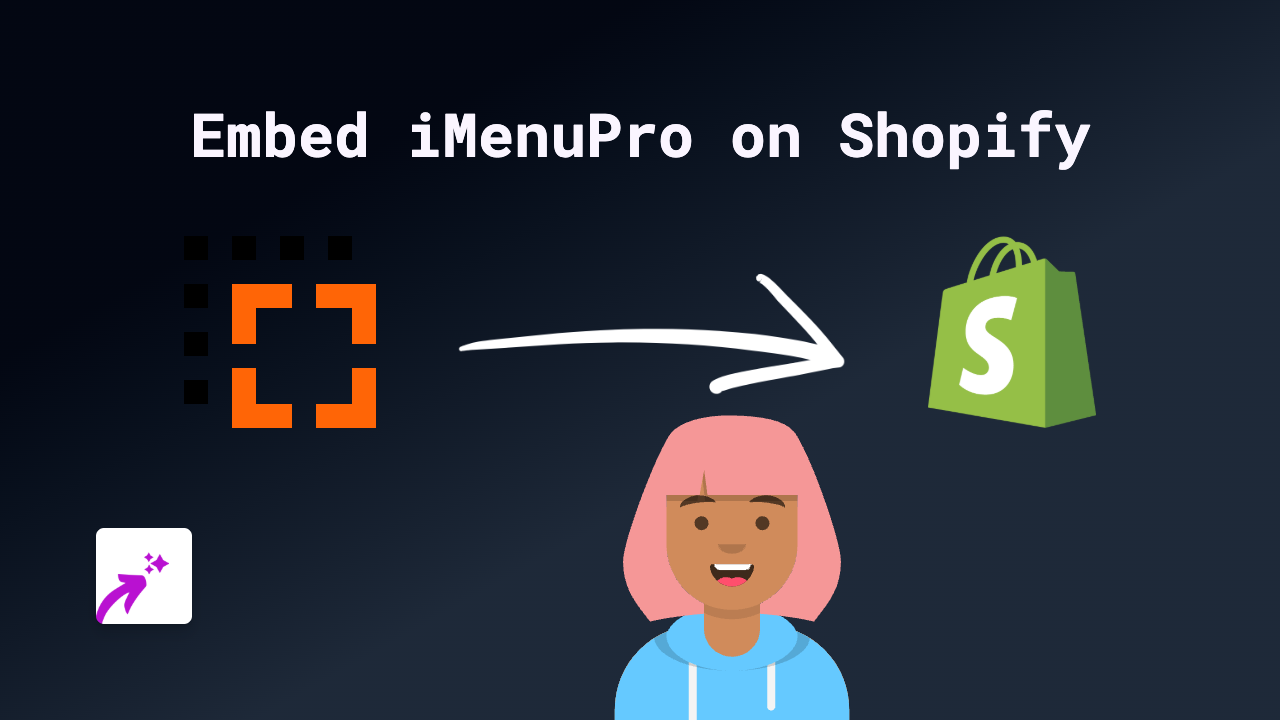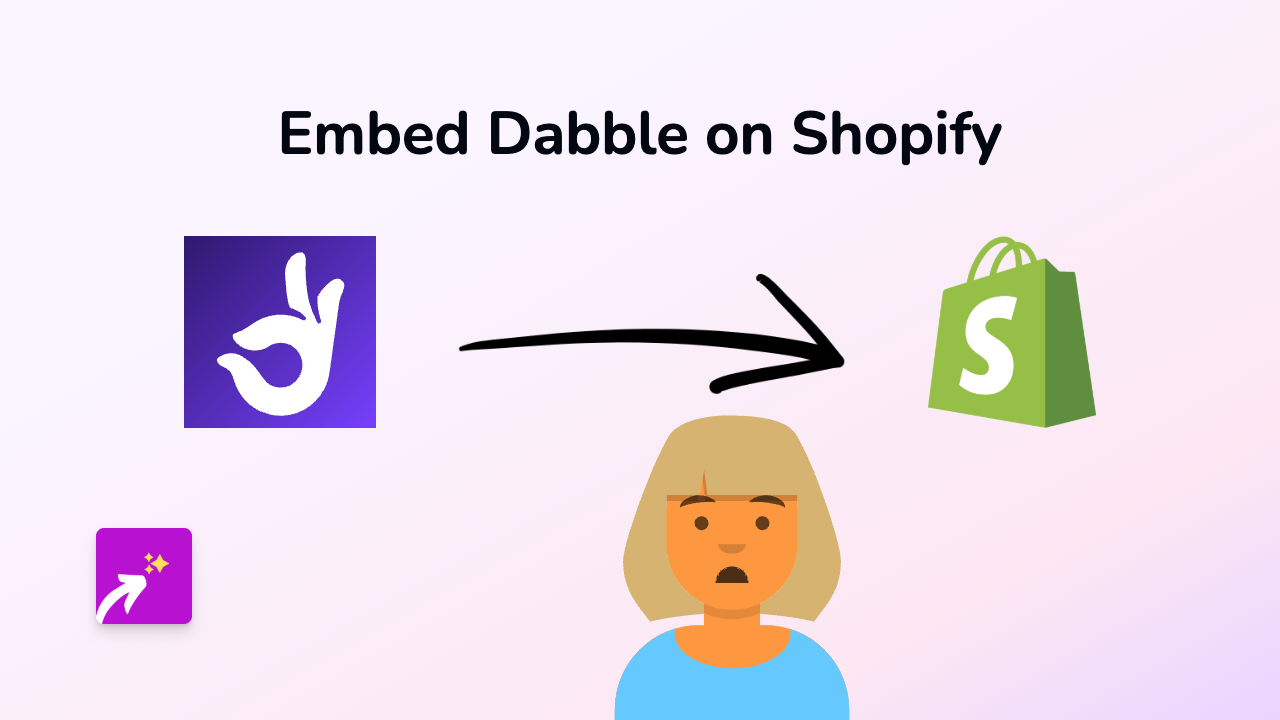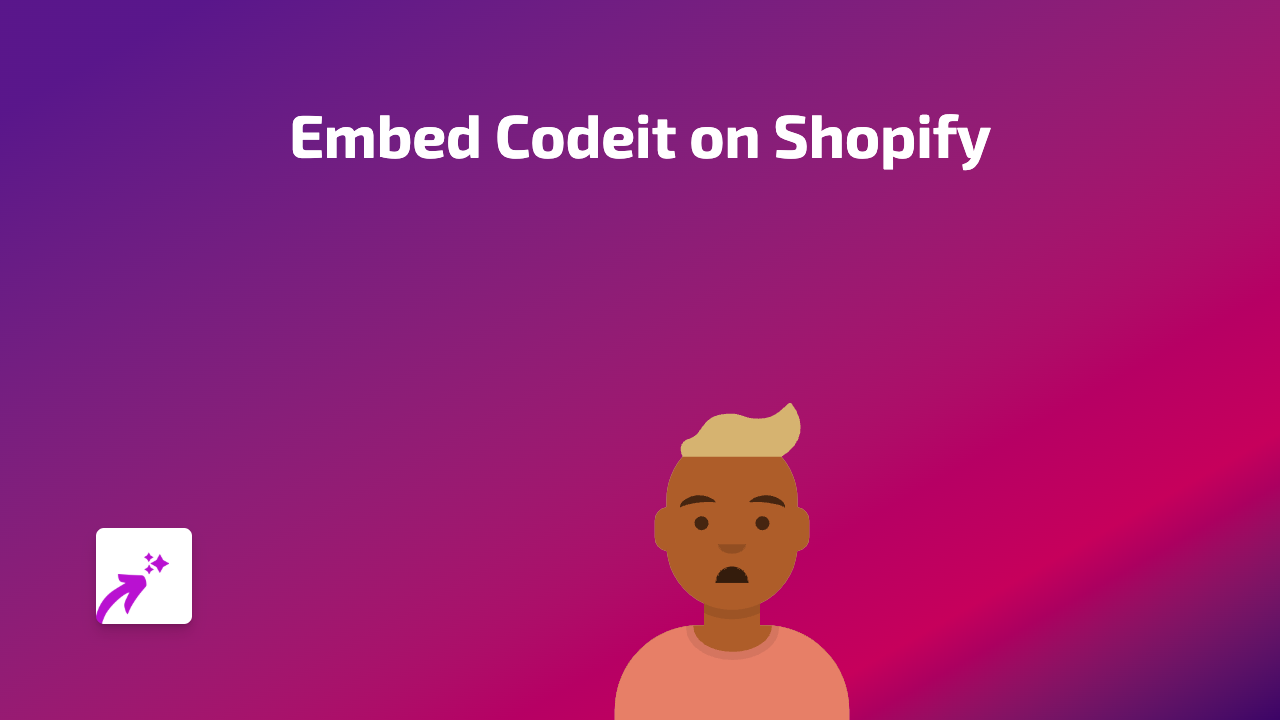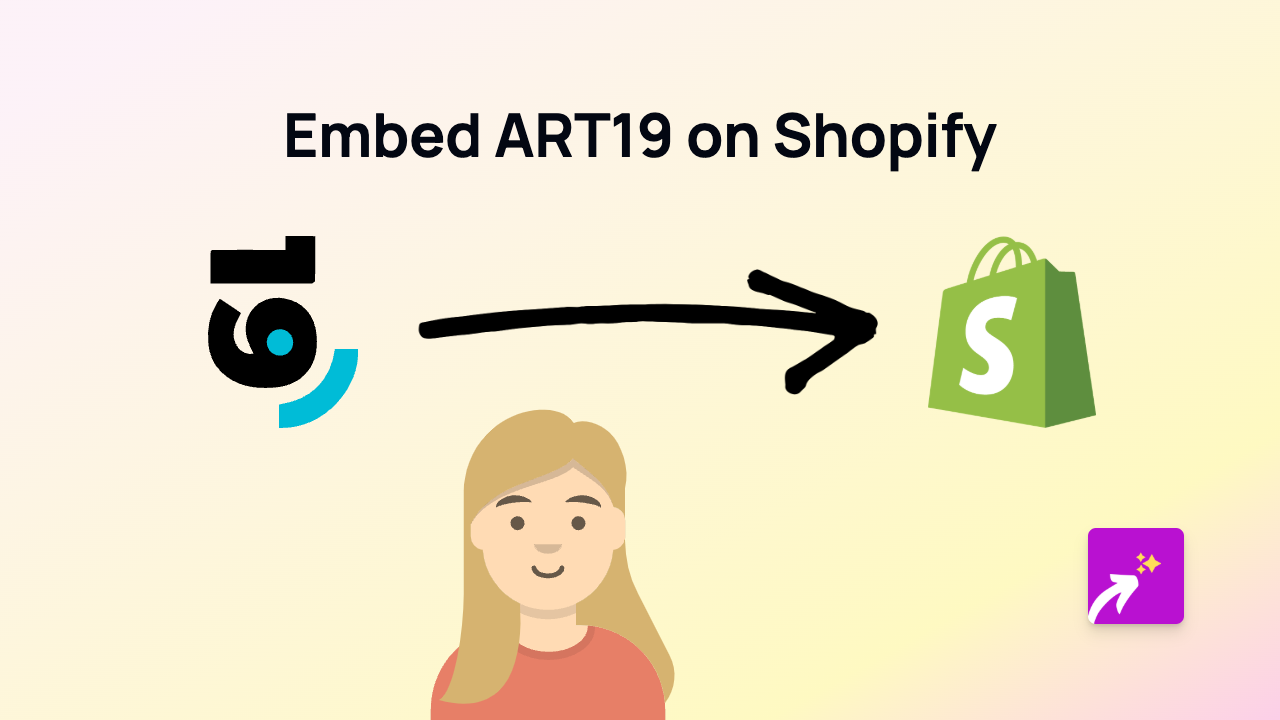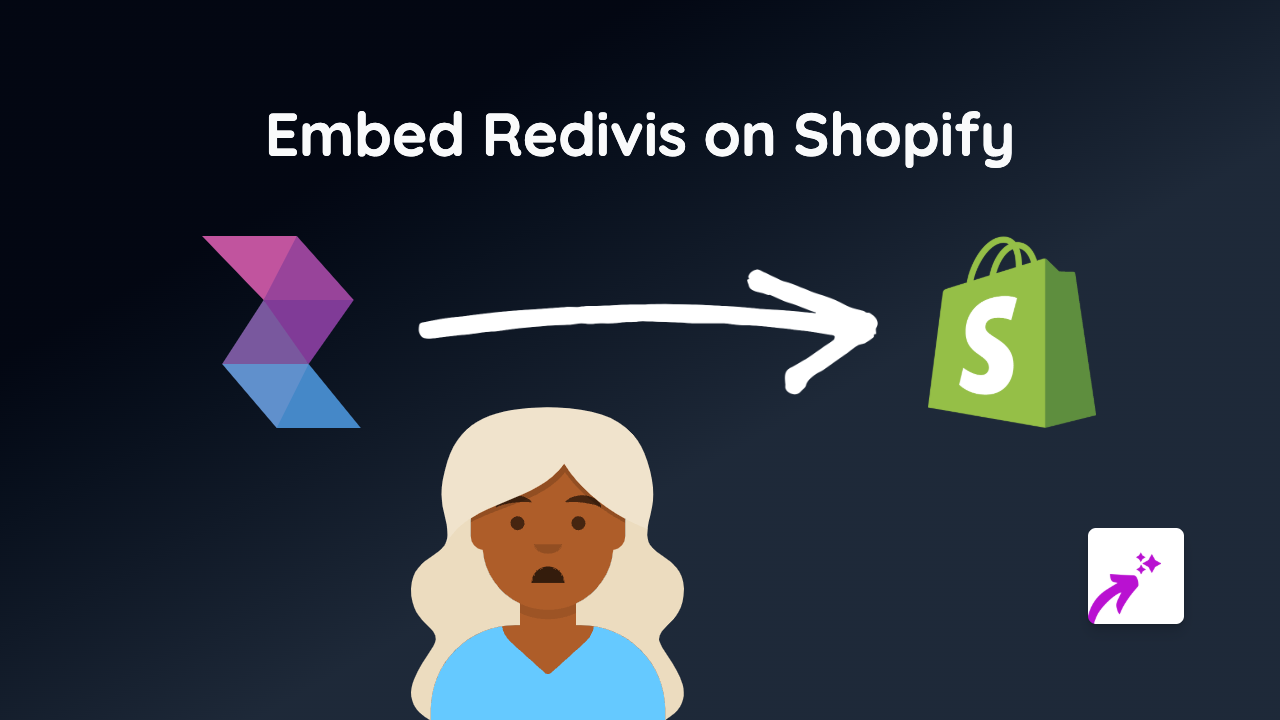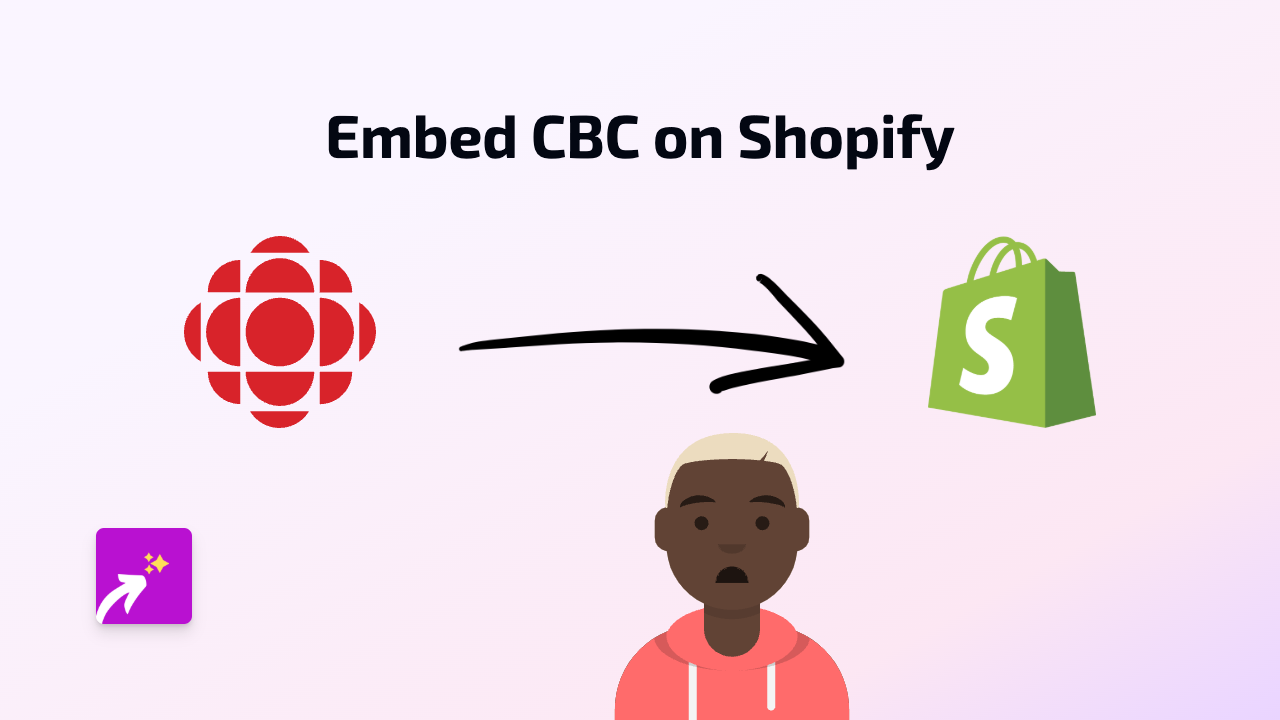How to Embed Genially Interactive Content on Your Shopify Store
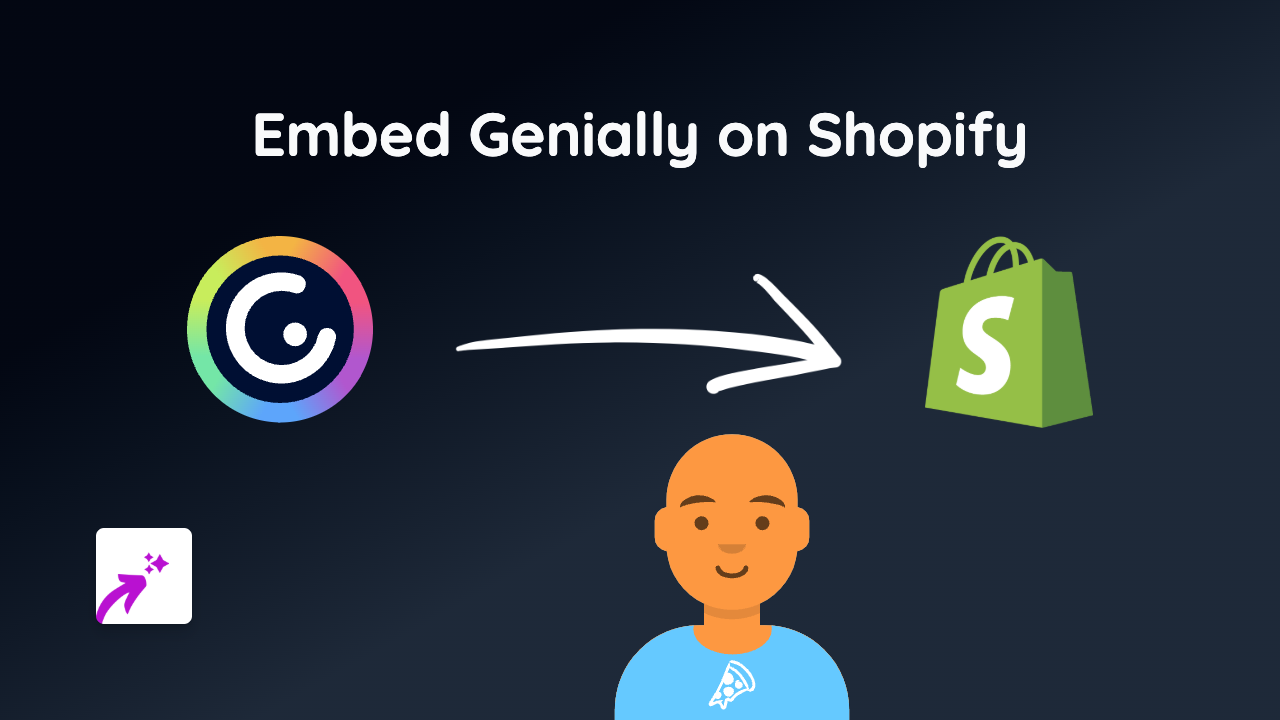
Embedding Genially Interactive Content on Shopify in 2025
Want to showcase your interactive Genially presentations, infographics, or learning materials directly on your Shopify store? With the EmbedAny app, you can easily display your Genially content without writing a single line of code. Here’s how to do it:
Step 1: Install the EmbedAny App
First, you’ll need to install the EmbedAny app from the Shopify App Store:
- Visit EmbedAny on the Shopify App Store
- Click “Add app” and follow the installation instructions
- Complete the setup process to activate the app on your store
Step 2: Copy Your Genially Link
To embed a Genially creation on your Shopify store:
- Open your Genially dashboard
- Select the interactive content you want to embed
- Click “Share” and copy the public URL for your Genially content
Step 3: Embed Your Genially Content
Now, you can place your Genially content anywhere on your Shopify store:
- Go to the page, product description, or blog post where you want to add your Genially content
- Paste the Genially link into the rich text editor
- Important: Highlight the link and click the italic button (or press Ctrl+I/Cmd+I)
- Save your changes
That’s it! EmbedAny will automatically convert your italicised Genially link into a fully interactive embed on your live store.
Where to Use Genially Embeds on Your Shopify Store
Genially’s interactive content can enhance your store in several ways:
- Product pages: Add interactive product demonstrations or tutorials
- Educational content: Include interactive infographics that explain your products’ benefits
- About Us pages: Create engaging company timelines or team presentations
- Blog posts: Enhance your content with interactive quizzes or presentations
- FAQs section: Make your help resources more engaging with interactive guides
Why Embed Genially Content?
Adding Genially’s interactive elements to your Shopify store can:
- Increase time spent on your store pages
- Improve customer understanding of complex products
- Make your educational content more engaging
- Present information in a visually appealing, interactive format
- Set your store apart with professional, dynamic content
Troubleshooting Tips
If your Genially embed isn’t appearing correctly:
- Make sure you’ve made the entire link italic, not just part of it
- Verify that you’ve copied the correct sharing link from Genially
- Check that your Genially content is set to public
- Ensure the EmbedAny app is properly installed and activated
Now you can bring your Genially interactive presentations, infographics, and learning materials directly into your Shopify store, creating a more engaging shopping experience for your customers!