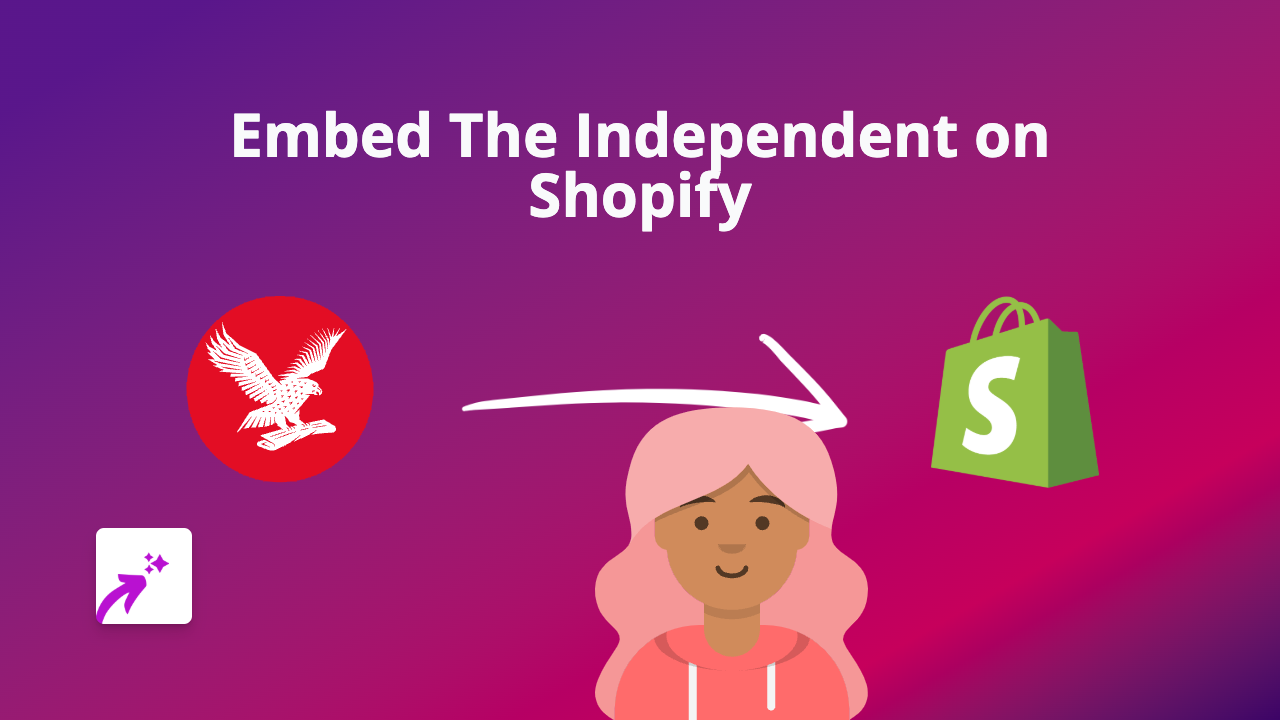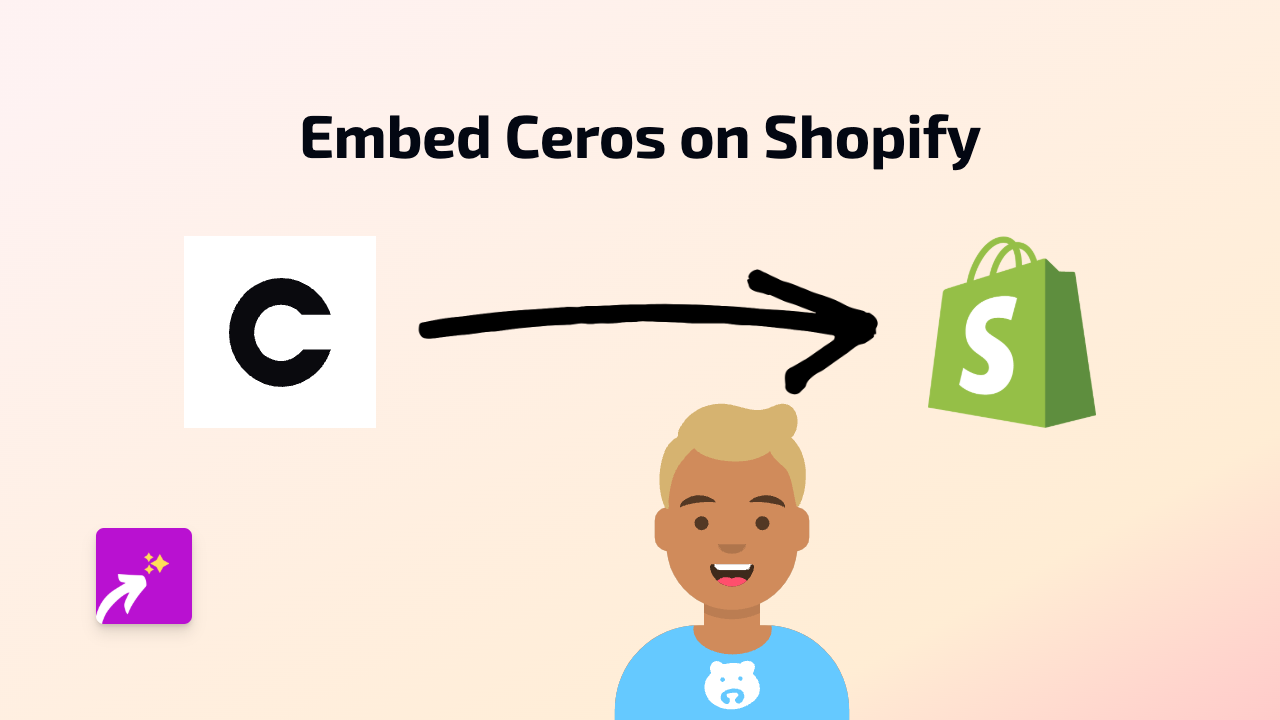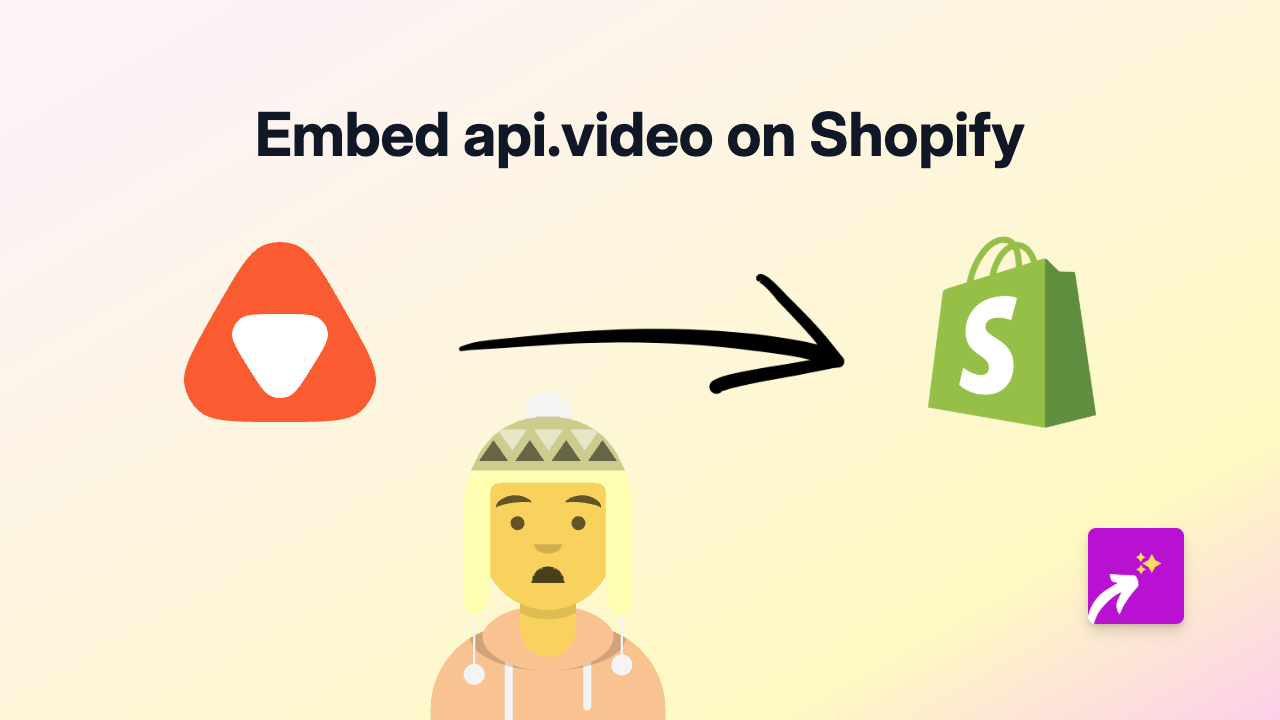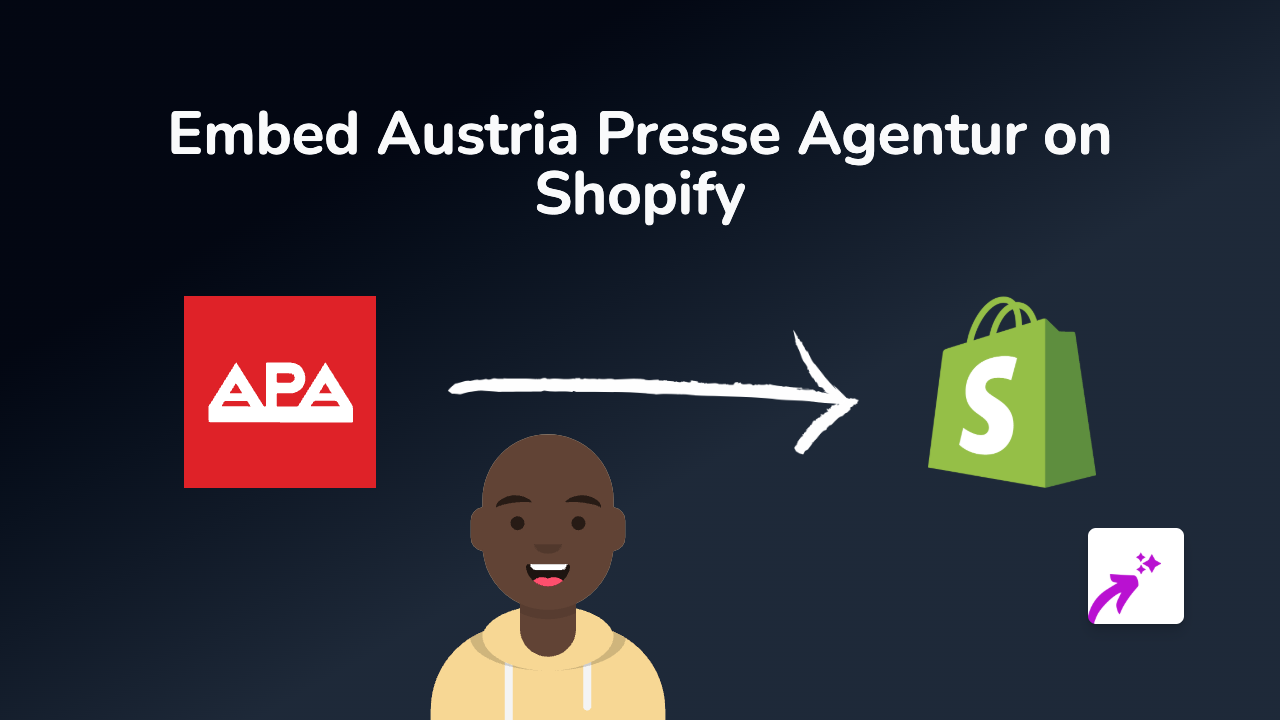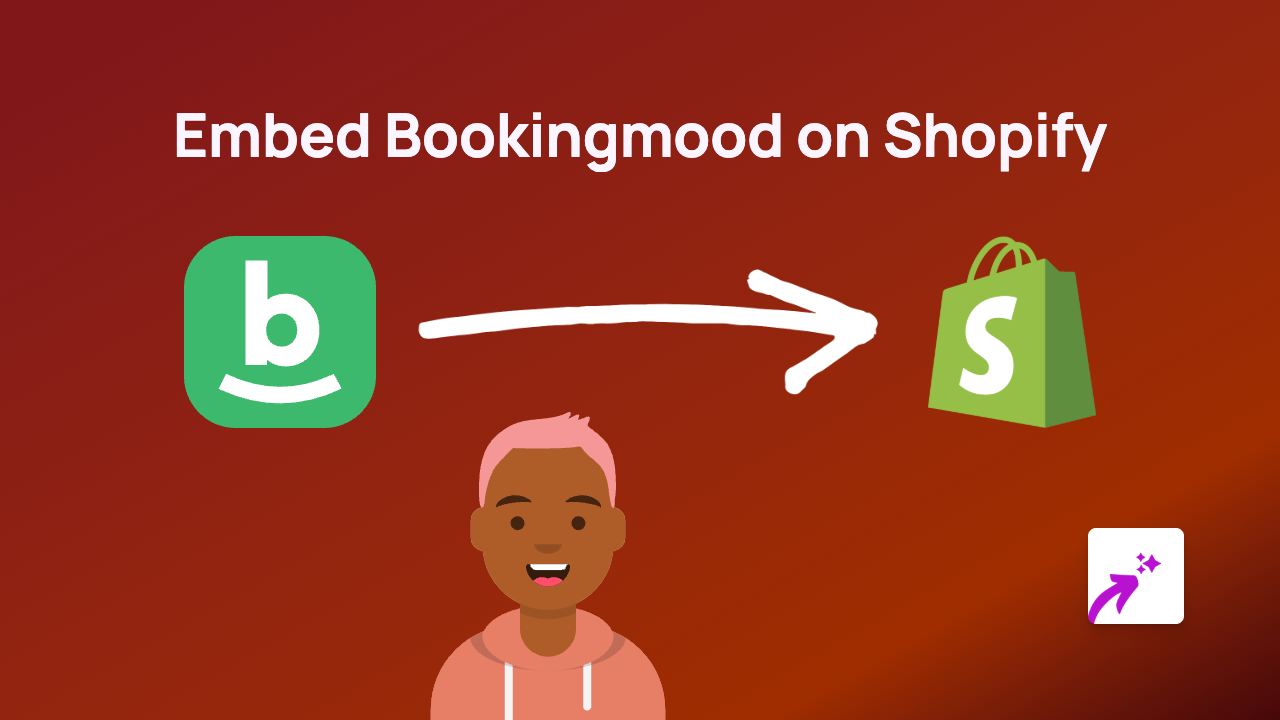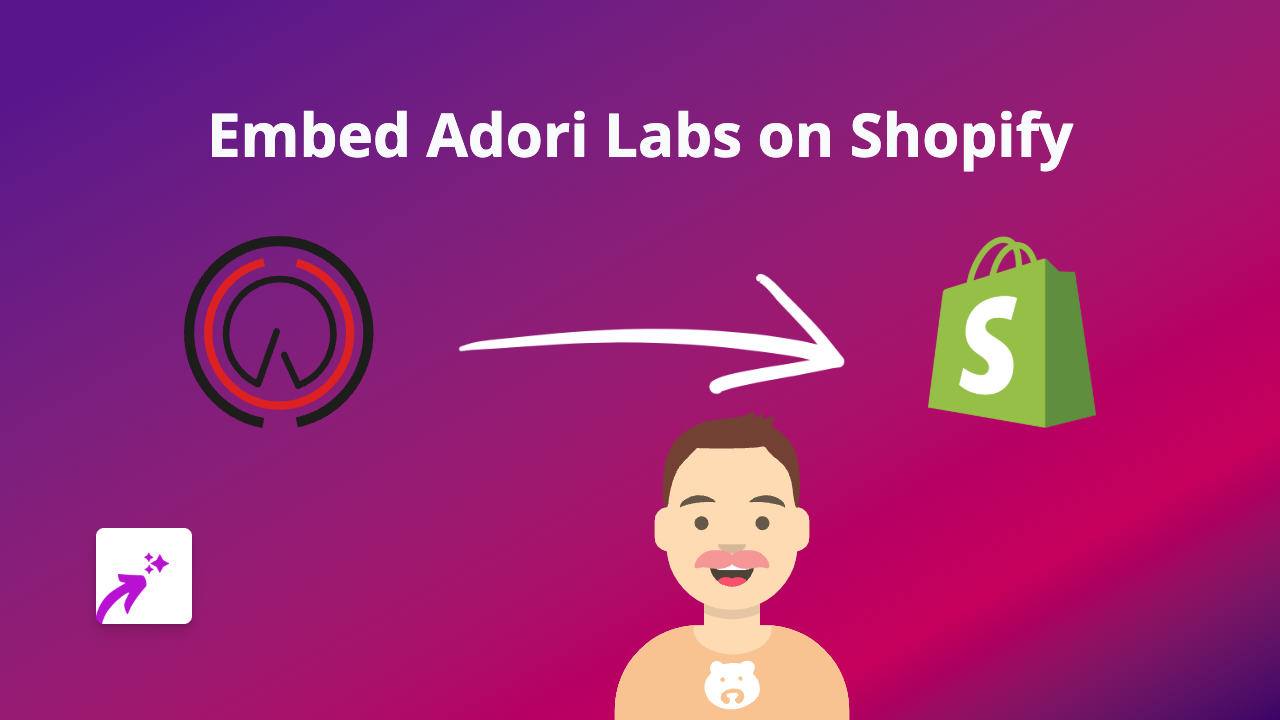How to Embed GElocal Maps on Your Shopify Store: A Simple Guide
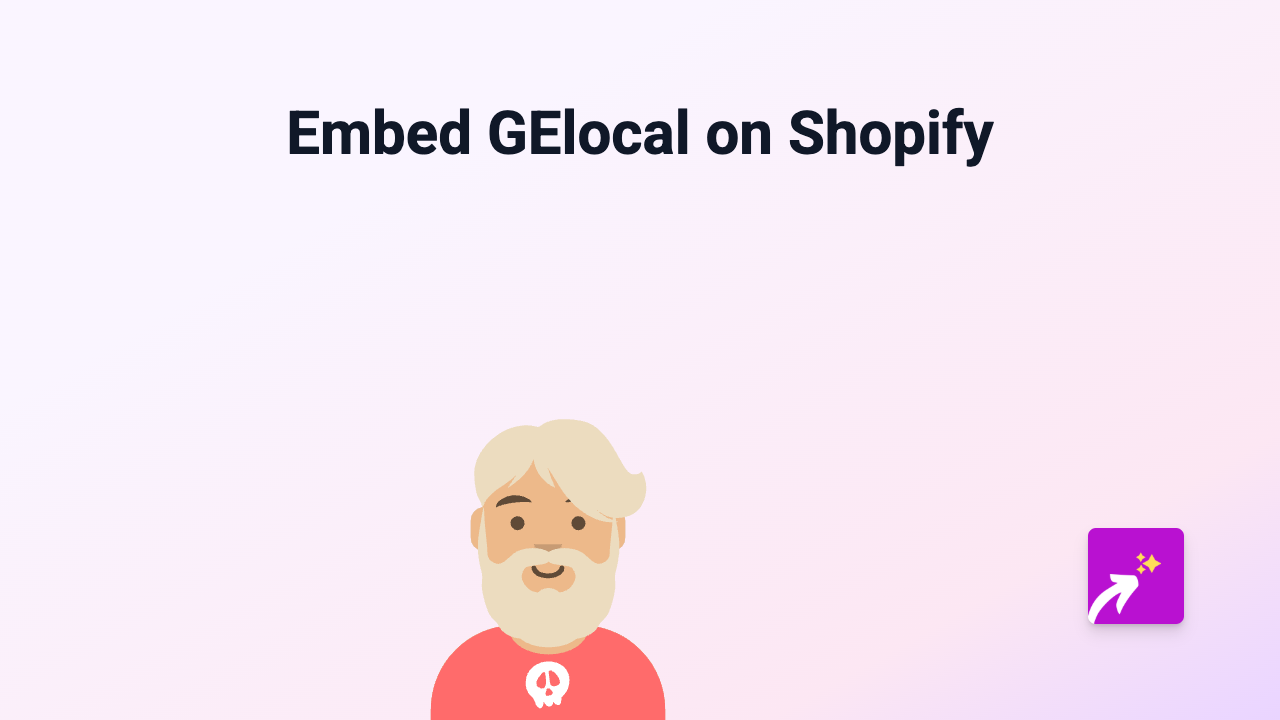
GElocal maps can be a brilliant addition to your Shopify store, helping customers find your physical locations or showing delivery zones. With EmbedAny, adding these interactive maps is straightforward - no coding needed! This guide will walk you through embedding GElocal maps on your Shopify store in just a few simple steps.
What You’ll Need
- A Shopify store
- The EmbedAny app installed
- A GElocal map link you want to embed
Step 1: Install the EmbedAny App
Before you can start embedding GElocal maps, you’ll need to install the EmbedAny app:
- Visit the EmbedAny app on the Shopify App Store
- Click “Add app” and follow the installation prompts
- Once installed, make sure the app is activated on your store
Step 2: Find Your GElocal Map Link
Get the link to the GElocal map you want to embed:
- Go to your GElocal dashboard
- Navigate to the map you want to share
- Find the share or embed option
- Copy the URL to your clipboard
Step 3: Add the GElocal Link to Your Store
Now comes the magic part - adding your GElocal map to your Shopify store:
- Go to the page, product description, or blog post where you want the map to appear
- Paste the GElocal link into the editor
- Important: Make the link italic by selecting it and clicking the italic button (or using keyboard shortcuts)
- Save your changes
That’s it! EmbedAny will automatically transform your italic GElocal link into a fully interactive map that your customers can use without leaving your store.
Where to Use GElocal Maps on Your Shopify Store
GElocal maps can be particularly useful in several places:
- Contact pages - Show your physical shop location
- About Us sections - Display where your business operates
- Product pages - Indicate where products are sourced from
- Delivery information - Illustrate delivery zones or pickup points
Why Embed GElocal Maps?
Interactive maps improve customer experience by:
- Helping customers visualise locations
- Reducing questions about directions or service areas
- Making your store look more professional
- Keeping customers on your site rather than sending them elsewhere
Troubleshooting Tips
If your GElocal map isn’t displaying correctly:
- Make sure the link is properly italicised
- Check that the GElocal link is publicly accessible
- Verify that EmbedAny is properly activated on your store
With EmbedAny, you can add GElocal maps and 800+ other types of interactive content to your Shopify store with just a few clicks - no technical skills required!