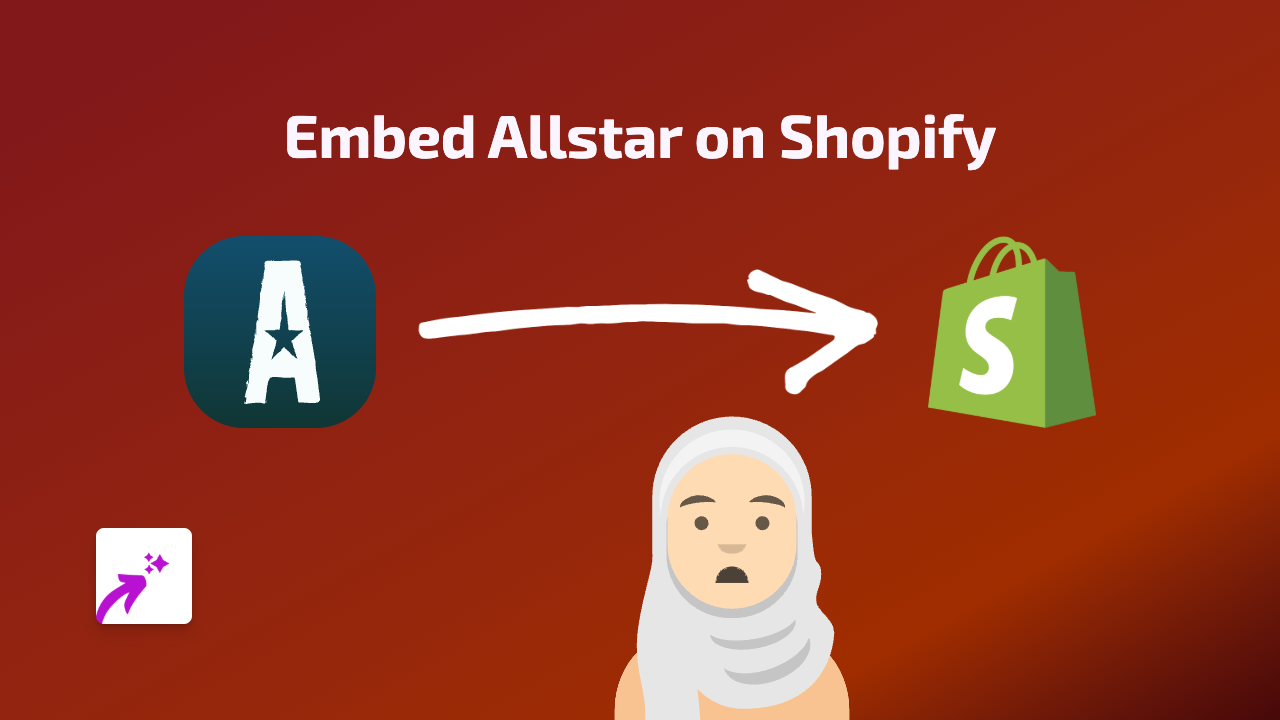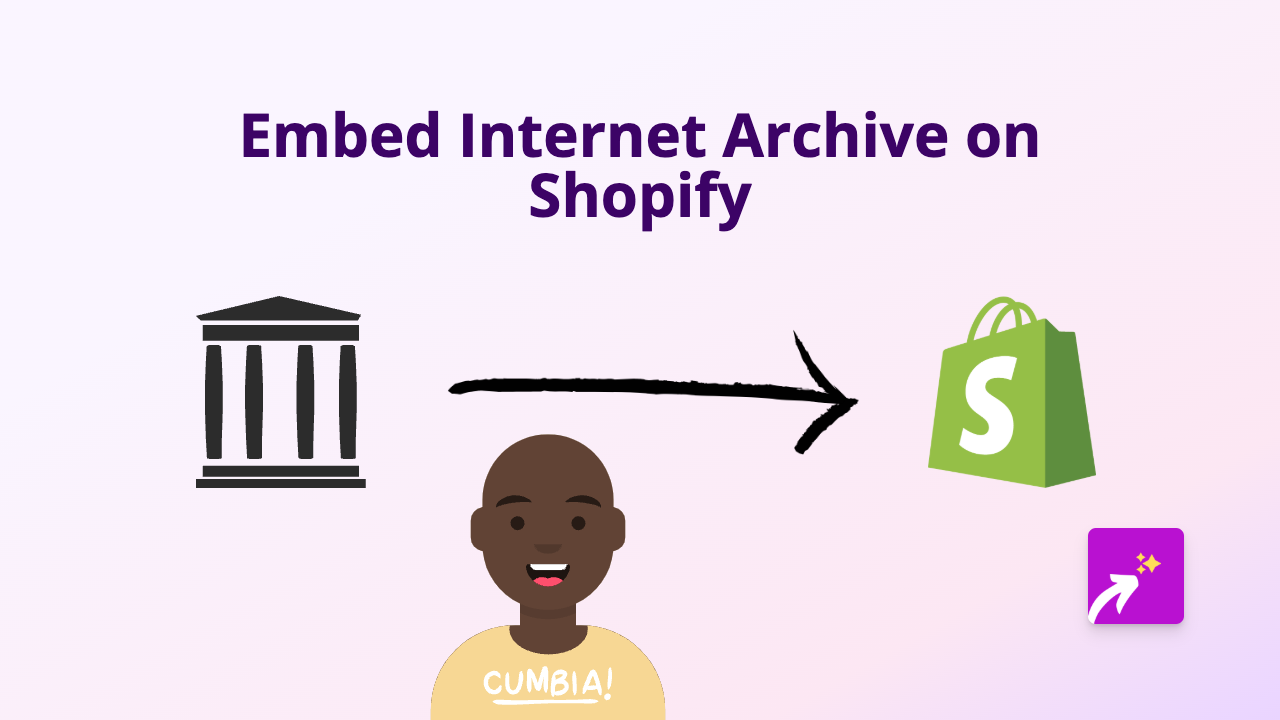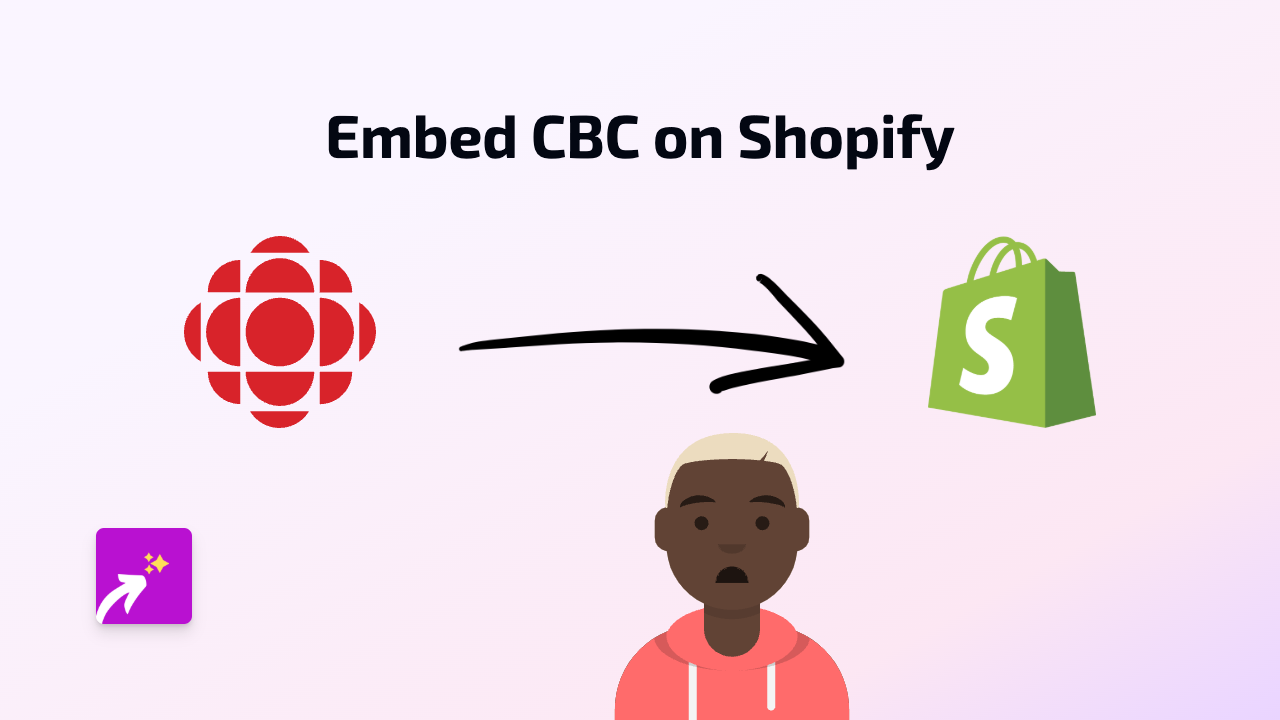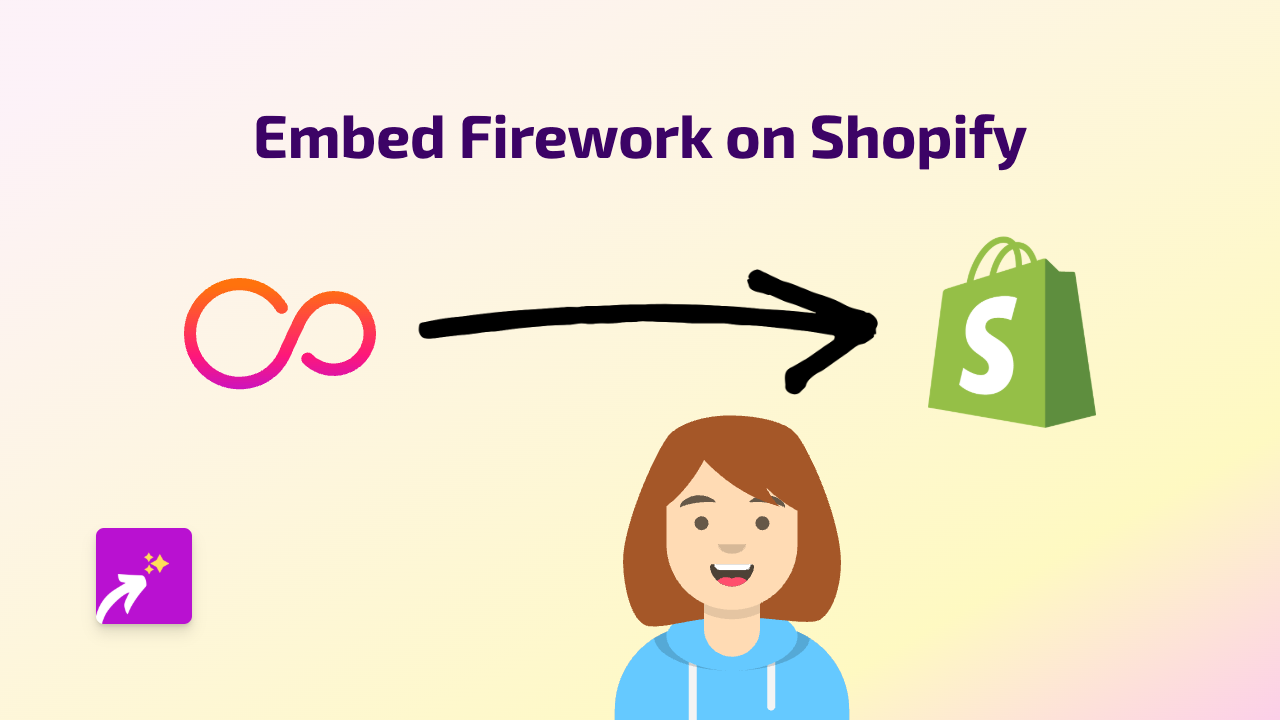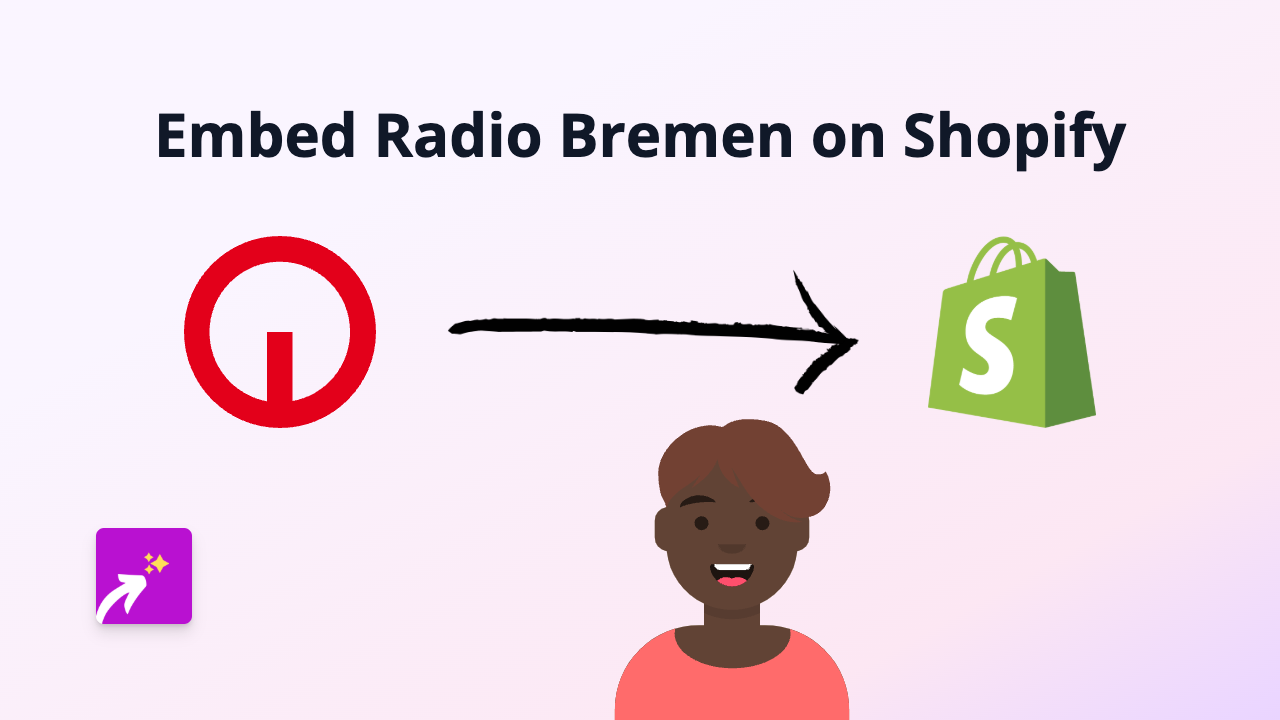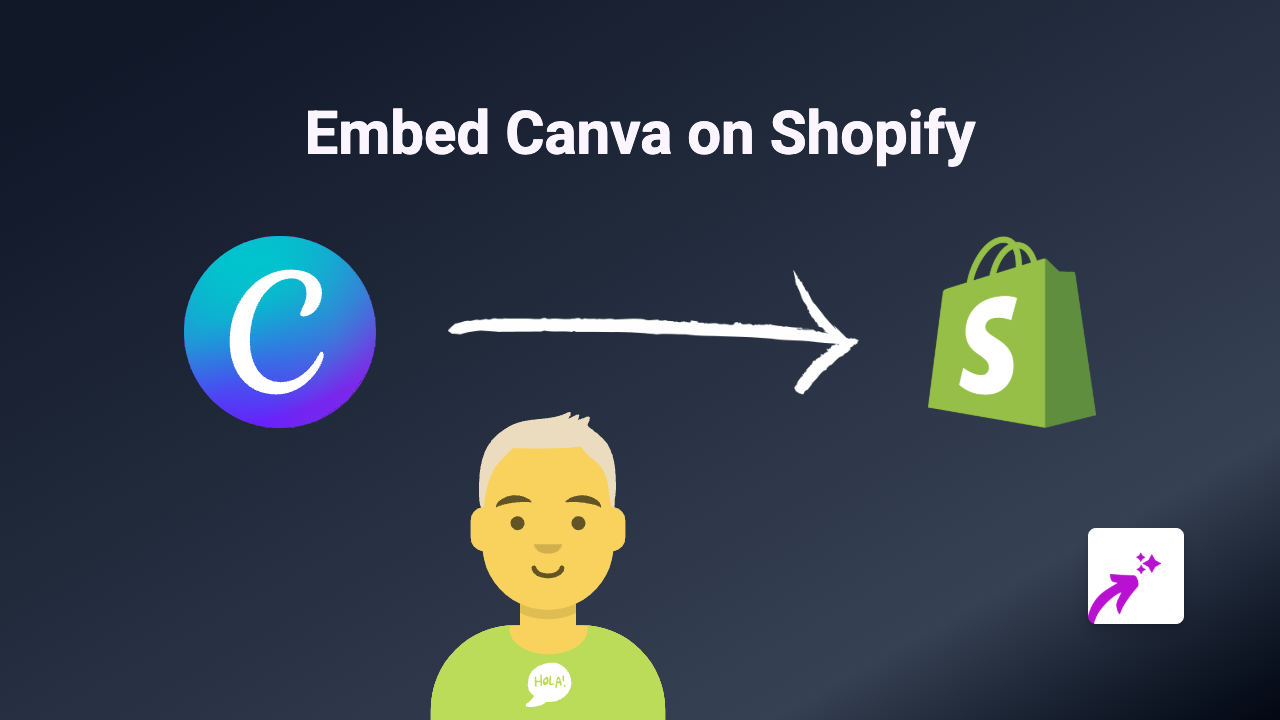How to Embed Flux in Your Shopify Store: The Simple Way
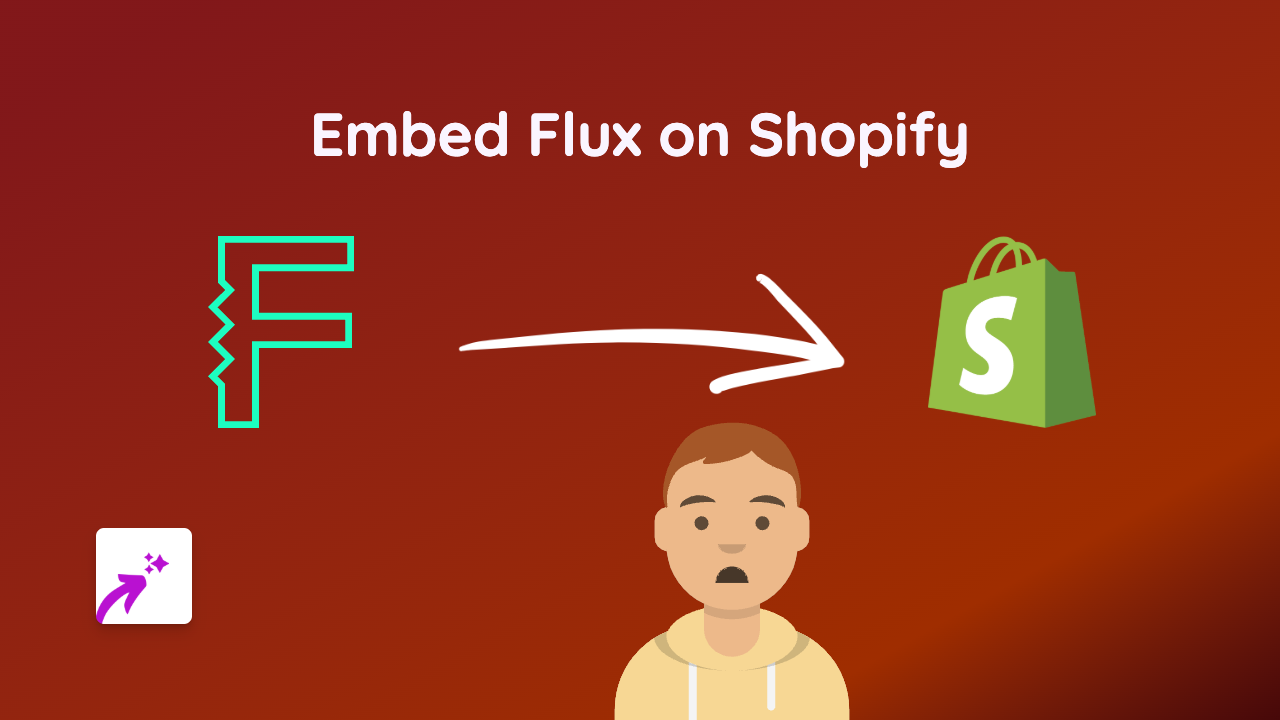
Adding Flux to Your Shopify Store in Minutes
Want to make your Shopify store more engaging with Flux content? This guide will show you the easiest way to embed Flux directly into your product descriptions, pages, blogs, or anywhere else that has a text editor.
What You’ll Need
- A Shopify store
- The EmbedAny app installed
- Flux content you want to embed
Step 1: Install EmbedAny on Your Shopify Store
Before you can start embedding Flux content, you’ll need to install the EmbedAny app:
- Go to the EmbedAny app page in the Shopify App Store
- Click “Add app” and follow the installation steps
- Once installed, the app will be automatically activated for your store
Step 2: Copy Your Flux Link
Find the Flux content you want to add to your store:
- Navigate to the Flux content you want to embed
- Copy the full URL from your browser’s address bar
Step 3: Add the Link to Your Shopify Store
Now, add your Flux content to your store:
- Go to the page, product, or blog post where you want to embed Flux
- Open the rich text editor
- Paste your Flux link into the editor
- Highlight the link
- Click the italic button (or use keyboard shortcut Ctrl+I / Cmd+I)
That’s it! The link will now display as an interactive Flux embed directly on your page.
Where Can You Use This?
You can add Flux embeds to various places in your Shopify store:
- Product descriptions
- Collection pages
- Blog posts
- Custom pages
- Announcements
- Anywhere with a rich text editor
Why Embed Flux Content?
Adding Flux to your Shopify store can:
- Keep customers engaged on your site longer
- Provide interactive elements that enhance user experience
- Display important information in a visually appealing way
- Improve your store’s professional appearance
Troubleshooting Tips
If your Flux embed isn’t appearing correctly:
- Make sure you’ve properly italicised the link
- Check that the URL is complete and correct
- Verify that EmbedAny is installed and active on your store
- Try refreshing your page or clearing your cache
Final Thoughts
Embedding Flux content is a brilliant way to enhance your Shopify store with interactive elements that engage customers. With EmbedAny, you don’t need any technical skills or coding knowledge – just paste, italicise, and you’re done!
Now that you know how to embed Flux content, you can create a more dynamic and engaging shopping experience for your customers.