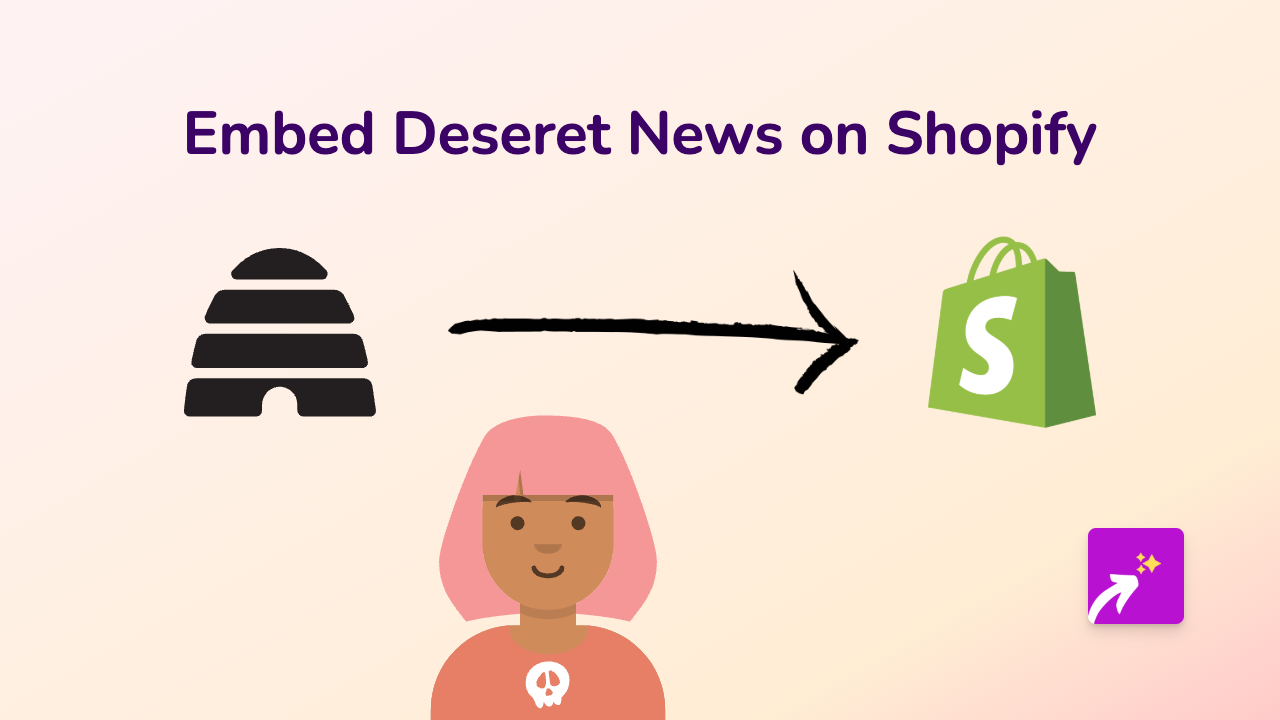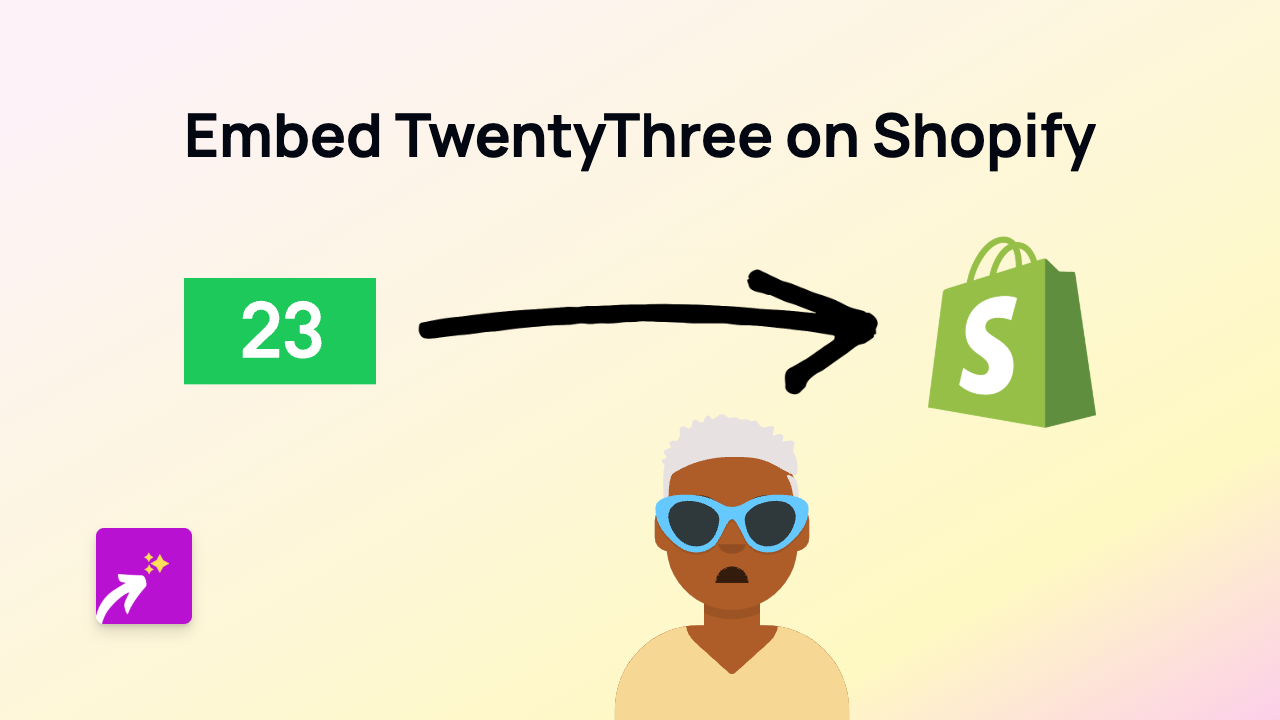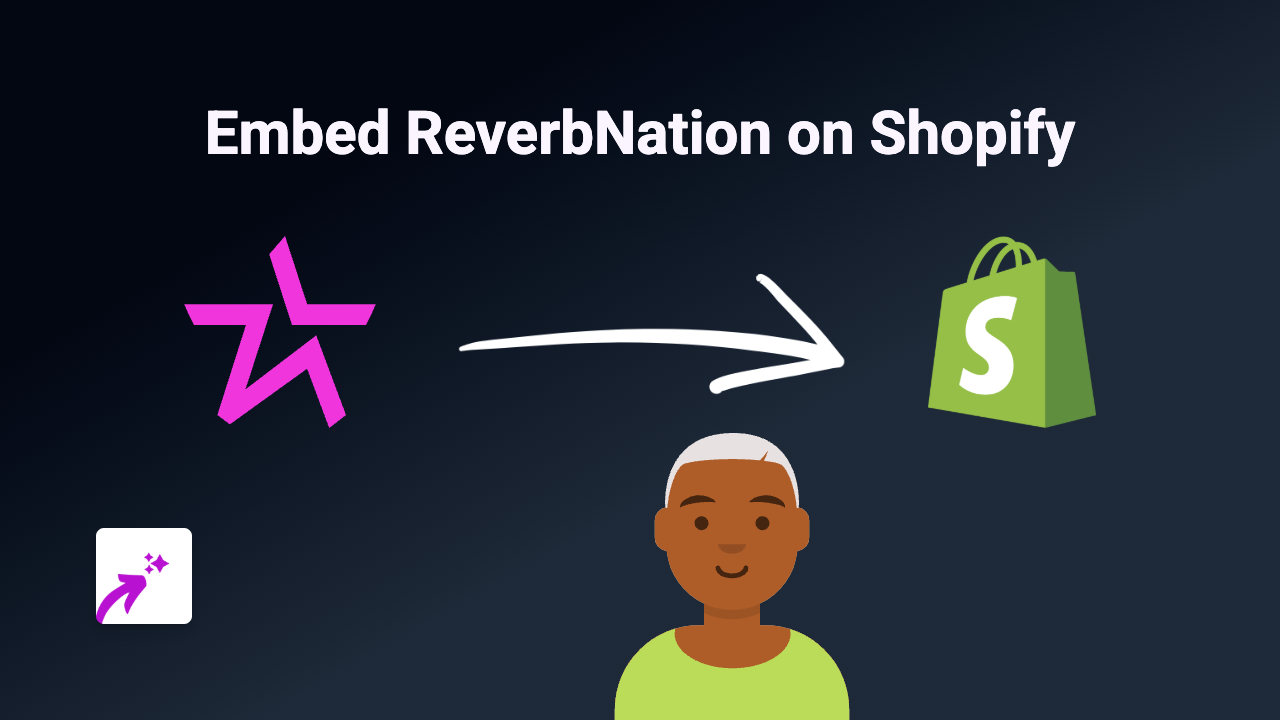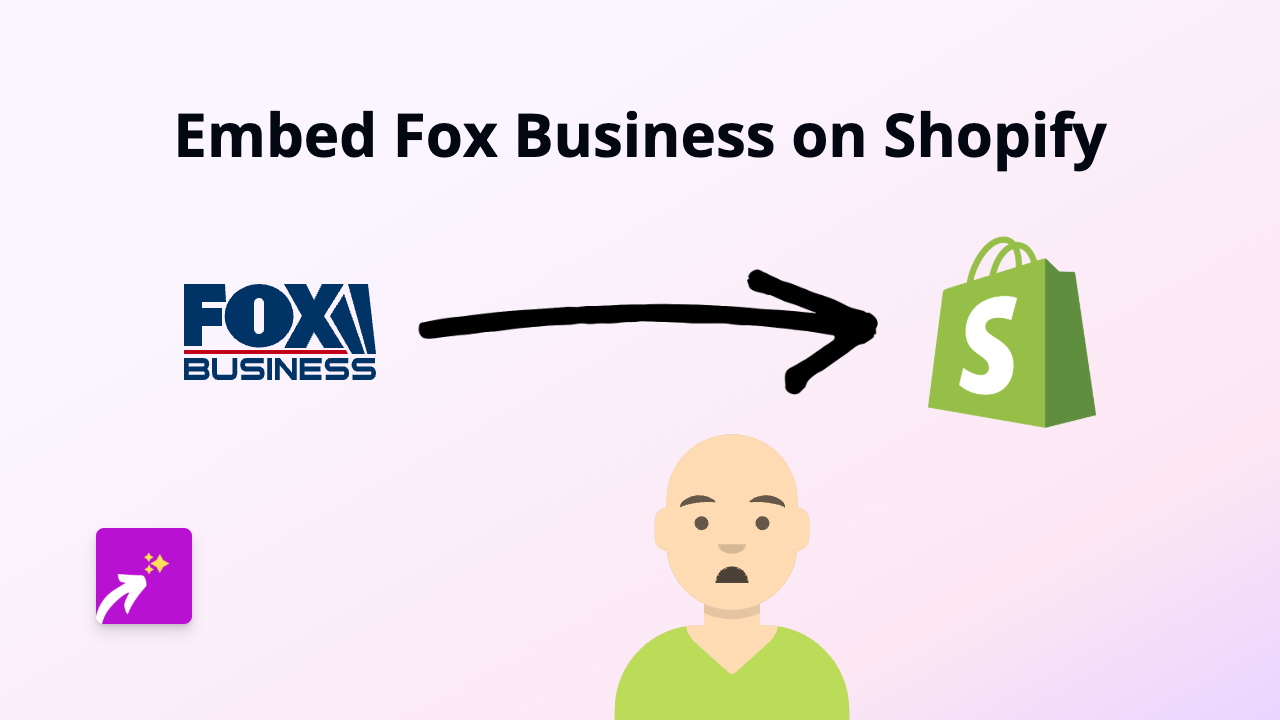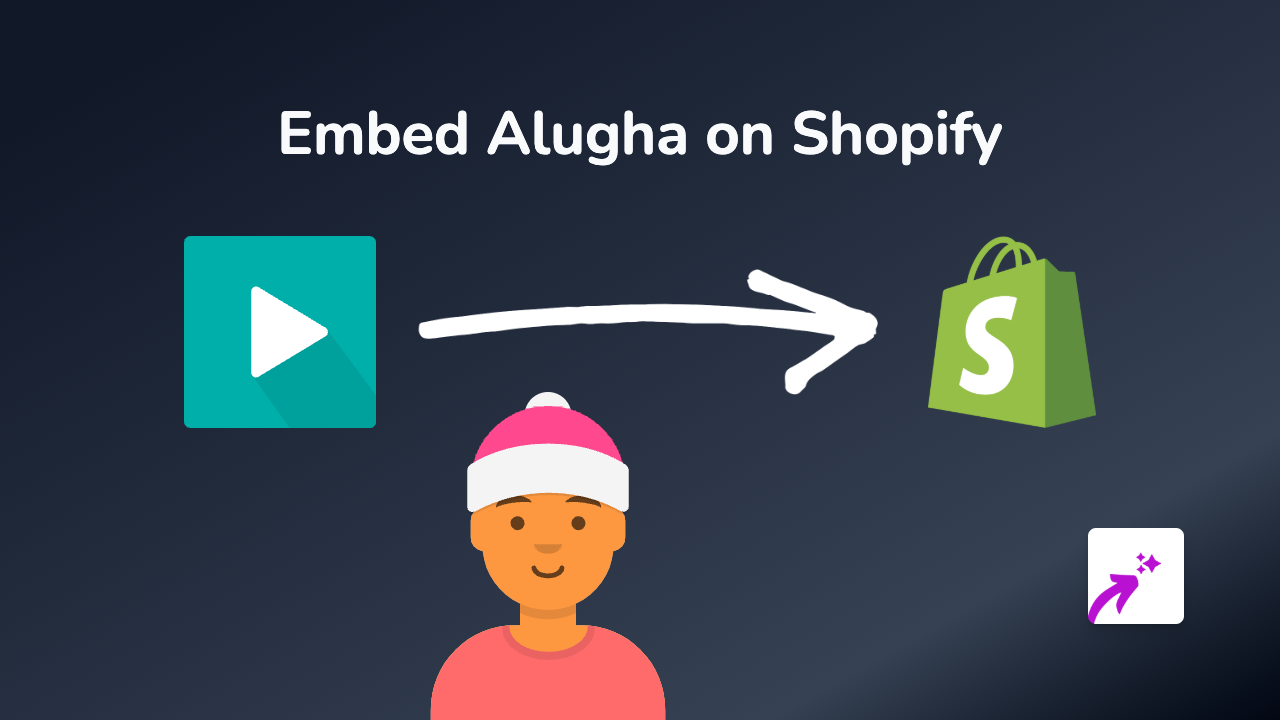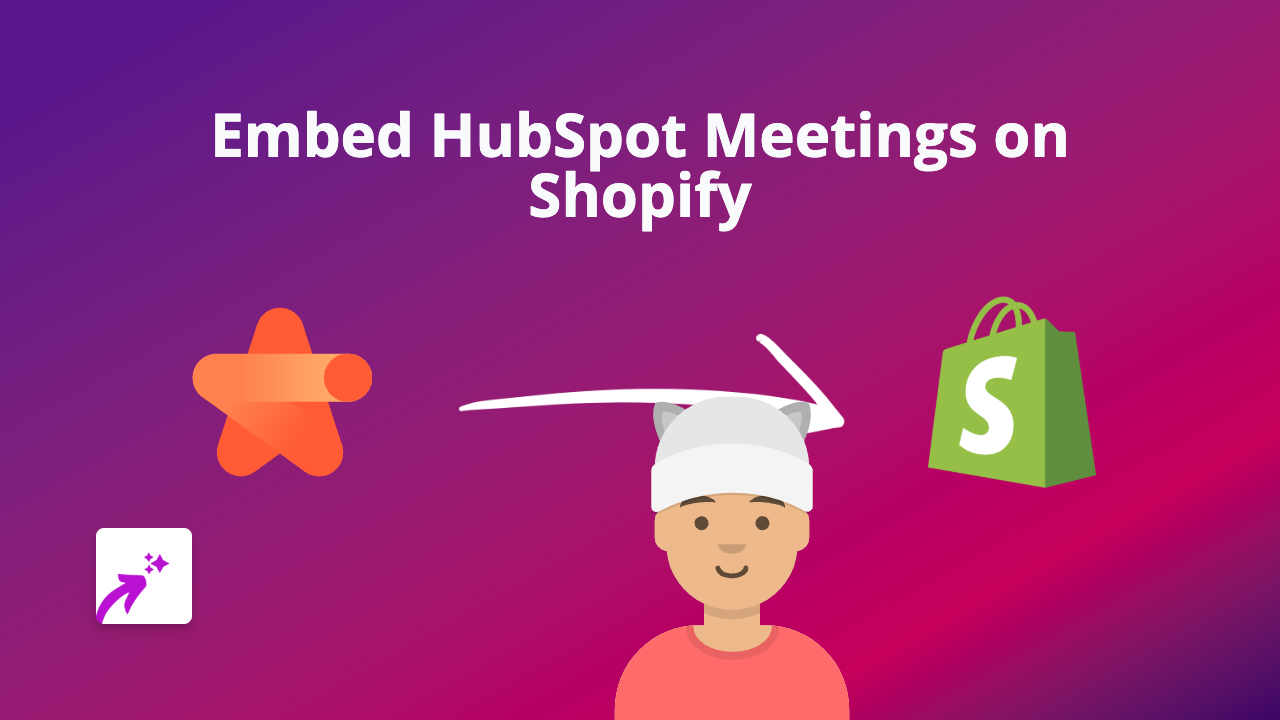How to Embed FlowVella Presentations on Shopify: A Complete Guide
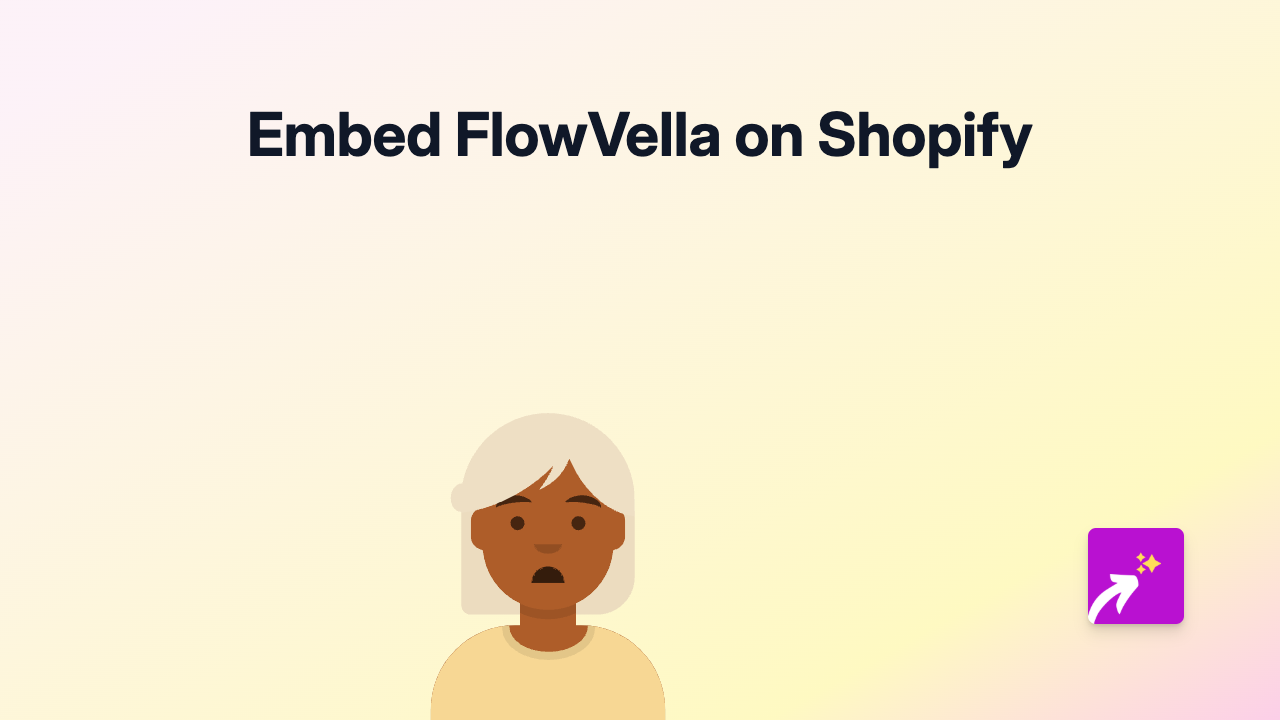
Are you looking to showcase interactive FlowVella presentations on your Shopify store? FlowVella’s beautiful, dynamic presentations can significantly enhance your product pages, but embedding them traditionally requires technical knowledge. Fortunately, there’s a simple solution!
What is FlowVella?
FlowVella is a presentation platform that lets you create interactive, media-rich presentations that work beautifully across devices. Unlike static slides, FlowVella presentations can include videos, galleries, forms and more - making them perfect for product demonstrations, tutorials, or showcasing your brand story.
Adding FlowVella to Your Shopify Store
Step 1: Install EmbedAny
Before you can embed FlowVella presentations, you’ll need to install EmbedAny:
- Visit EmbedAny on the Shopify App Store
- Click “Add app” and follow the installation instructions
- Activate the app when prompted
Step 2: Get Your FlowVella Link
- Go to your FlowVella account
- Find the presentation you want to embed
- Copy the URL of your presentation (it should look something like
https://flowvella.com/s/abc123)
Step 3: Embed Your FlowVella Presentation
Now for the magic part:
- Go to the page or product where you want to add your FlowVella presentation
- In the editor, paste your FlowVella link
- Highlight the link and make it italic (usually by clicking the I button or using Ctrl+I/Cmd+I)
- Save your changes
That’s it! Your FlowVella presentation will now appear as an interactive element on your page.
Best Uses for FlowVella on Your Shopify Store
- Product Demonstrations: Show how your products work in an interactive format
- Brand Stories: Create engaging visual narratives about your company
- Tutorials: Walk customers through how to use complex products
- Catalogues: Display multiple products in a sleek, interactive format
- Educational Content: Share knowledge related to your products
Tips for FlowVella Embeds
- Keep your presentations focused and relevant to the page content
- Use high-quality images in your FlowVella presentations
- Include clear calls-to-action within your presentations
- Test how your embedded presentation looks on both mobile and desktop
- Update your presentations regularly to keep content fresh
By embedding FlowVella presentations in your Shopify store, you’re giving customers a more interactive and engaging shopping experience. This can lead to better understanding of your products, longer time spent on your site, and ultimately, more conversions.
Happy embedding!