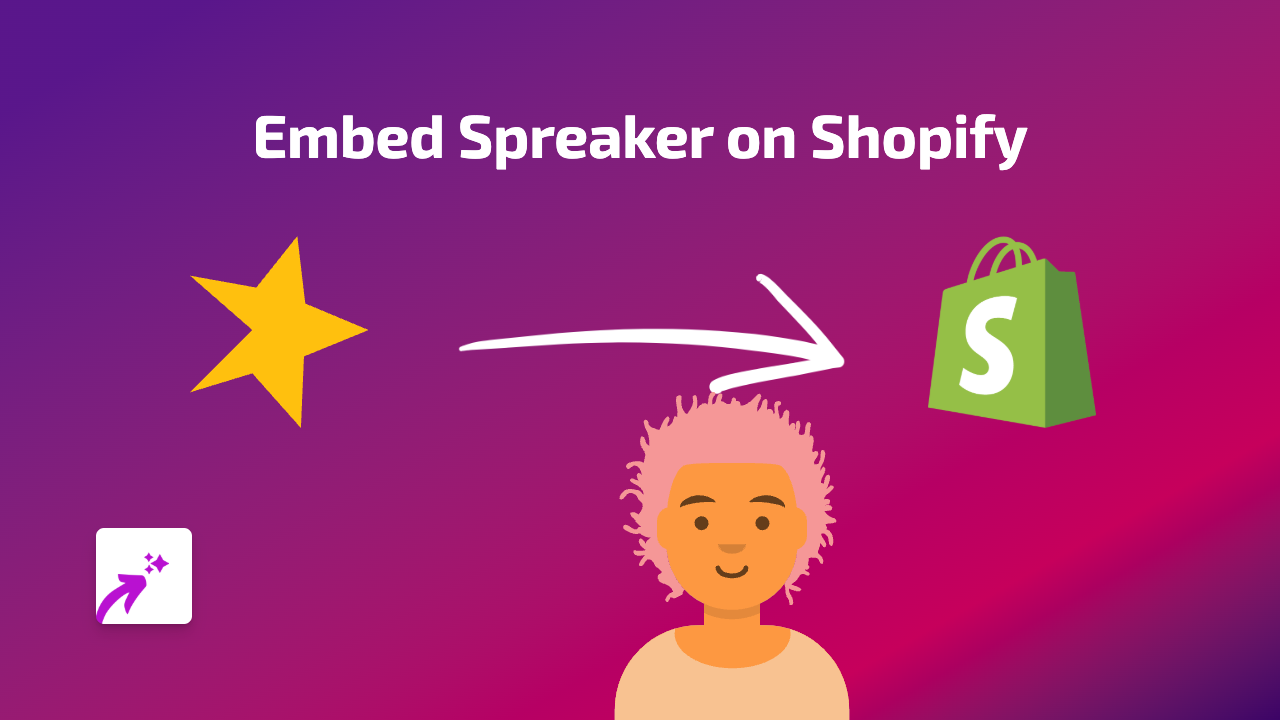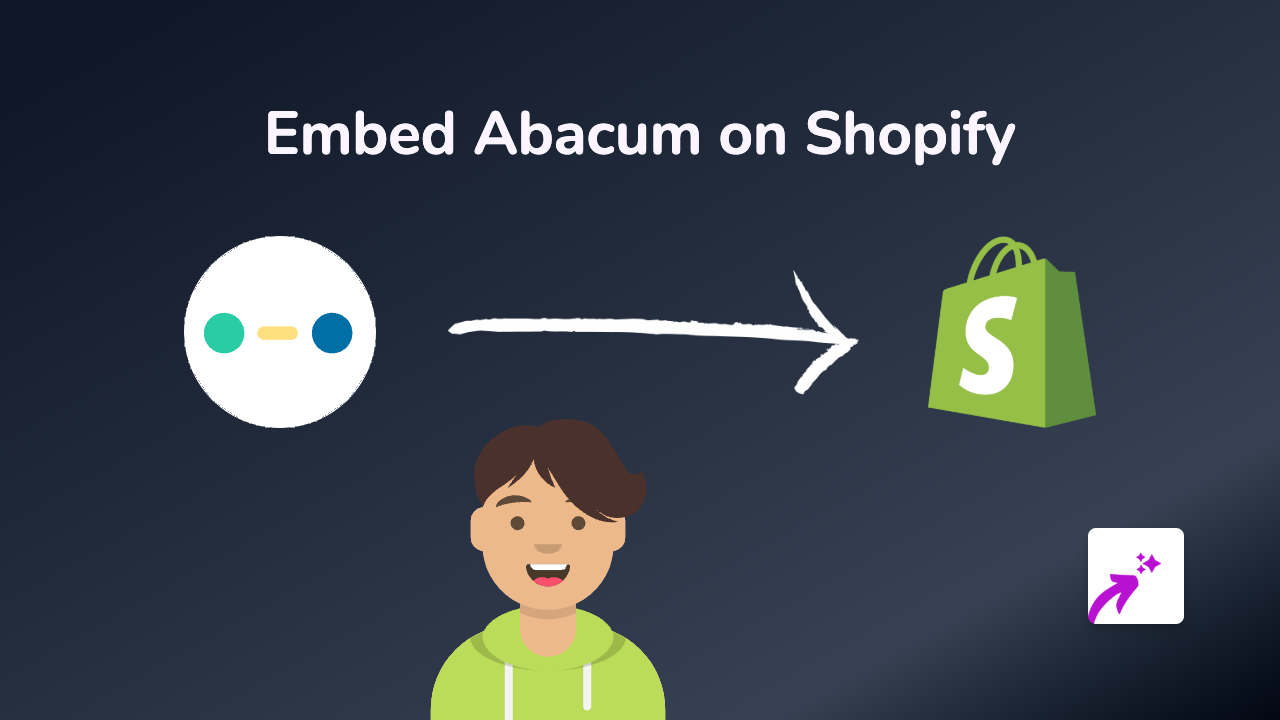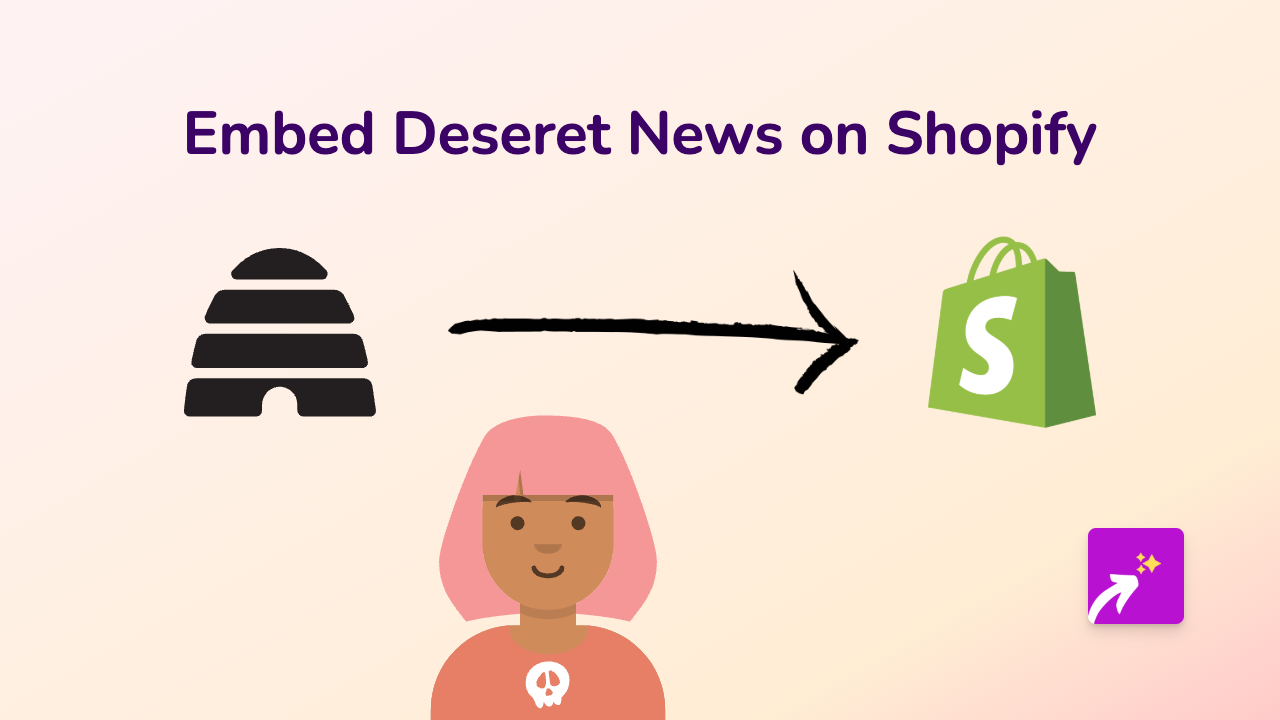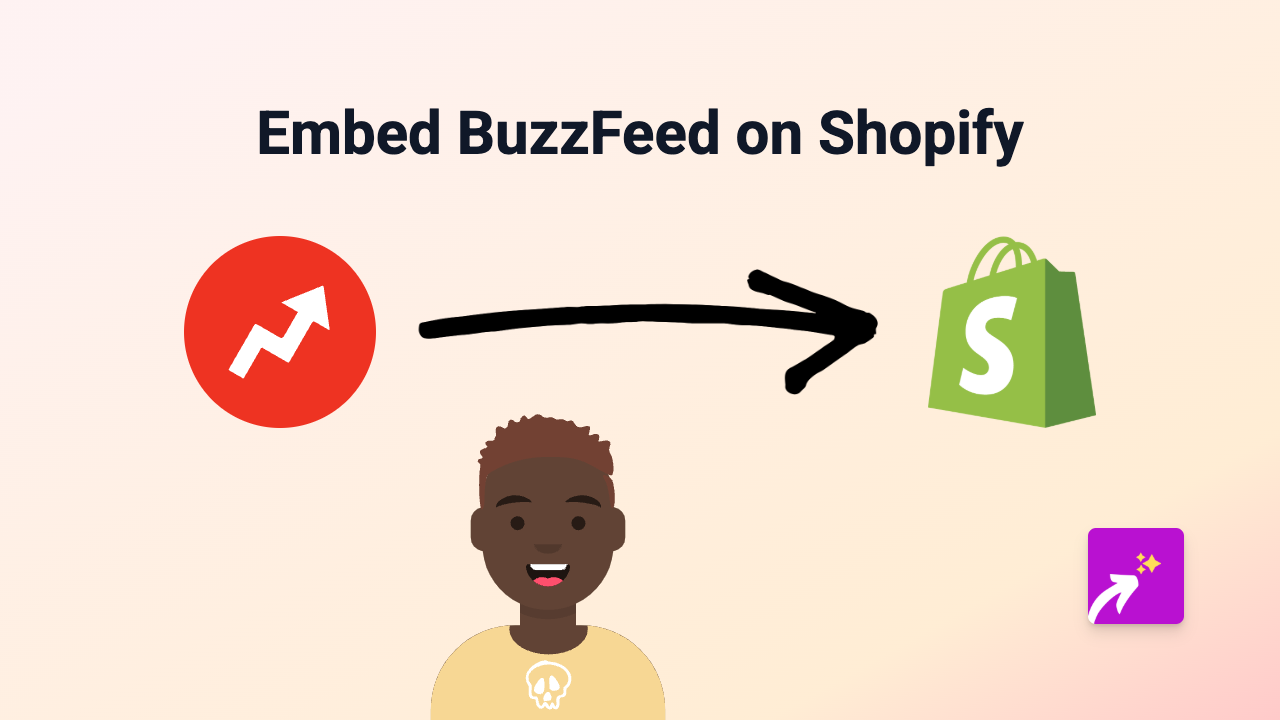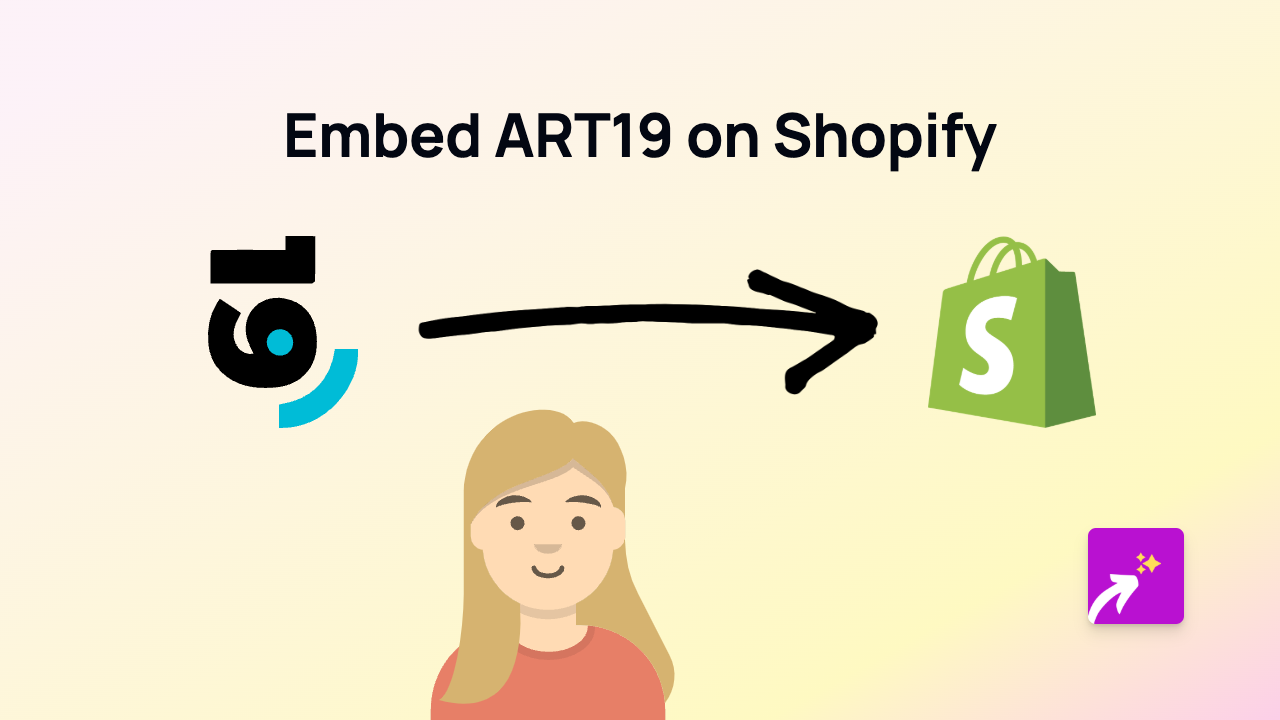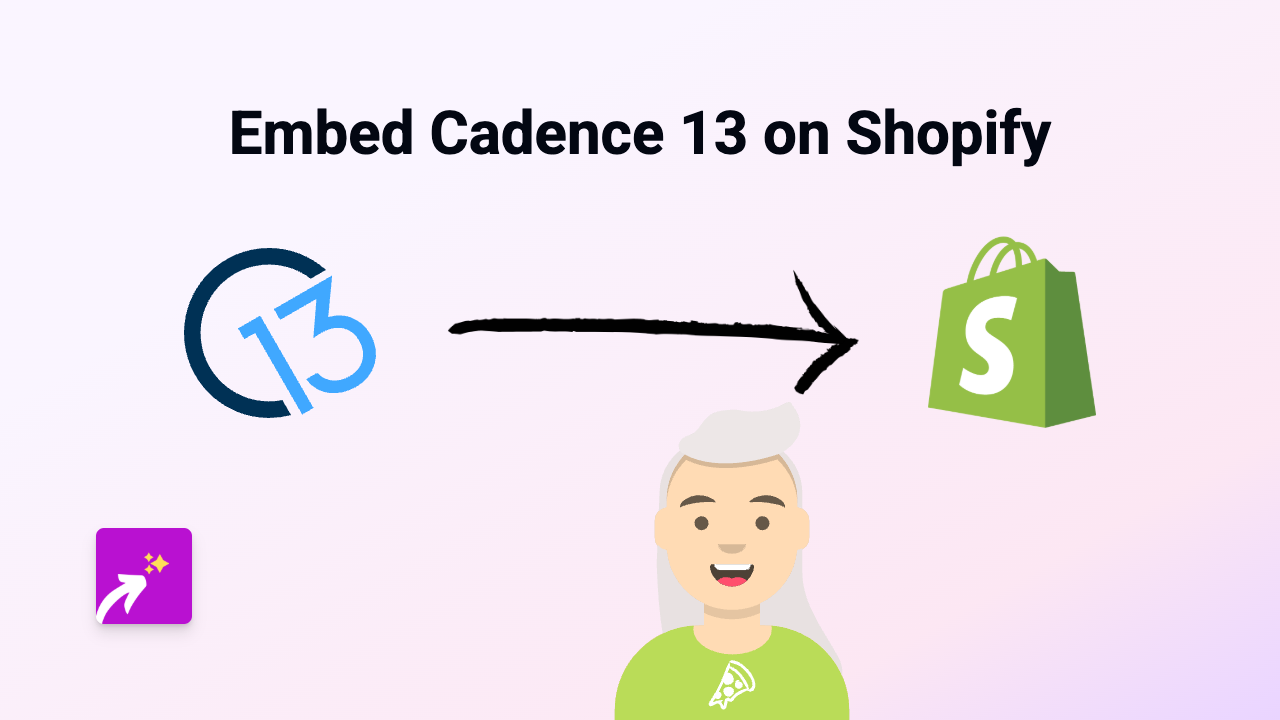How to Embed Flowplayer Videos on Your Shopify Store | Complete Guide
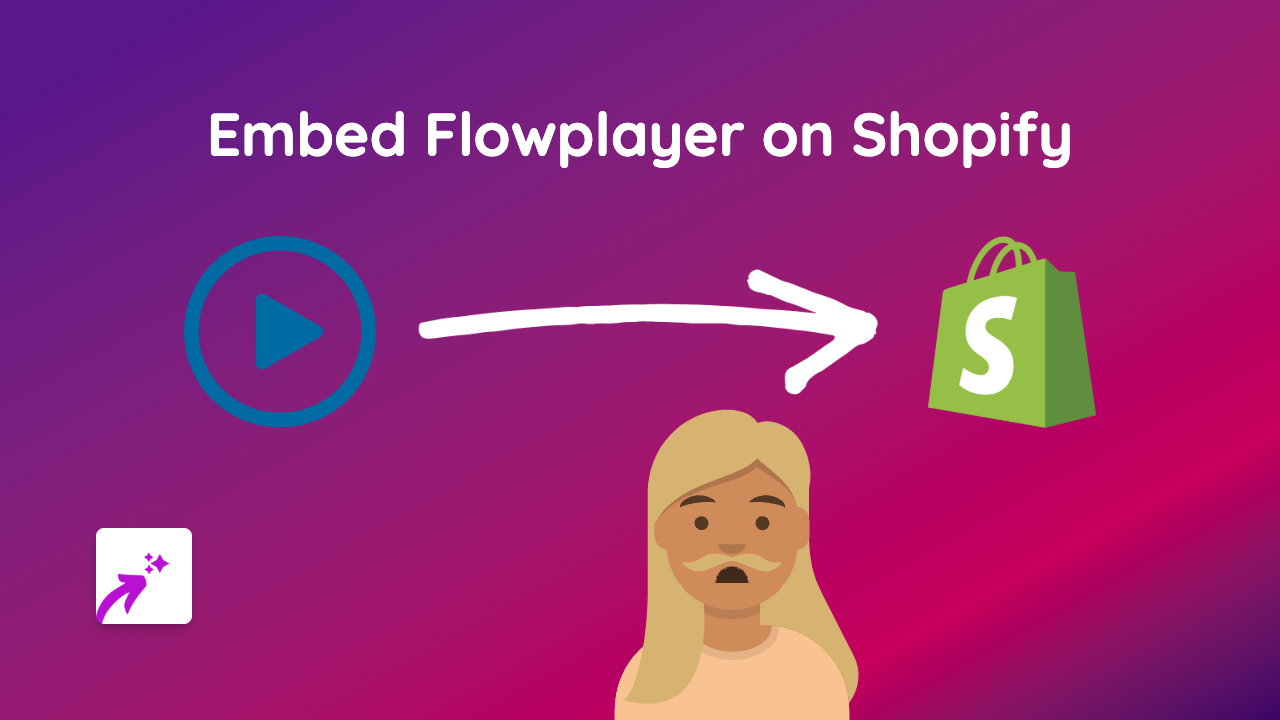
Adding videos to your Shopify store can boost engagement and help showcase your products in action. Flowplayer is a popular video hosting platform that offers smooth playback and professional-looking video players. This guide will show you how to embed Flowplayer videos on your Shopify store quickly and easily.
What is Flowplayer?
Flowplayer is a HTML5 video player that allows you to host, stream, and manage video content on your website. It provides a clean, customisable player that works across all devices.
Why Embed Flowplayer Videos on Your Shopify Store?
- Improve engagement - Videos keep visitors on your page longer
- Demonstrate products - Show your products in action
- Professional appearance - Clean, modern video player enhances your store’s look
- Better conversions - Video content can increase sales by up to 80%
How to Embed Flowplayer Videos on Shopify
Step 1: Install EmbedAny
- Visit the EmbedAny app page in the Shopify App Store
- Click “Add app” and follow the installation prompts
- Complete the activation process when prompted
Step 2: Find Your Flowplayer Video Link
- Go to your Flowplayer account
- Navigate to the video you want to embed
- Find the share option and copy the video URL
Step 3: Add the Link to Your Store
- Go to your Shopify admin panel
- Navigate to the page, product, or blog post where you want to add the video
- In the text editor, paste your Flowplayer video link
- Important: Make the link italic by selecting it and clicking the italic button (or using keyboard shortcut Ctrl+I / Cmd+I)
- Save your changes
That’s it! The Flowplayer video will now appear embedded on your page.
Example
If your Flowplayer video link is: https://flowplayer.com/video/example-video
Simply paste it into your product description or page content and make it italic. EmbedAny will automatically transform it into a fully interactive video player.
Where to Use Flowplayer Videos on Your Shopify Store
- Product descriptions - Show your products in use
- About us pages - Share your brand story
- Blog posts - Add tutorials or educational content
- Homepage - Feature promotional videos
Tips for Using Flowplayer Videos
- Keep videos short and to the point for best engagement
- Use high-quality videos that represent your brand well
- Place videos near relevant text content for context
- Consider adding captions for accessibility
By following this simple guide, you can enhance your Shopify store with engaging Flowplayer videos that help convert visitors into customers.