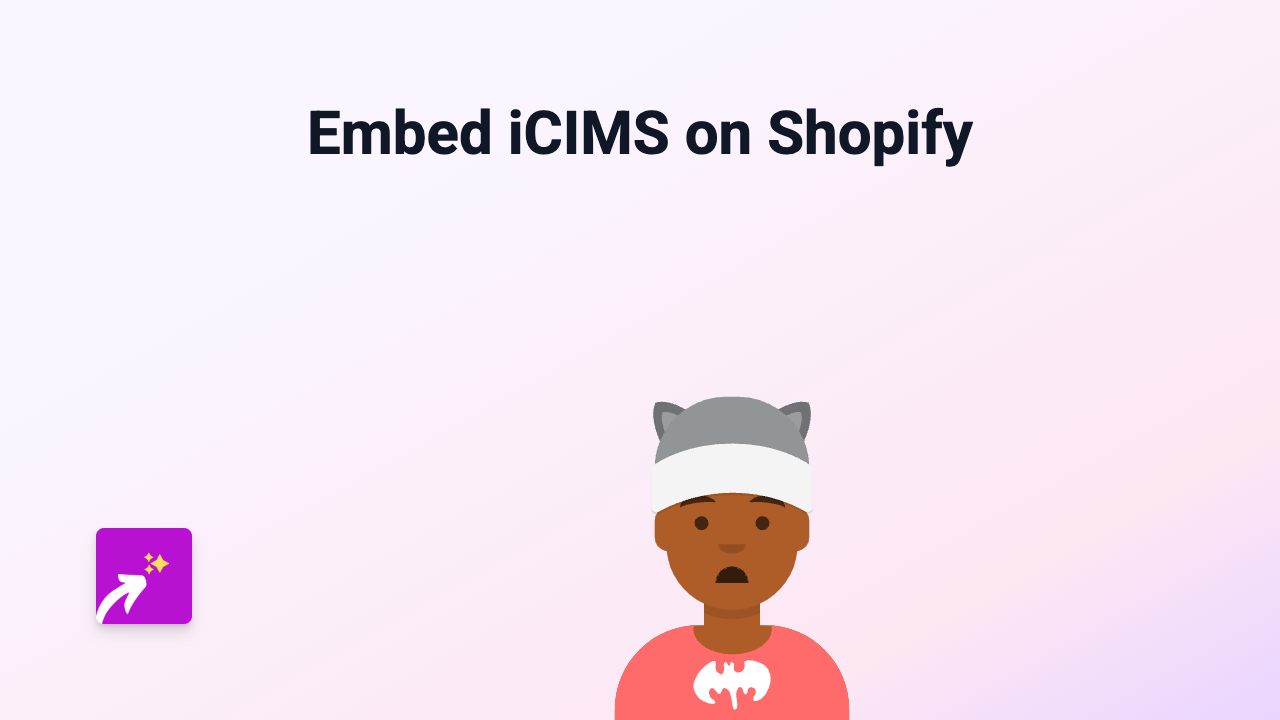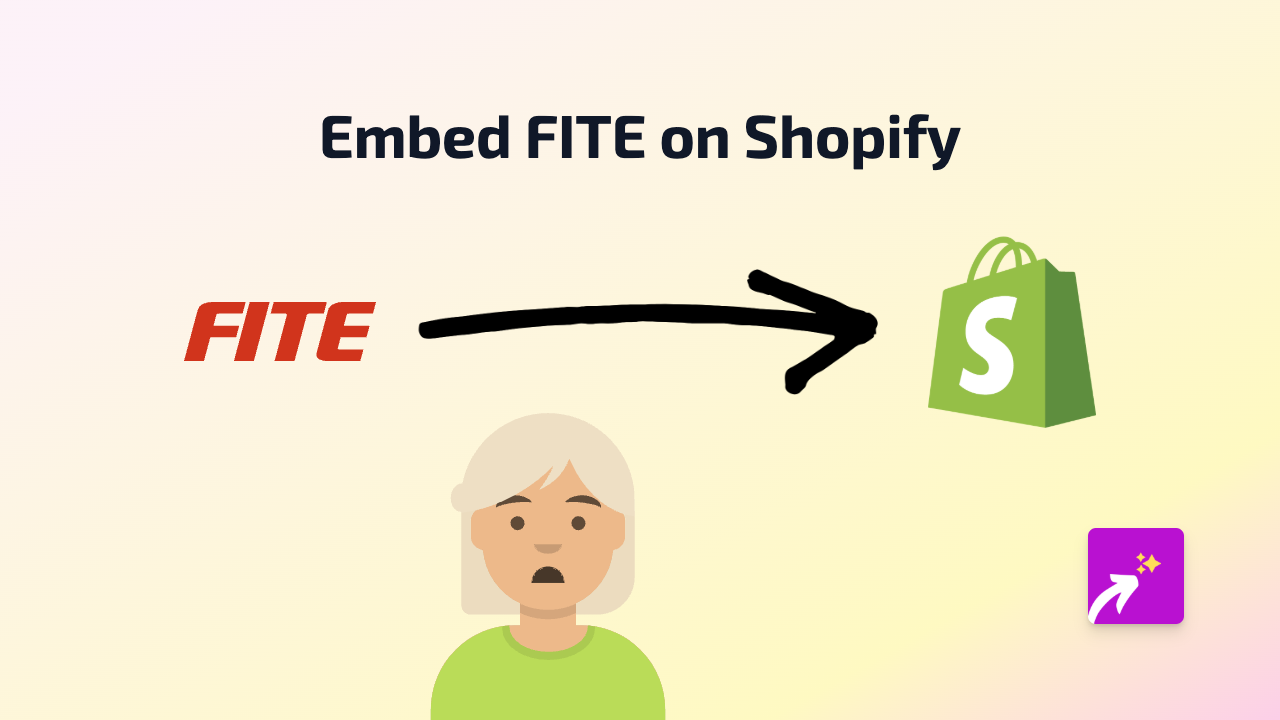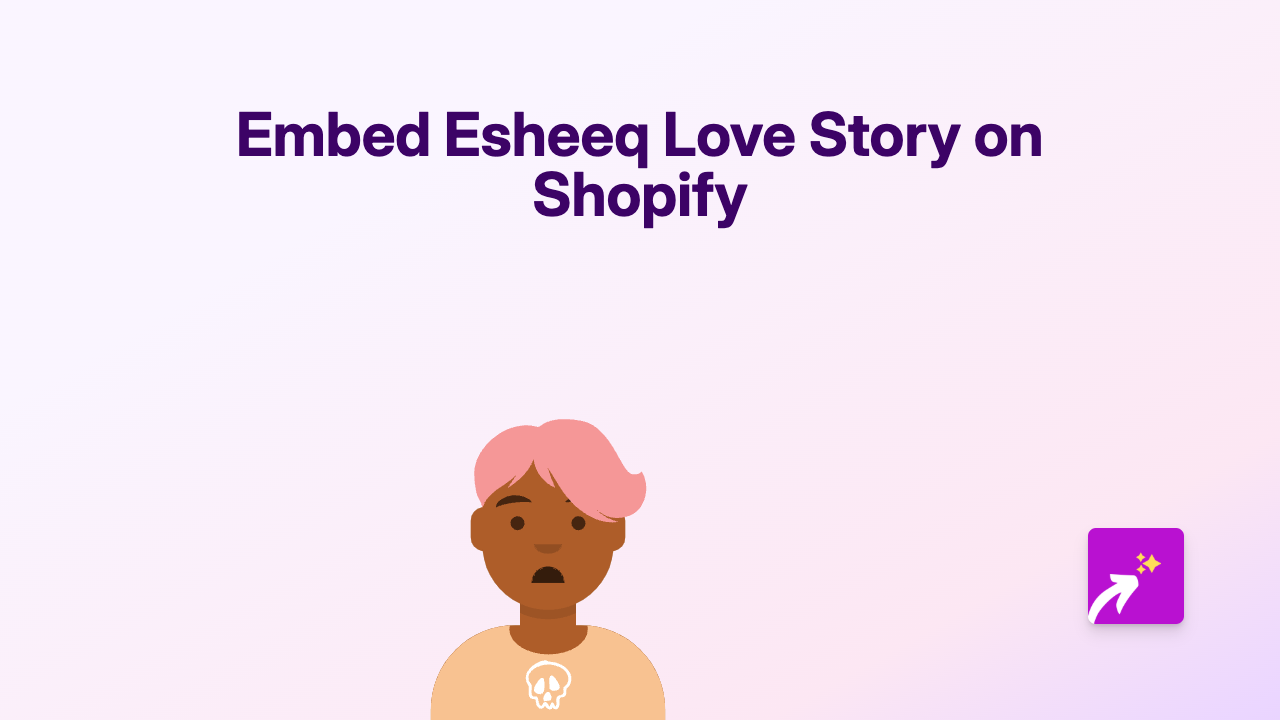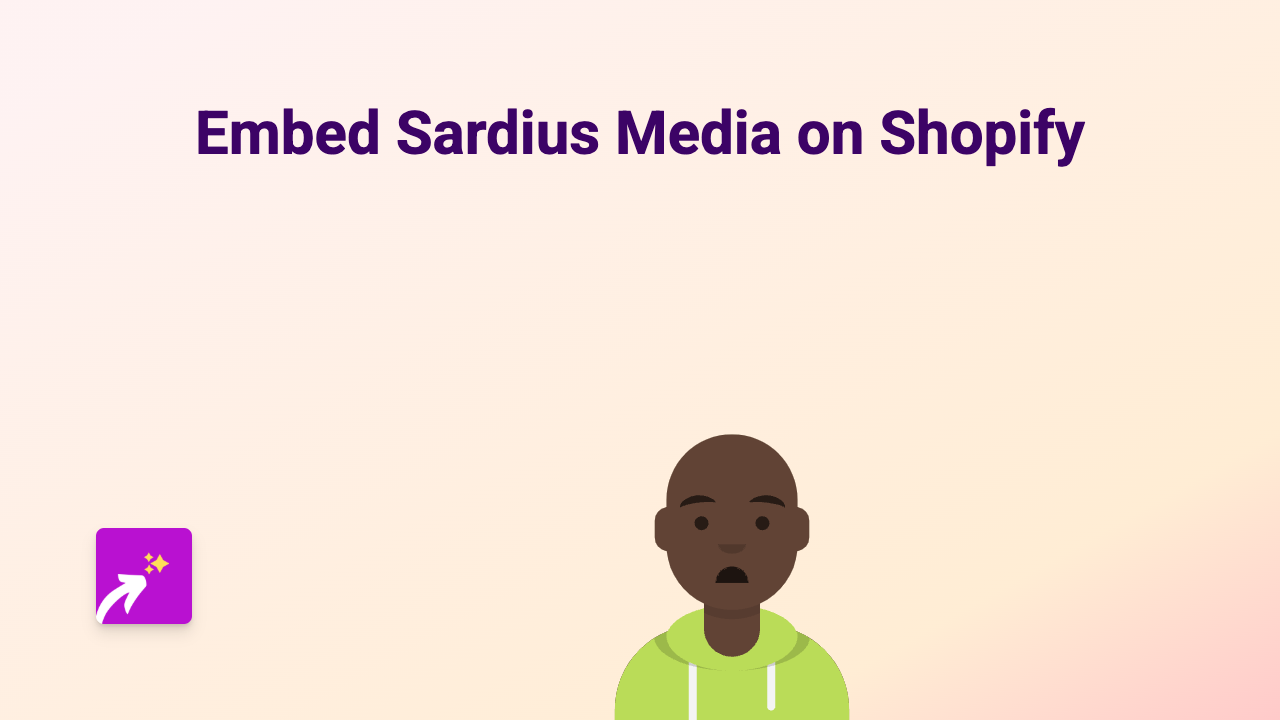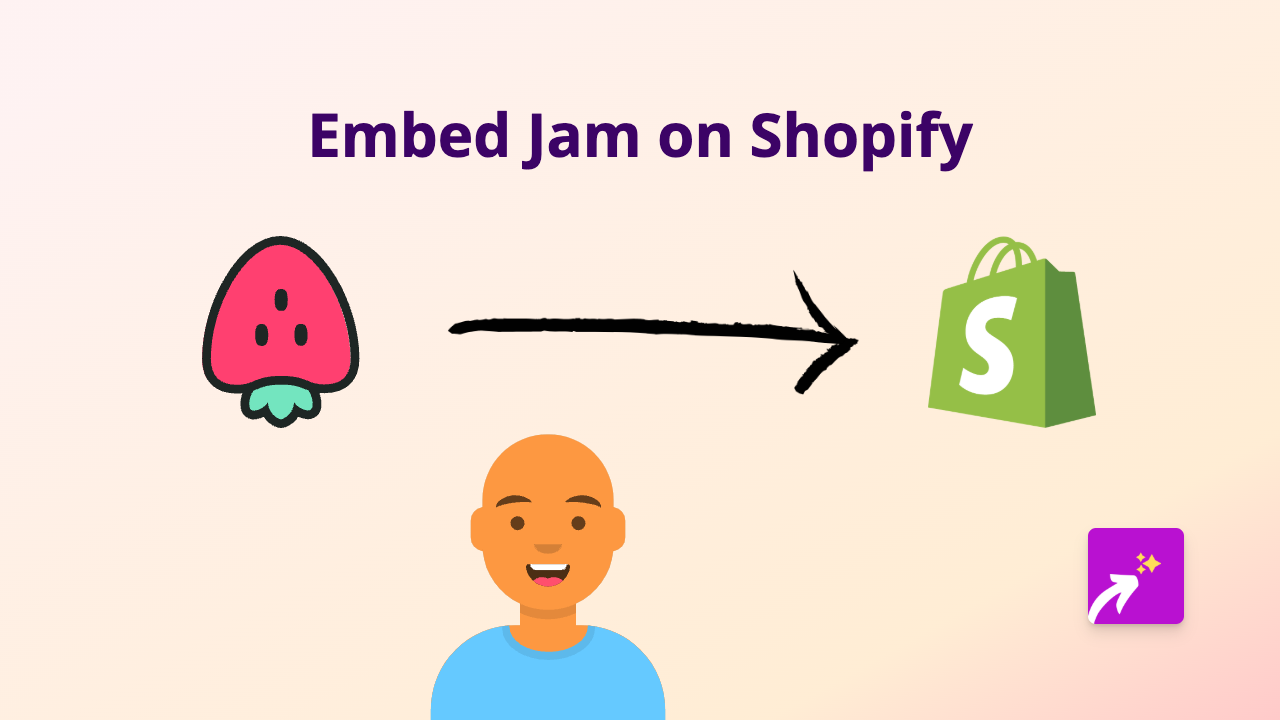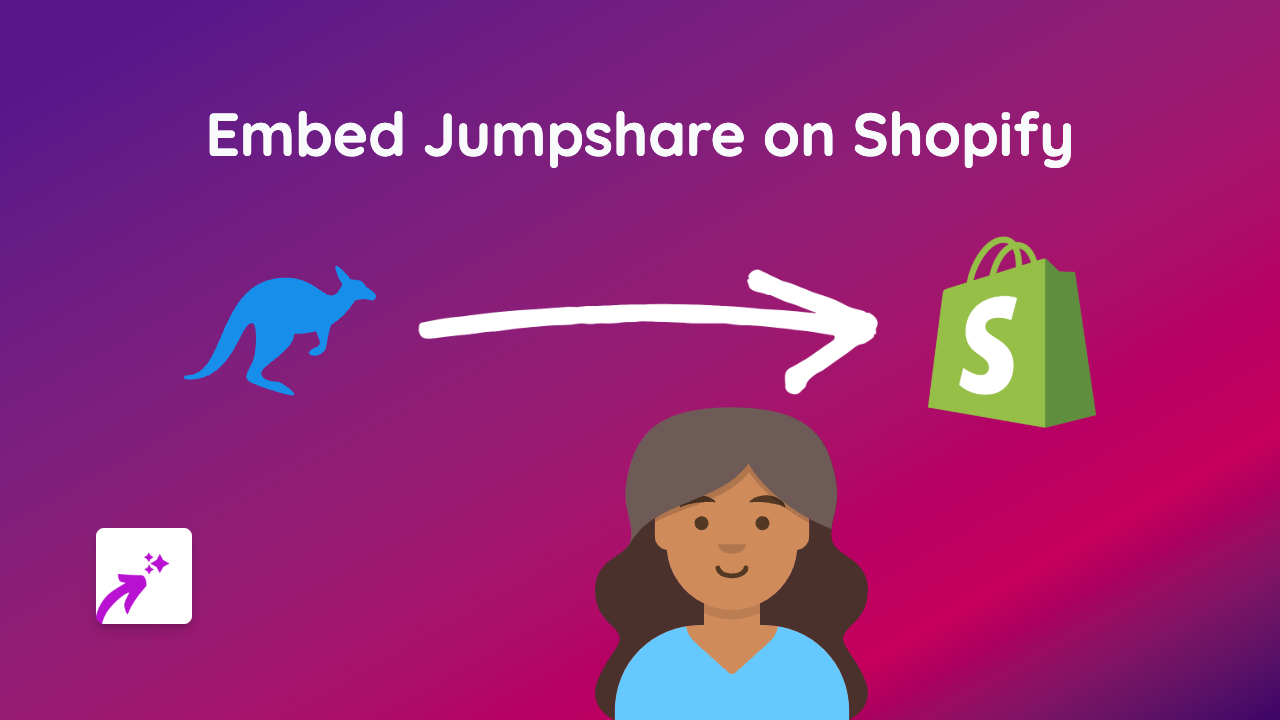How to Embed Floik Content on Your Shopify Store using EmbedAny
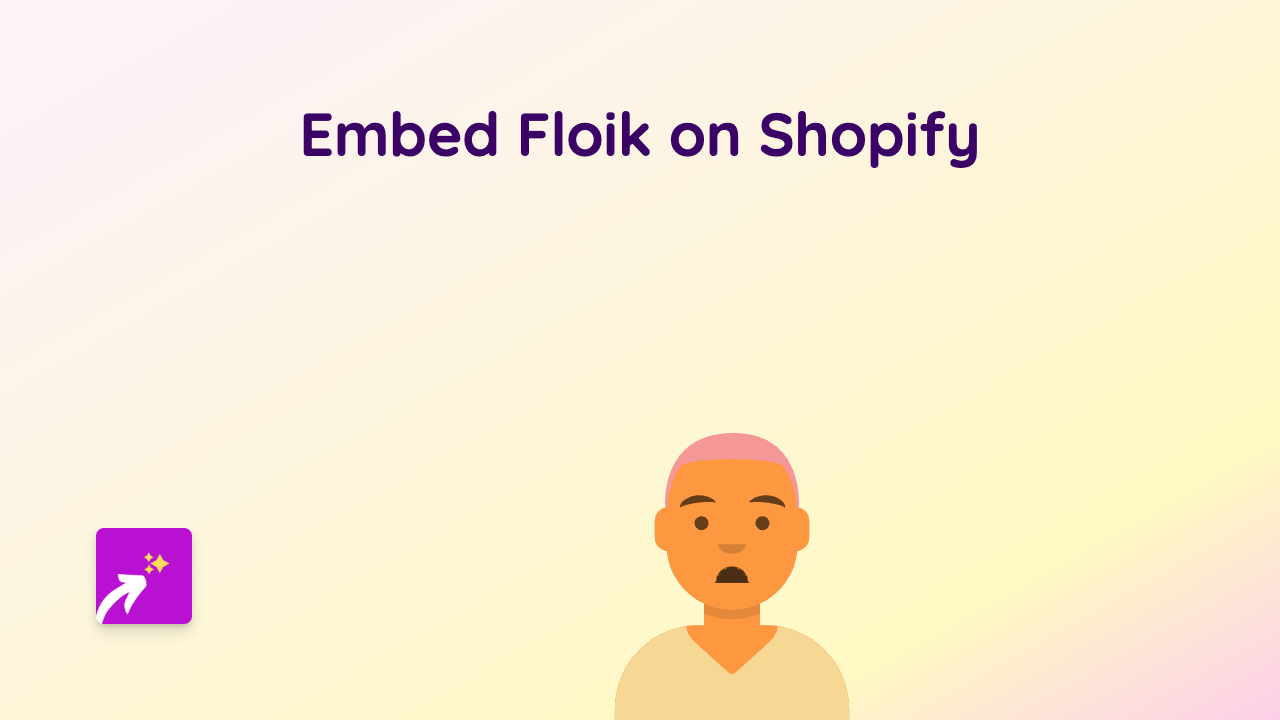
Are you looking to showcase Floik content on your Shopify store? This guide walks you through the simple process of embedding Floik on Shopify using the EmbedAny app. Follow these steps to add interactive Floik content to your product pages, blog posts, or anywhere on your store without any coding knowledge.
What You’ll Need
- A Shopify store
- The EmbedAny app installed
- A Floik link you want to embed
Step 1: Install the EmbedAny App
- Visit the EmbedAny app page in the Shopify App Store
- Click “Add app” to install it to your Shopify store
- Follow the on-screen instructions to complete installation
- Activate the app when prompted
Step 2: Find the Floik Content You Want to Embed
- Go to the Floik platform
- Navigate to the specific content you want to display on your Shopify store
- Copy the URL of the content (from your browser’s address bar)
Step 3: Add the Floik Link to Your Shopify Store
- Go to the page where you want to embed the Floik content (product description, blog post, etc.)
- Paste the Floik link into the text editor
- Important: Make the link italic by selecting it and clicking the italic button (or using keyboard shortcut Ctrl+I / Cmd+I)
- Save your changes
Step 4: Preview Your Embedded Floik Content
- View your page to see the Floik content displayed interactively
- The plain link has now been transformed into a fully interactive Floik embed
Tips for Using Floik Embeds on Your Shopify Store
- Product Pages: Add Floik content to product descriptions to provide additional context or demonstrations
- Blog Posts: Enhance your blog content with relevant Floik embeds to boost engagement
- Custom Pages: Create dedicated pages featuring Floik content for specialised information
Troubleshooting
If your Floik embed isn’t displaying correctly:
- Verify that you’ve made the link italic
- Ensure the EmbedAny app is properly installed and activated
- Check that the Floik URL is correct and accessible
Adding Floik content to your Shopify store is a brilliant way to provide rich, interactive experiences for your customers without them needing to leave your site. The EmbedAny app makes this process incredibly simple – just paste, italicise, and save!
With support for Floik and 800+ other platforms, EmbedAny helps you create a more engaging shopping experience that can boost customer confidence and potentially increase conversions.