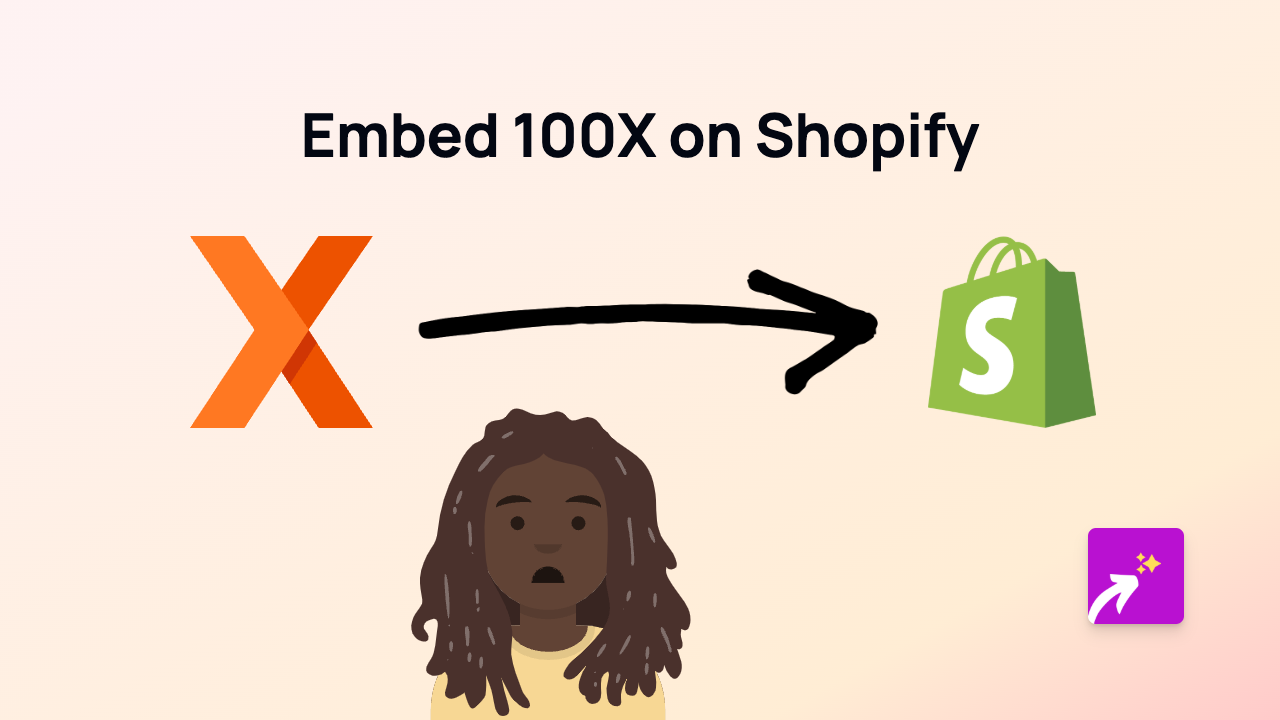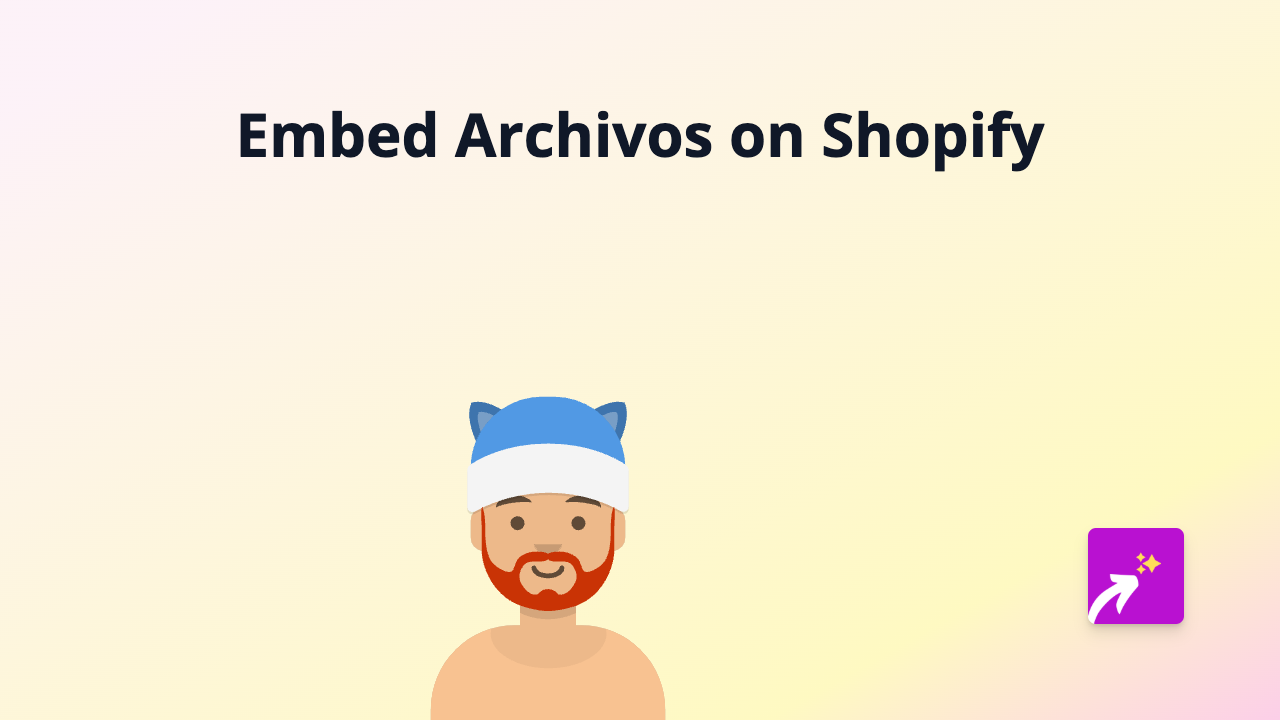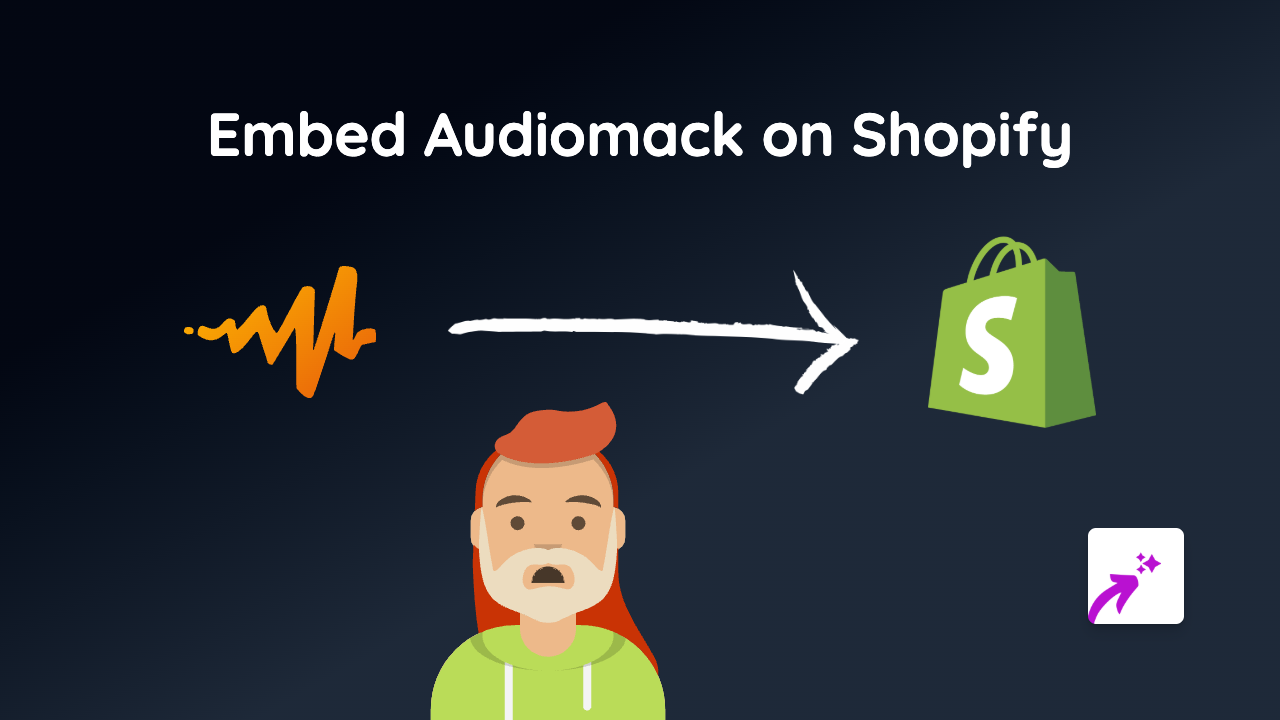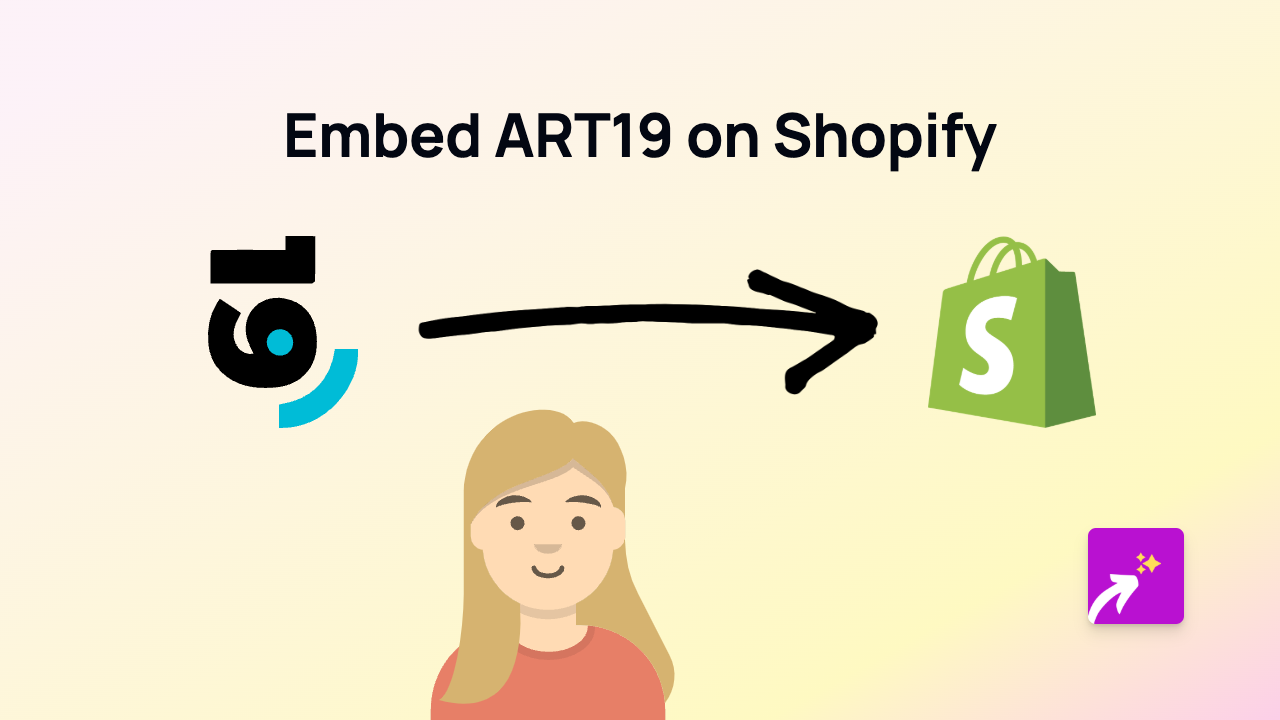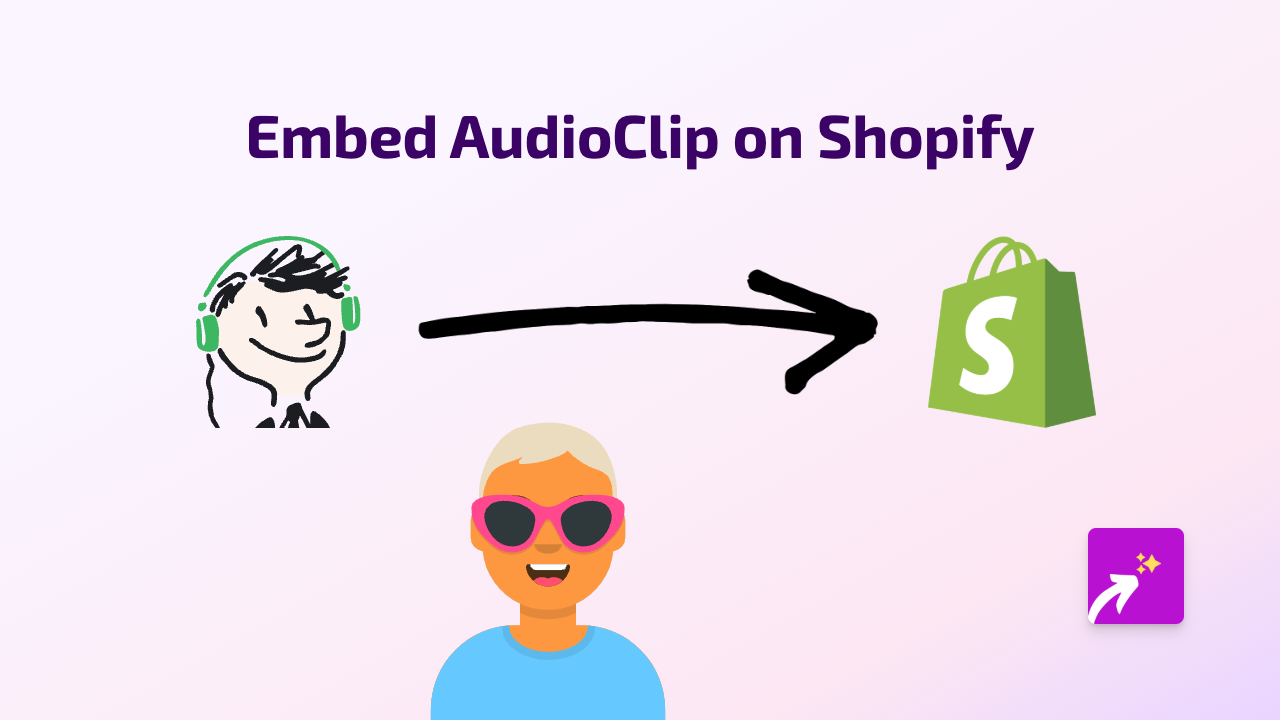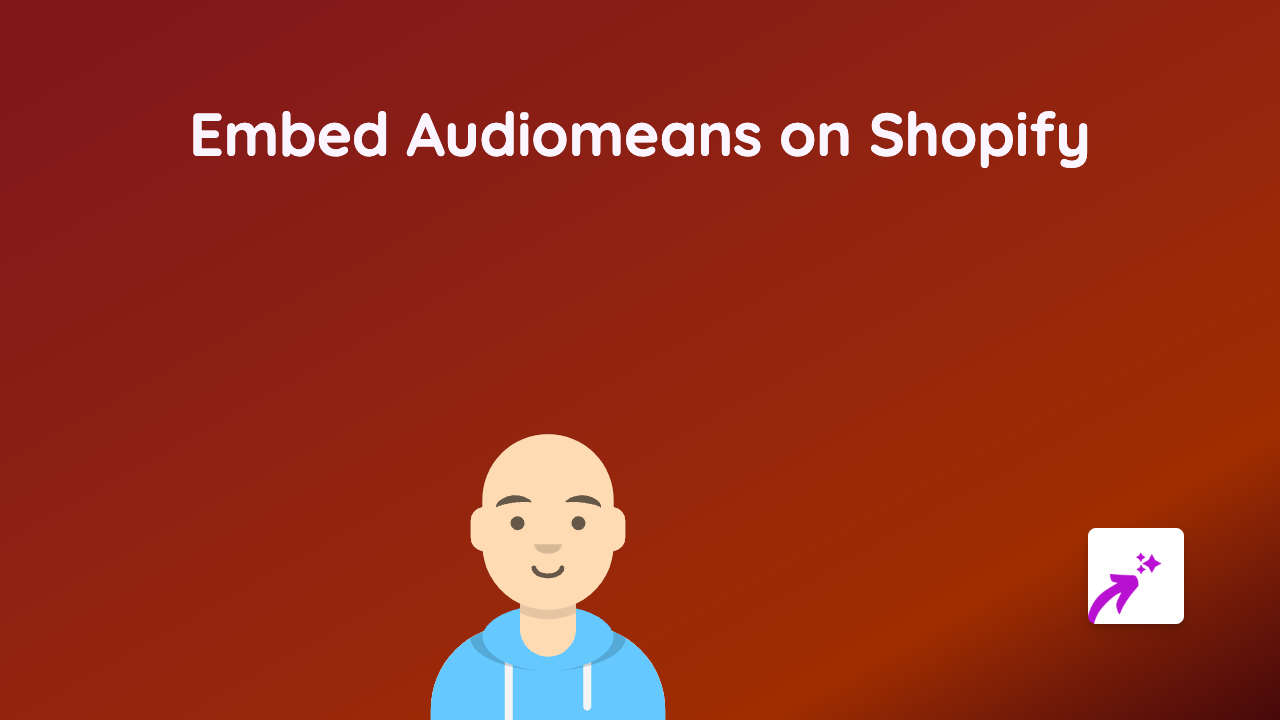How to Embed FLIPHTML5 on Your Shopify Store With EmbedAny
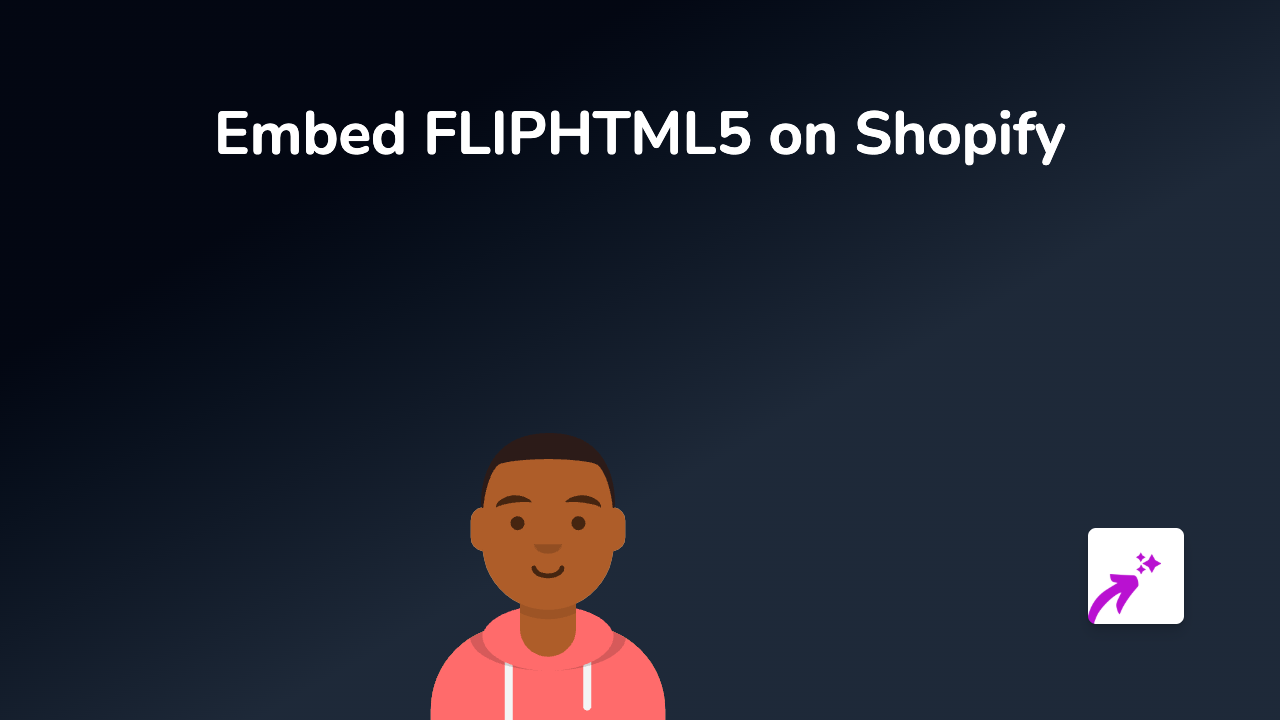
Looking to showcase your digital catalogs, flipbooks, or publications from FLIPHTML5 directly on your Shopify store? FLIPHTML5 is a powerful digital publishing platform that transforms static PDFs into interactive flipbooks with page-turning effects. Adding these interactive publications to your Shopify store can enhance customer experience and boost engagement.
In this guide, we’ll show you how to embed FLIPHTML5 content on your Shopify store in just a few simple steps using EmbedAny.
What You’ll Need
- A Shopify store
- A FLIPHTML5 account with published content
- The EmbedAny app installed on your Shopify store
Step 1: Install the EmbedAny App
- Visit the EmbedAny app page in the Shopify App Store
- Click “Add app” and follow the installation instructions
- Activate the app on your store when prompted
Step 2: Get Your FLIPHTML5 Publication Link
- Log in to your FLIPHTML5 account
- Open the flipbook or publication you want to embed
- Click the “Share” button
- Copy the link to your publication
Step 3: Add the FLIPHTML5 Content to Your Shopify Store
- Go to the page, product, or blog post where you want to embed your FLIPHTML5 content
- In the text editor, paste the FLIPHTML5 link you copied
- Select the link and apply italic formatting (either use the italic button or press Ctrl+I / Cmd+I)
- Save your changes
That’s it! Your FLIPHTML5 flipbook or catalog will now appear as an interactive embed on your Shopify store page. Visitors can flip through pages, zoom in, and interact with your publication without leaving your store.
Use Cases for FLIPHTML5 on Your Shopify Store
- Product Catalogs: Showcase your entire product line in an interactive format
- Instruction Manuals: Provide detailed product guides that customers can easily navigate
- Lookbooks: Display your fashion collections with an engaging page-turning effect
- Digital Magazines: Share industry insights or company news in a professional format
- Brochures: Present your services with visually appealing layouts
Tips for Best Results
- Make sure your FLIPHTML5 publication is set to public
- Choose an appropriate size for the embed based on your store’s layout
- Test your embed on both mobile and desktop to ensure proper display
- Use high-quality images in your FLIPHTML5 publications for best visual impact
By following these simple steps, you can seamlessly integrate interactive FLIPHTML5 publications into your Shopify store, giving your customers an engaging way to explore your products and content without any coding required.