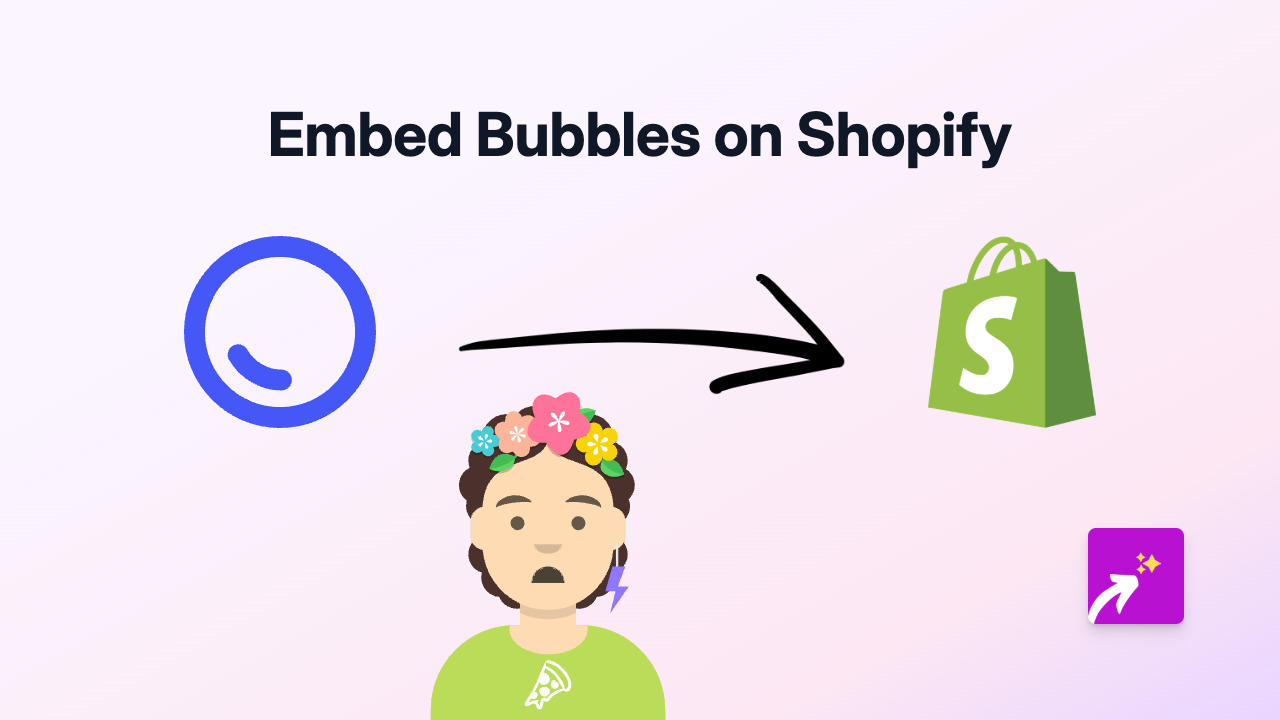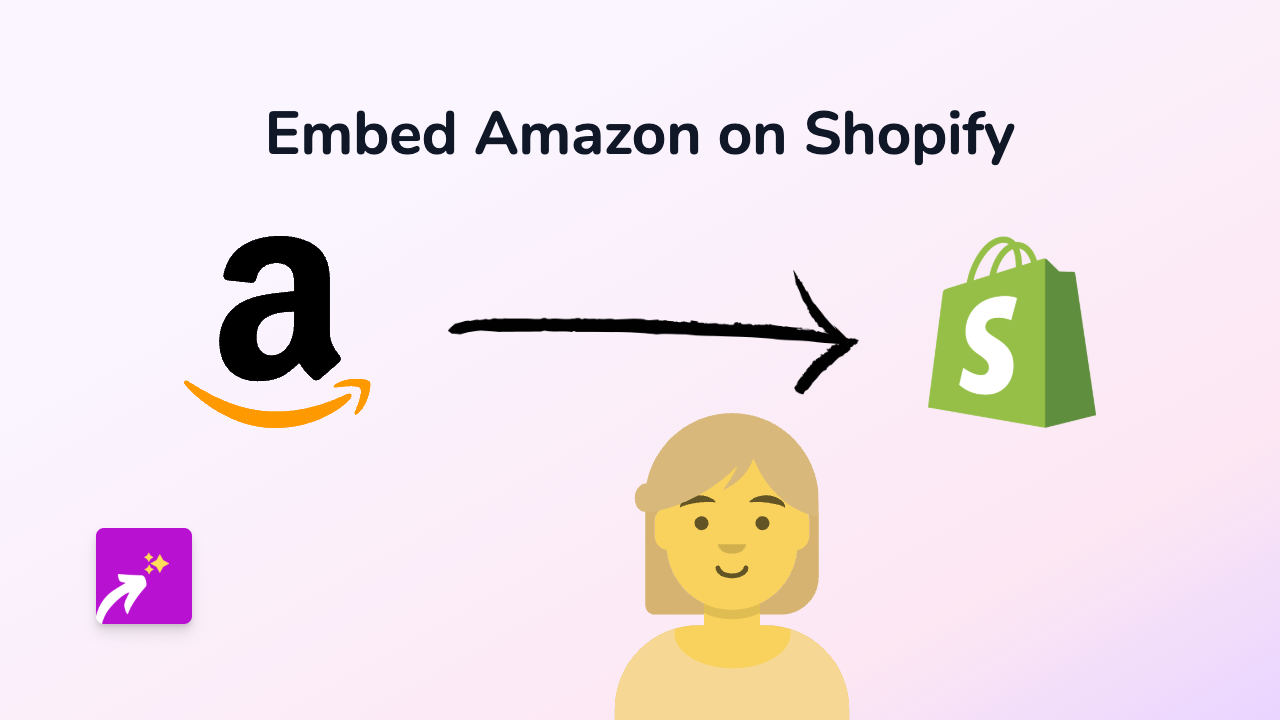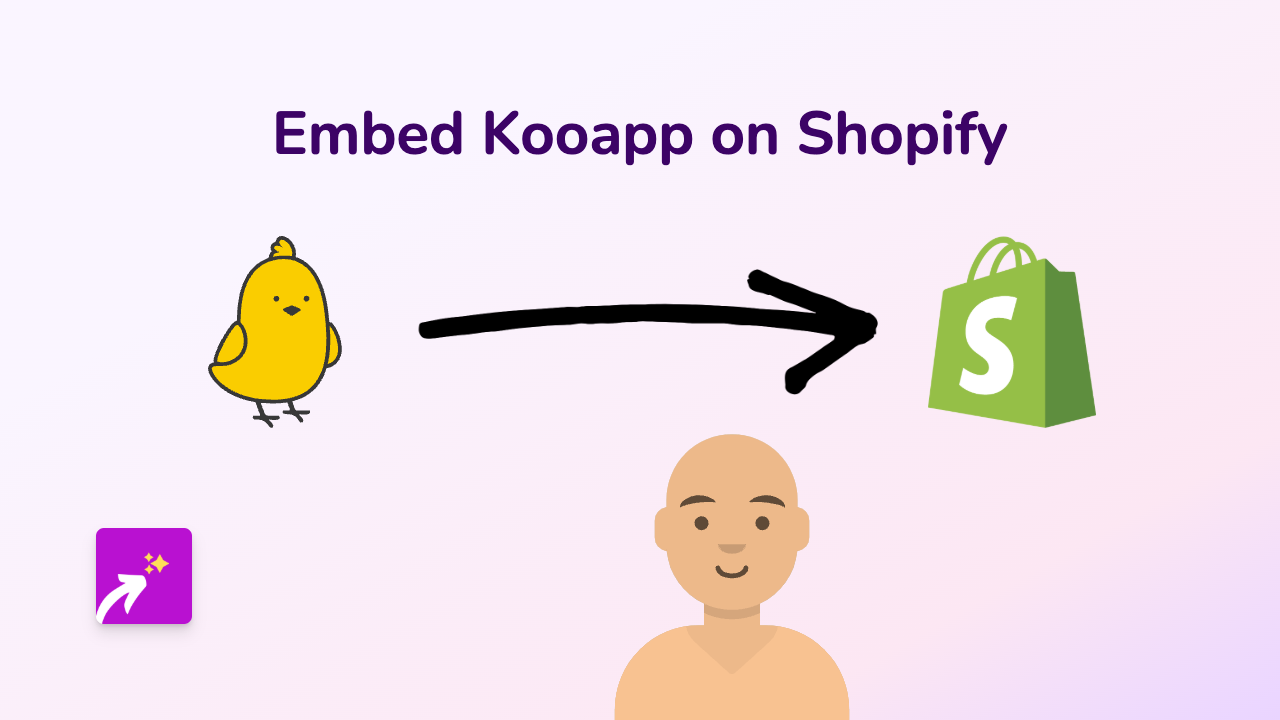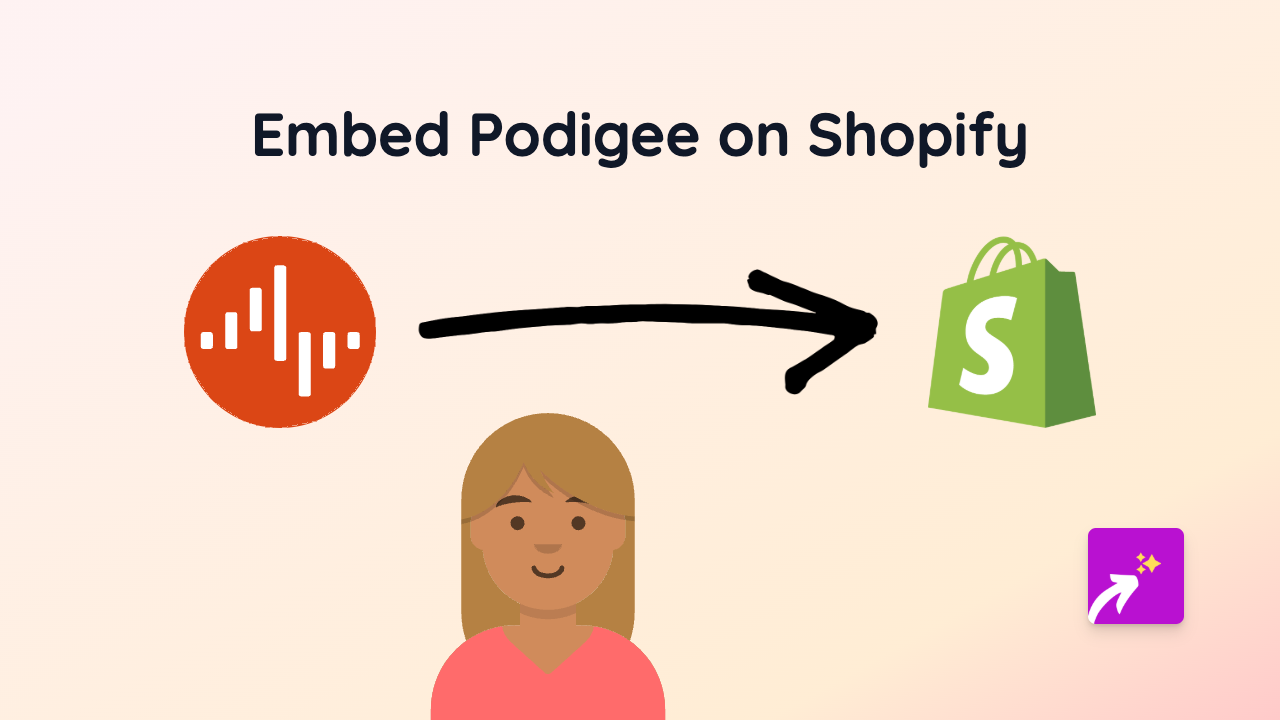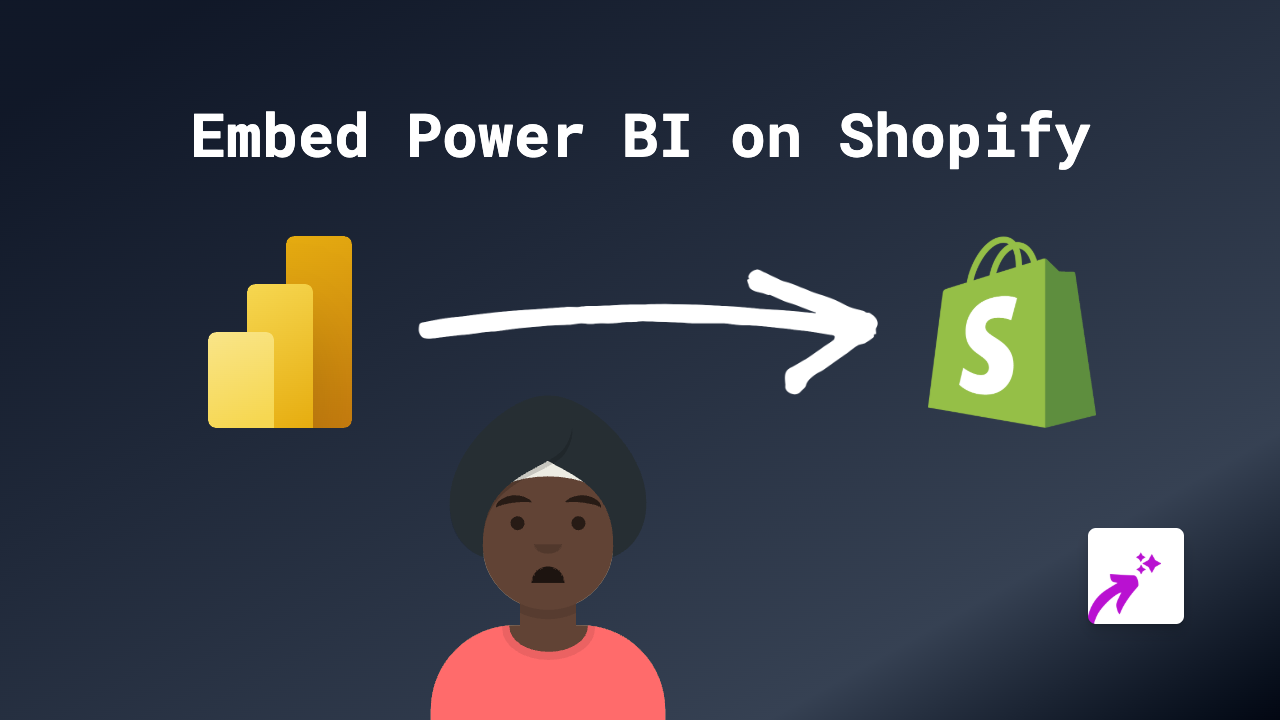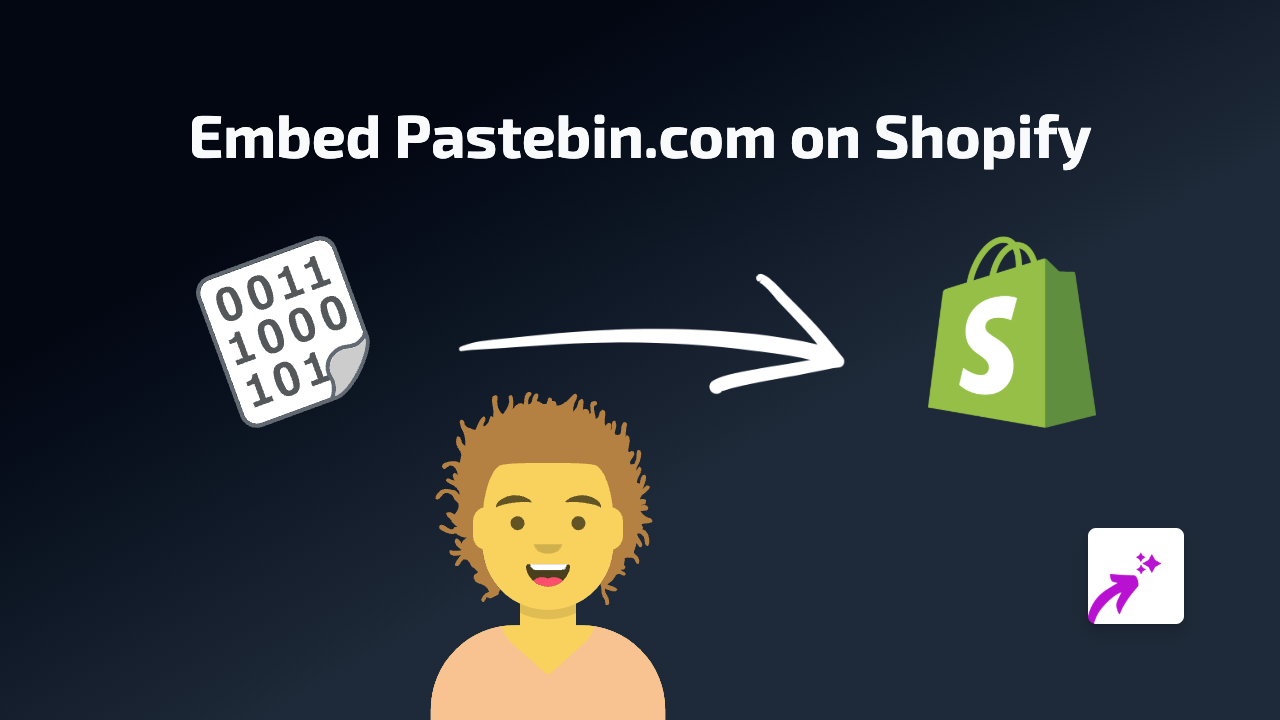How to Embed Flip Content on Your Shopify Store with EmbedAny
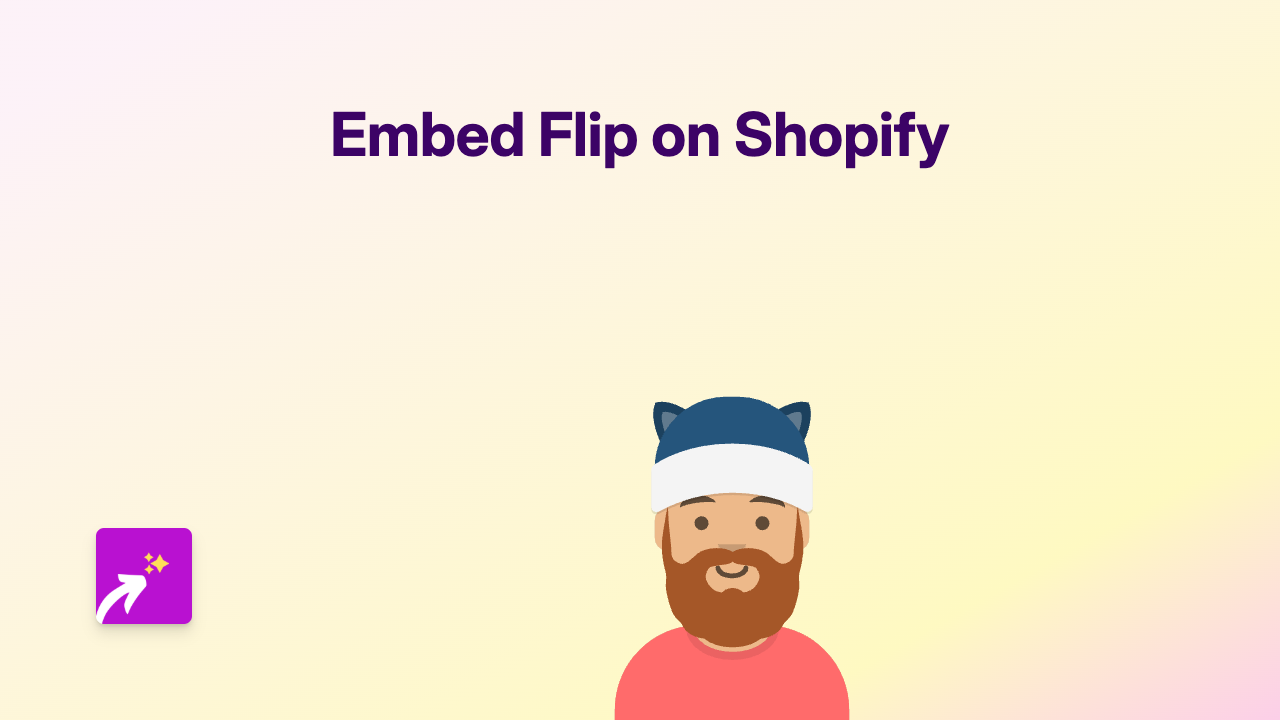
How to Embed Flip Content on Your Shopify Store
Adding Flip content to your Shopify store makes your pages more dynamic and engaging. With EmbedAny, you can easily embed Flip content anywhere on your store without any coding knowledge. Here’s how to do it:
Step 1: Install the EmbedAny App
Before getting started, you’ll need to install and activate the EmbedAny app on your Shopify store:
- Visit EmbedAny on the Shopify App Store
- Click “Add app” to install it to your store
- Follow the on-screen instructions to complete installation
Step 2: Find the Flip Content You Want to Embed
- Go to the Flip platform and find the content you’d like to display on your store
- Copy the URL of the Flip content (it should look something like
https://flip.com/yourcontentID)
Step 3: Add the Flip Content to Your Shopify Store
- Go to your Shopify admin panel
- Navigate to the page, product, or collection where you want to add the Flip content
- In the description or content editor, paste the Flip URL you copied
- Important: Highlight the pasted URL and apply italic formatting using the italic button (usually marked with an I) in the rich text editor
- Save your changes
That’s it! The Flip content will now appear as an interactive element on your page. Visitors can engage with the Flip content directly on your store without being redirected to another website.
Where Can You Add Flip Content?
With EmbedAny, you can add Flip content to various parts of your Shopify store:
- Product descriptions
- Collection pages
- Blog posts
- Custom pages
- Homepage sections
Why Embed Flip Content?
Embedding Flip content on your Shopify store can:
- Increase engagement with your products
- Keep customers on your store longer
- Add dynamic content that updates automatically
- Provide additional context and information for your products
- Improve the overall shopping experience
Troubleshooting
If your Flip content isn’t displaying correctly:
- Make sure you’ve properly italicised the URL
- Check that the URL is correct and points to a valid Flip resource
- Ensure the EmbedAny app is properly installed and activated
For more help, reach out to EmbedAny’s British-based support team.
Remember that EmbedAny works with over 800 platforms beyond Flip, making it incredibly versatile for all your embedding needs on Shopify!