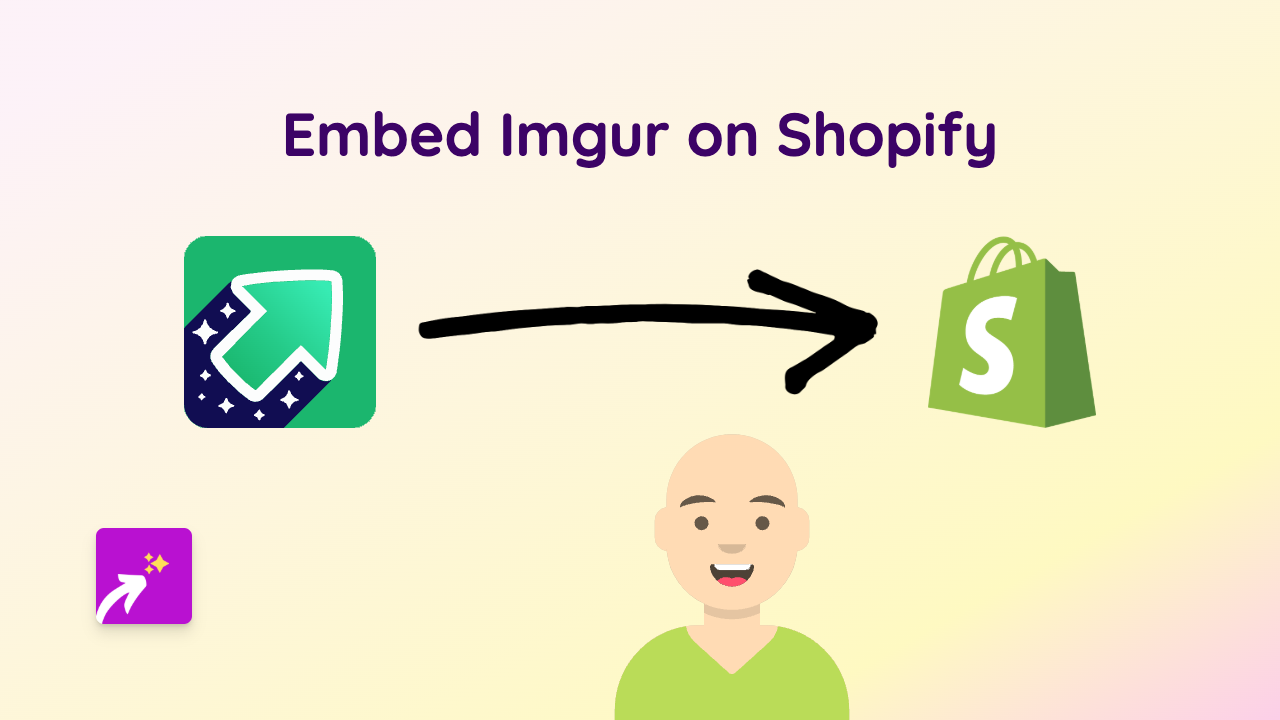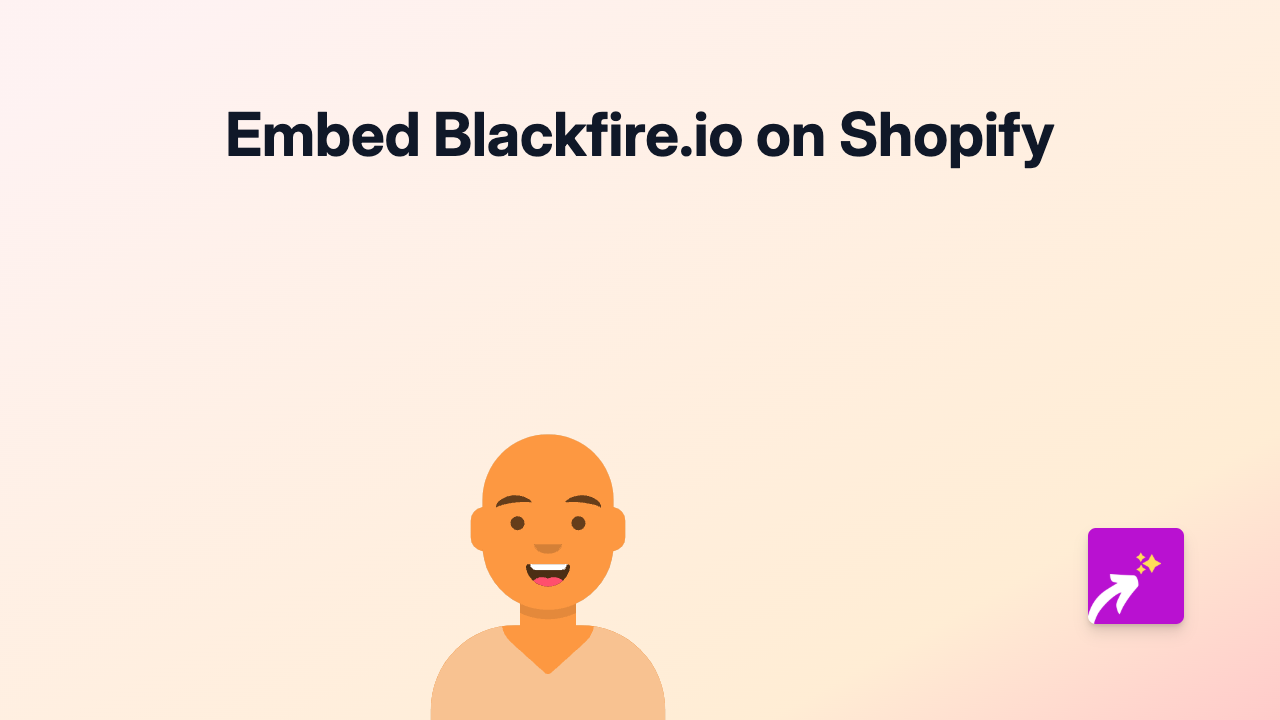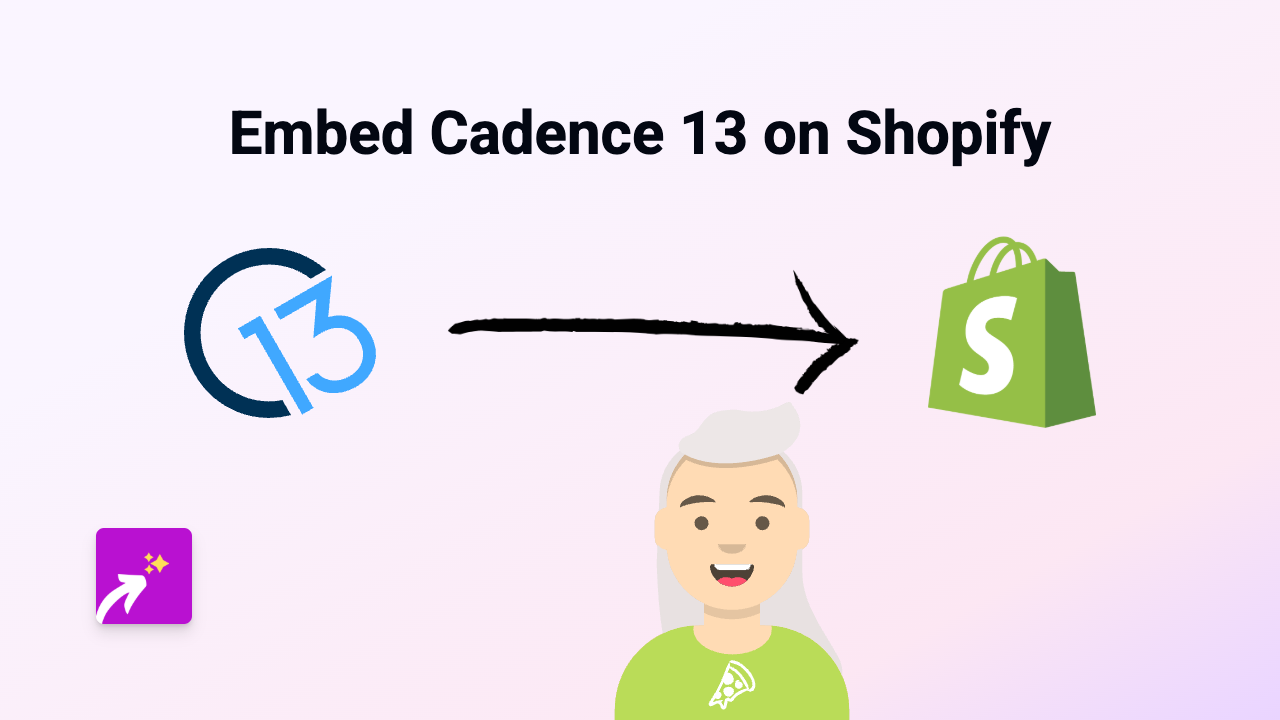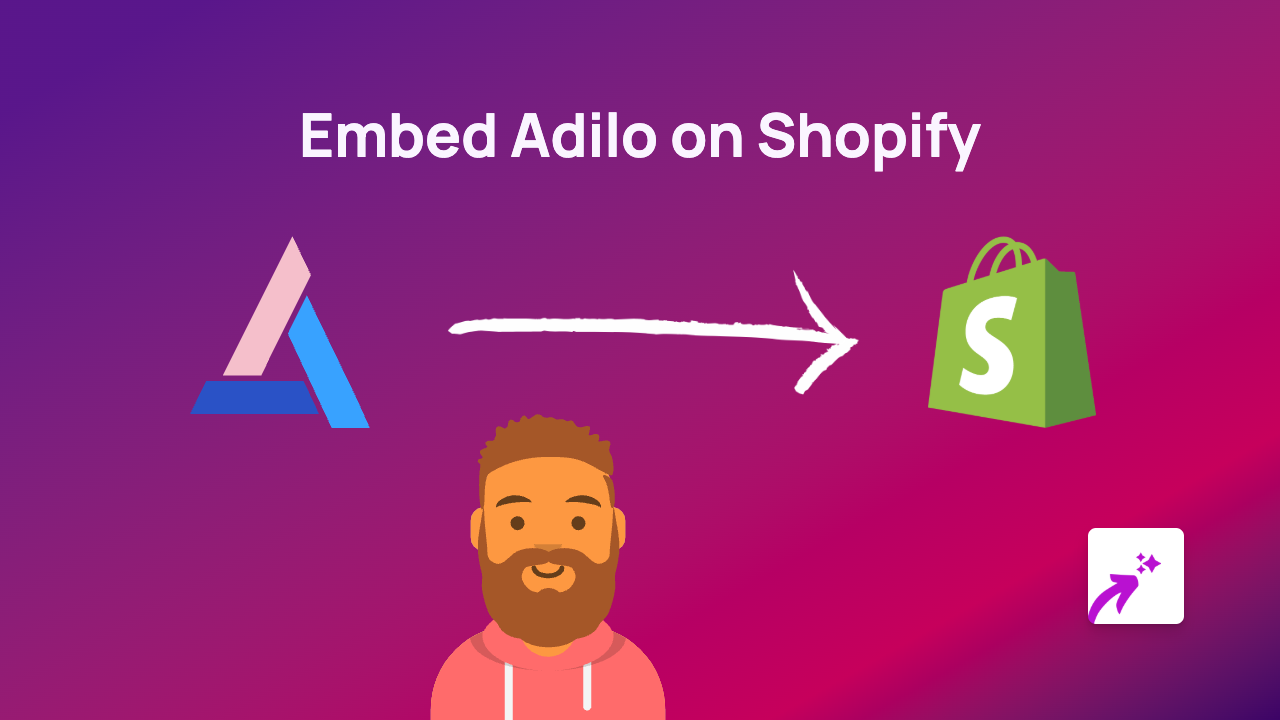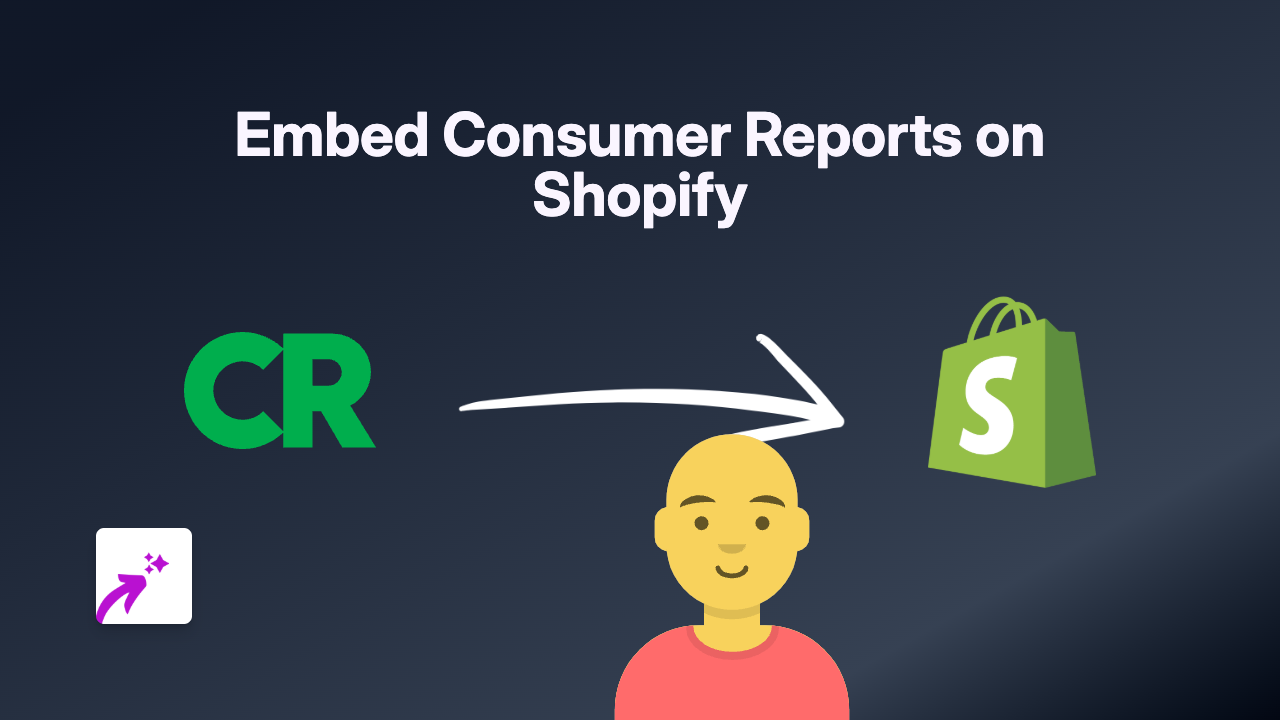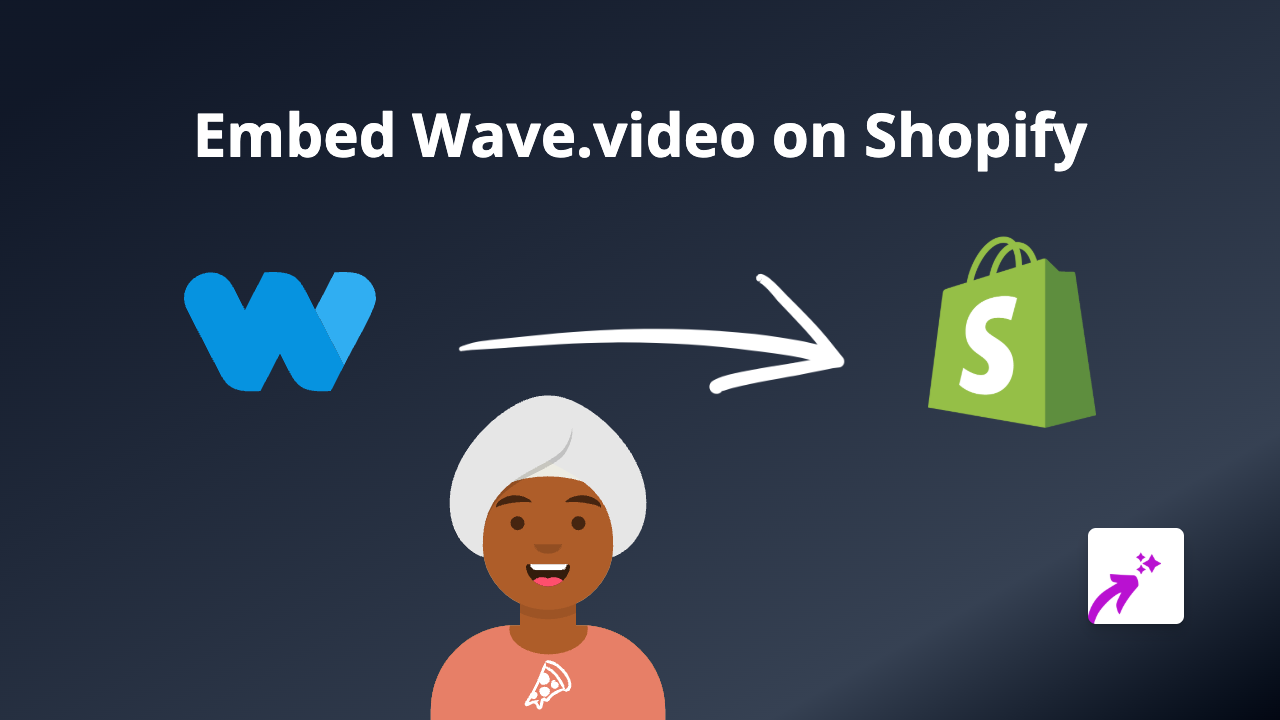How to Embed Eyrie Content on Your Shopify Store | Complete Guide
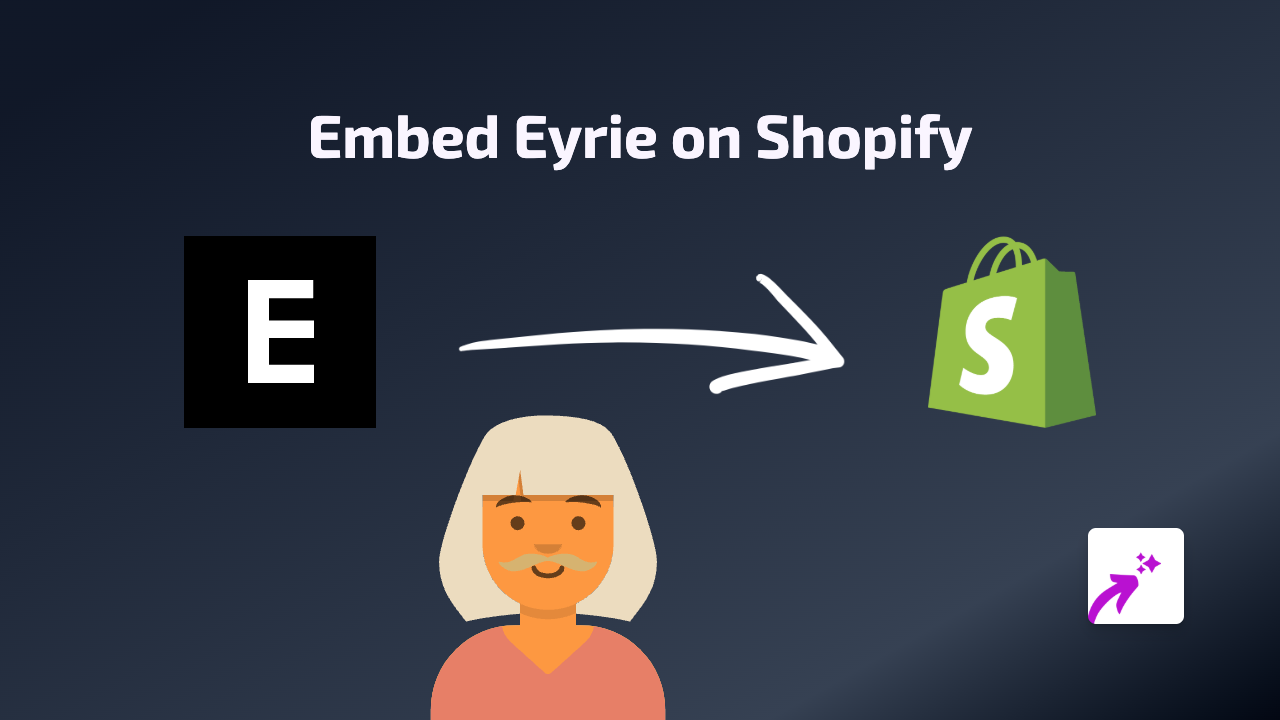
Eyrie is a powerful tool that can help enhance your Shopify store’s engagement through its interactive content. With EmbedAny, you can effortlessly integrate Eyrie elements directly into your product descriptions, pages, or blog posts without any coding knowledge. This guide will walk you through the simple process of embedding Eyrie content on your Shopify store.
What You Need to Get Started
Before embedding Eyrie content, make sure you have:
- An active Shopify store
- The EmbedAny app installed
- The URL of the Eyrie content you want to embed
Step 1: Install the EmbedAny App
- Visit the EmbedAny app page in the Shopify App Store
- Click “Add app” to install it to your store
- Follow the on-screen instructions to complete installation
- Activate the app when prompted
Step 2: Find Your Eyrie Content
- Navigate to the Eyrie content you want to display on your store
- Copy the full URL from your browser’s address bar
Step 3: Embed Eyrie Content on Your Store
- Go to the page, product, or blog post where you want to add the Eyrie content
- In the text editor, paste the Eyrie URL
- Important: Make the link italic by selecting it and clicking the italic button (or using keyboard shortcuts: Ctrl+I or Cmd+I)
- Save your changes
That’s it! The Eyrie content will now appear as an interactive element on your store. Visitors can engage with it directly without leaving your site.
Where to Use Eyrie Embeds
You can embed Eyrie content in various places across your Shopify store:
- Product descriptions to provide additional context
- Blog posts to enhance your content
- Custom pages to create engaging experiences
- Homepage sections to showcase featured Eyrie elements
Why Embed Eyrie Content?
Adding Eyrie elements to your Shopify store can:
- Increase time spent on your site
- Improve engagement metrics
- Provide valuable information to customers
- Create a more interactive shopping experience
- Boost conversions through enhanced content
Troubleshooting Tips
If your Eyrie embed isn’t appearing:
- Ensure you’ve made the URL italic
- Check that the URL is complete and correct
- Verify that the EmbedAny app is properly installed and activated
- Make sure the Eyrie content is publicly accessible
By following this simple process, you can easily enhance your Shopify store with interactive Eyrie content. EmbedAny works with over 800 platforms, so you can apply these same steps to embed content from virtually any source.