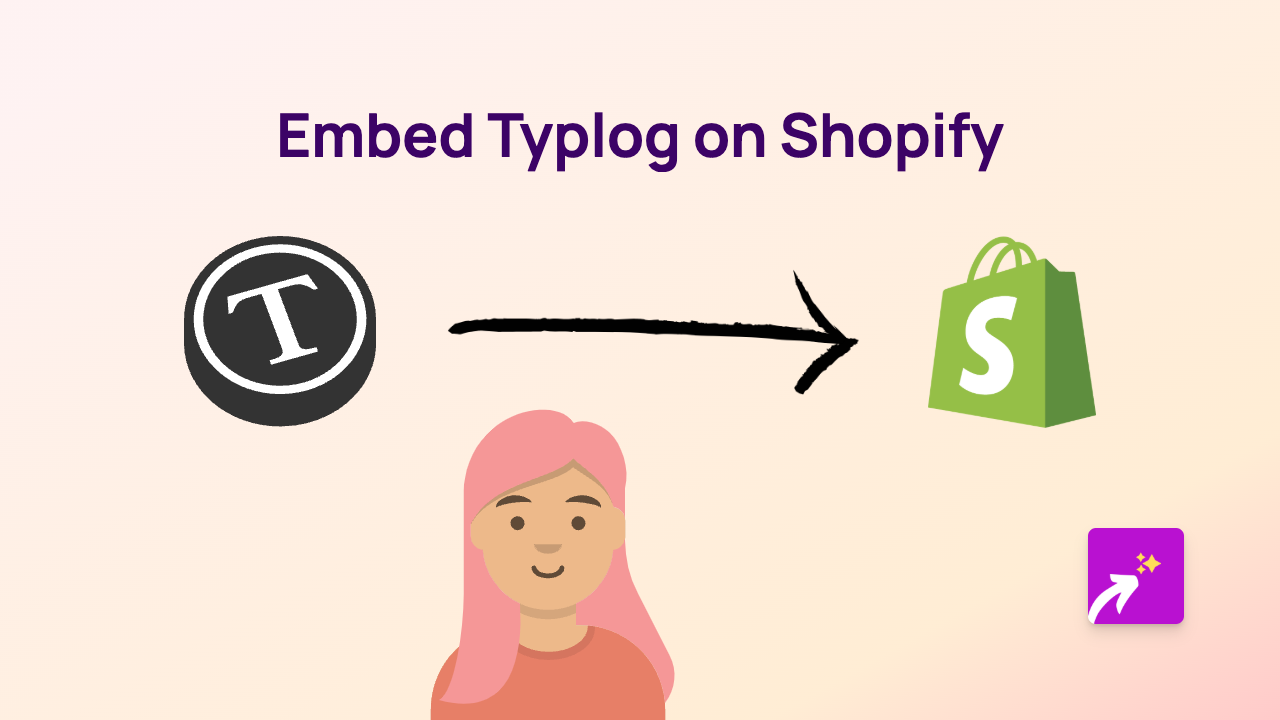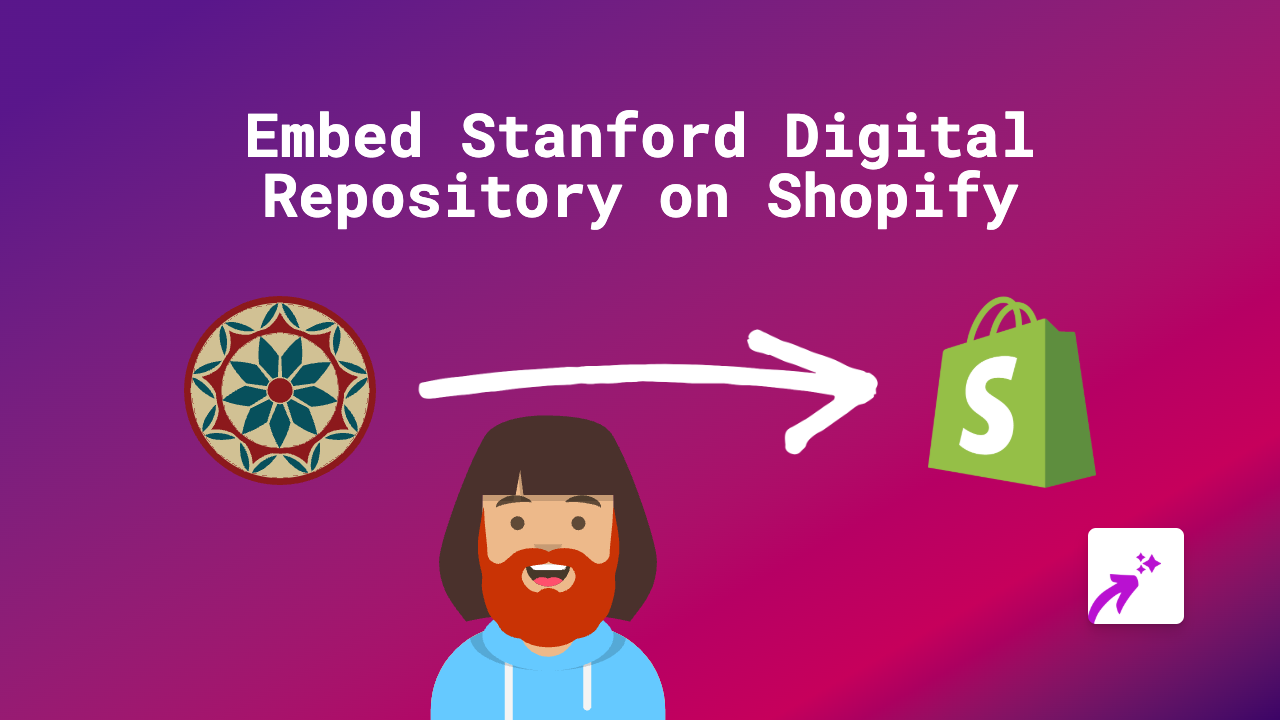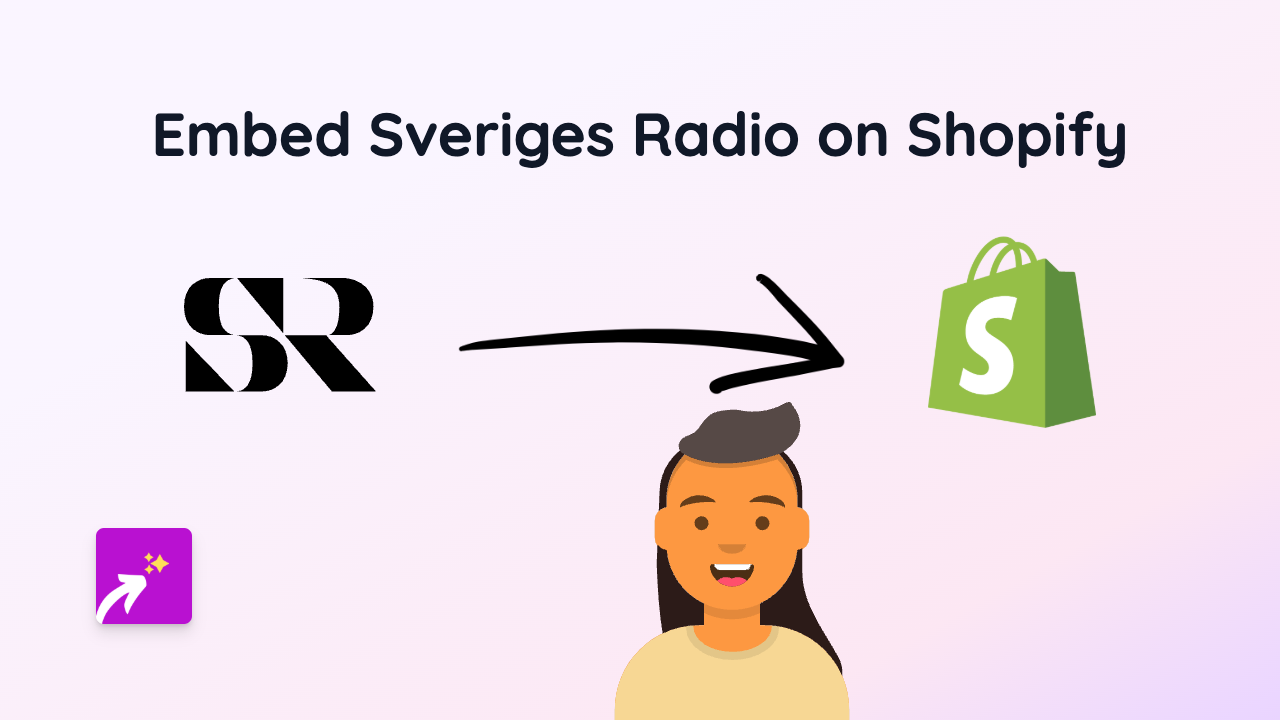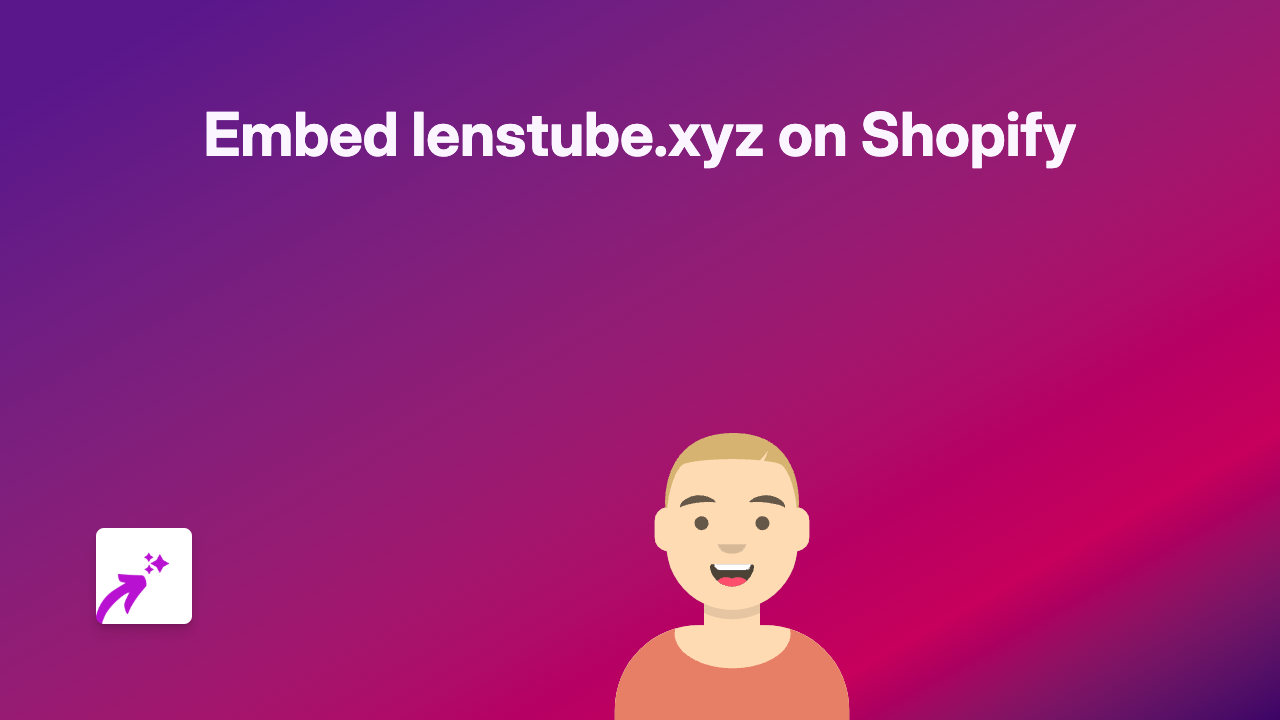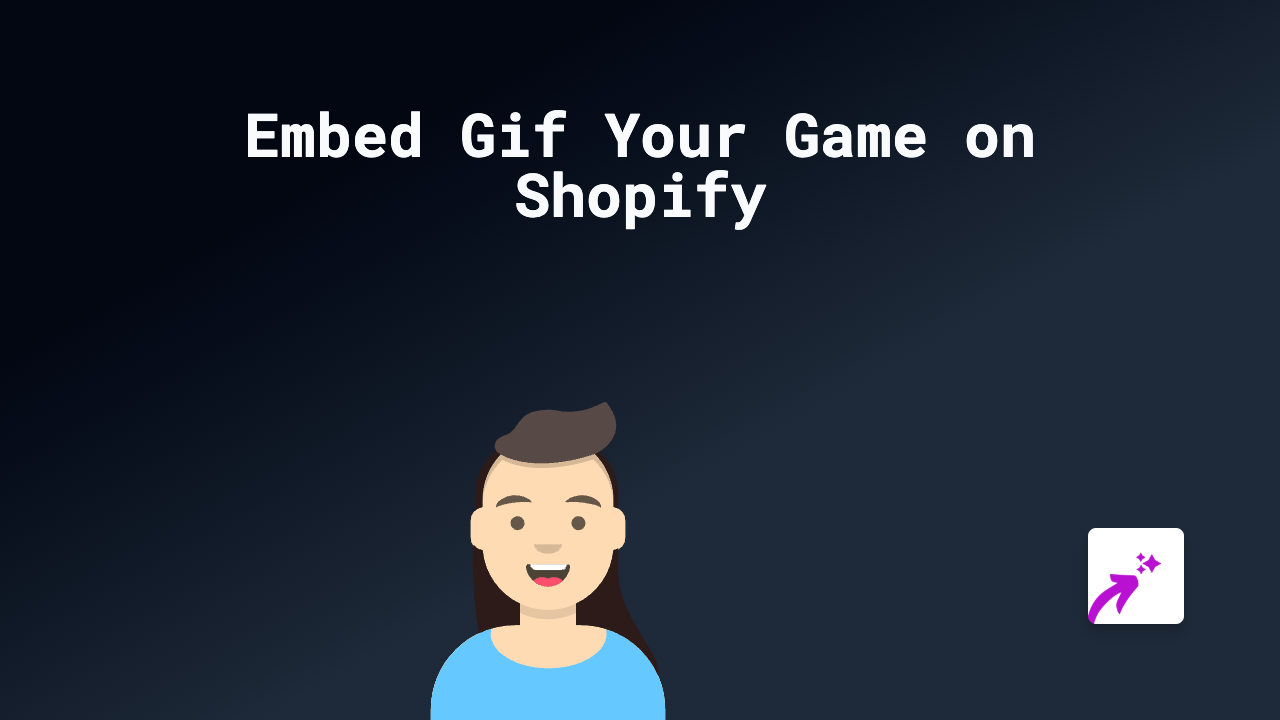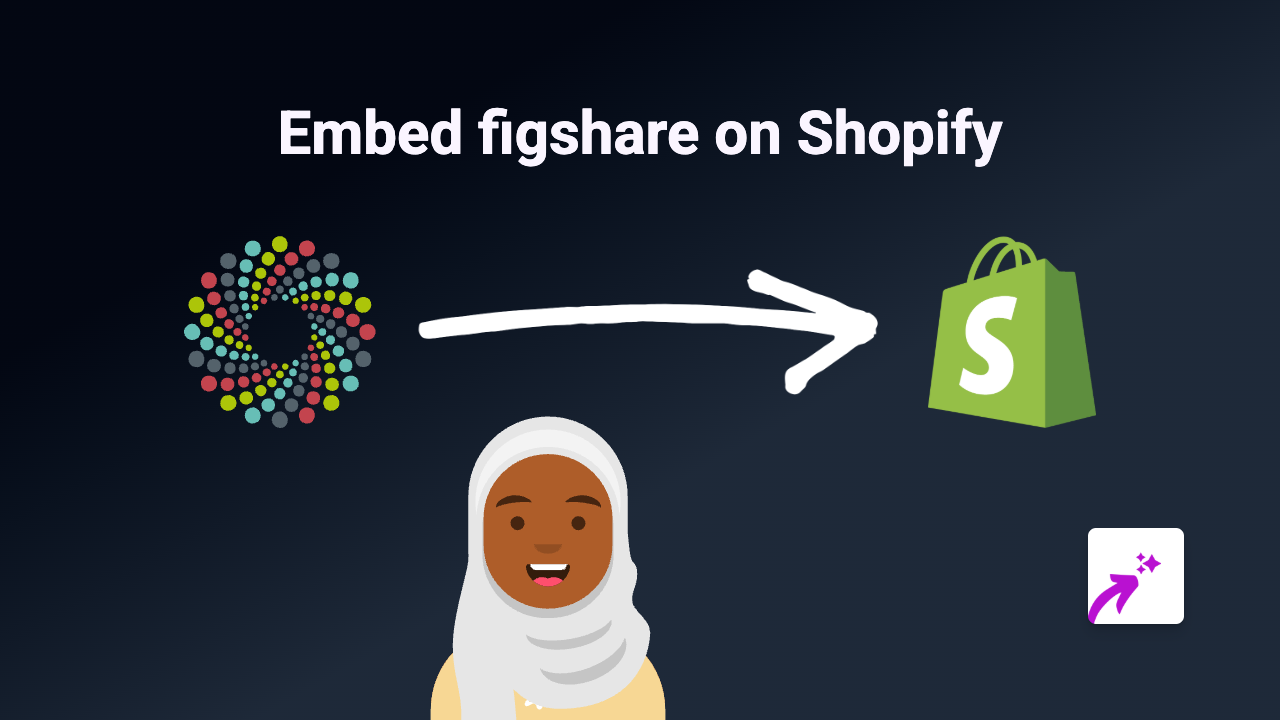How to Embed EyeEm Photos on Shopify: A Simple Guide Using EmbedAny
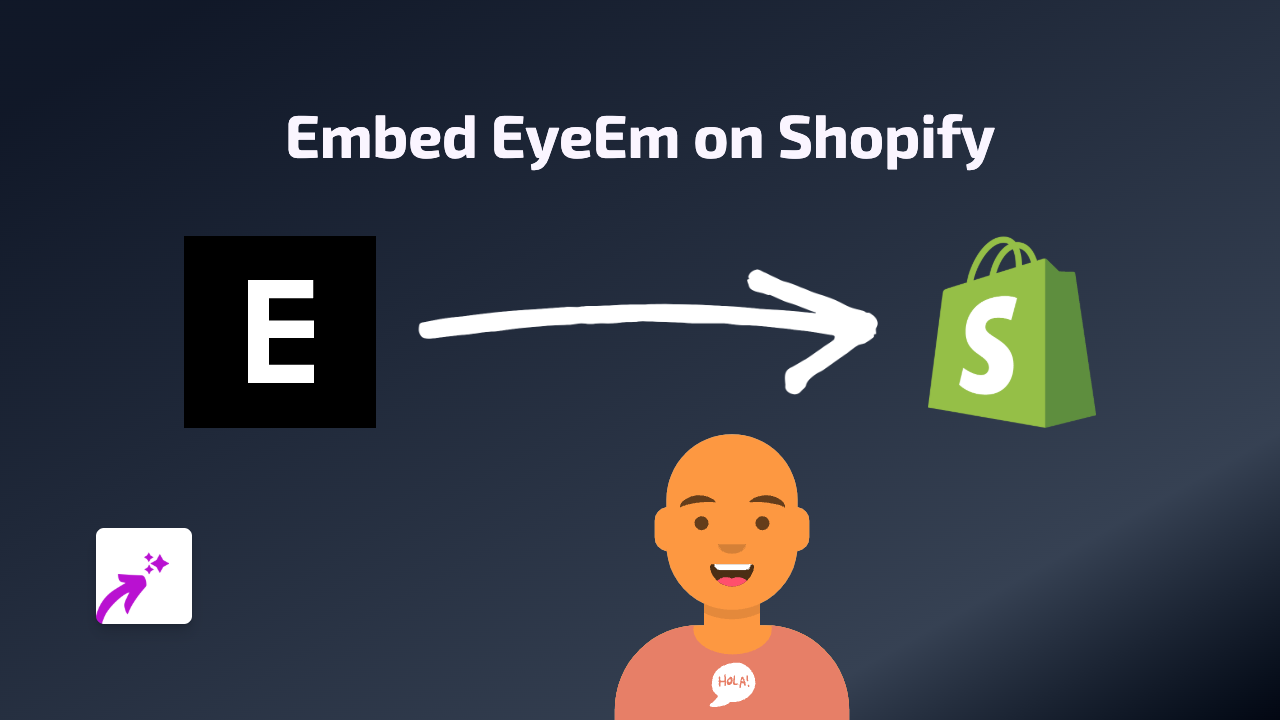
Adding striking photography from EyeEm to your Shopify store can transform your product pages and blog posts. Beautiful images help tell your brand story and engage customers more effectively. With EmbedAny, you can display EyeEm content directly in your store without any technical knowledge.
What is EyeEm?
EyeEm is a photography platform and marketplace where photographers share and sell their work. It features millions of authentic, high-quality images that can enhance your store’s visual appeal.
Step 1: Install the EmbedAny App
Before embedding EyeEm content, you’ll need to install the EmbedAny app:
- Visit EmbedAny on the Shopify App Store
- Click “Add app” to install
- Follow the setup prompts to activate the app on your store
Step 2: Find the EyeEm Content You Want to Display
- Go to EyeEm website or app
- Find the photo or collection you’d like to showcase in your store
- Copy the full URL of the EyeEm content (e.g., https://www.eyeem.com/p/123456789)
Step 3: Add the EyeEm Content to Your Shopify Store
- Go to the page, product, or blog post where you want to display the EyeEm content
- Edit the content using Shopify’s editor
- Paste the EyeEm link you copied
- Important step: Highlight the link and make it italic (using the italic button or keyboard shortcut)
- Save your changes
That’s it! The link will automatically transform into a fully interactive EyeEm display when visitors view your page.
Where to Use EyeEm Embeds in Your Store
- Product descriptions: Show real-world examples of your products
- Blog posts: Enhance articles with relevant professional photography
- About pages: Add visual storytelling elements to your brand story
- Lookbooks: Create inspiration galleries using curated EyeEm photos
Benefits of Embedding EyeEm Content
- Professional photography improves your store’s aesthetic
- Visual content increases visitor engagement and time on page
- High-quality images can boost conversions and sales
- More dynamic content without hosting large image files yourself
Quick Troubleshooting
If your EyeEm content isn’t displaying properly:
- Check that you’ve italicised the link correctly
- Verify that the EmbedAny app is properly installed and active
- Ensure you’ve copied the complete EyeEm URL
By embedding EyeEm photography on your Shopify store, you’ll create a more engaging shopping experience that can help convert visitors into customers.