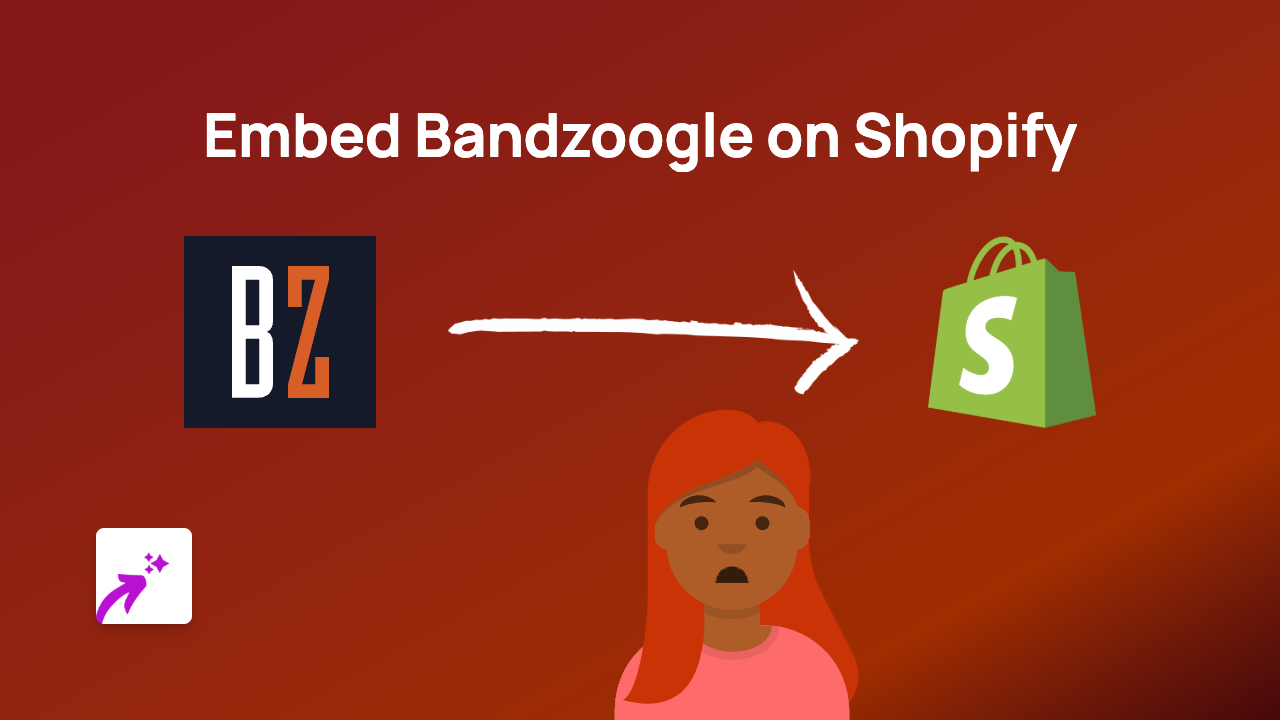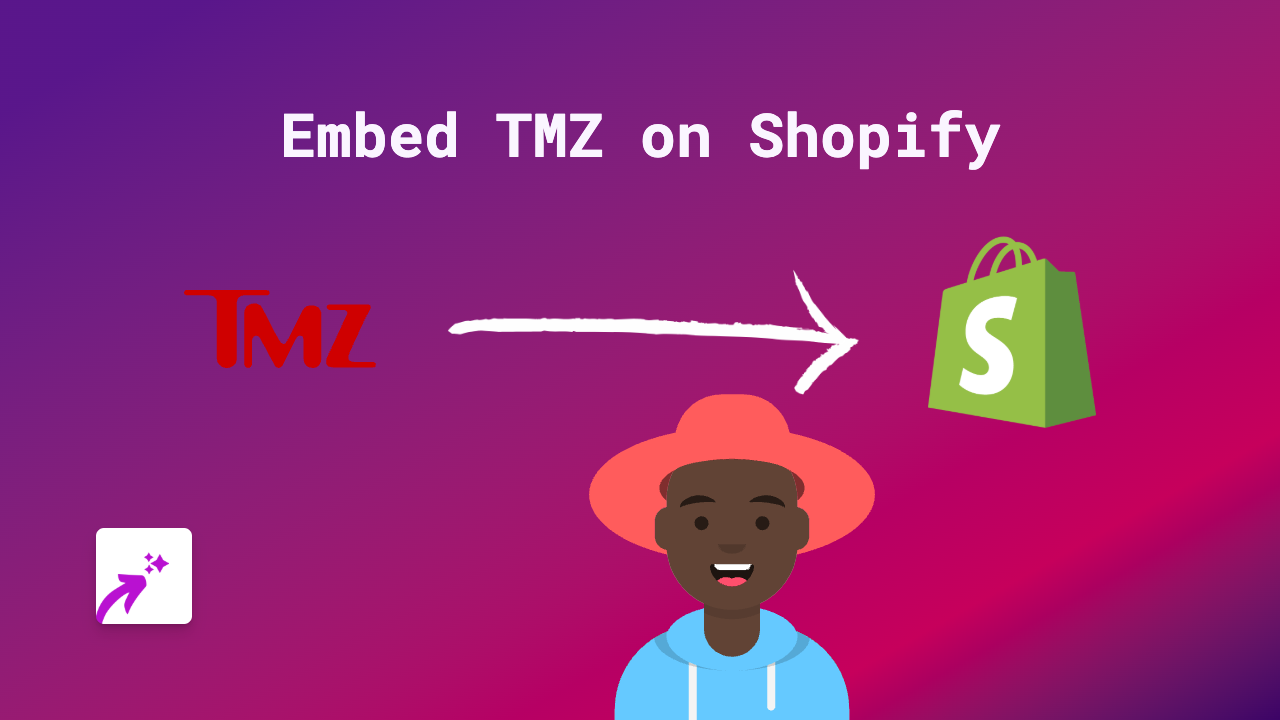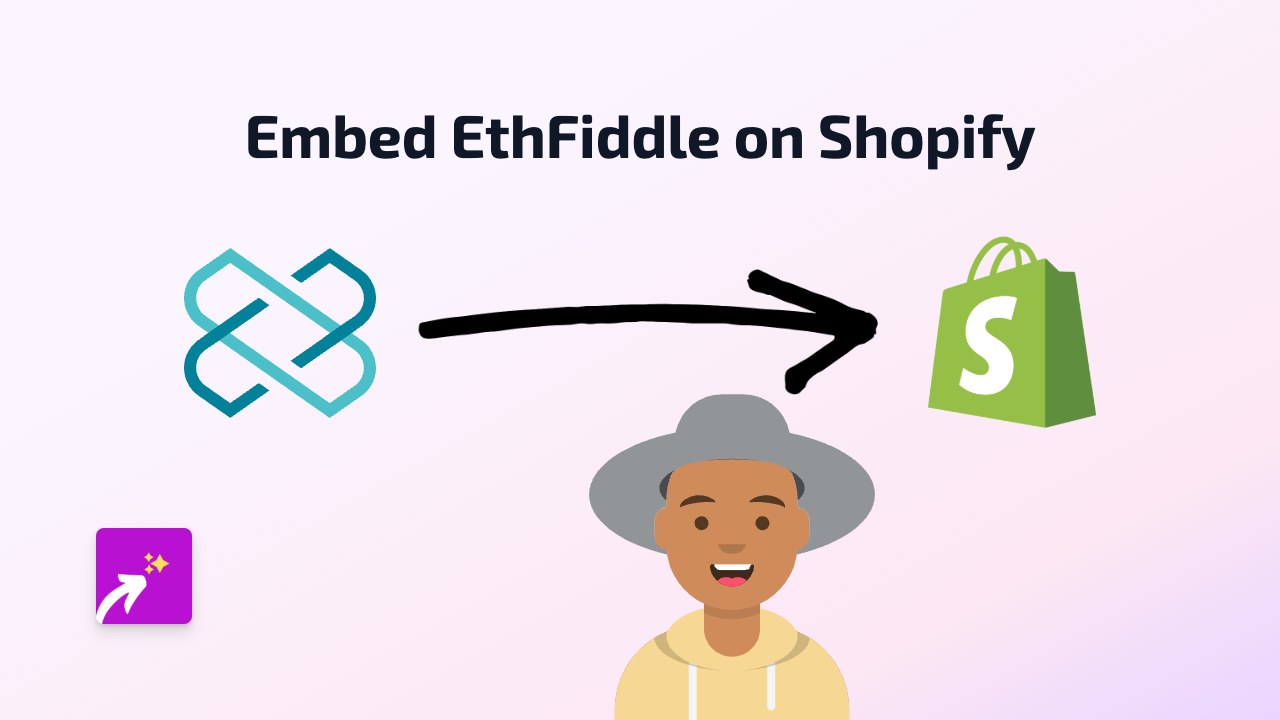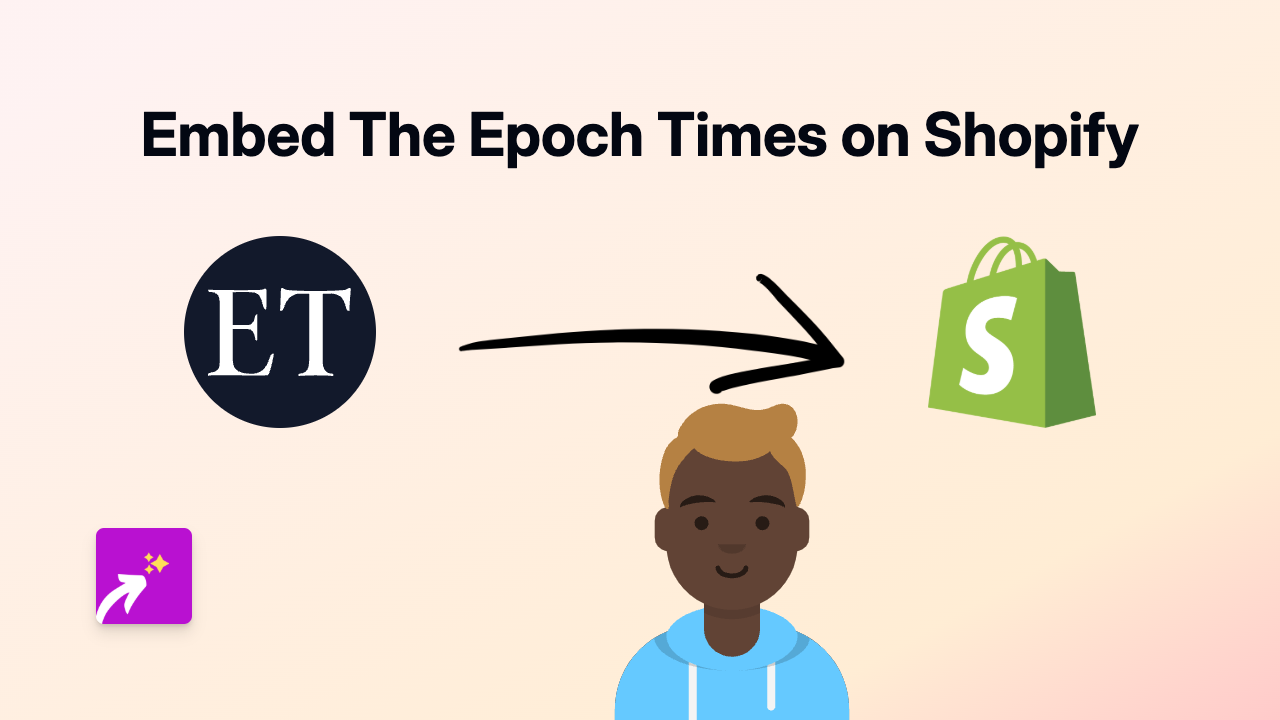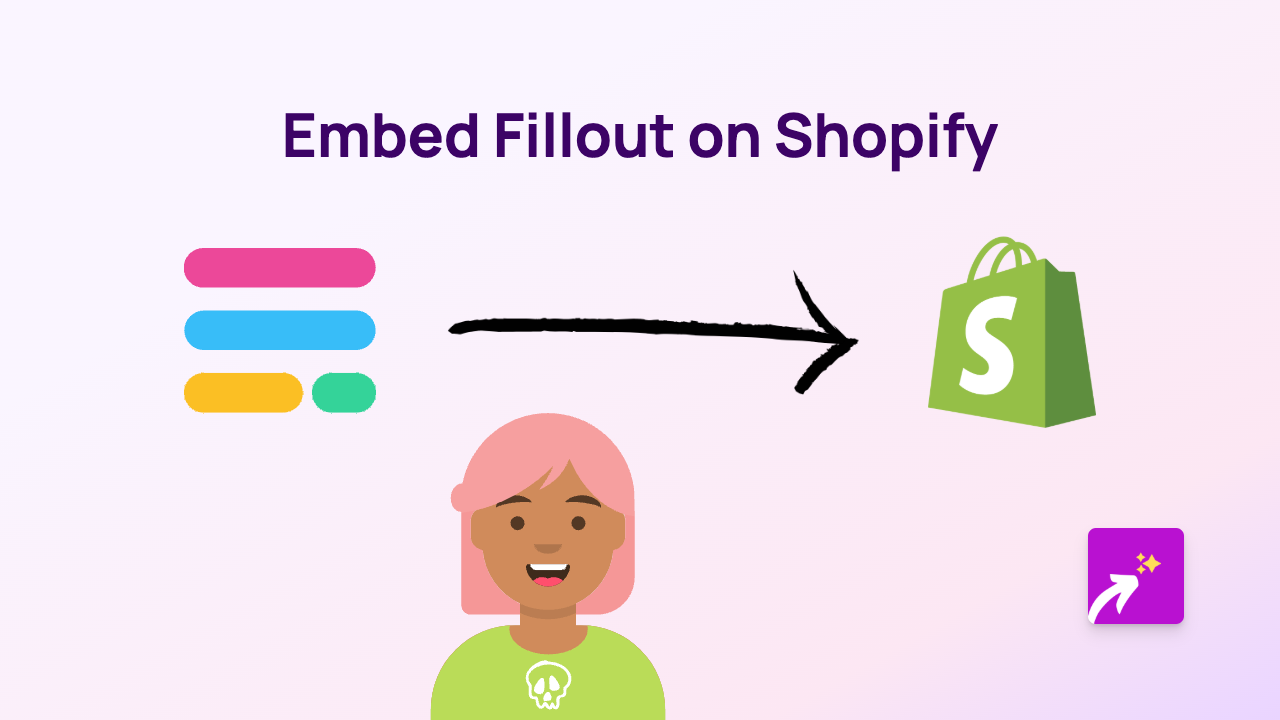How to Embed Elfsight Widgets on Shopify - The Ultimate Guide
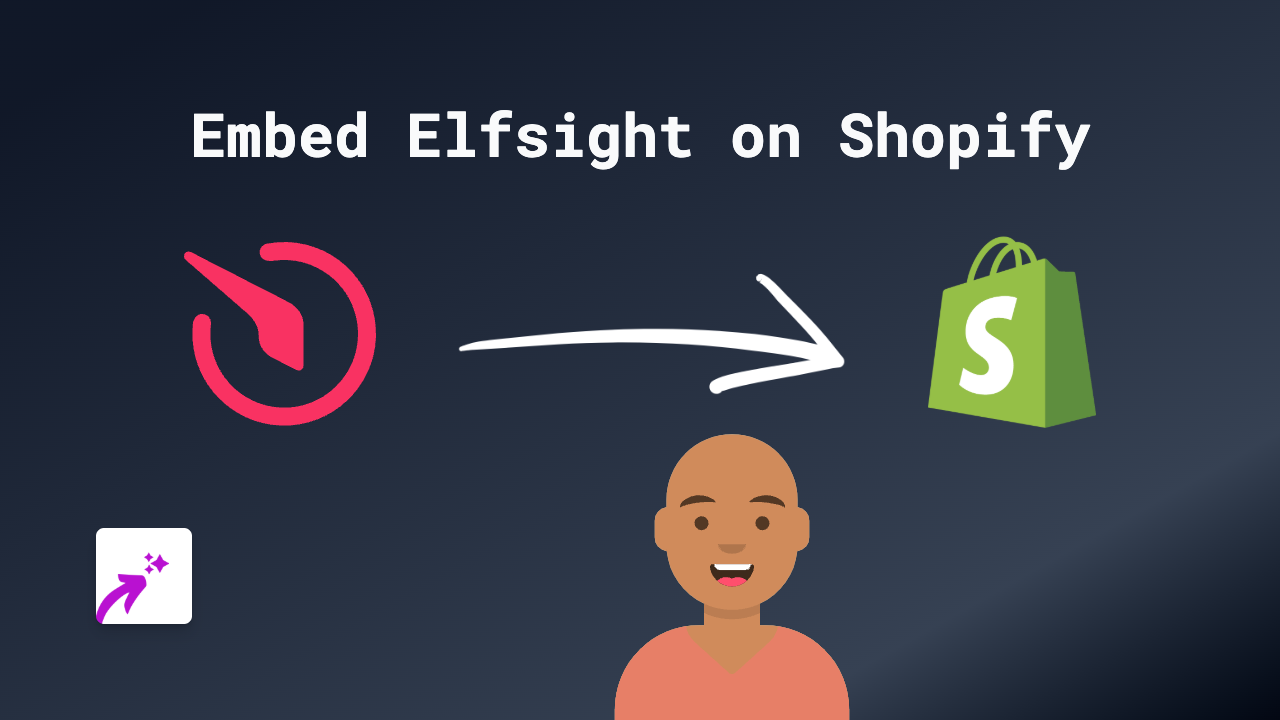
Are you looking to add Elfsight widgets to your Shopify store? Whether you want to display Instagram feeds, testimonials, or other interactive Elfsight elements, this guide will walk you through the process using EmbedAny - a no-code solution that makes embedding content simple and straightforward.
What is Elfsight?
Elfsight offers a variety of widgets for websites, including social media feeds, testimonial sliders, cookie notices, and more. Adding these interactive elements to your Shopify store can boost engagement and create a better shopping experience.
Step 1: Install EmbedAny on Your Shopify Store
Before you can embed Elfsight widgets, you’ll need to install the EmbedAny app:
- Visit EmbedAny on the Shopify App Store
- Click “Add app” to install it on your store
- Follow the installation prompts
- Once installed, the app will be activated automatically
Step 2: Get Your Elfsight Widget Link
To embed an Elfsight widget, you’ll need its link:
- Create and customize your widget on the Elfsight website
- When your widget is ready, copy the URL to the widget or its sharing link
Step 3: Embed the Elfsight Widget on Your Store
Now comes the easy part:
- Go to the page where you want to add the Elfsight widget (product description, blog post, etc.)
- Paste the Elfsight widget link
- Important step: Make the link italic by selecting it and clicking the italic button or using the text editor’s formatting options
- Save your changes
That’s it! The EmbedAny app will automatically detect the italicised Elfsight link and transform it into a fully interactive widget on your page.
Where Can You Add Elfsight Widgets?
With EmbedAny, you can embed Elfsight widgets almost anywhere in your Shopify store:
- Product descriptions
- Blog posts
- Custom pages
- Collection descriptions
- Metafields (if you use them)
Tips for Using Elfsight Widgets on Your Shopify Store
- Choose the right widget size: Make sure the widget dimensions fit well with your store’s layout
- Match your branding: Customise the widget colours and fonts on Elfsight to match your store’s look
- Place strategically: Add widgets where they’ll enhance the customer experience, such as testimonials on product pages
Troubleshooting
If your Elfsight widget isn’t displaying correctly:
- Check that you’ve italicised the link properly
- Verify that the link is correct and points to a valid Elfsight widget
- Make sure you’ve saved your changes after adding the link
Final Thoughts
Adding Elfsight widgets to your Shopify store is now easier than ever with EmbedAny. No more complex code or developer help needed – just paste, italicise, and save. This simple process works with over 800 platforms, giving you endless possibilities to enhance your store with interactive content.