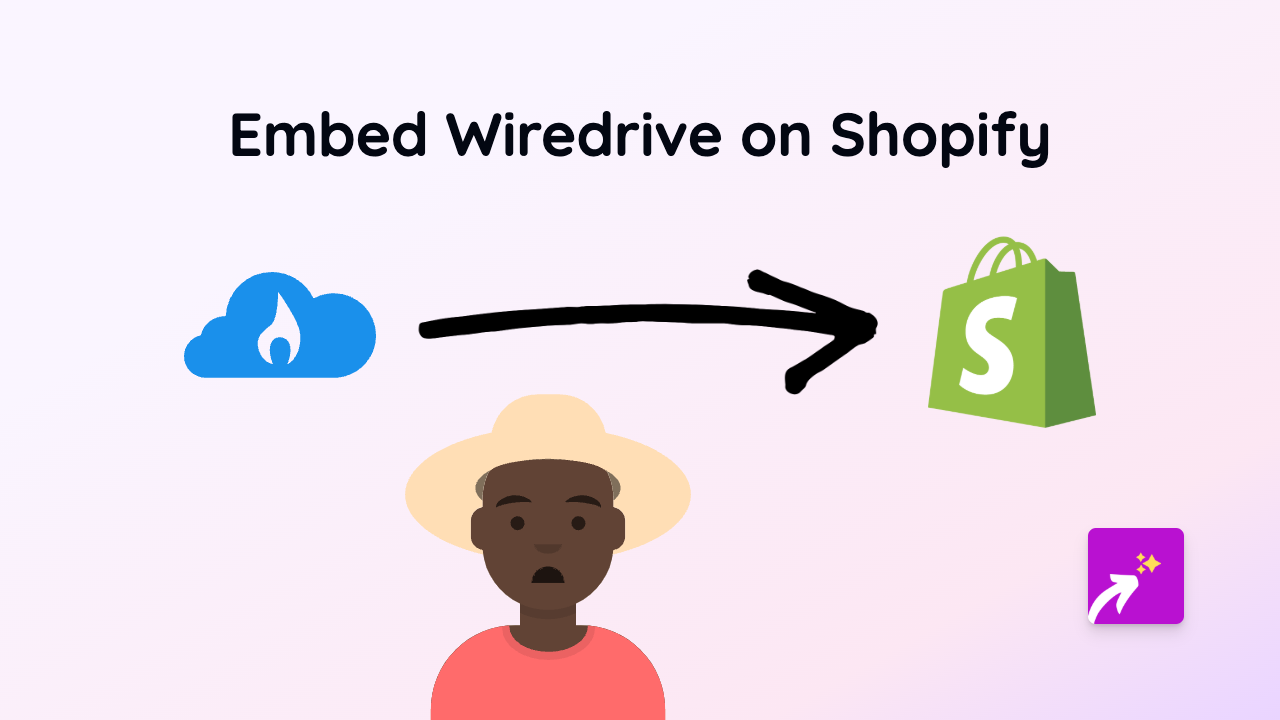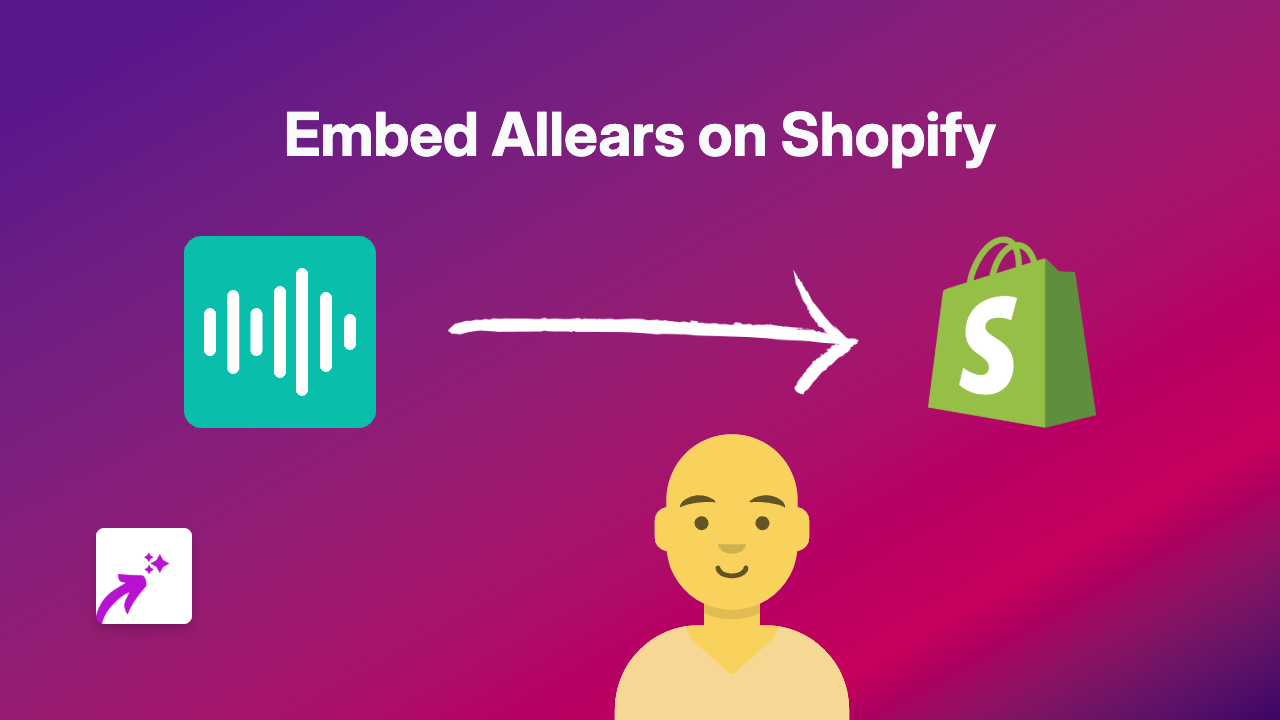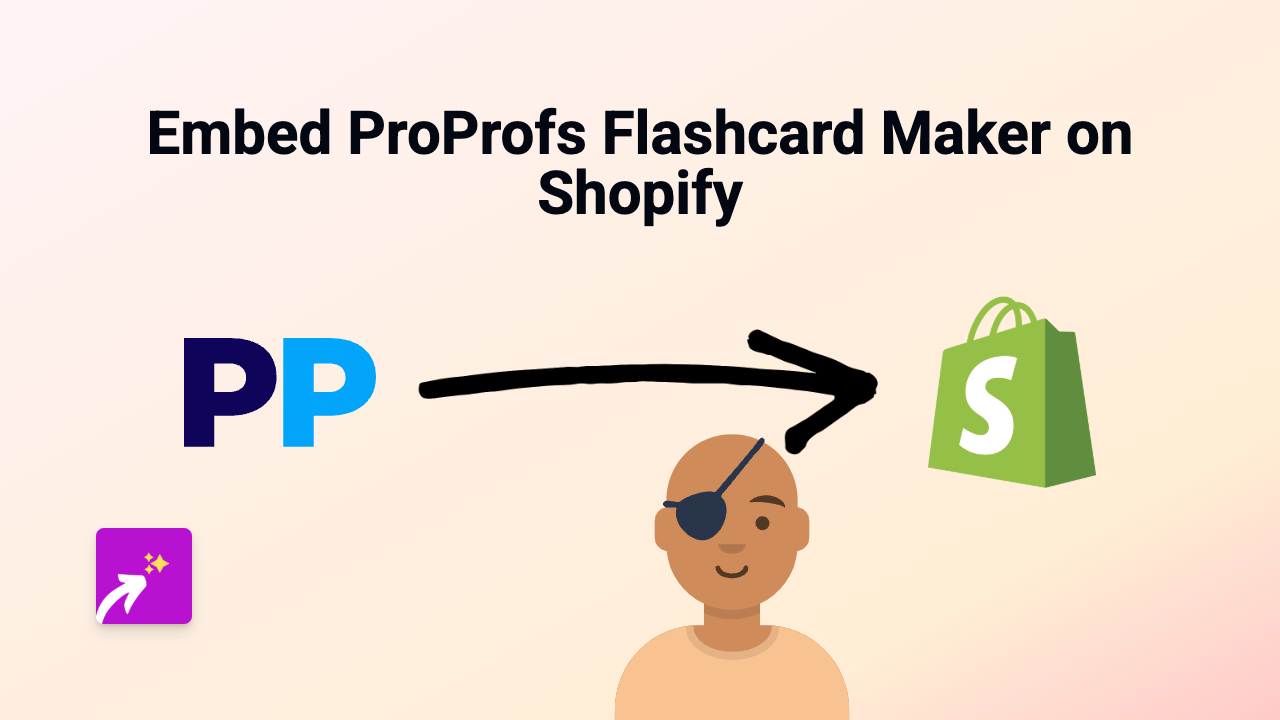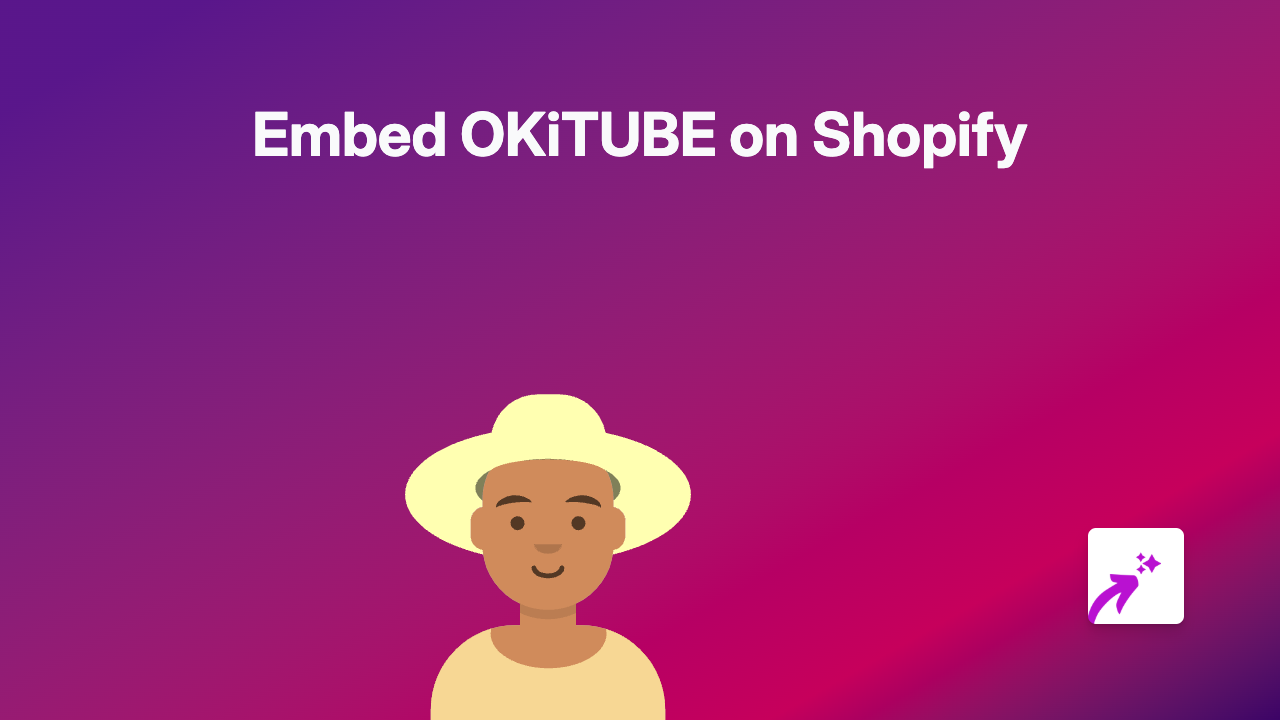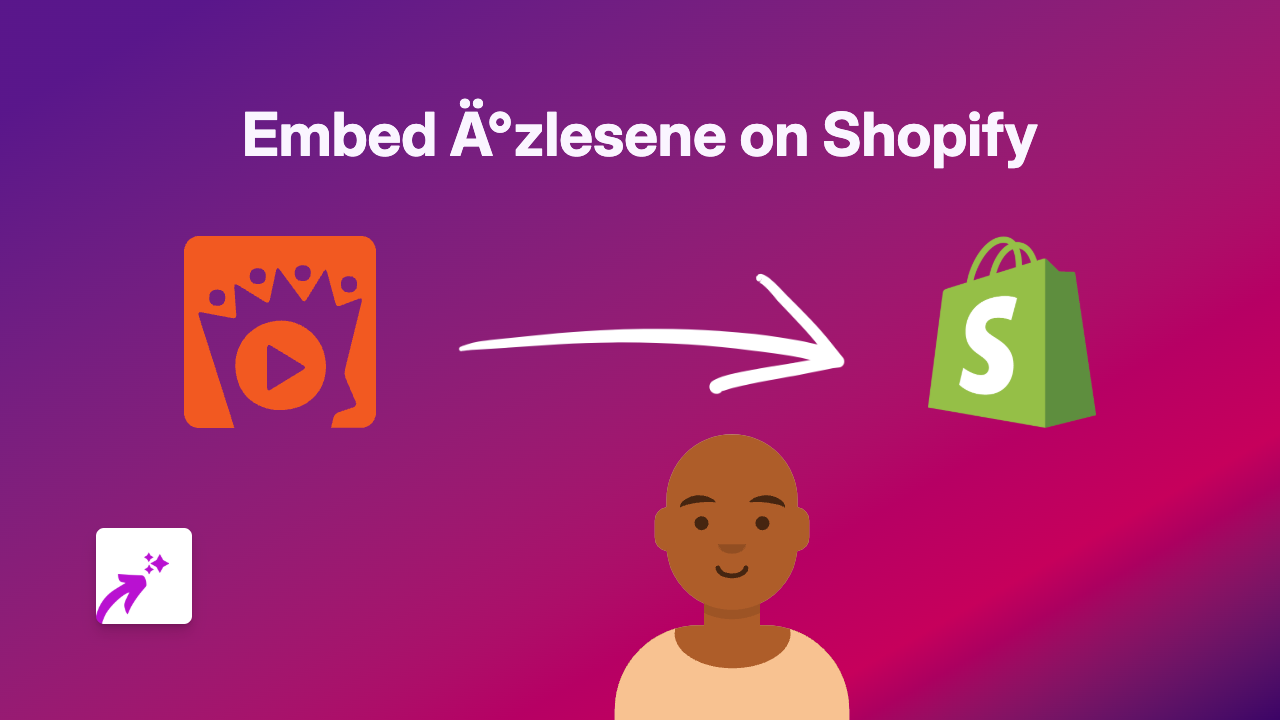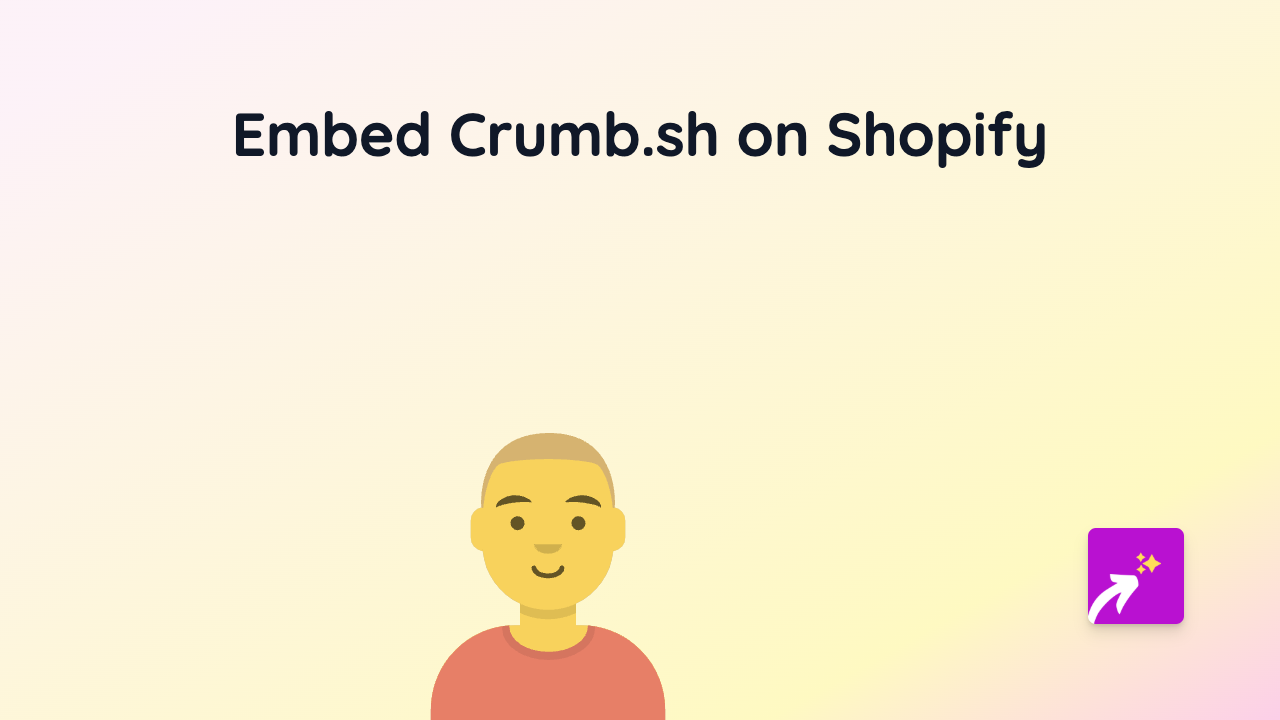How to Embed Dropbox Capture in Your Shopify Store
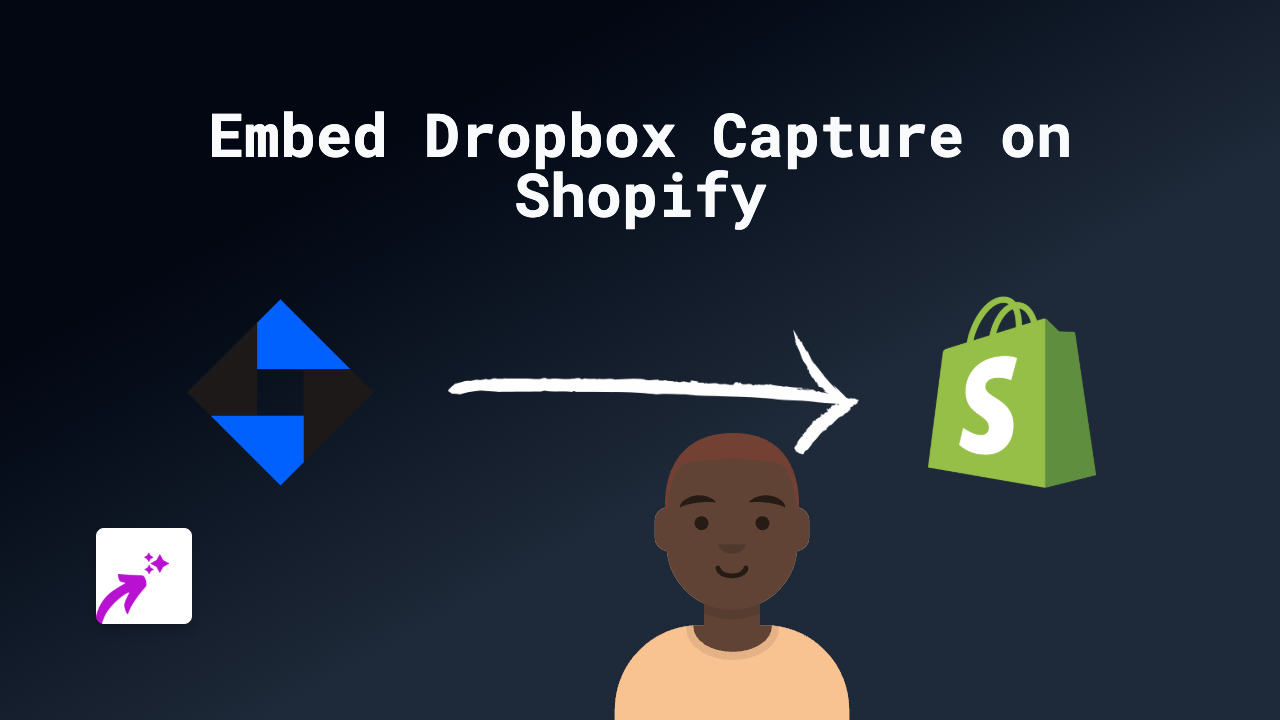
Are you looking to share Dropbox Capture videos and screenshots on your Shopify store? This guide will show you how to easily embed Dropbox Capture content without any coding, using the EmbedAny app.
What is Dropbox Capture?
Dropbox Capture is a visual communication tool that allows you to create and share screenshots, screen recordings, and video messages. Embedding these visual elements in your Shopify store can help explain products better, show tutorials, or provide visual customer support.
Step-by-Step Guide to Embedding Dropbox Capture in Shopify
1. Install the EmbedAny App
First, you’ll need to install the EmbedAny app from the Shopify App Store:
- Visit EmbedAny on the Shopify App Store
- Click “Add app” and follow the installation process
- Allow the necessary permissions for the app to work with your store
2. Create Your Dropbox Capture Content
If you haven’t already:
- Create your screenshot or recording using Dropbox Capture
- Make sure your content is set to public sharing
- Copy the share link to your Dropbox Capture content
3. Add the Dropbox Capture Link to Your Store
Now, let’s embed your Dropbox Capture content:
- Go to the page, product, or section where you want to display your Dropbox Capture content
- In the rich text editor, paste your Dropbox Capture link
- Important step: Highlight the link and click the italic button (or use the keyboard shortcut Ctrl+I / Cmd+I)
- Save your changes
That’s it! The link will automatically transform into an interactive Dropbox Capture embed when visitors view your page.
Where to Use Dropbox Capture Embeds
Dropbox Capture content can be particularly useful in:
- Product descriptions - show your product in action with screen recordings
- Tutorial pages - create visual guides for using your products
- FAQ sections - answer common questions with visual explanations
- About Us pages - introduce your team with video messages
Tips for Better Dropbox Capture Embeds
- Keep your videos concise and focused on a single topic
- Add clear captions to your Dropbox Capture content
- Use screen recordings to demonstrate how products work
- Ensure your Dropbox Capture sharing settings are set to public
By embedding Dropbox Capture content in your Shopify store, you’re providing visitors with rich, visual information that can help increase engagement and boost conversions.
Remember that EmbedAny works with 800+ platforms beyond Dropbox Capture, so you can use the same simple process to embed content from almost any service you use!