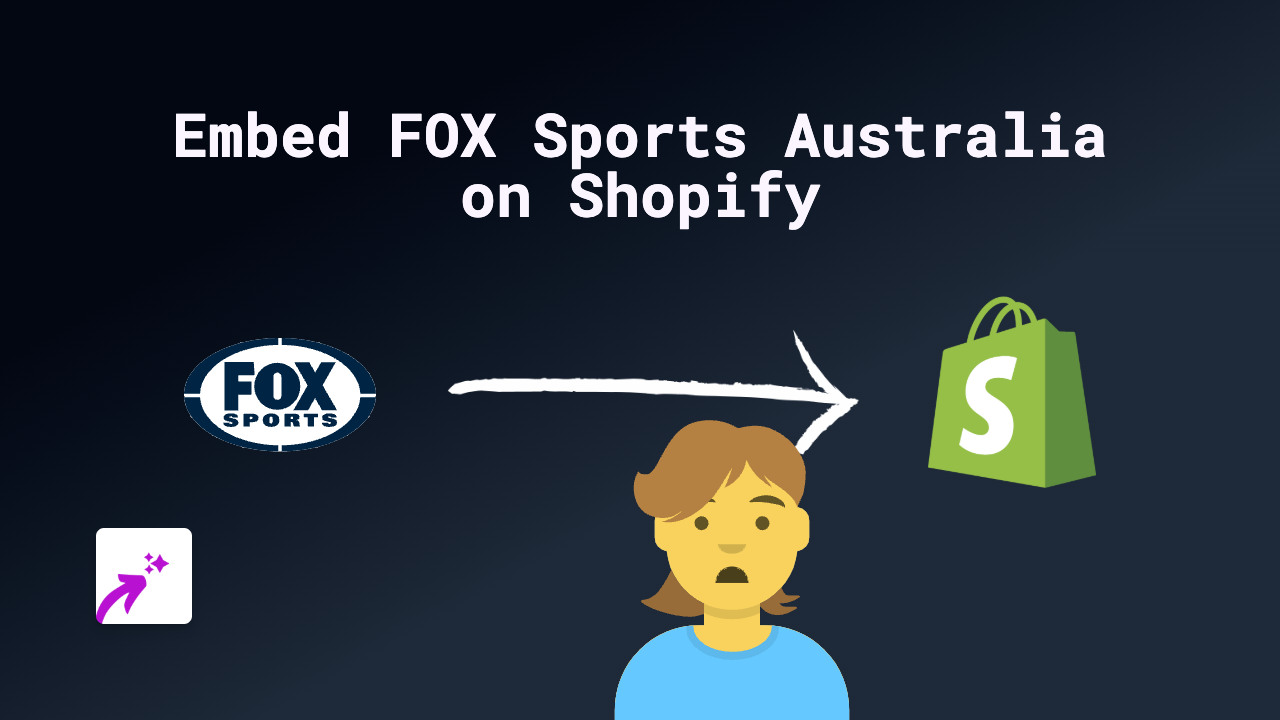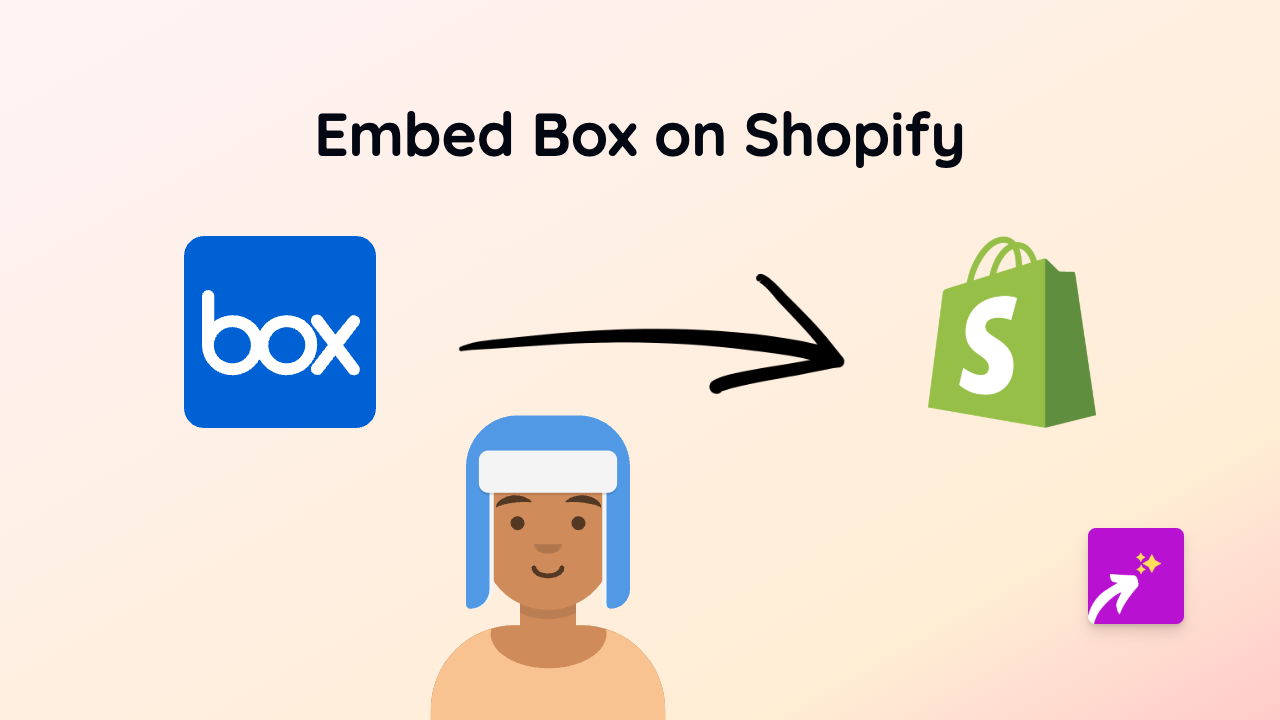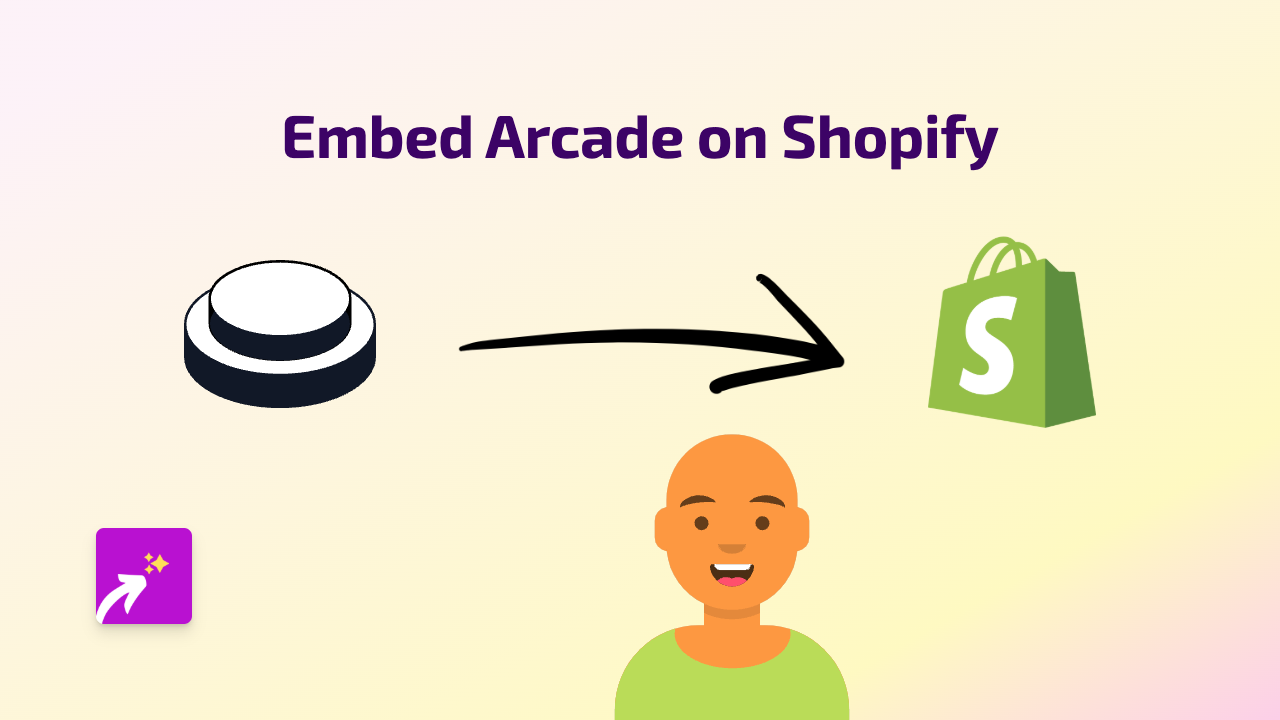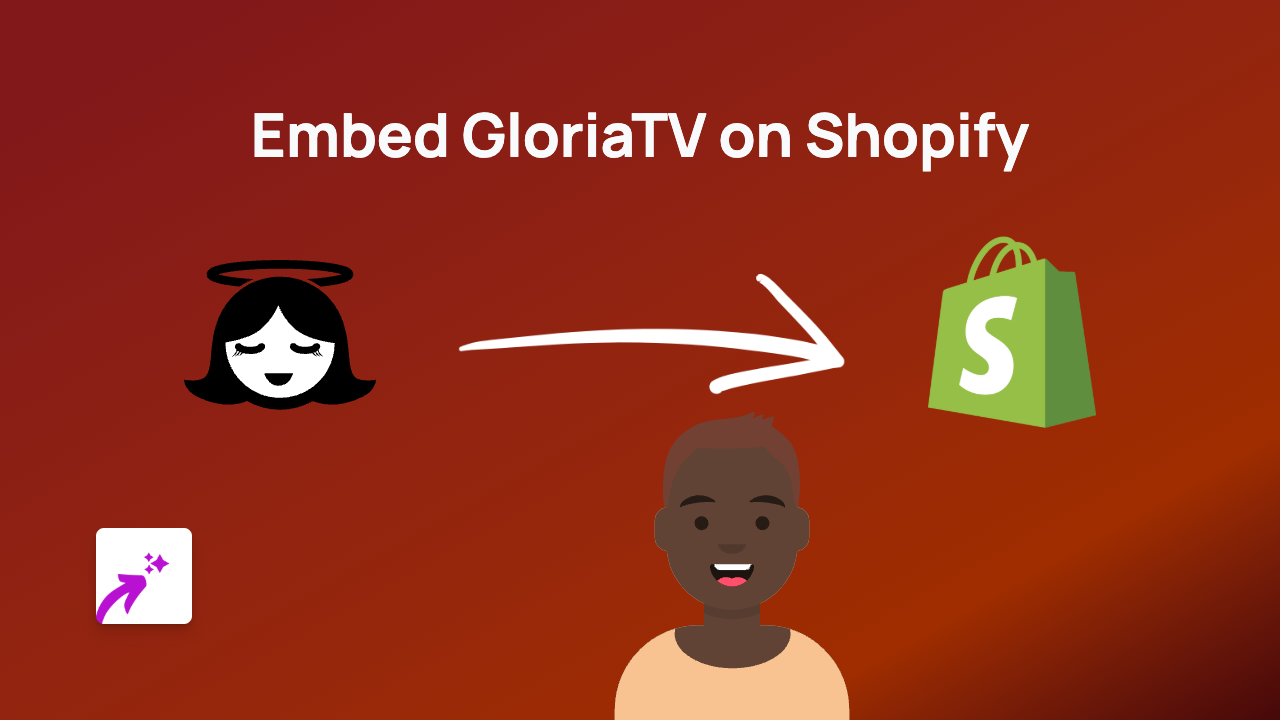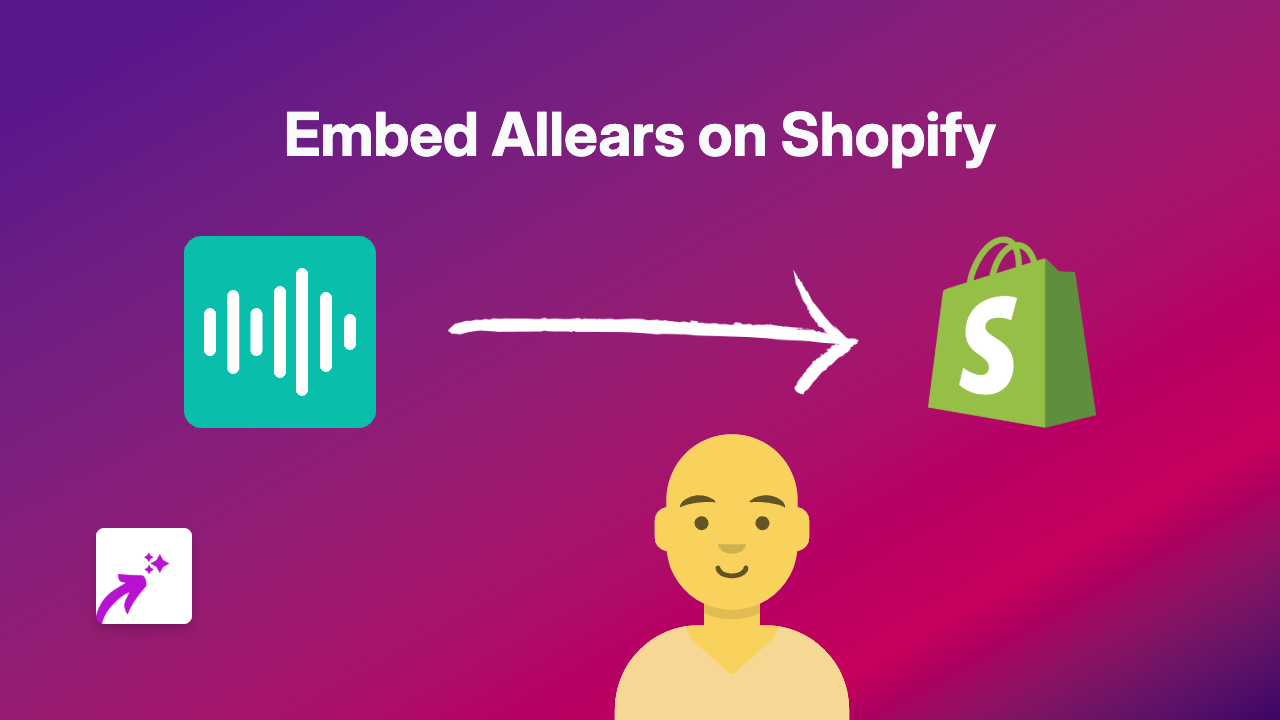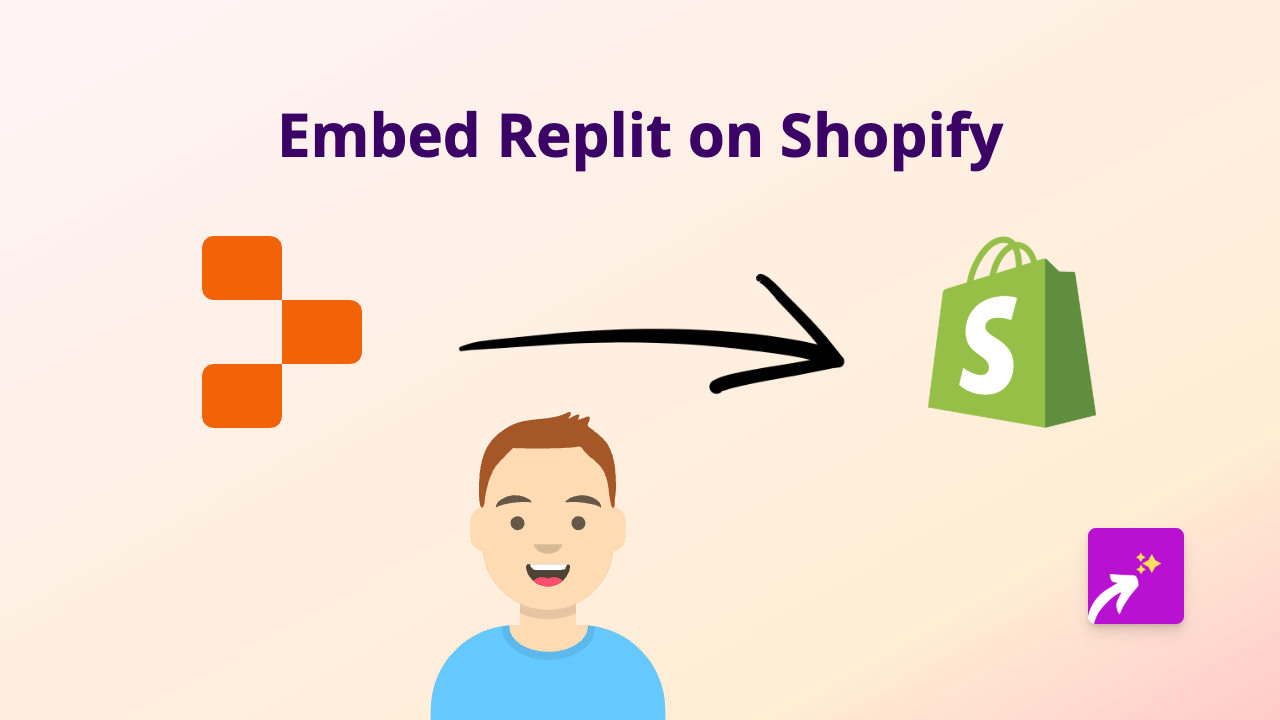How to Embed Draw.io Diagrams on Shopify: A Simple Guide
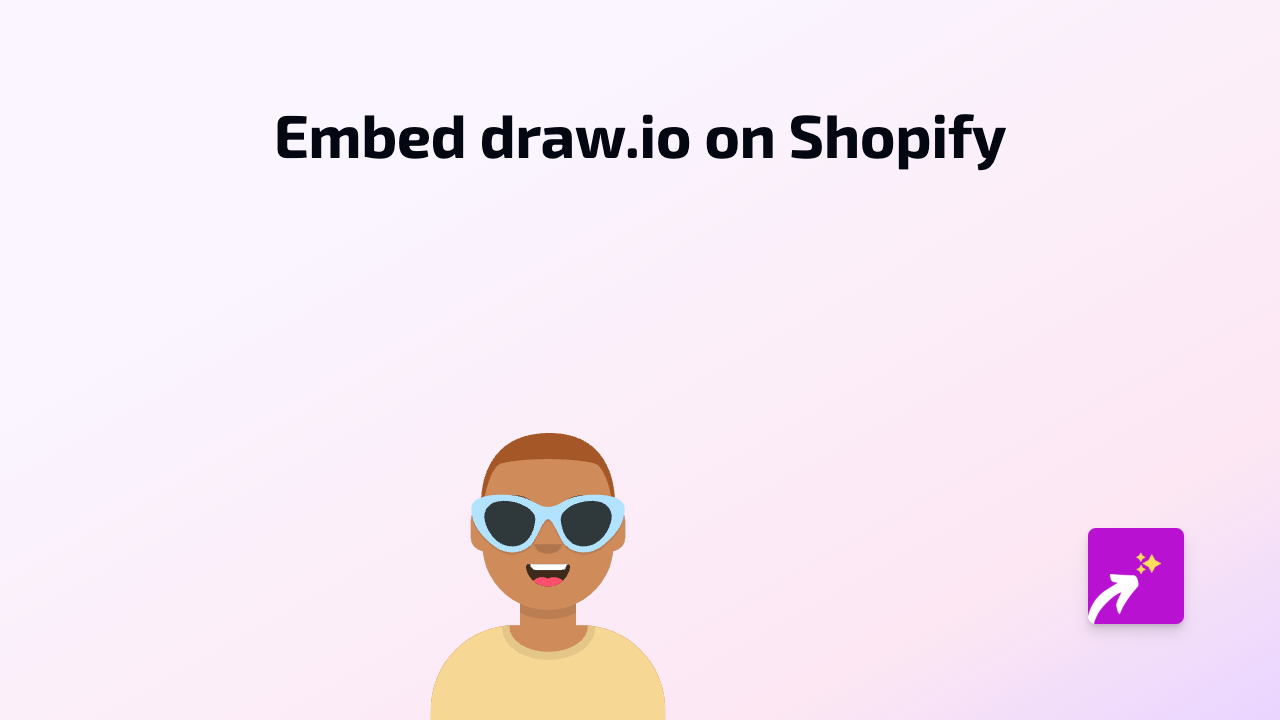
Are you looking to add interactive Draw.io diagrams to your Shopify store? Whether you want to display flowcharts, mind maps, or process diagrams to explain your products or services better, this guide will show you how to do it in minutes without any technical knowledge.
What is Draw.io?
Draw.io (now also known as diagrams.net) is a free online diagramming tool that lets you create flowcharts, network diagrams, organisational charts, and more. Adding these visual elements to your Shopify store can help customers better understand your products or services.
Step-by-Step Guide to Embedding Draw.io Diagrams
Step 1: Install EmbedAny on Your Shopify Store
First, you’ll need to install the EmbedAny app from the Shopify App Store:
- Visit EmbedAny in the Shopify App Store
- Click “Add app” and follow the installation instructions
- Once installed, the app will be automatically activated
Step 2: Create or Find Your Draw.io Diagram
- Create your diagram on Draw.io or open an existing one
- Save and publish your diagram to get a shareable link
- Copy this link to your clipboard
Step 3: Add the Diagram to Your Shopify Store
- Go to the page or product where you want to add the diagram
- In the rich text editor, paste the Draw.io link
- Highlight the link and click the italic button (or use the keyboard shortcut Ctrl+I / Cmd+I)
- Save your changes
That’s it! Your Draw.io diagram will now appear as an interactive element on your Shopify store. Customers can view, zoom, and interact with the diagram without leaving your site.
Tips for Using Draw.io Diagrams on Your Shopify Store
- Product Instructions: Create step-by-step assembly or usage instructions
- Service Explanations: Visualise your service process or workflow
- Comparison Charts: Show how your products compare to competitors
- Size or Measurement Guides: Help customers understand product dimensions
- Custom Order Processes: Explain how custom orders work with a flowchart
Why This Works
When you italicise a Draw.io link, EmbedAny recognises it and transforms it from a plain text link into a fully interactive diagram. Your customers get a richer experience without you needing to touch any code or create complex embeds.
Common Questions
Q: Will the diagrams be responsive on mobile?
A: Yes, embedded Draw.io diagrams will adjust to fit different screen sizes.
Q: Can I embed private Draw.io diagrams?
A: You can embed any Draw.io diagram that has a public sharing link.
By adding interactive diagrams to your Shopify store, you’re giving customers valuable visual information that can increase their understanding and confidence in your products or services.