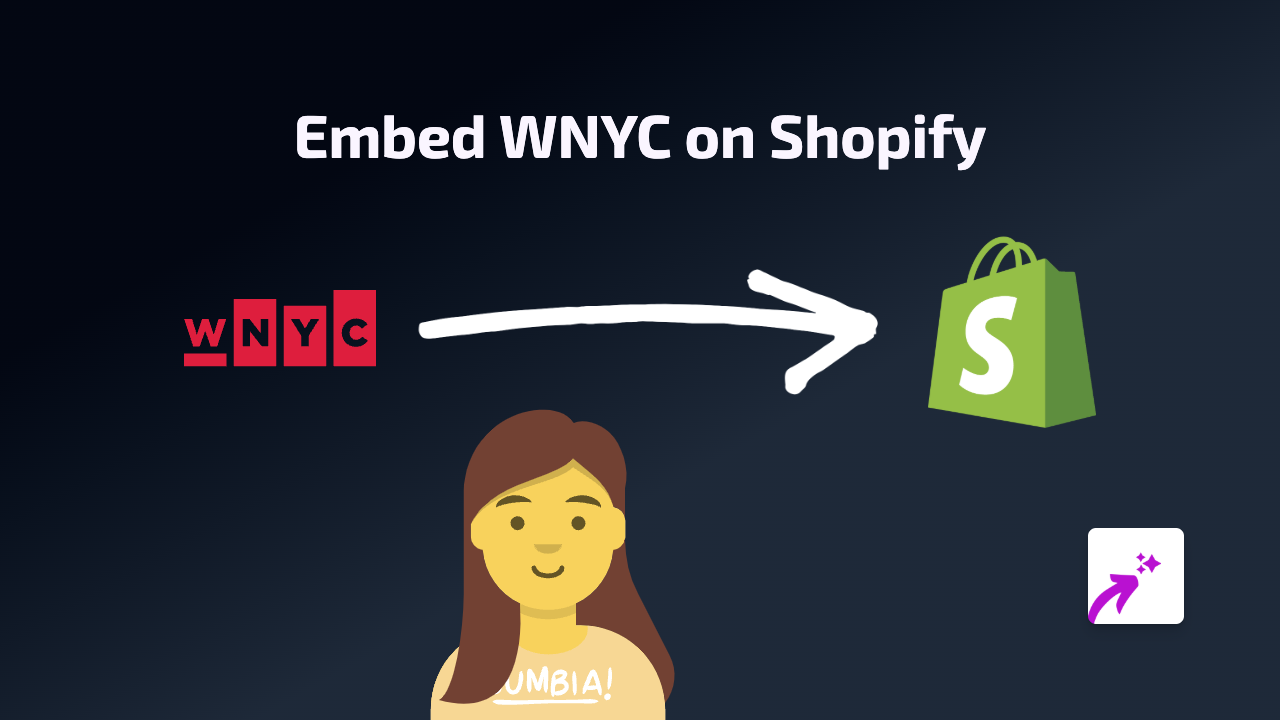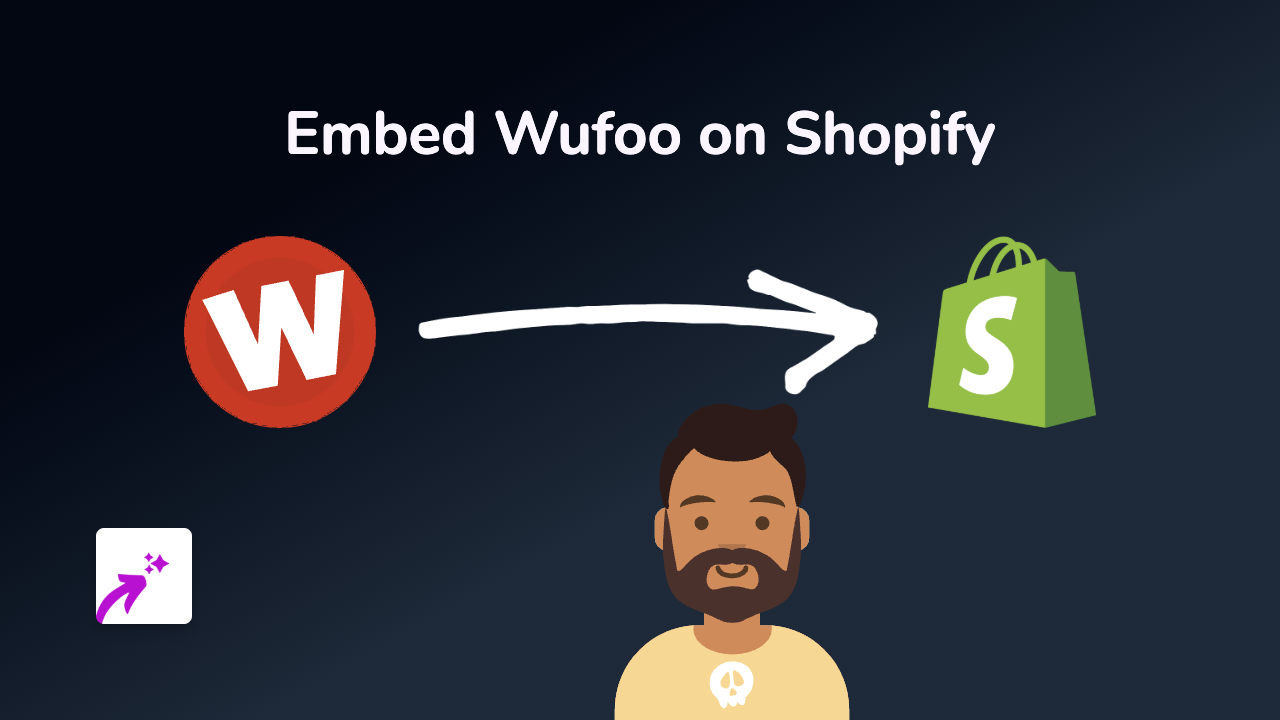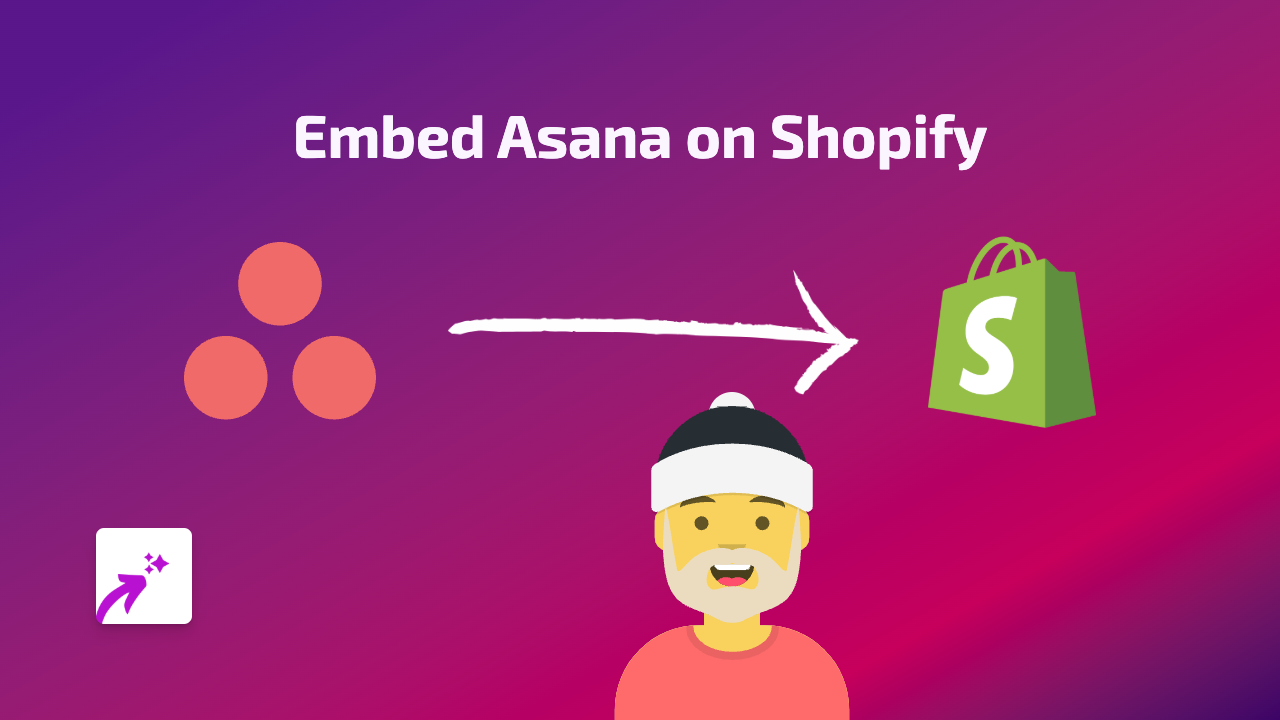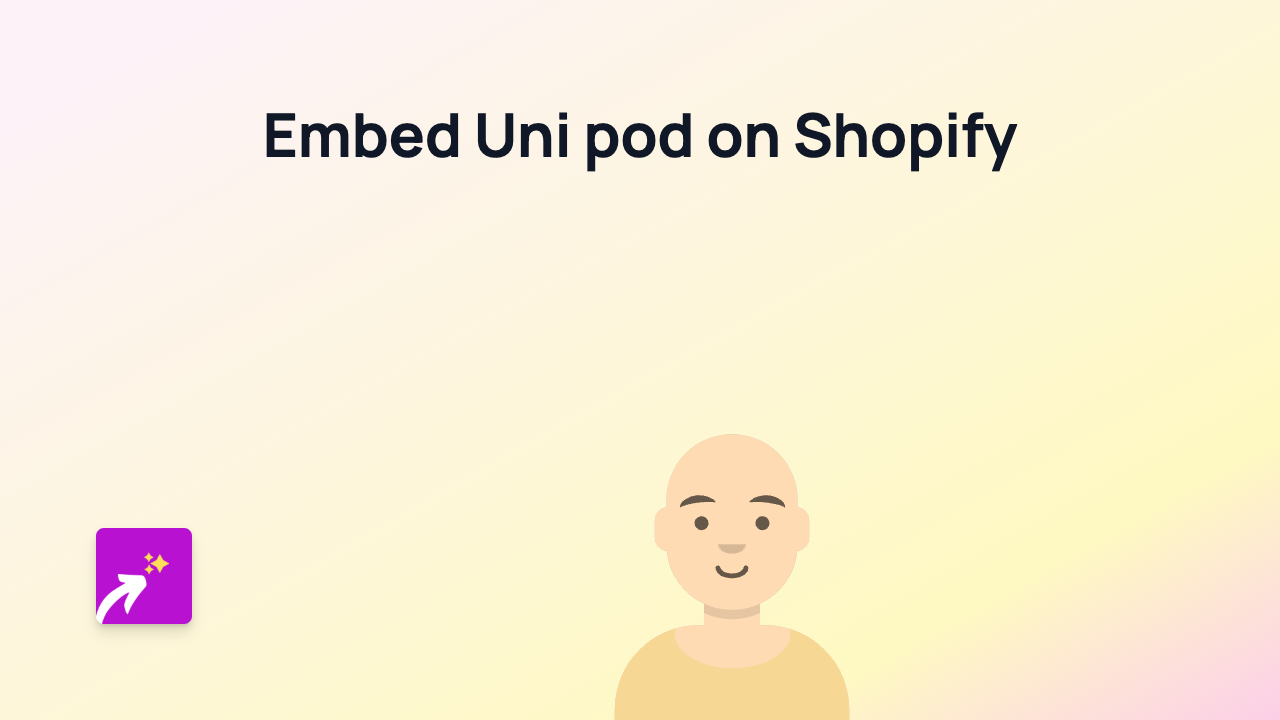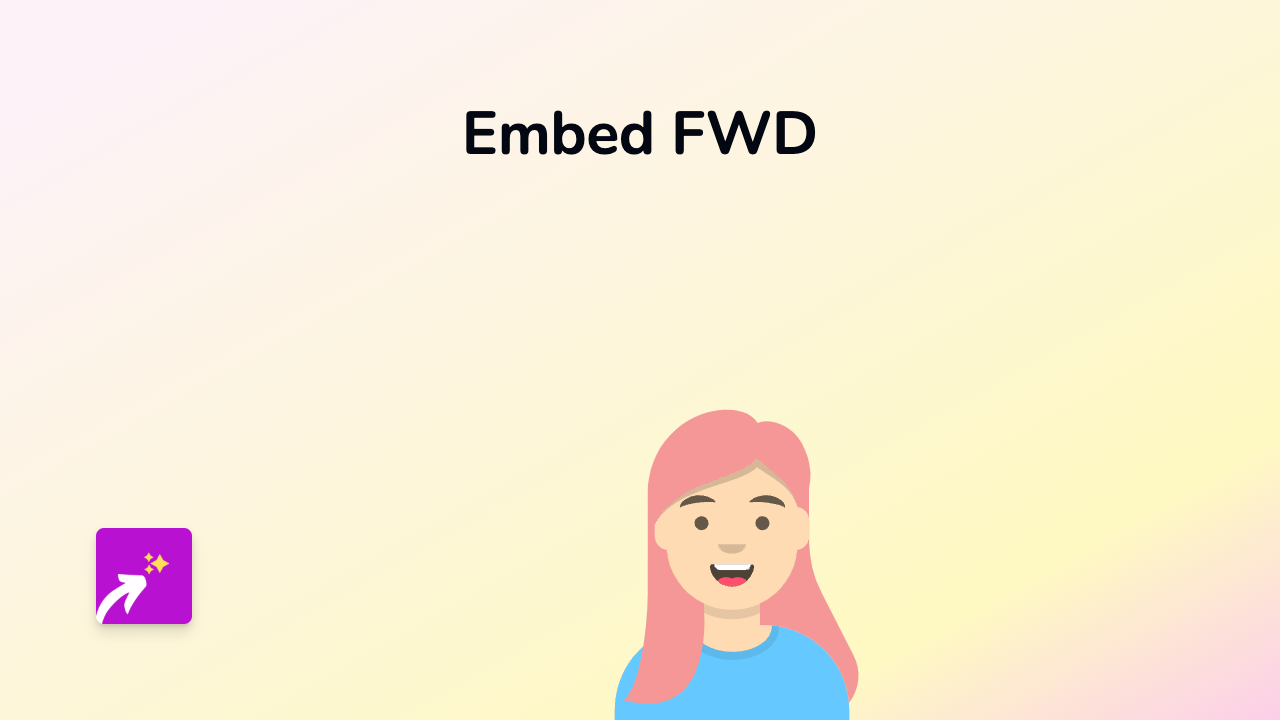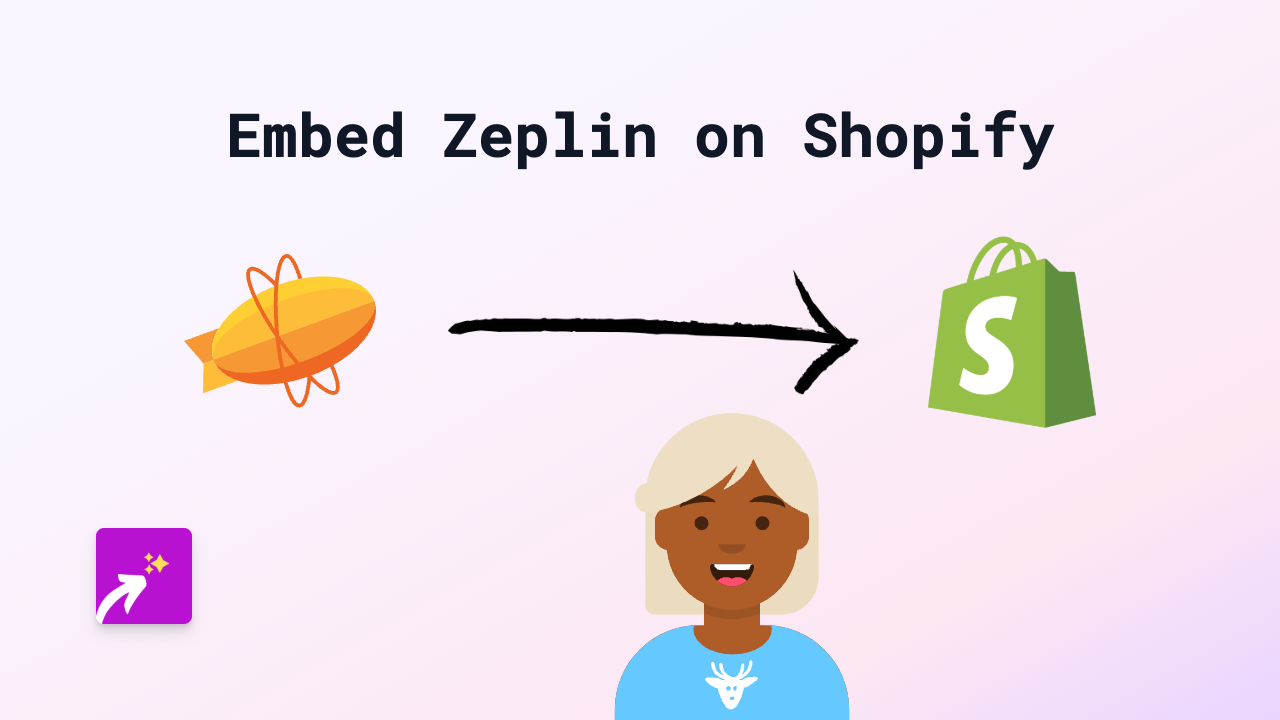How to Embed Docswell Content on Your Shopify Store with EmbedAny
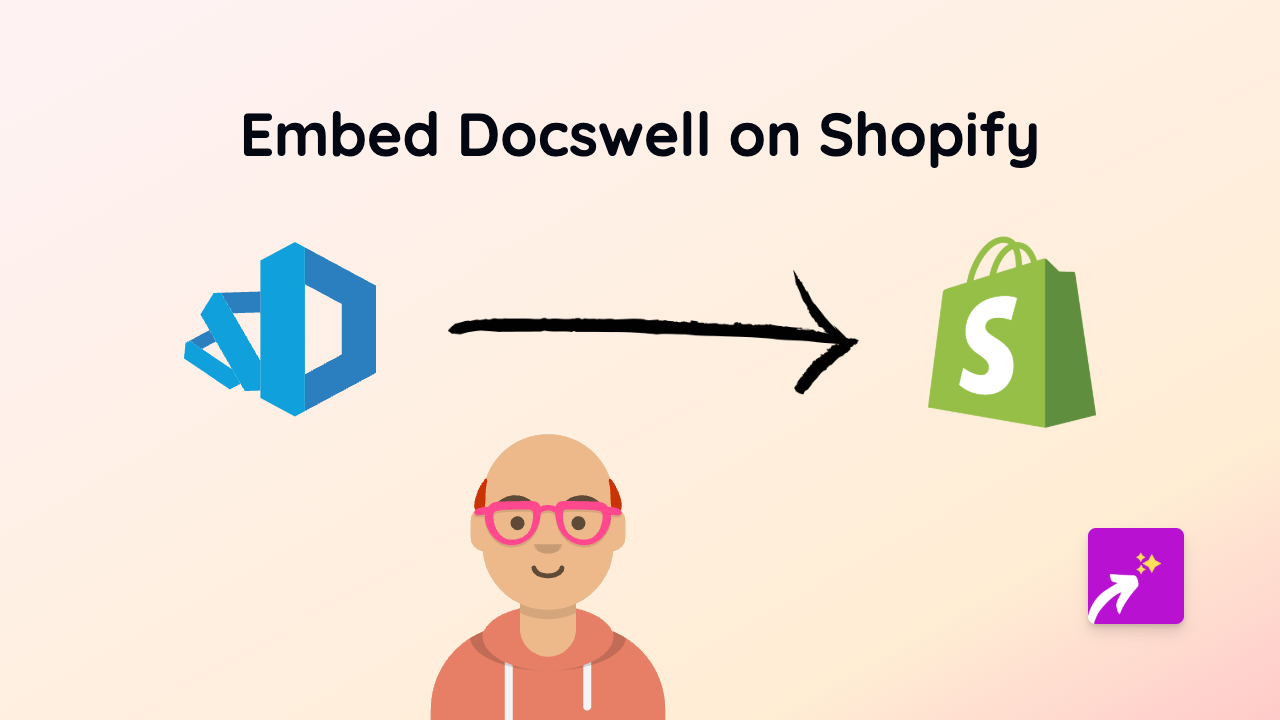
Are you looking to display Docswell presentations, documents, or slideshows directly on your Shopify store? This guide will show you how to seamlessly embed Docswell content into your product descriptions, pages, or blog posts using the EmbedAny app.
What is Docswell?
Docswell is a platform for sharing presentations, documents, and other materials online. Embedding Docswell content on your Shopify store can be useful for:
- Sharing detailed product information
- Displaying product manuals or instructions
- Featuring company presentations
- Adding educational content to your store
Step-by-Step Guide to Embedding Docswell on Shopify
Step 1: Install the EmbedAny App
- Visit the EmbedAny app page on the Shopify App Store
- Click “Add app” to install it on your Shopify store
- Follow the installation prompts to activate the app
Step 2: Get Your Docswell Link
- Go to the Docswell presentation or document you want to embed
- Copy the URL from your browser’s address bar (it should look something like
https://www.docswell.com/s/username/document-name)
Step 3: Add the Link to Your Shopify Store
- Navigate to the page, product, or blog post where you want to embed the Docswell content
- In the rich text editor, paste the Docswell link
- Select the link and click the “Italic” button (or use the keyboard shortcut Ctrl+I / Cmd+I)
- Save your changes
That’s it! The plain link will automatically transform into an interactive Docswell embed when your page loads.
Examples of Using Docswell Embeds on Your Shopify Store
- Product Instructions: Embed detailed product manuals directly on product pages
- Company Information: Add company presentations to your About Us page
- Educational Content: Share knowledge with your customers through embedded slideshows
- Case Studies: Display case studies or success stories in a professional format
Tips for Great Docswell Embeds
- Make sure your Docswell presentation is set to public so it can be embedded
- Choose a specific slide range if you only want to show part of a presentation
- Consider the placement of your embed to ensure it enhances rather than disrupts your page flow
- Test your embed on mobile devices to ensure it displays properly
Troubleshooting
If your Docswell content isn’t displaying correctly:
- Verify that you’ve made the link italic (this is the trigger for EmbedAny)
- Check that your Docswell content is publicly accessible
- Make sure you’ve saved changes to your Shopify page
With EmbedAny and these simple steps, you can easily enhance your Shopify store with rich, interactive Docswell content – no coding required!