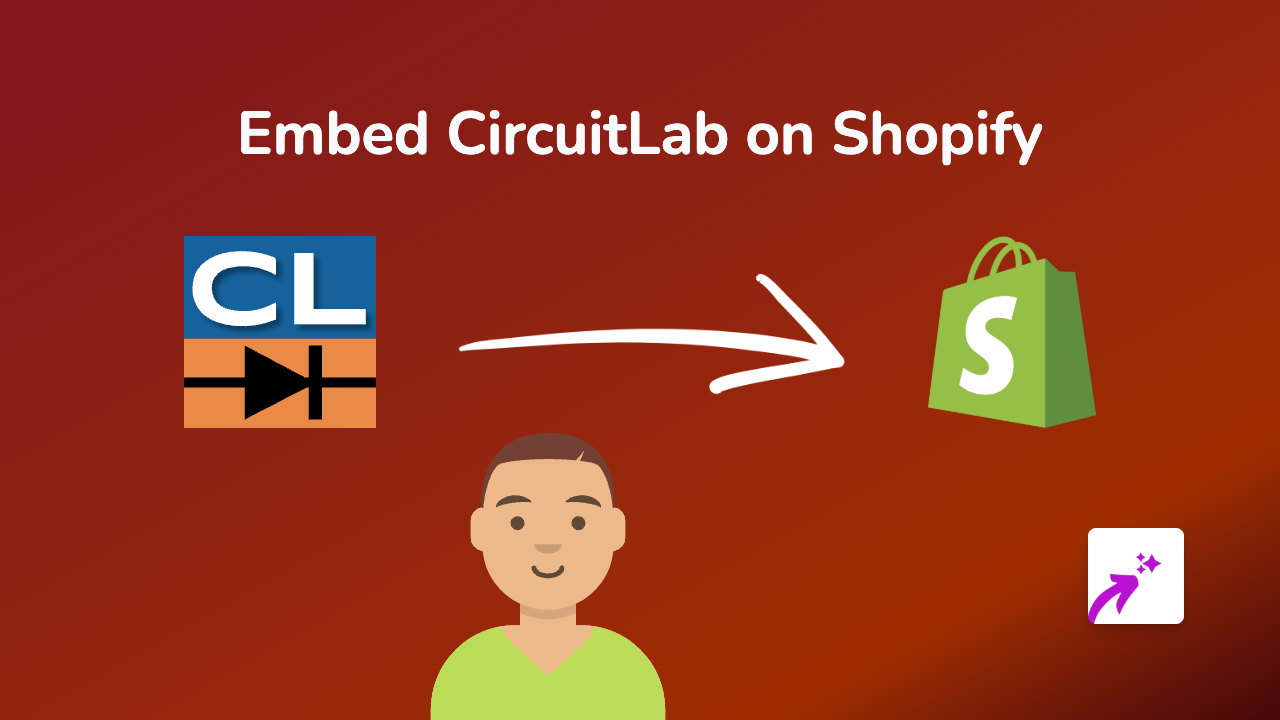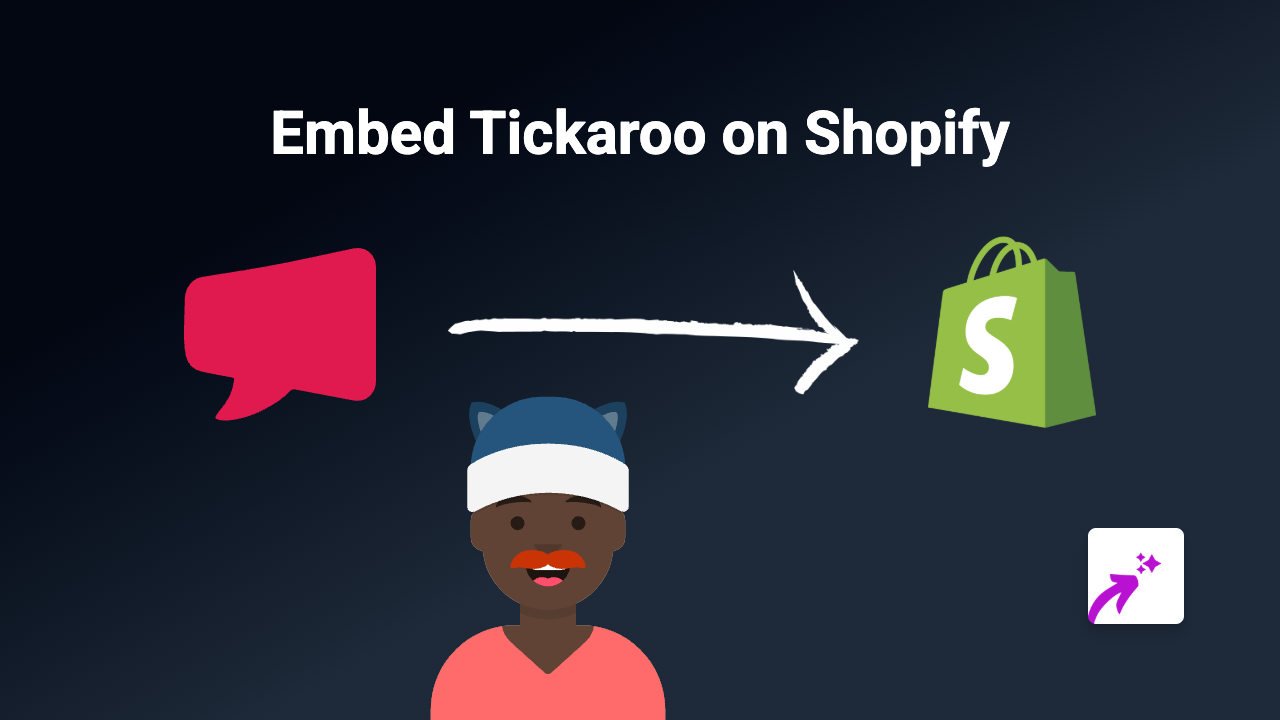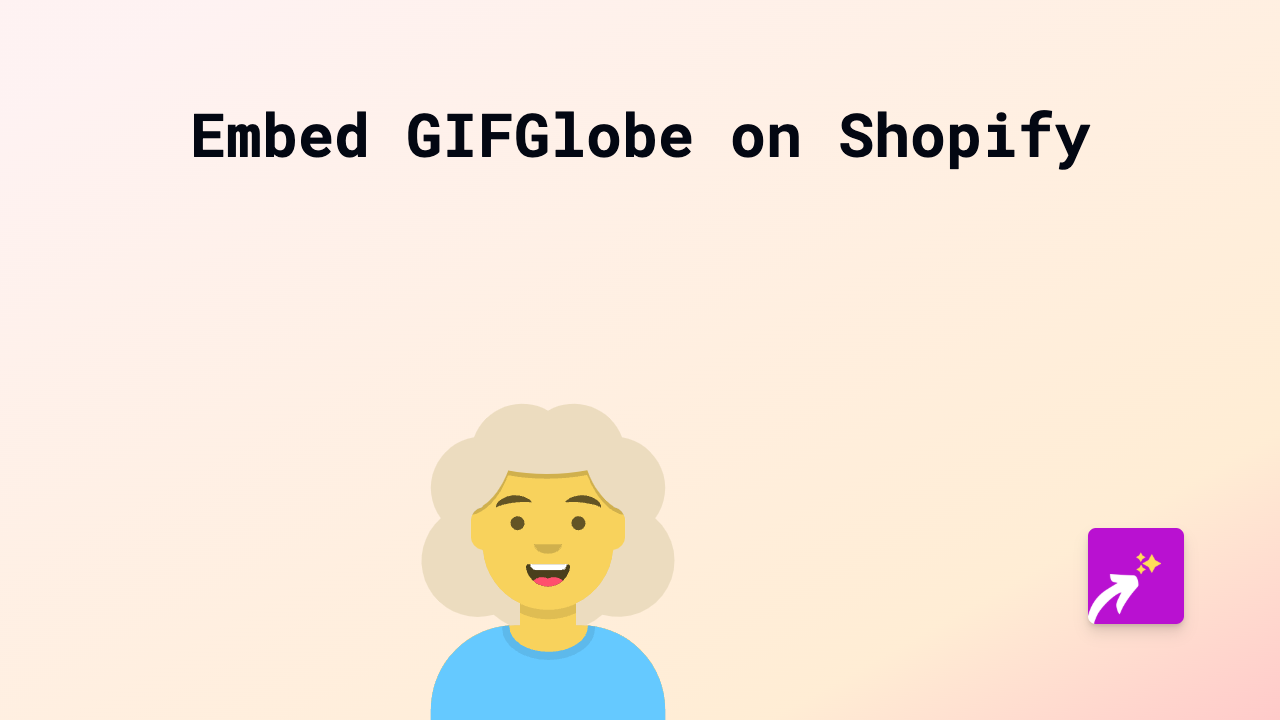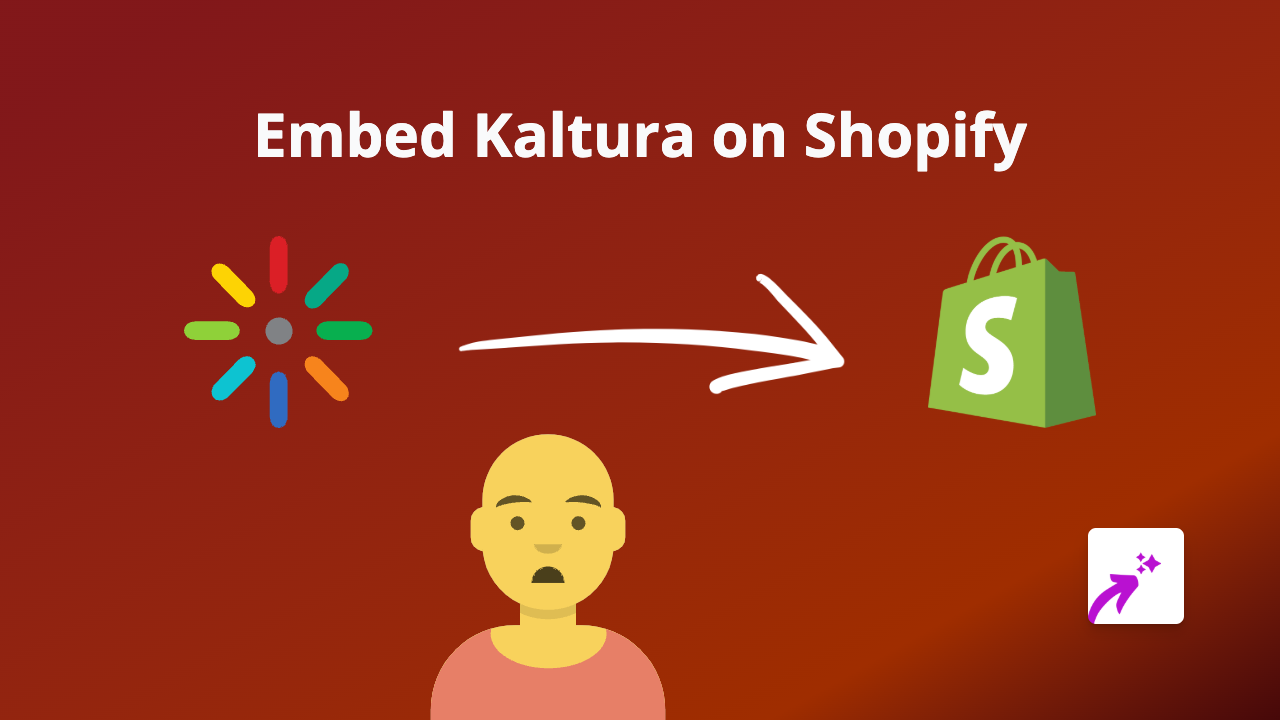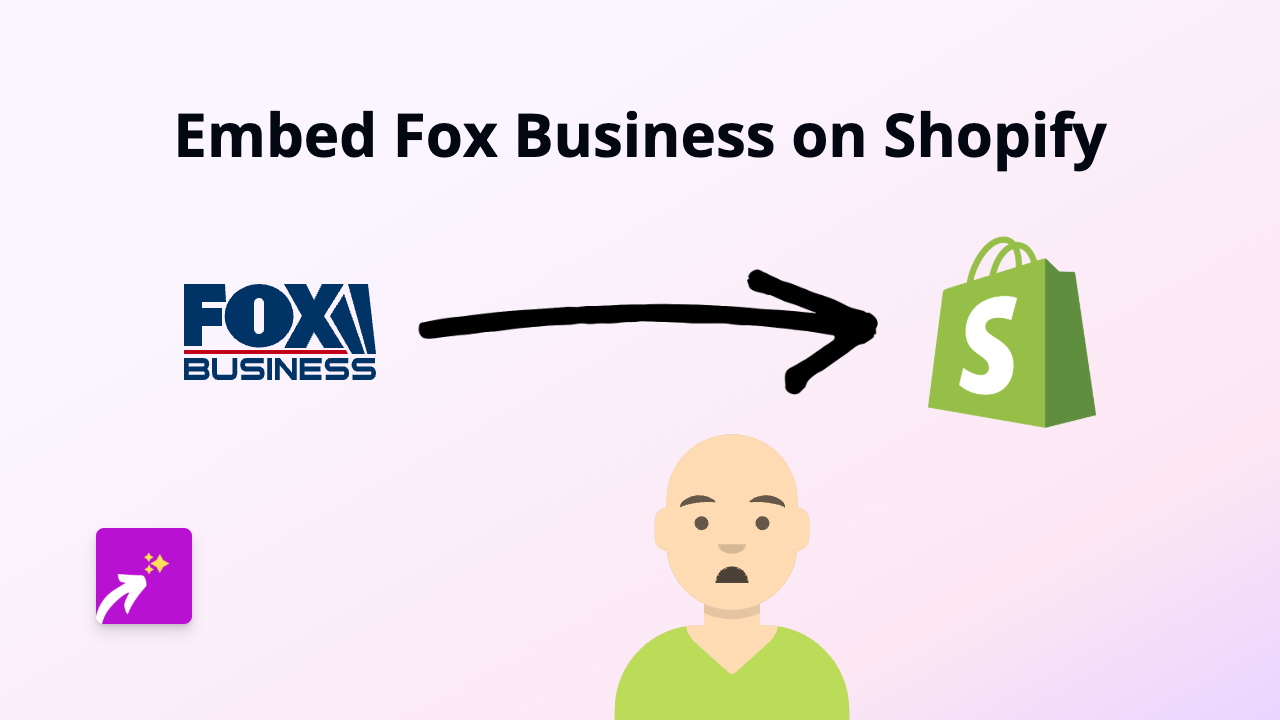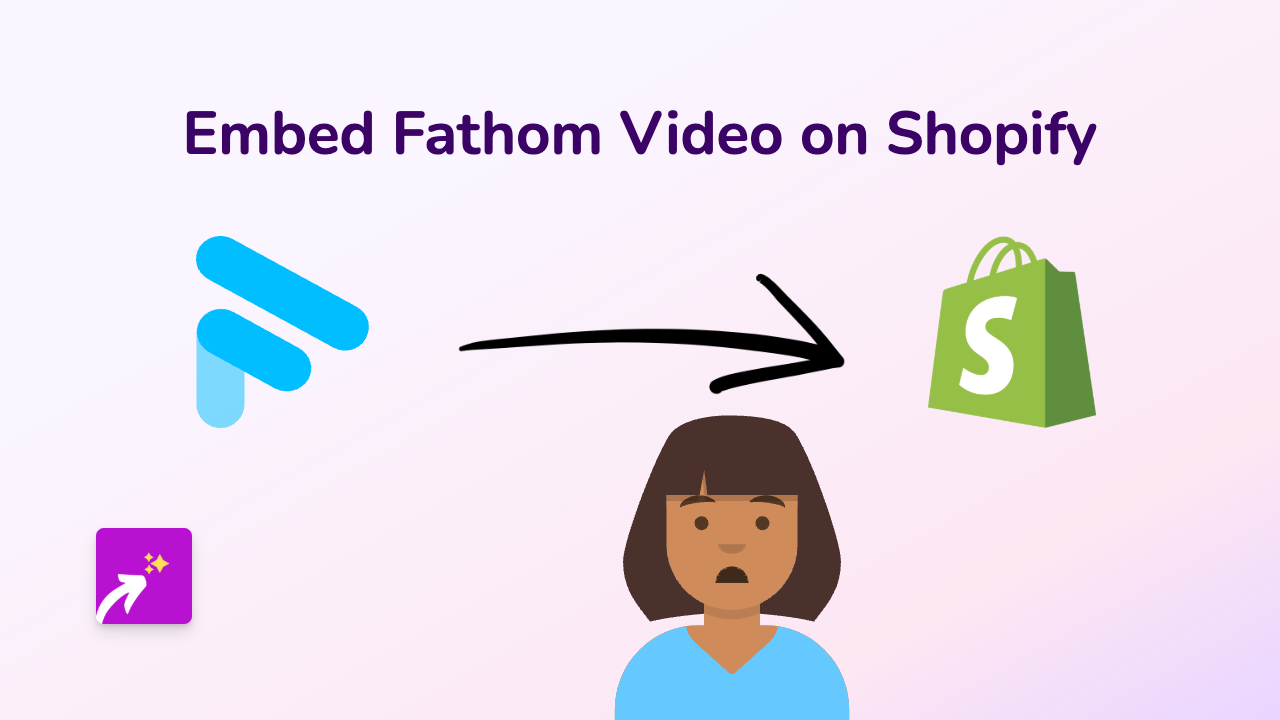How to Embed Deezer on Your Shopify Store with EmbedAny
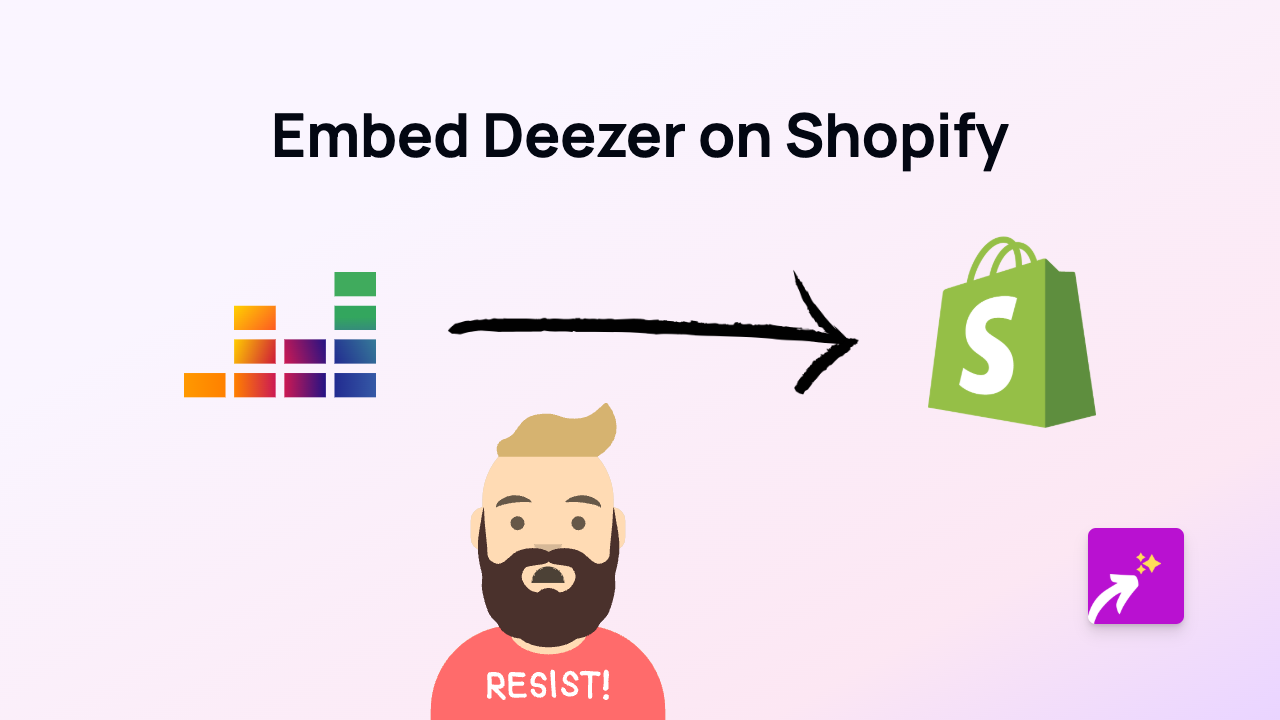
How to Add Deezer Music to Your Shopify Store
Want to share your favourite Deezer playlists, albums or tracks directly on your Shopify store? Whether you’re showcasing music that inspires your brand or creating themed shopping experiences, embedding Deezer content can enhance your store’s engagement. Here’s how to do it effortlessly with EmbedAny.
Step 1: Install the EmbedAny App
First, you’ll need to install the EmbedAny app from the Shopify App Store:
- Visit EmbedAny on the Shopify App Store
- Click “Add app” and follow the installation process
- Activate the app on your store when prompted
Step 2: Find the Deezer Content You Want to Embed
- Go to Deezer and find the content you want to share
- This could be a playlist, album, track, artist profile or podcast
- Click the “Share” button on the Deezer item
- Copy the link from the sharing options
Step 3: Add the Deezer Link to Your Shopify Store
Now comes the simple part - embedding your Deezer content:
- Go to the page or product where you want to display Deezer music
- Edit that section of your store
- Paste the Deezer link you copied earlier
- Important: Make the link italic (select the link and apply italic formatting)
- Save your changes
That’s it! The Deezer link will now display as an interactive player on your page. Your customers can listen to music directly without leaving your store.
What You Can Embed from Deezer
With EmbedAny, you can embed various types of Deezer content:
- Albums
- Playlists
- Individual songs
- Artist profiles
- Podcasts
Creative Ways to Use Deezer on Your Shopify Store
- Add playlists that match your product themes
- Create a “shop soundtrack” to enhance the shopping experience
- Showcase music that inspired your brand or products
- Add themed playlists for seasonal collections
- Include music that complements product usage (workout playlists for fitness gear, for example)
Troubleshooting Tips
If your Deezer embed isn’t appearing:
- Make sure the link is properly italicised
- Verify you’ve copied the correct sharing link from Deezer
- Check that the EmbedAny app is properly installed and activated
- Try refreshing your page cache
Adding Deezer music to your Shopify store creates a more immersive shopping experience that can increase time spent on your pages and help you connect with customers through shared musical interests. Give it a try today!