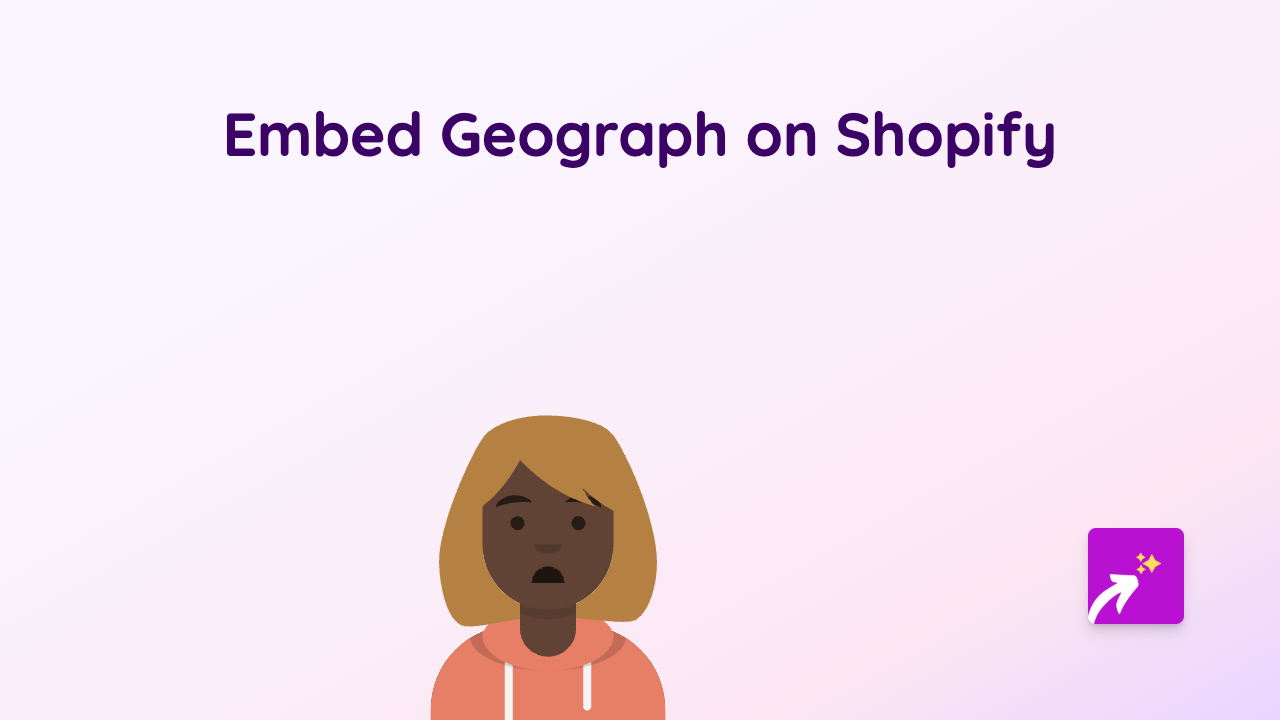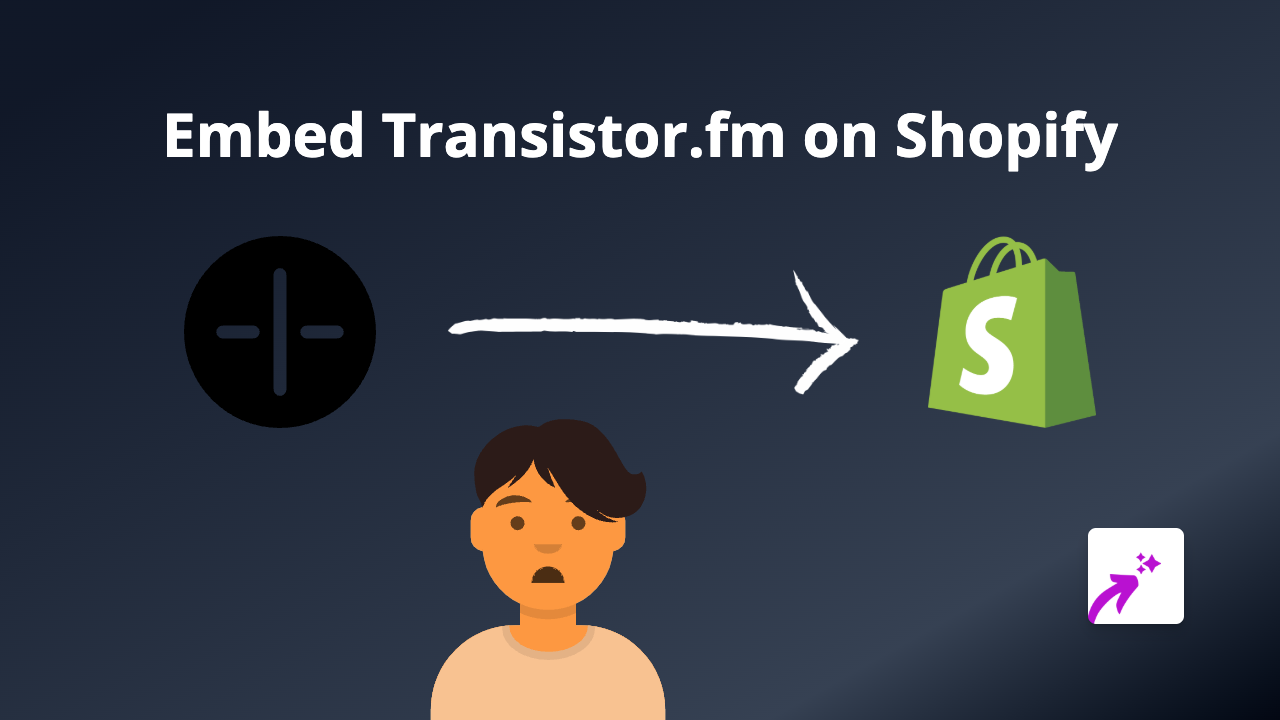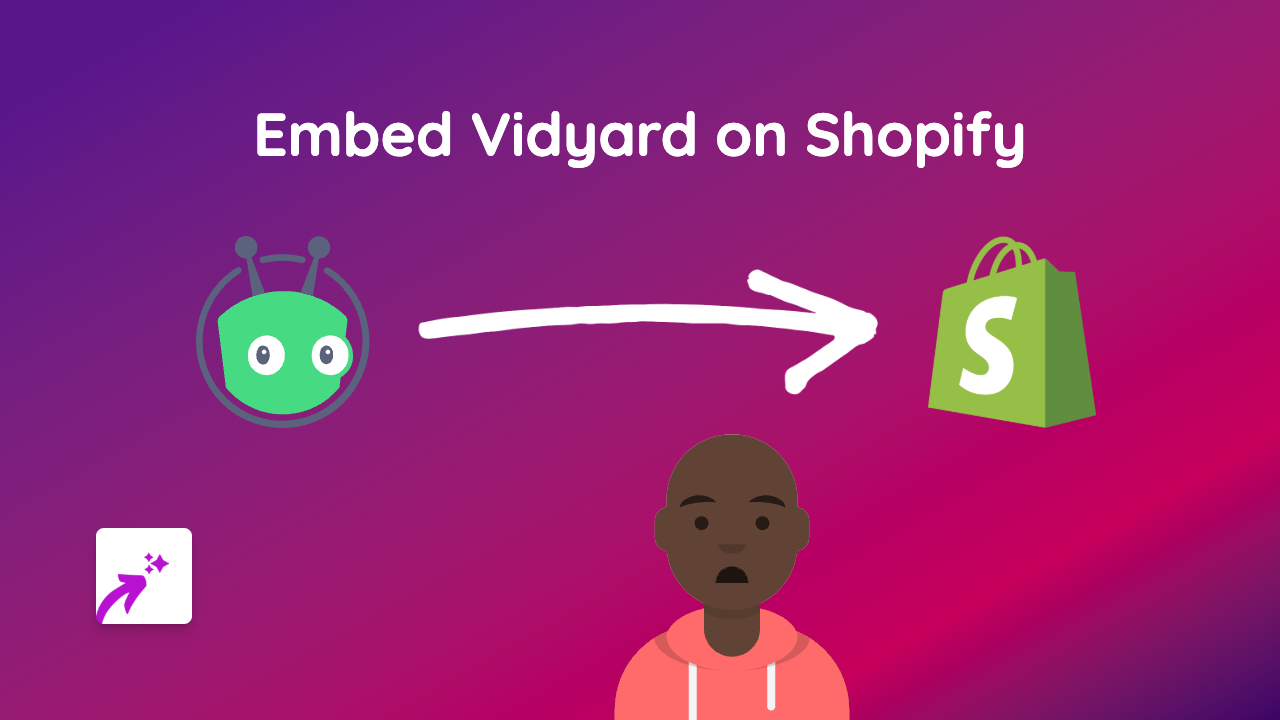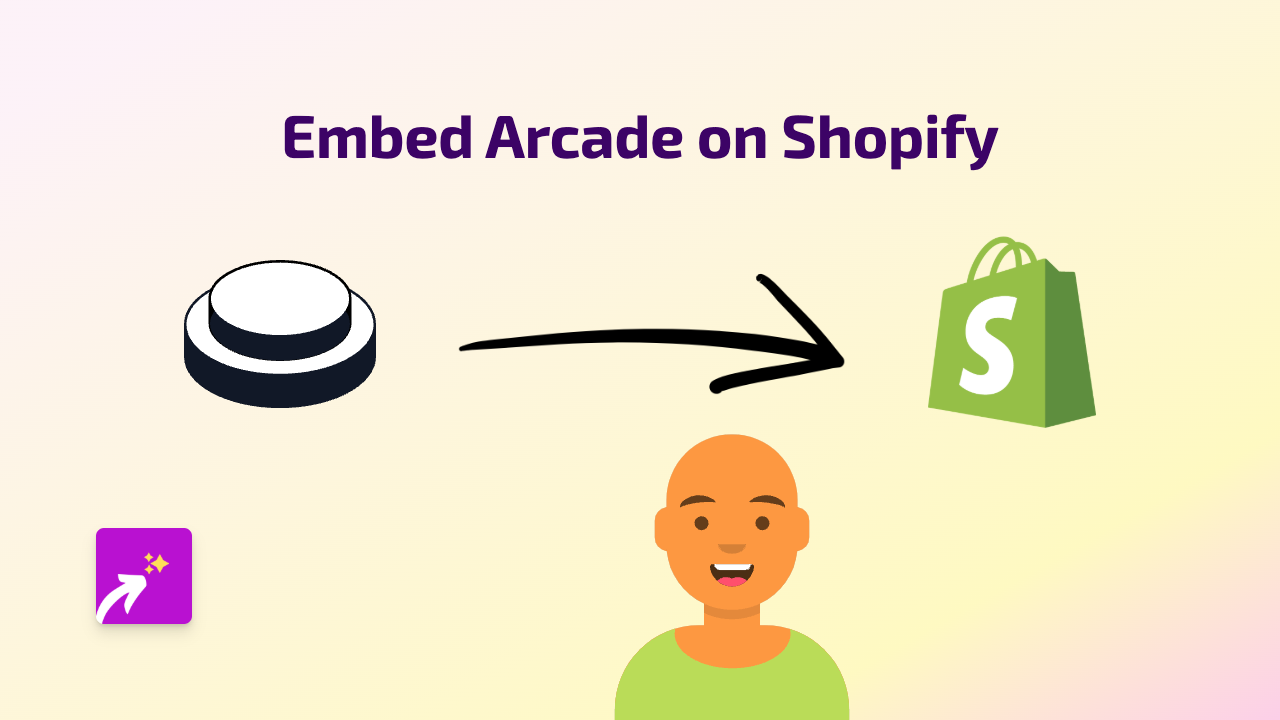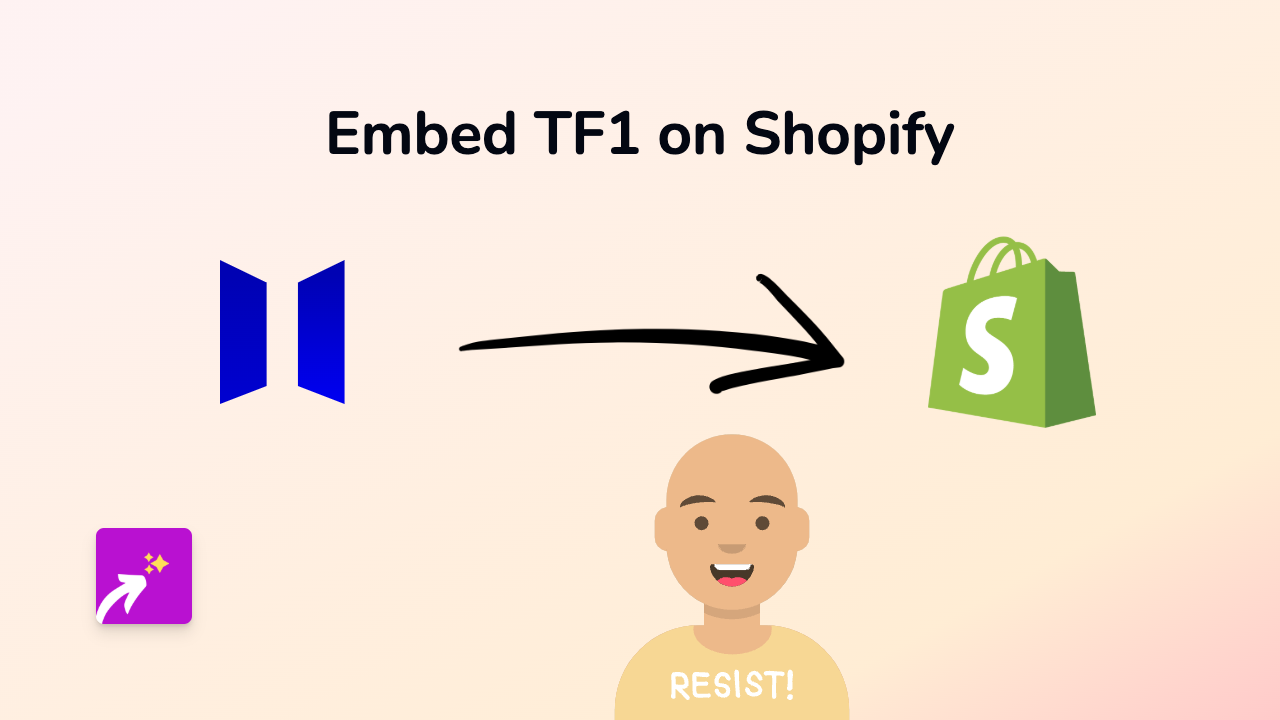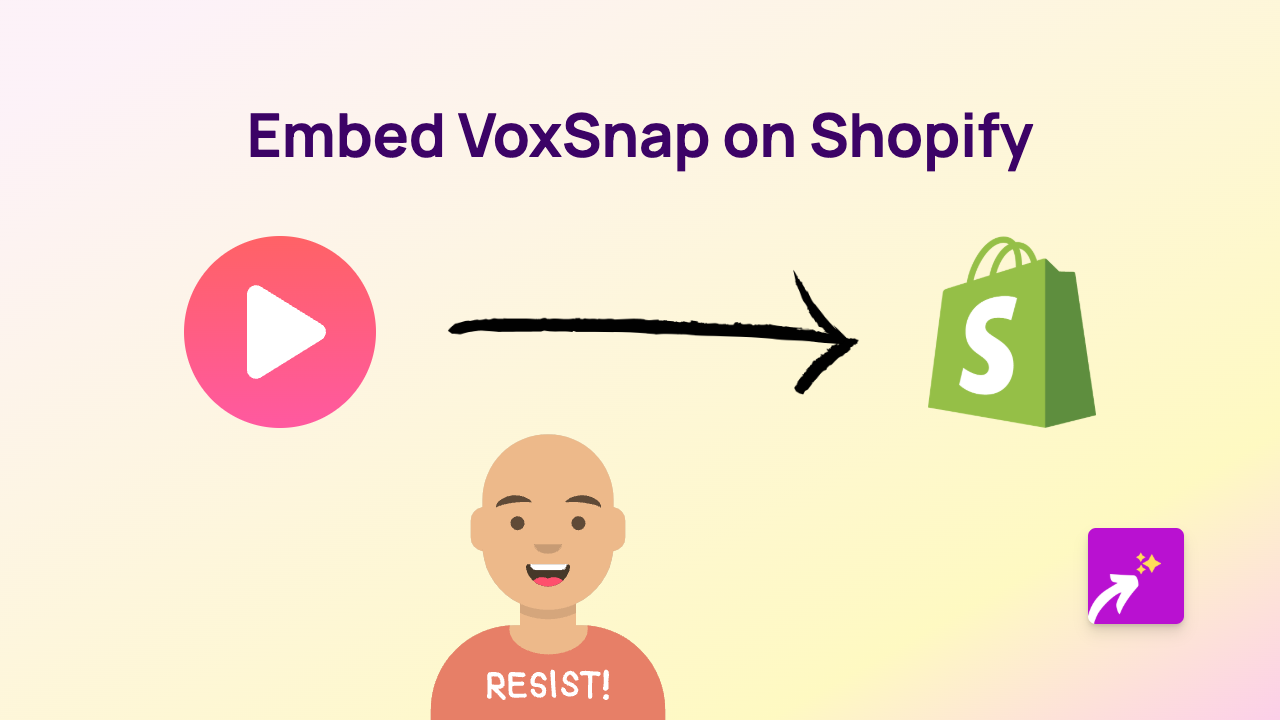How to Embed Deepnote in Shopify: A Complete Guide
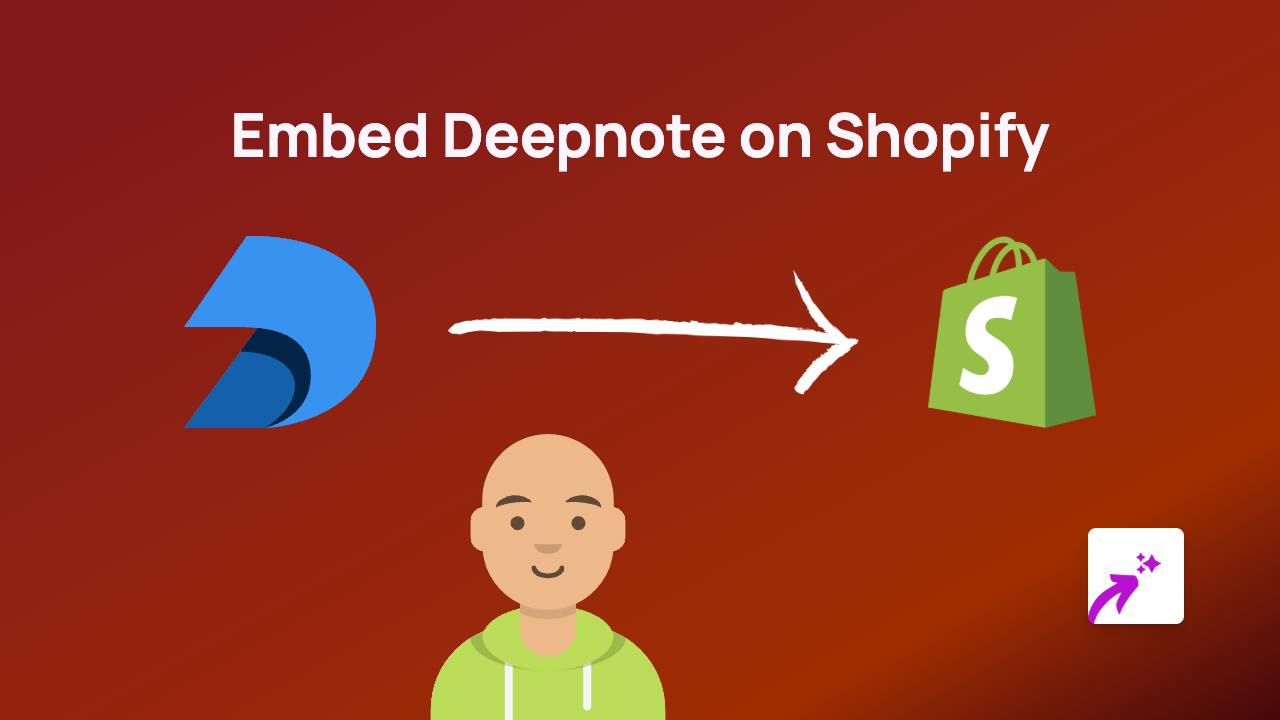
Are you looking to showcase your data analysis or interactive notebooks from Deepnote on your Shopify store? This guide will show you how to embed Deepnote content into your Shopify store in just a few simple steps using EmbedAny.
What is Deepnote?
Deepnote is a collaborative data science platform that allows teams to create and share Jupyter notebooks, dashboards and data visualisations. Embedding Deepnote content on your Shopify store can help you display data analysis, technical documentation, or interactive reports to your customers.
Benefits of Embedding Deepnote in Shopify
- Share complex data visualisations directly on your product pages
- Display interactive notebooks to explain technical products
- Present data-driven insights to build trust with customers
- Make technical documentation accessible within your store
How to Embed Deepnote in Your Shopify Store
Step 1: Install EmbedAny App
- Visit the EmbedAny app page in the Shopify App Store
- Click “Add app” and follow the installation instructions
- Complete the activation process within your Shopify admin
Step 2: Find Your Deepnote Content to Embed
- Go to your Deepnote workspace
- Open the notebook or report you want to embed
- Click the “Share” button in the top right corner
- Set appropriate sharing permissions (public or restricted)
- Copy the share link to your clipboard
Step 3: Embed Deepnote in Your Shopify Store
- Go to your Shopify admin panel
- Navigate to the page, product, or blog post where you want to embed the Deepnote content
- Paste the Deepnote link into the text editor
- Italicise the link by selecting it and clicking the italic button (or pressing Ctrl/Cmd + I)
- Save the changes
That’s it! EmbedAny will automatically detect the Deepnote link and transform it into an interactive embed when your page loads.
Example Use Cases for Deepnote Embeds in Shopify
- Product Pages: Show data analysis about your product’s effectiveness
- Blog Posts: Embed interactive notebooks that explain complex topics
- Customer Education: Share technical documentation with interactive elements
- Technical Products: Demonstrate how your products work with real data
Troubleshooting
If your Deepnote embed isn’t displaying correctly:
- Ensure the Deepnote link is properly italicised
- Check that your Deepnote notebook has the correct sharing permissions
- Verify that EmbedAny is properly installed and activated on your store
With EmbedAny, you can bring the power of Deepnote’s data visualisations and interactive notebooks directly into your Shopify store, helping customers better understand your products and services through data-driven insights.