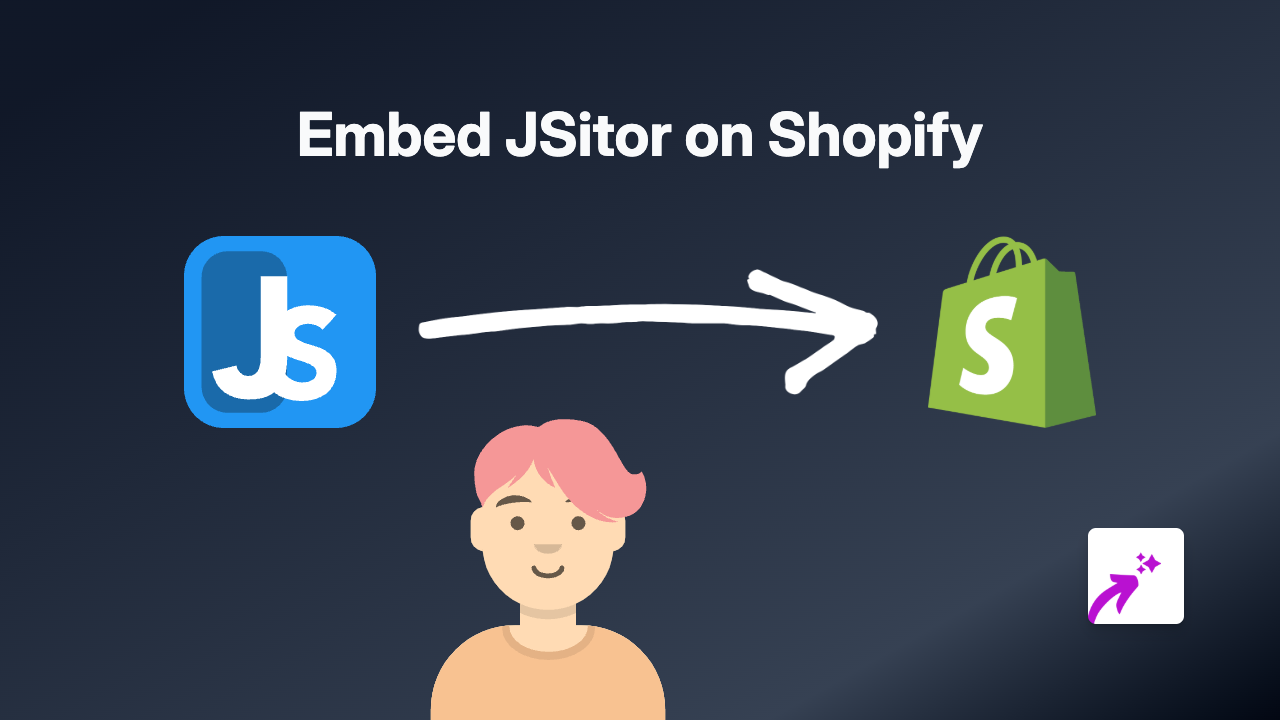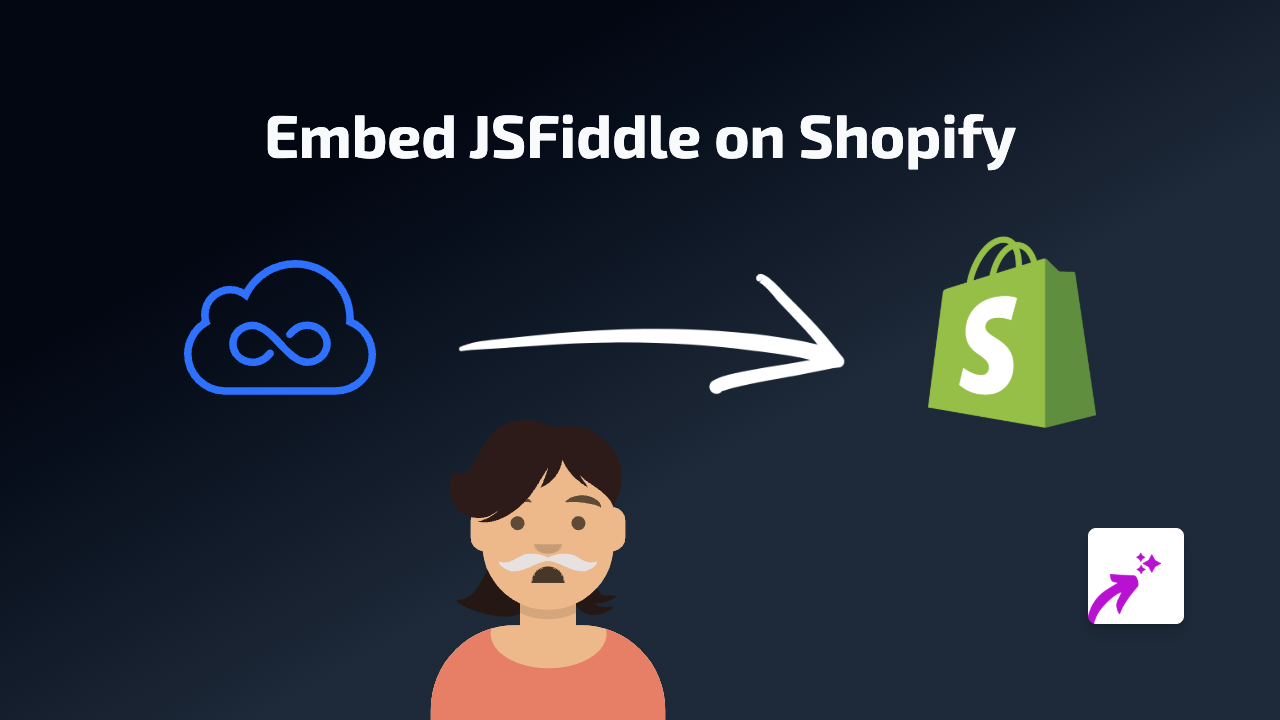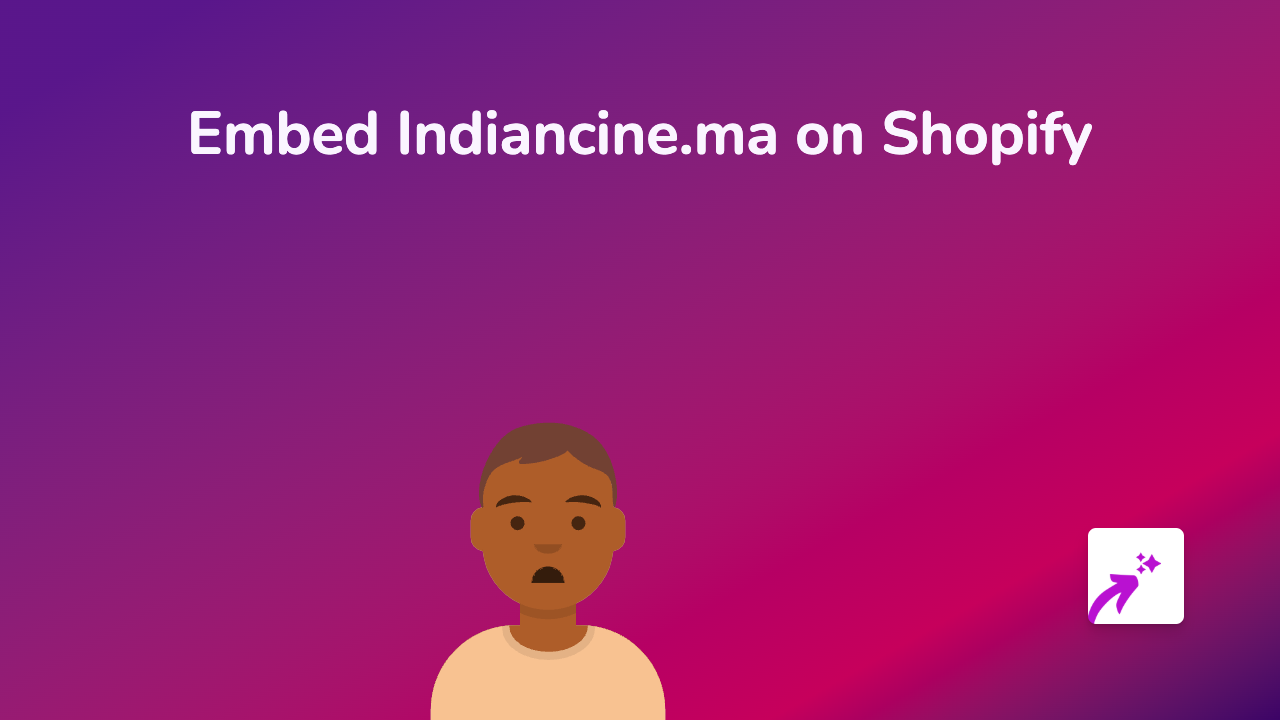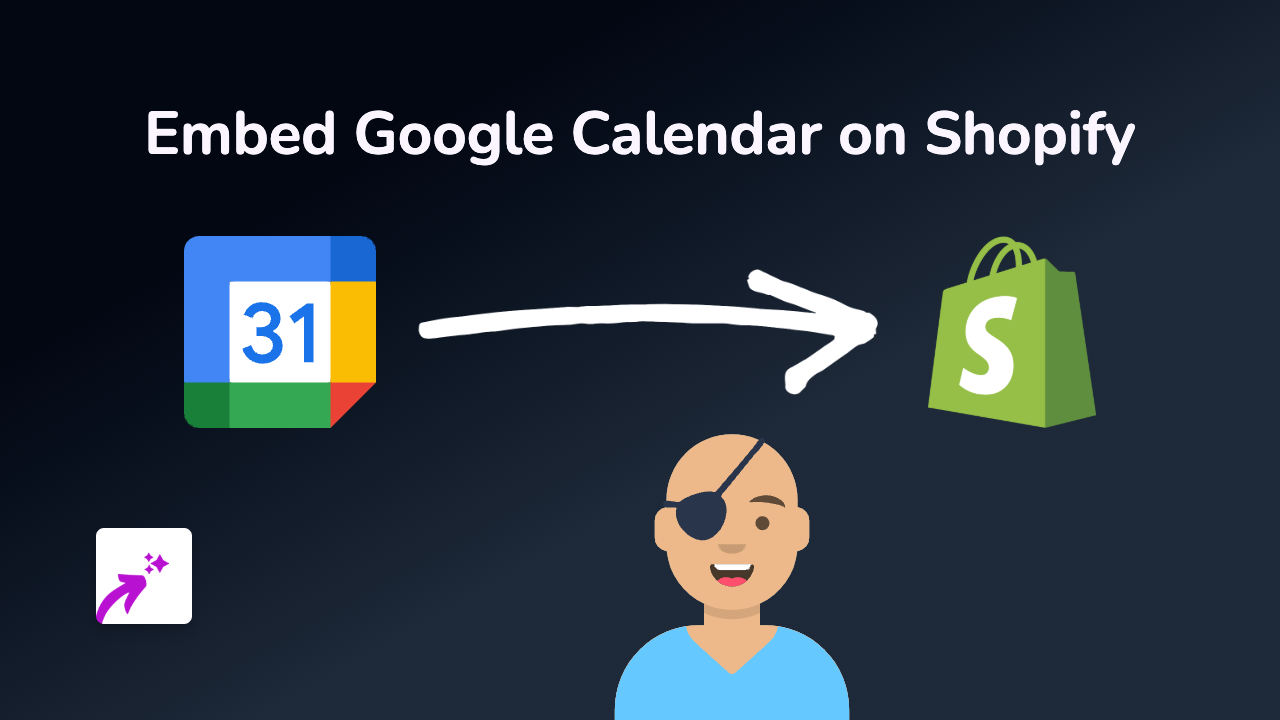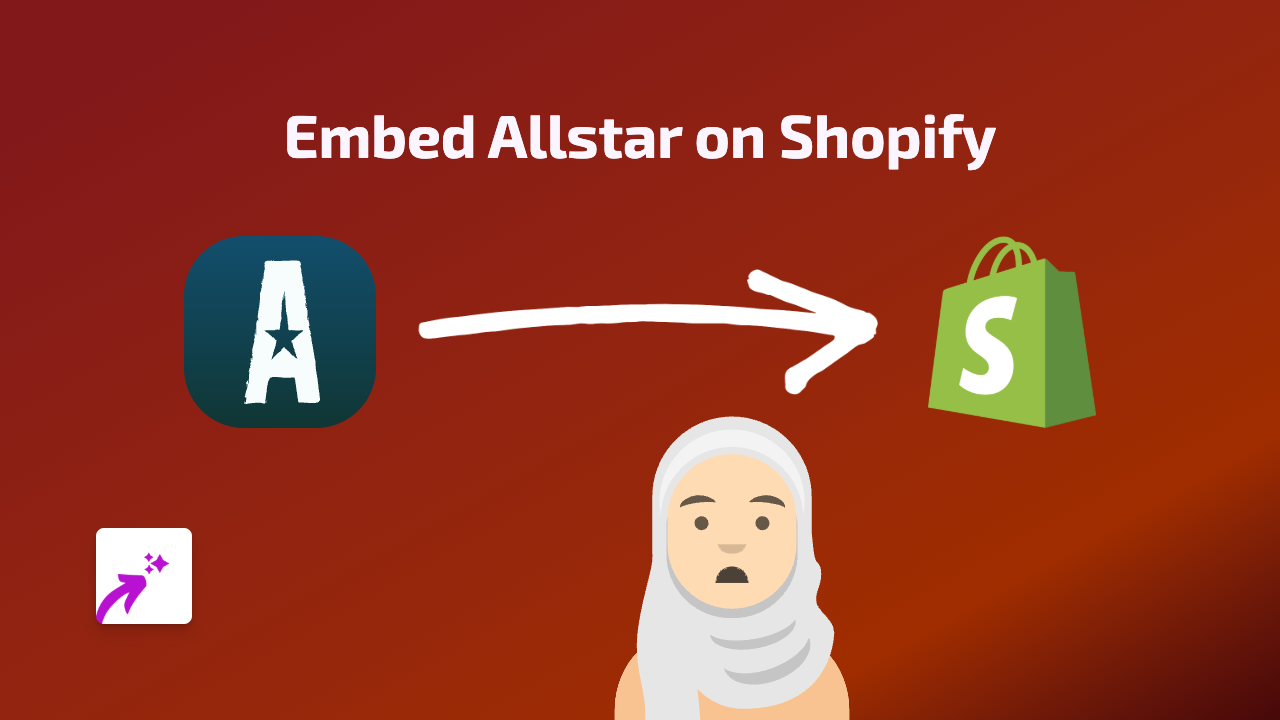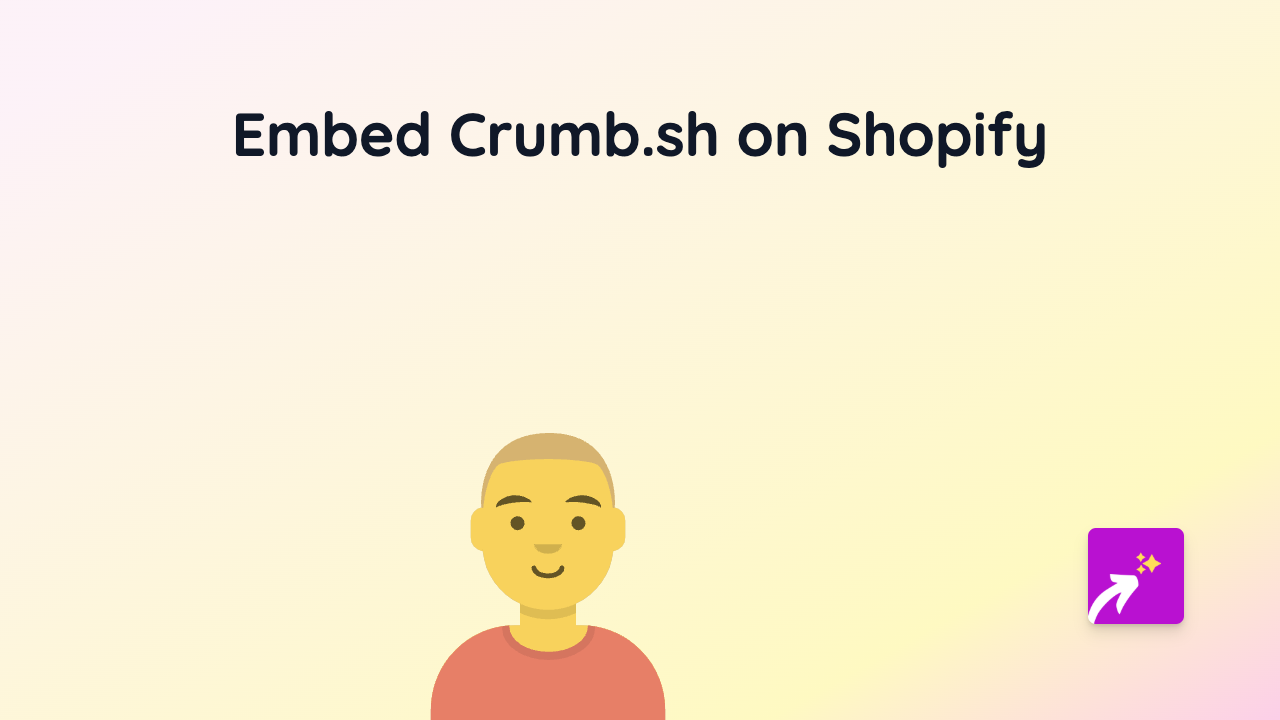How to Embed Datawrapper Charts on Your Shopify Store - Simple Guide
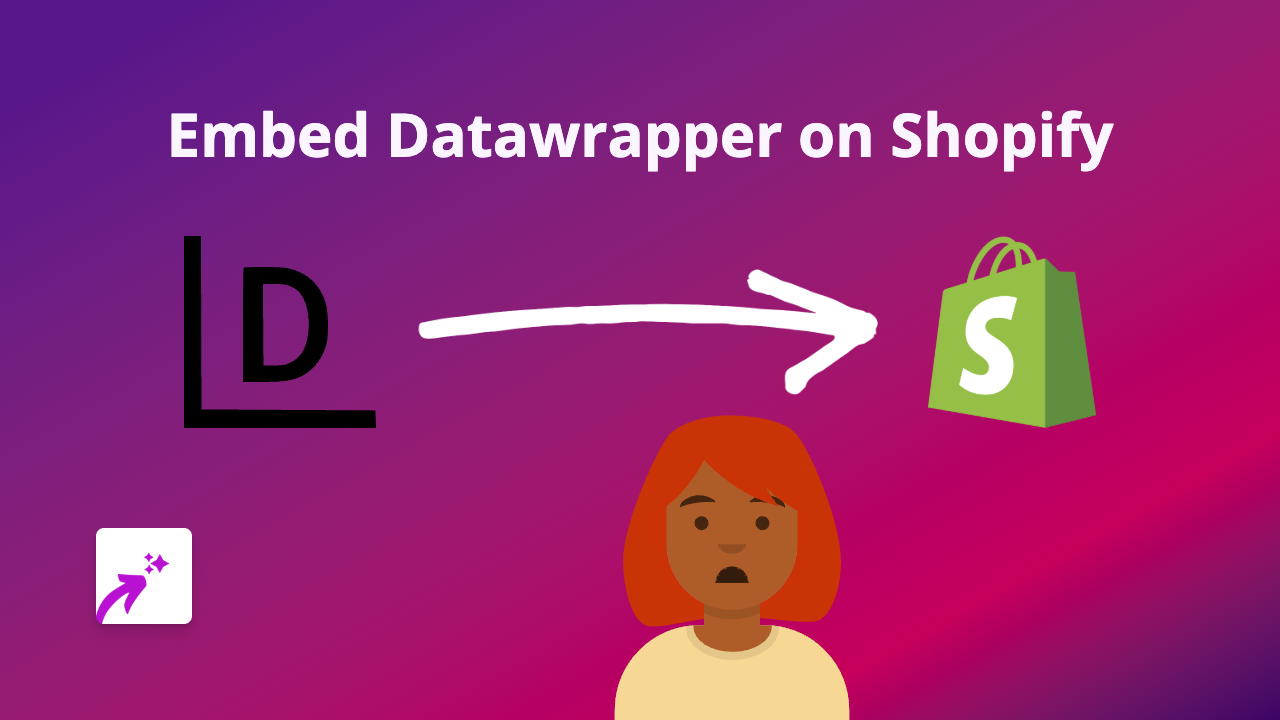
Are you looking to add interactive data visualisations to your Shopify store? Datawrapper is a powerful tool for creating beautiful charts, maps and tables, and with EmbedAny, you can display them directly on your product pages, blog posts, or anywhere else on your store - without writing a single line of code.
What is Datawrapper?
Datawrapper is a web-based data visualisation tool that helps you create interactive charts, maps, and tables. It’s widely used by journalists, businesses, and data enthusiasts to present information in a visually appealing way.
Step-by-Step Guide to Embed Datawrapper on Shopify
Step 1: Install the EmbedAny App
First, you’ll need to install the EmbedAny app from the Shopify App Store:
- Visit https://apps.shopify.com/embed
- Click “Add app” and follow the installation instructions
- Activate the app on your store
Step 2: Create Your Datawrapper Visualisation
Before embedding, you need to have your Datawrapper chart ready:
- Create and publish your chart, map, or table on Datawrapper
- Make sure it’s set to “public” so it can be embedded
- Copy the URL of your published Datawrapper visualisation
Step 3: Embed Your Datawrapper Chart
Now for the magic part - embedding your chart:
- Go to the page or product where you want to display your Datawrapper visualisation
- Paste the Datawrapper URL
- Important step: Make the link italic by selecting it and using the italic formatting option
- Save your changes
That’s it! Your Datawrapper chart will now appear as an interactive element on your page.
Why Embed Datawrapper Charts?
Adding data visualisations to your Shopify store can:
- Help customers understand product data more easily
- Make your blog posts more engaging with interactive elements
- Present statistics about your industry in a compelling way
- Build trust by sharing transparent data with your audience
Tips for Using Datawrapper on Your Shopify Store
- Choose visualisations that complement your content
- Ensure your charts are mobile-responsive
- Use colours that match your store’s branding
- Keep your visualisations simple and focused
- Update your data regularly if showing time-sensitive information
With EmbedAny, you can transform your Shopify store into a data-rich experience that engages customers and helps them make informed decisions. No technical skills required – just paste, italicise, and you’re done!