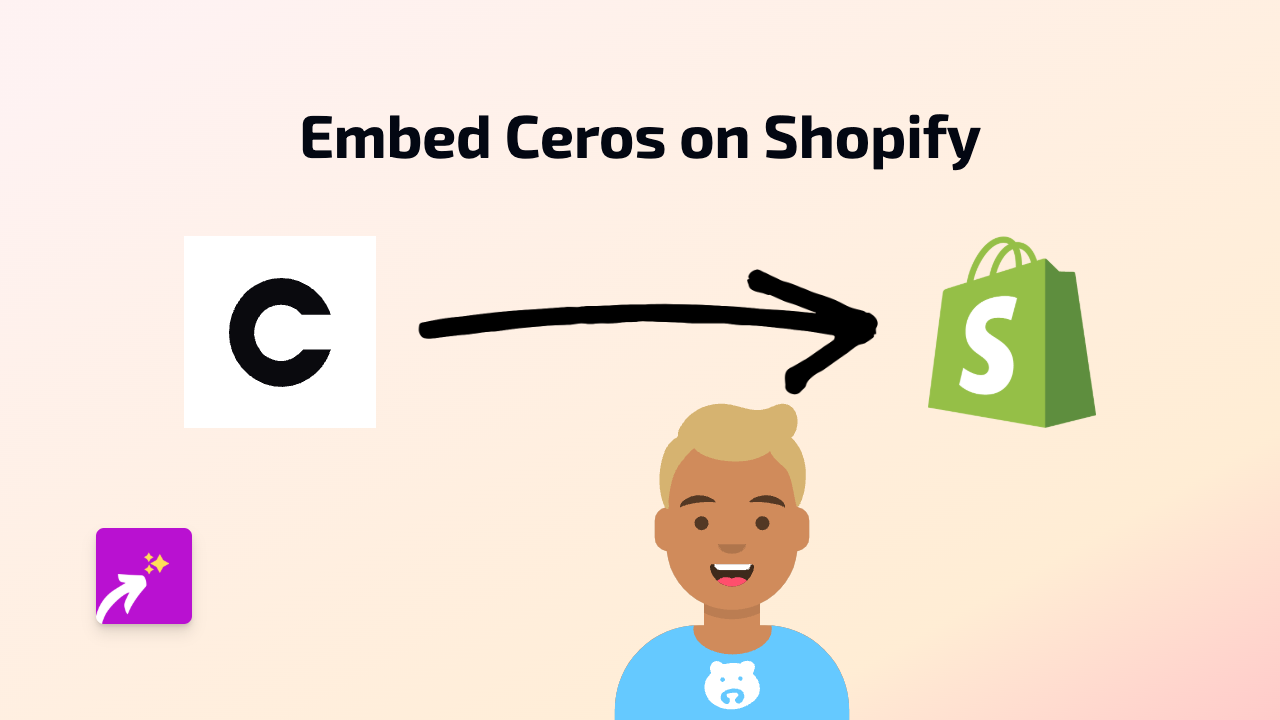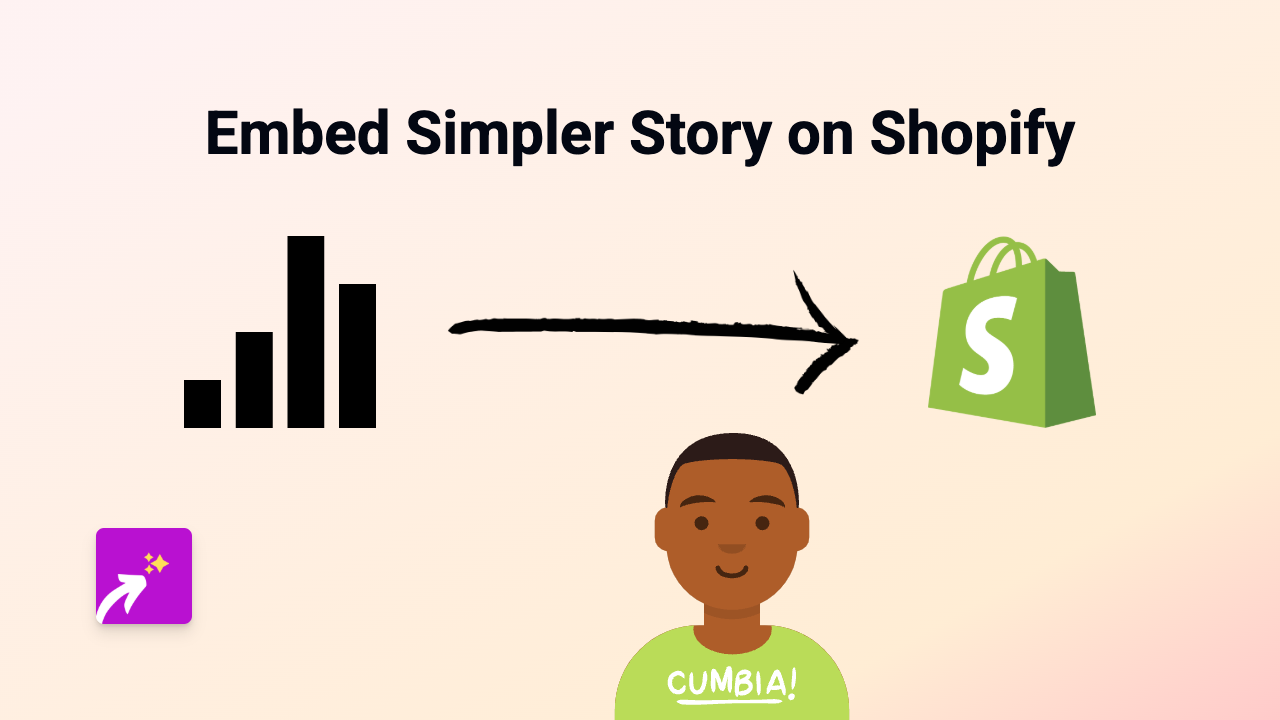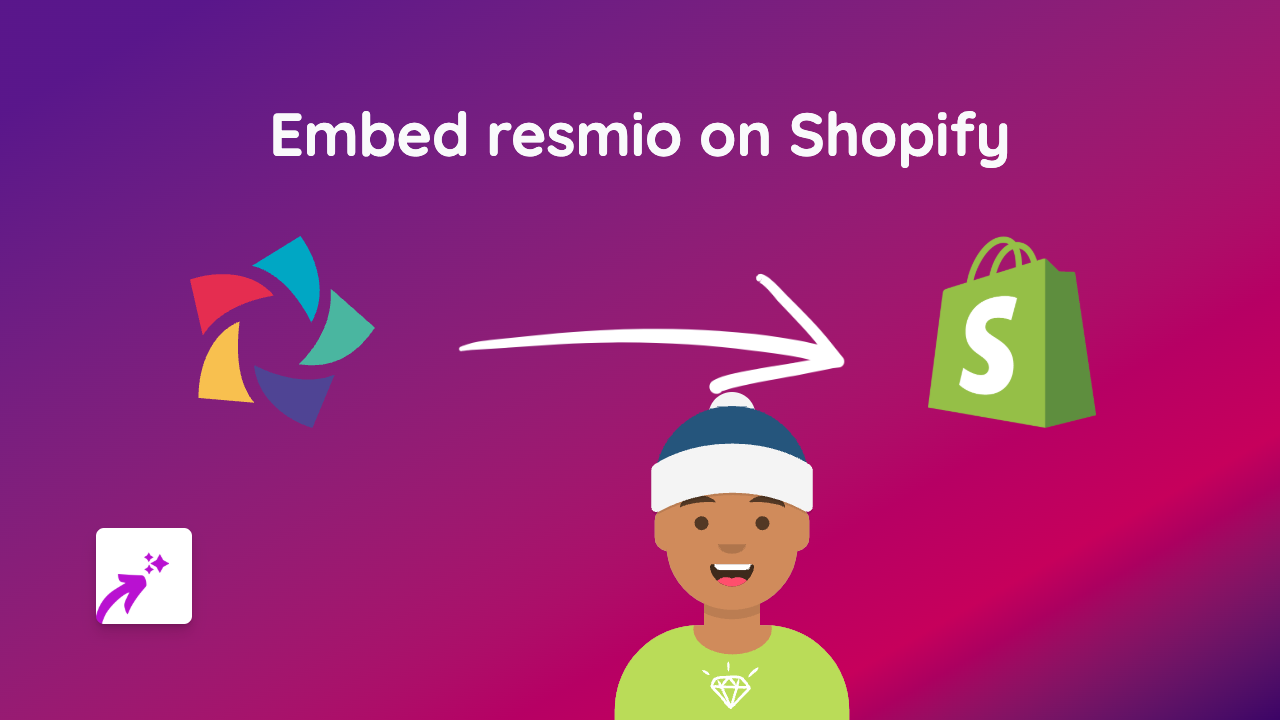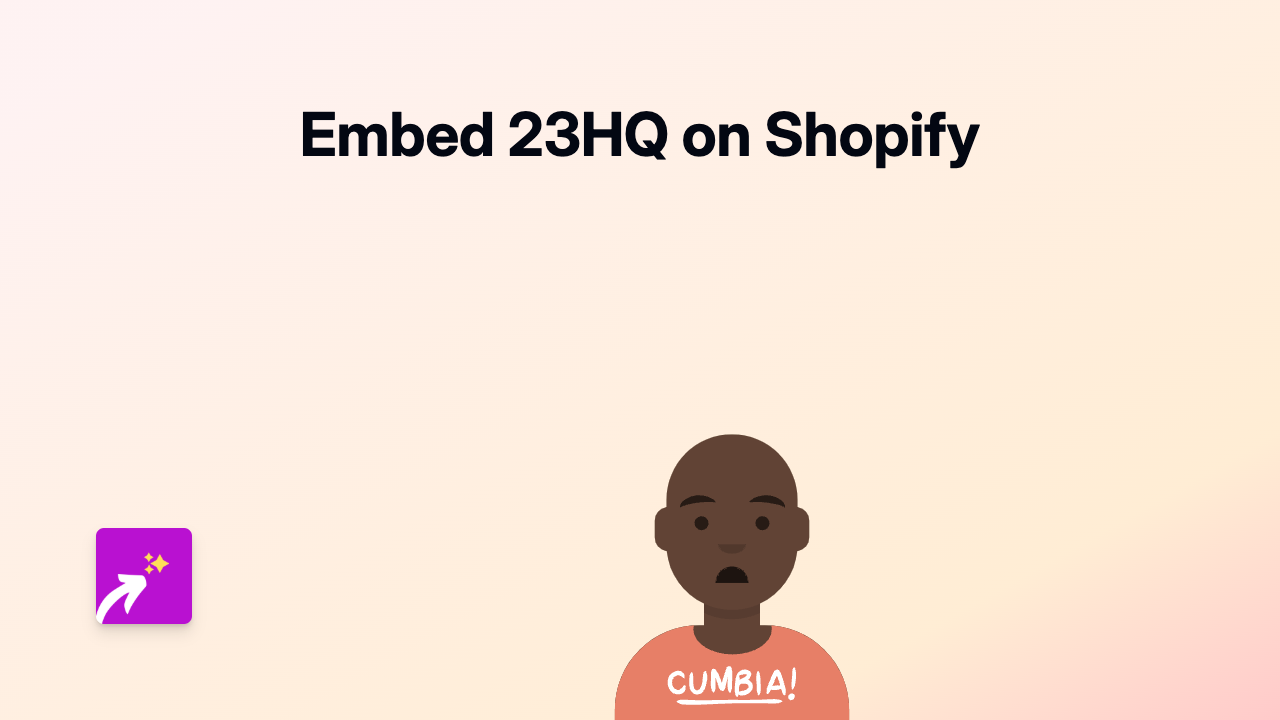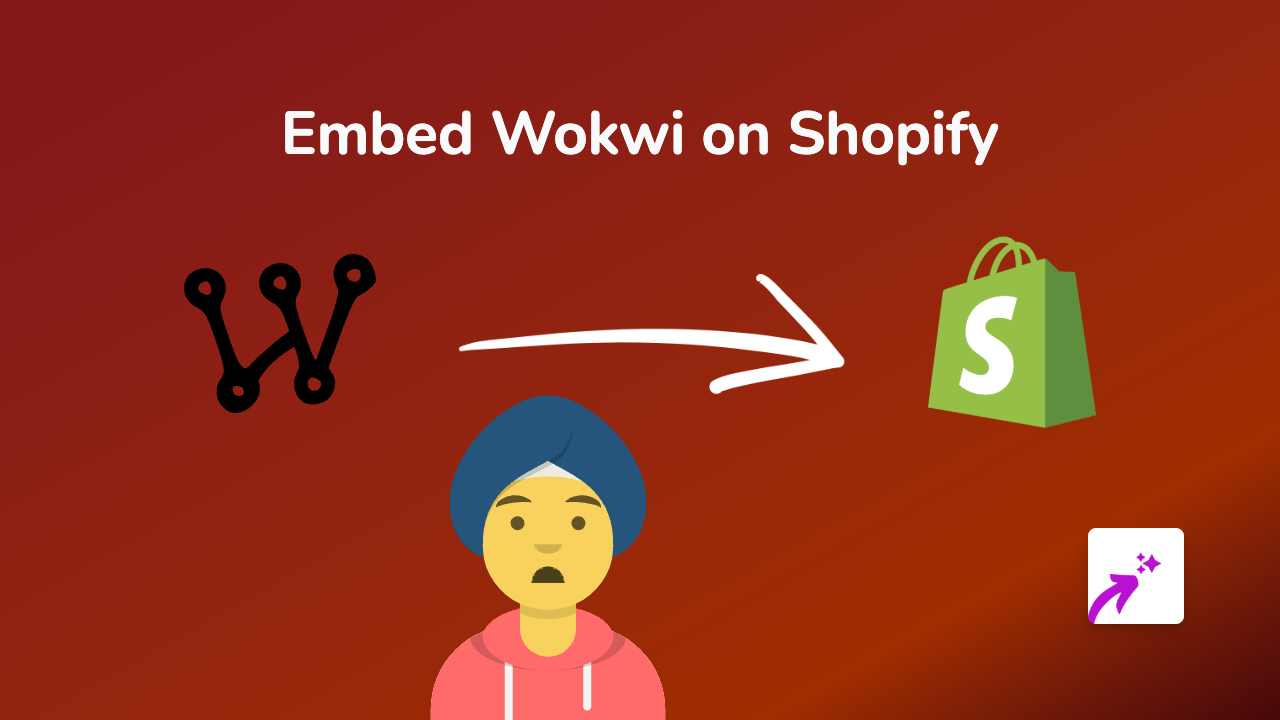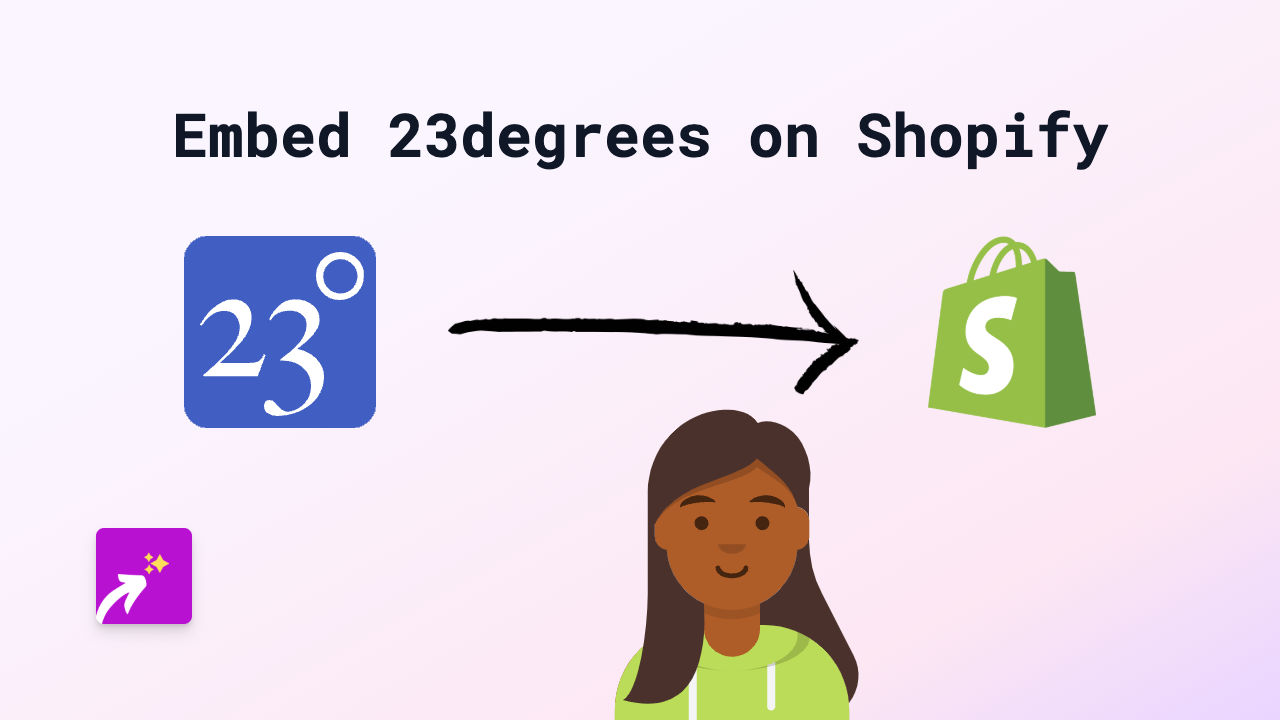How to Embed Dadan on Your Shopify Store: A Quick Guide
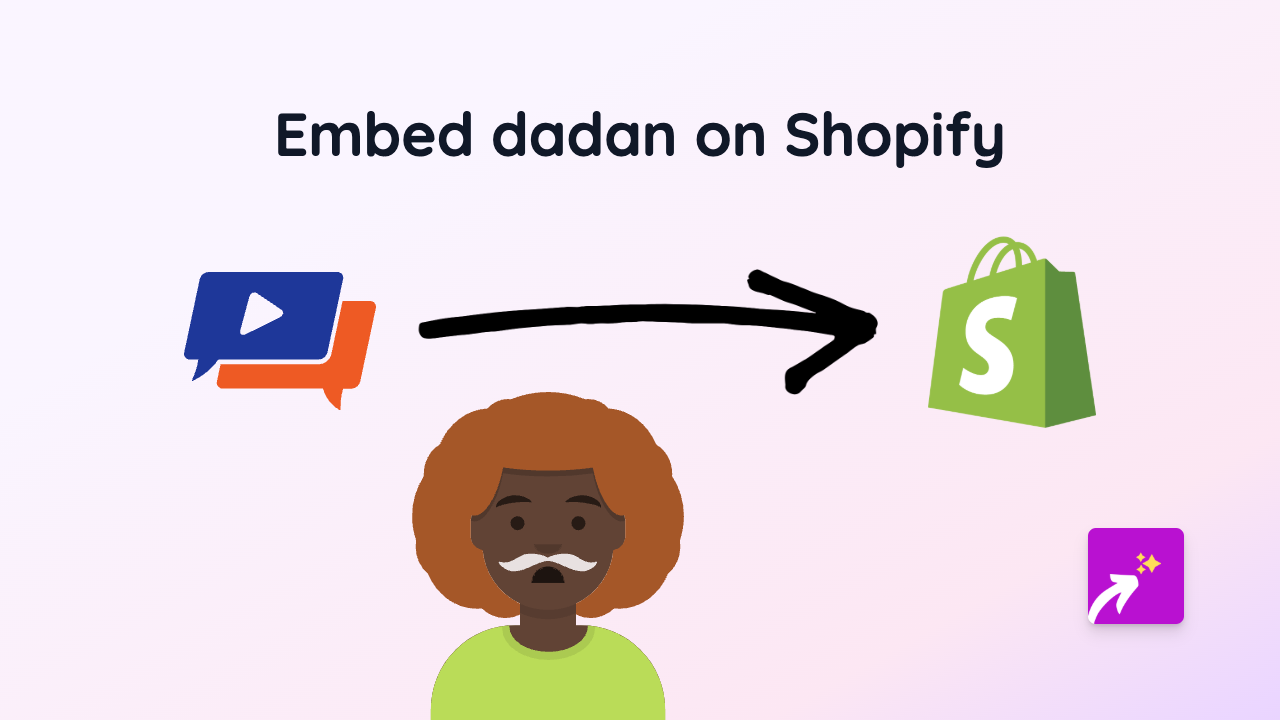
Want to display Dadan content directly on your Shopify store? It’s incredibly simple with the EmbedAny app. This guide walks you through the easy process of embedding Dadan content anywhere on your store - no technical skills required!
Step 1: Install EmbedAny on your Shopify store
Before you can start embedding Dadan content, you’ll need to install the EmbedAny app:
- Visit EmbedAny in the Shopify App Store
- Click “Add app” to install it to your store
- Follow the installation prompts
- Once installed, the app will be automatically activated
Step 2: Find the Dadan content you want to embed
Now you need to get the link to the Dadan content you want to display:
- Browse to the specific Dadan content on their platform
- Copy the URL from your browser’s address bar
- Make sure you’re copying the full URL
Step 3: Add the Dadan content to your Shopify store
With EmbedAny, embedding works through a simple process:
- Go to any text editor in your Shopify admin (product descriptions, pages, blog posts, etc.)
- Paste the Dadan URL you copied
- Highlight the URL and make it italic (usually by selecting the text and clicking the italic button or using keyboard shortcuts)
- Save your changes
That’s it! When you view your store, the plain Dadan link will be transformed into a fully interactive embed.
Where can you add Dadan embeds?
EmbedAny works virtually anywhere in your Shopify store where you can add text:
- Product descriptions
- Collection descriptions
- Blog posts
- Custom pages
- Announcements
- Metafields (if your theme supports them)
Why embed Dadan content?
Adding Dadan embeds to your Shopify store can help:
- Provide customers with interactive content without leaving your store
- Increase time spent on your pages
- Boost engagement with your products and brand
- Add more context and information to your offerings
- Create a more dynamic shopping experience
Troubleshooting
Not seeing your Dadan embed? Here are a few quick fixes:
- Make sure the link is properly italicised
- Verify you’ve copied the complete URL
- Check that you’ve saved your changes
- Refresh your store page to see the changes
With EmbedAny, you can add Dadan content to your Shopify store in seconds, making your online shop more engaging and informative for your customers. The no-code approach means anyone can enhance their store with interactive content from 800+ platforms, including Dadan.