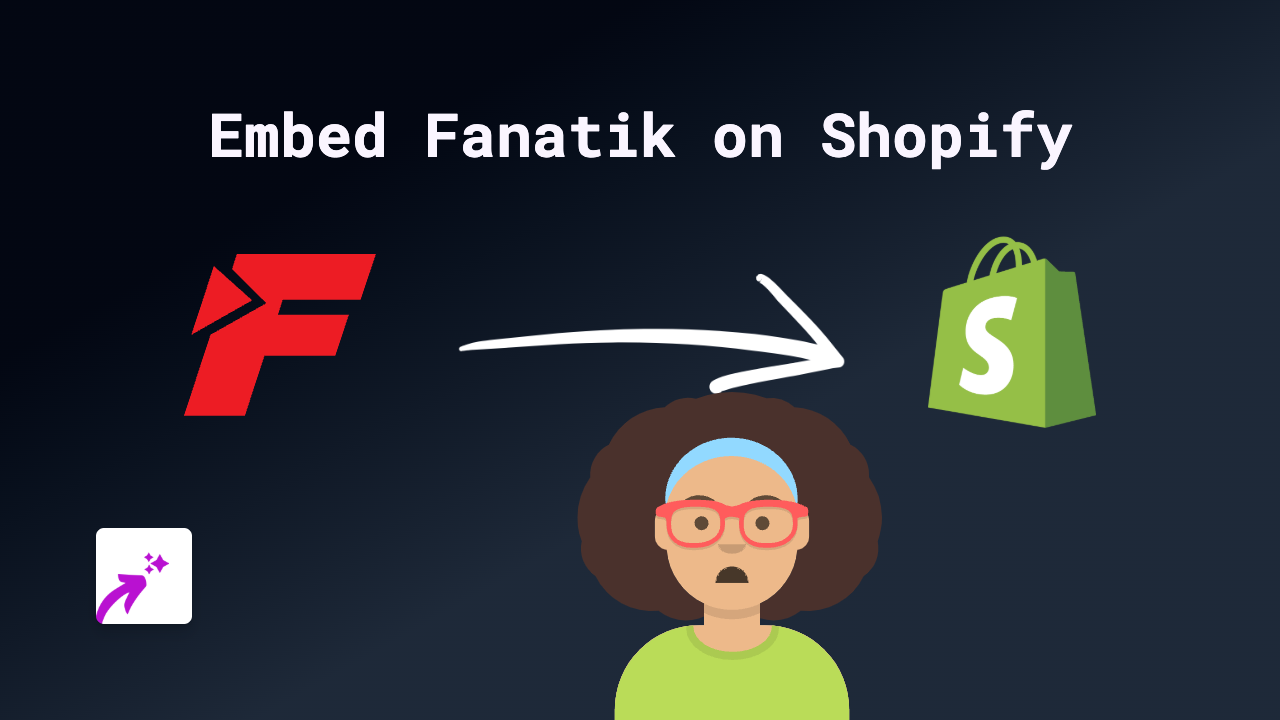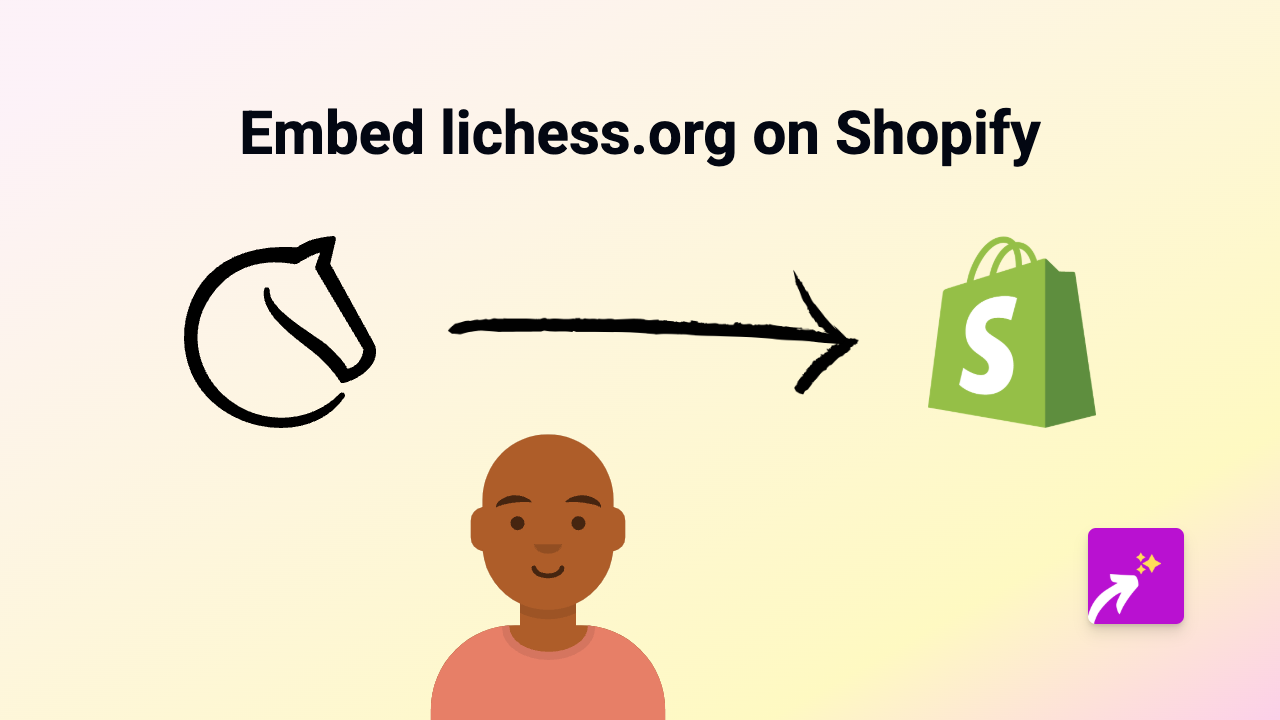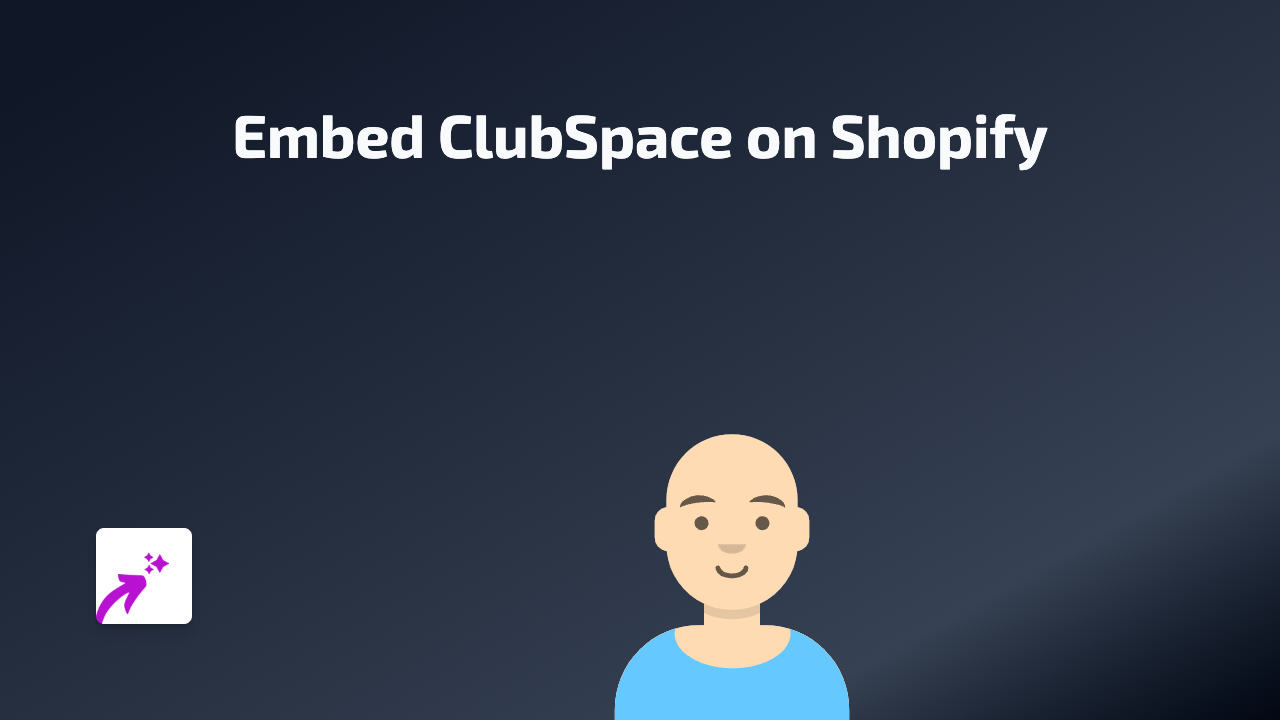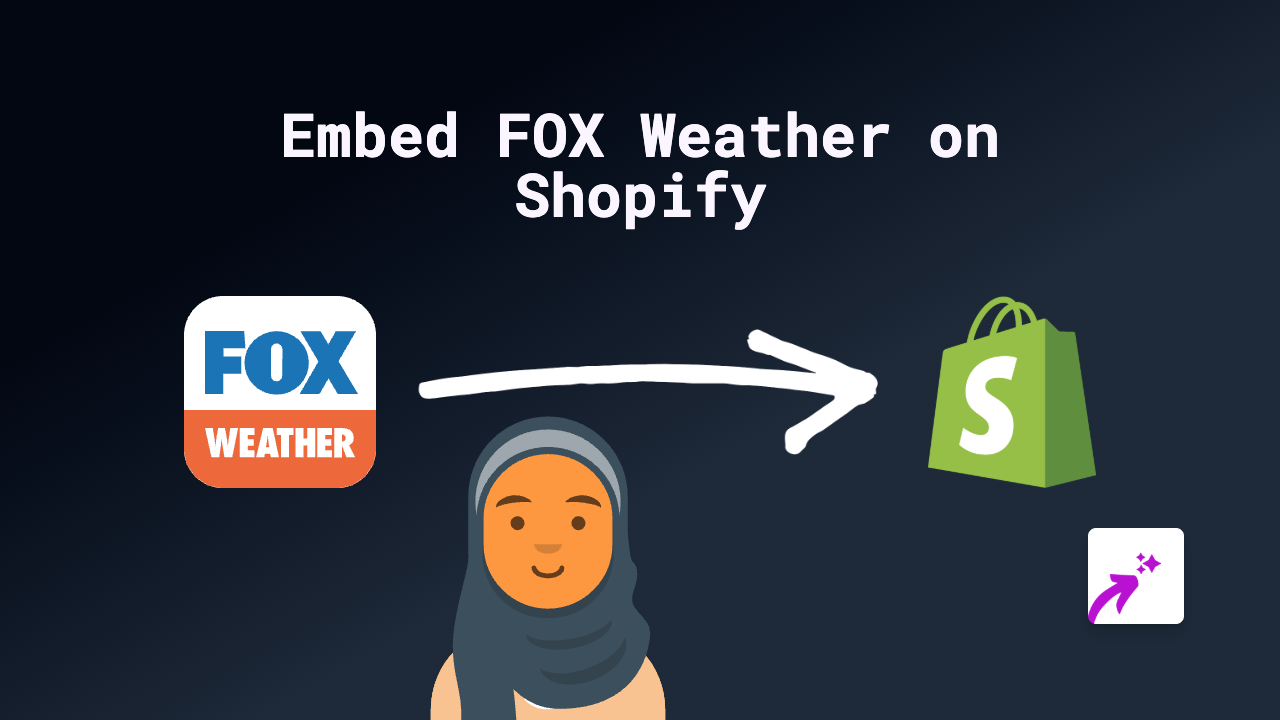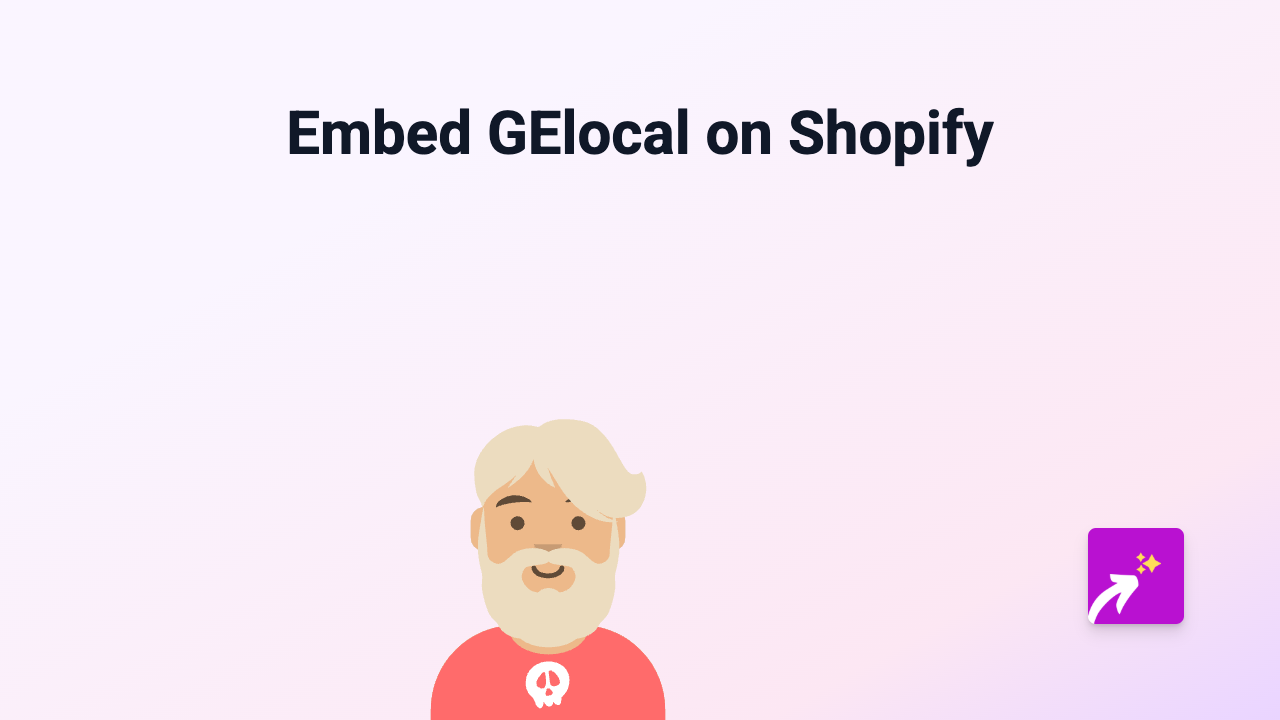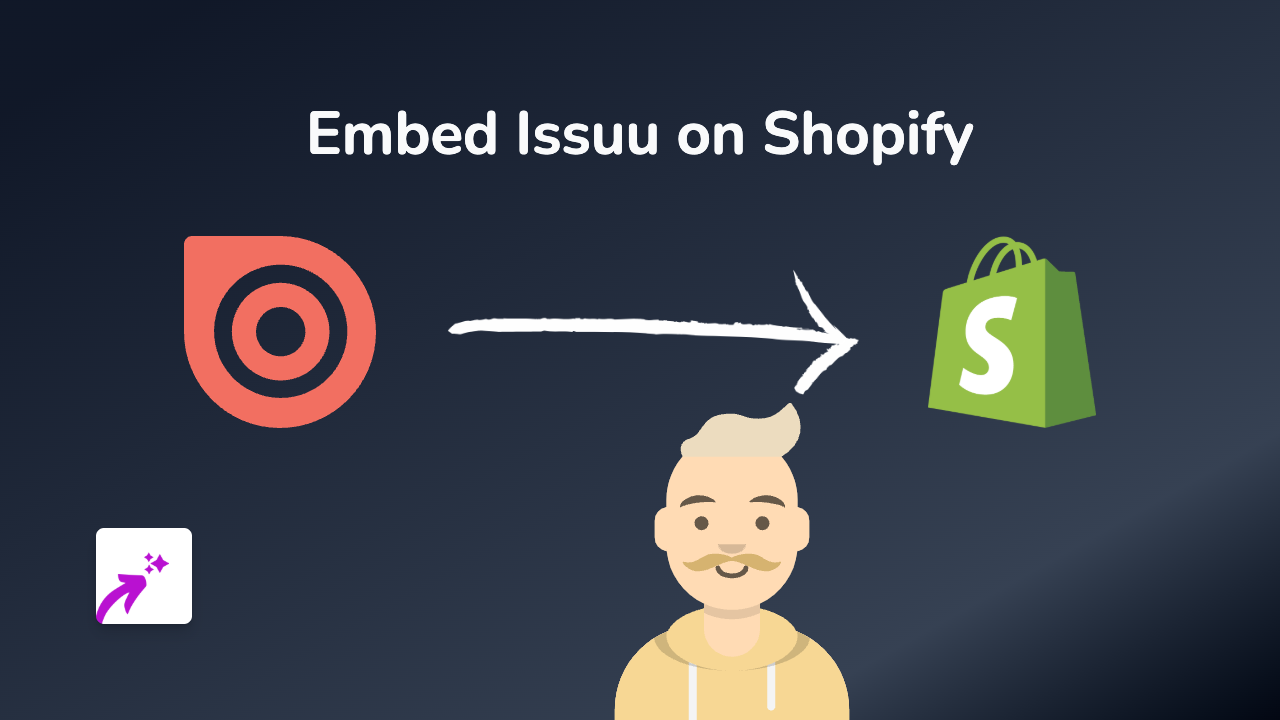How to Embed Dacast Videos on Your Shopify Store with EmbedAny - Quick Guide
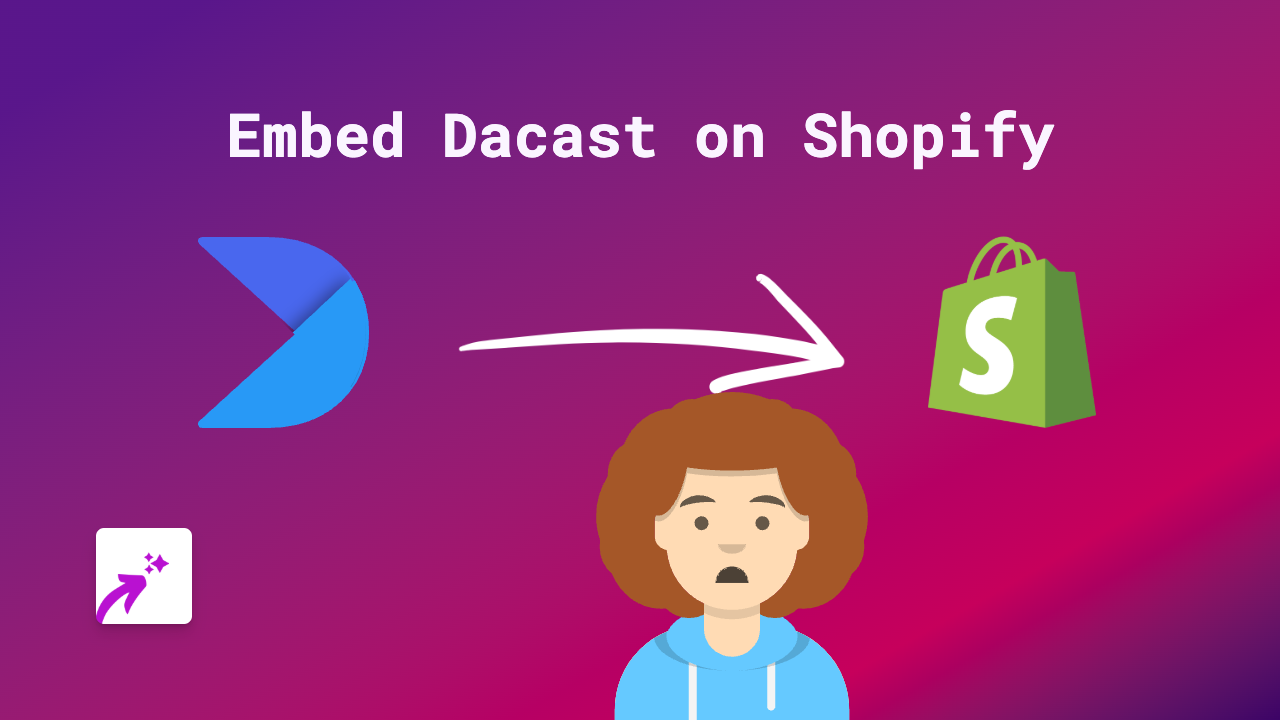
Are you looking to showcase your Dacast videos or live streams directly on your Shopify store? This guide will show you how to embed Dacast content on your product pages, blog posts, or any other part of your Shopify store in seconds - no coding required!
What is Dacast?
Dacast is a professional video hosting and live streaming platform that allows businesses to broadcast high-quality content. Adding Dacast videos to your Shopify store can help improve customer engagement, demonstrate your products in action, and provide valuable content to your visitors.
Why Embed Dacast on Your Shopify Store?
- Showcase product demonstrations
- Host live shopping events
- Share educational content
- Provide training videos
- Improve customer engagement
- Increase time spent on your store
Step-by-Step Guide to Embedding Dacast on Shopify
Step 1: Install EmbedAny on Your Shopify Store
- Visit EmbedAny on the Shopify App Store
- Click “Add app” and follow the installation prompts
- Activate the app on your store
Step 2: Copy Your Dacast Video or Stream Link
- Go to your Dacast dashboard
- Find the video or live stream you want to embed
- Click the “Share” button
- Copy the share link provided by Dacast
Step 3: Add the Link to Your Shopify Store
- Navigate to the page where you want to add your Dacast content (product description, blog post, page, etc.)
- Paste the Dacast link into the editor
- Important step: Highlight the link and make it italic by clicking the italic button or using the keyboard shortcut (Ctrl+I or Cmd+I)
- Save your changes
That’s it! EmbedAny will automatically convert your italicised Dacast link into an interactive, embedded player directly on your page.
Examples of Where to Use Dacast on Your Shopify Store
- Product pages: Show your products in action with detailed video demonstrations
- Blog posts: Embed educational content or interviews related to your products
- Homepage: Feature live events or promotional content
- About page: Share your brand story through video content
- FAQ section: Provide visual answers to common questions
Tips for Using Dacast Embeds Effectively
- Choose the right video dimensions that work well with your store theme
- Add captions or subtitles to make your content more accessible
- Use relevant thumbnails that encourage clicks
- Place videos strategically where they’ll have the most impact
- Test your embedded content on mobile to ensure it displays correctly
With EmbedAny, embedding Dacast content on your Shopify store has never been easier. Simply install the app, copy your Dacast link, paste and italicise it - and you’re ready to provide a richer, more engaging experience for your customers!