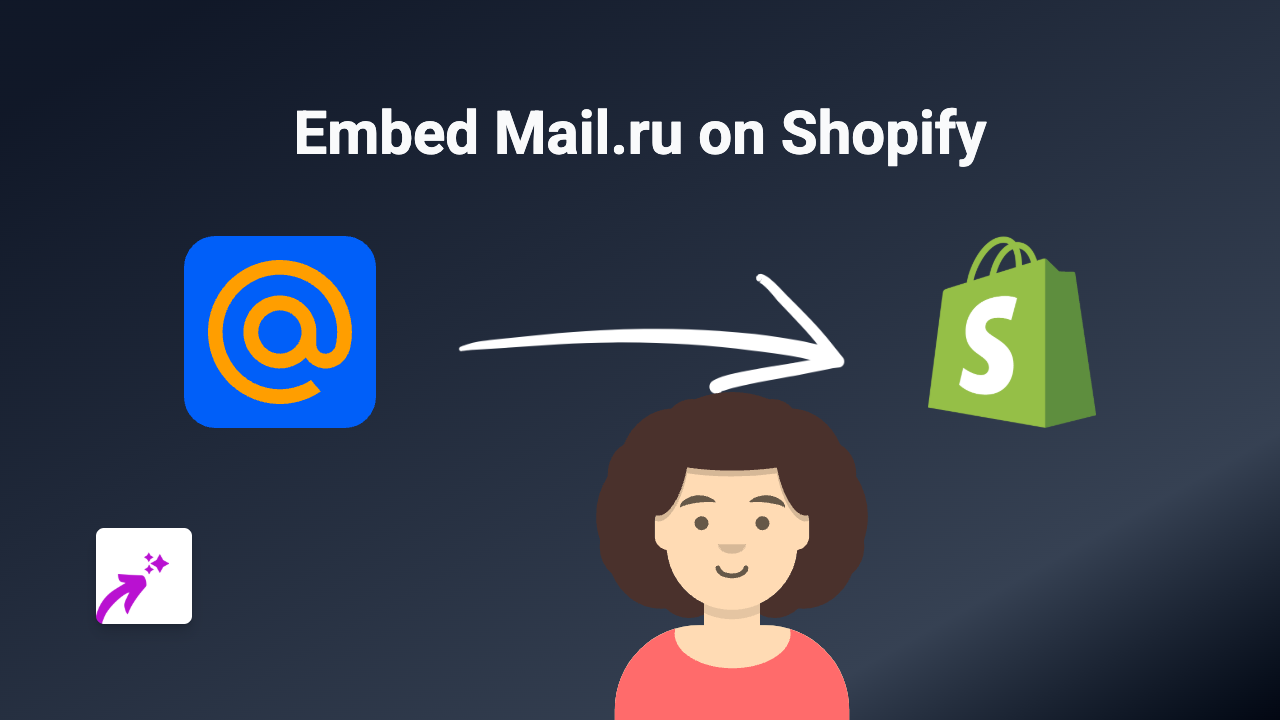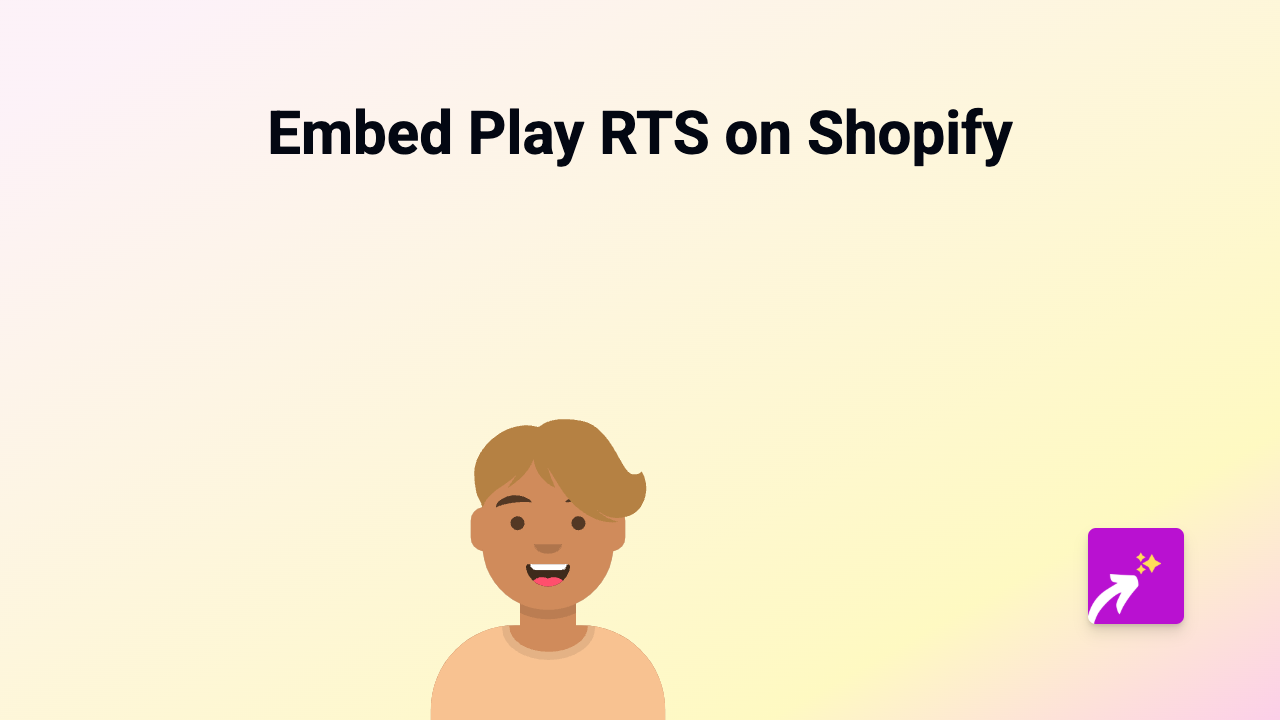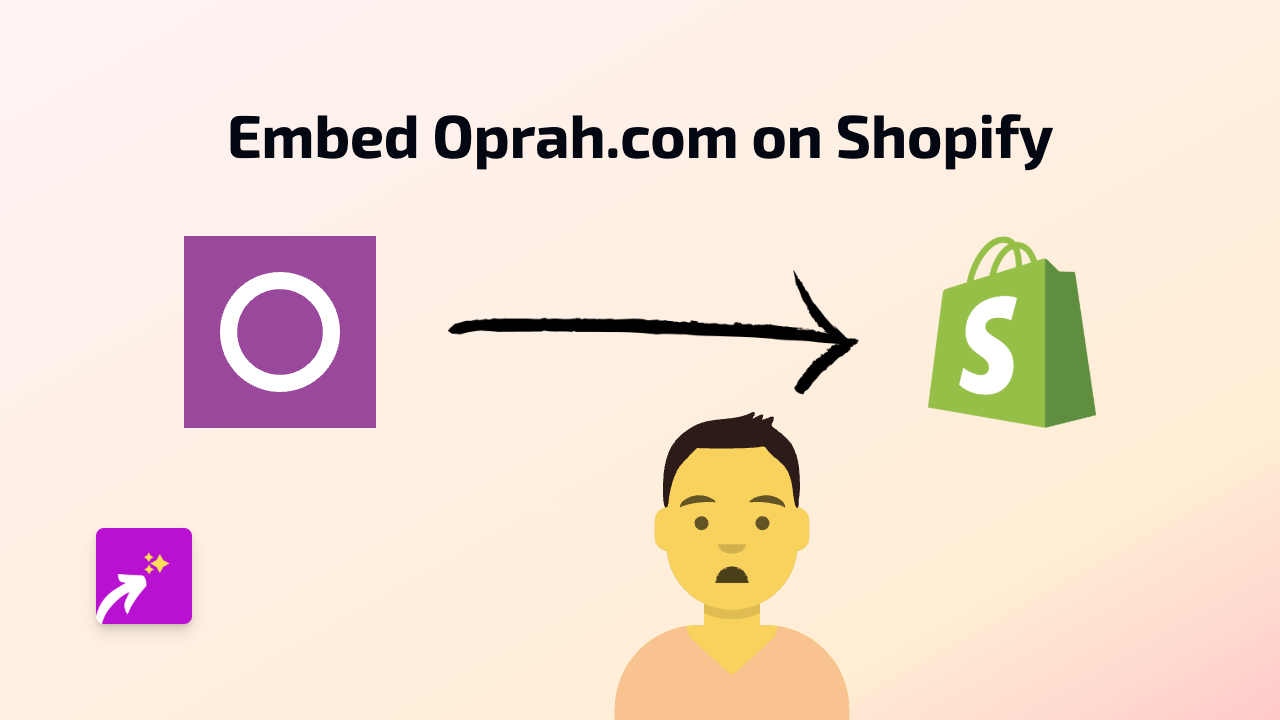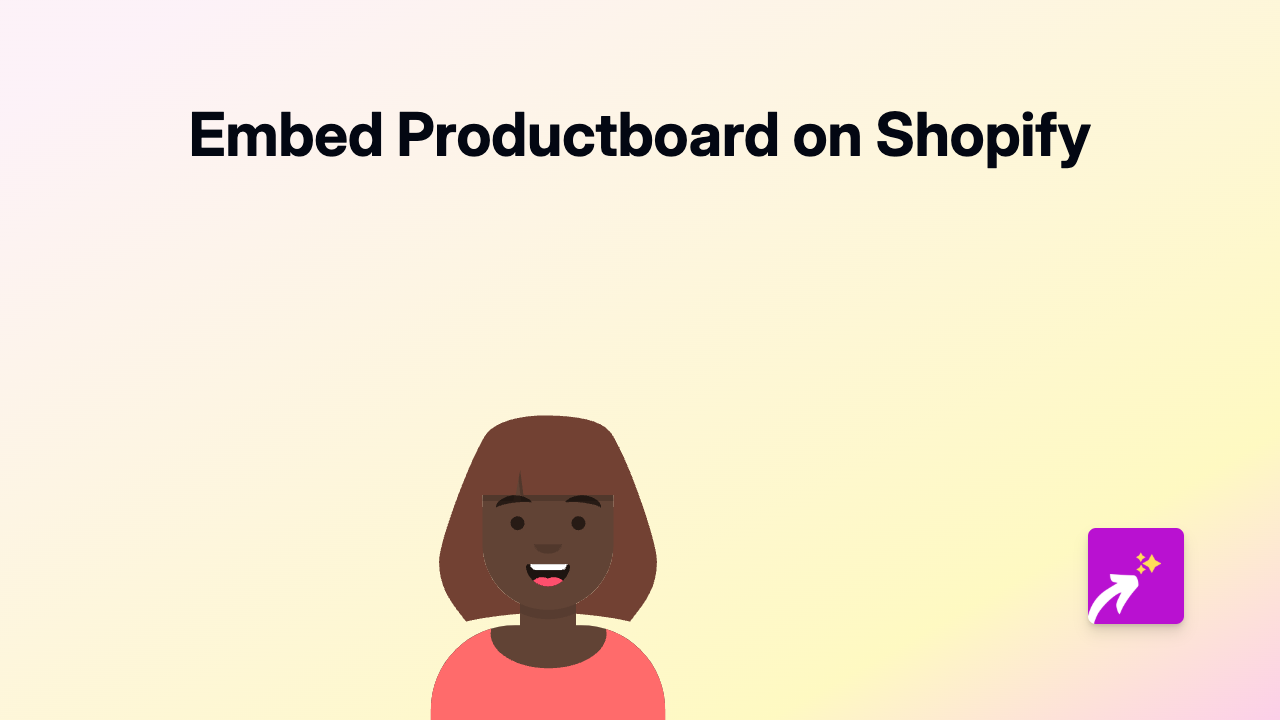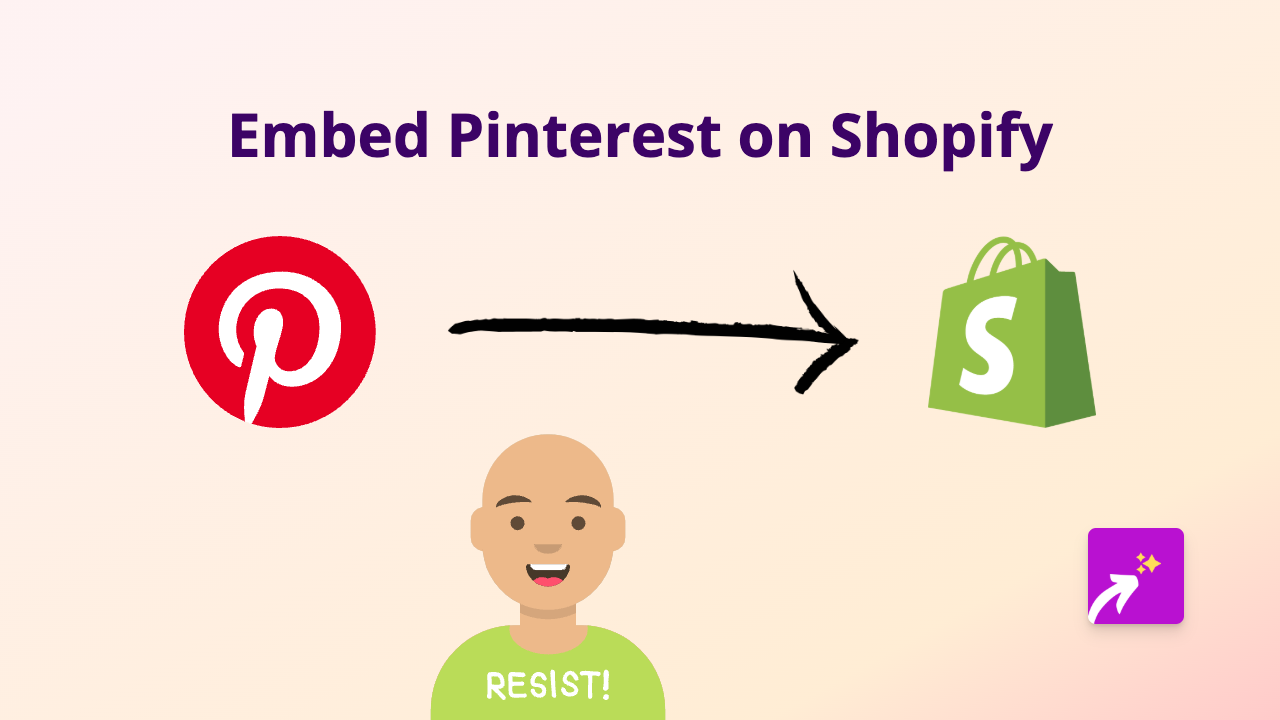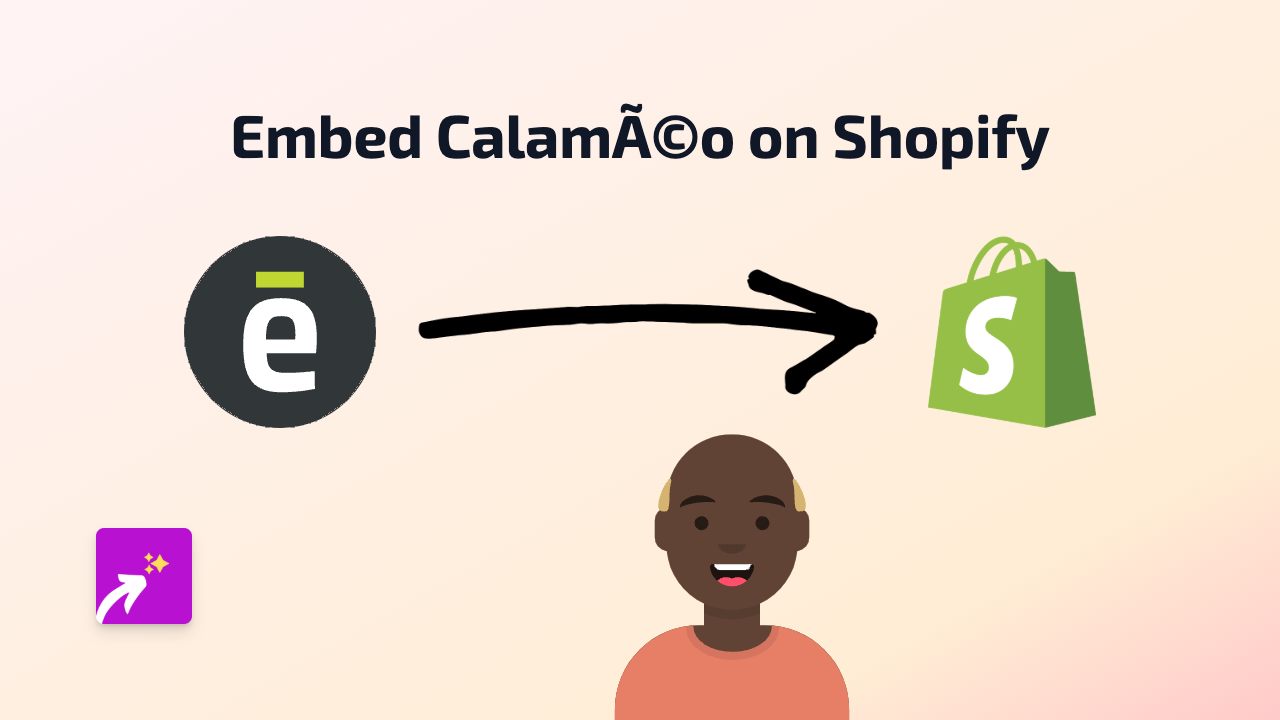How to Embed CUBE365 on Your Shopify Store: A Simple Guide
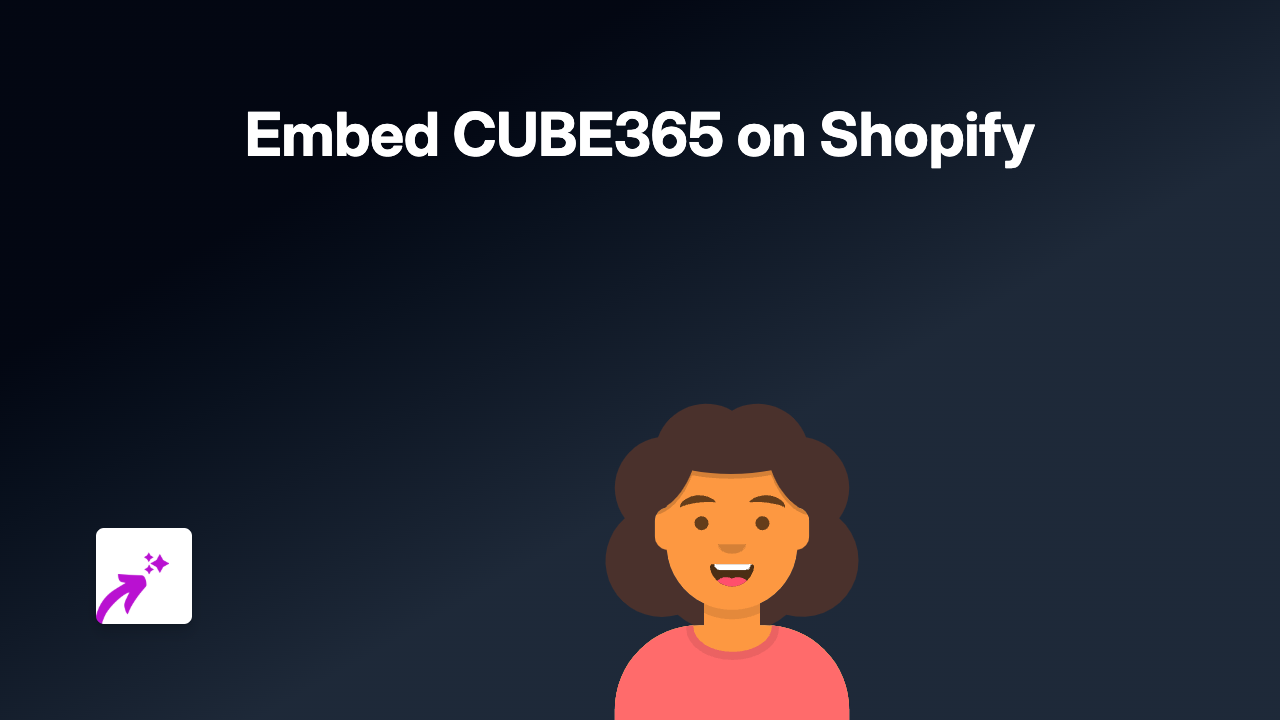
Adding CUBE365 content to your Shopify store can significantly enhance your customer experience by showing interactive calendars, documents, and other Microsoft 365 content directly on your store pages. With EmbedAny, this becomes incredibly simple - no technical skills needed!
Step 1: Install EmbedAny on Your Shopify Store
Before you can start embedding CUBE365 content, you’ll need to install the EmbedAny app:
- Visit EmbedAny on the Shopify App Store
- Click “Add app” and follow the installation steps
- Once installed, the app will be ready to use immediately
Step 2: Find the CUBE365 Content You Want to Embed
- Log into your CUBE365 account
- Navigate to the specific content you want to share (calendar, document, form, etc.)
- Look for a “Share” or “Embed” option
- Copy the link to this content
Step 3: Add CUBE365 to Your Shopify Store
You can add CUBE365 content to product descriptions, pages, blog posts, or anywhere that accepts text input in your Shopify store.
- Go to the page or product where you want to add the CUBE365 content
- Paste the CUBE365 link into the text editor
- Important step: Make the link italic by selecting it and clicking the italic button (or using keyboard shortcut Ctrl+I / Cmd+I)
- Save your changes
That’s it! The CUBE365 content will now appear as an interactive element directly on your page.
Where Can You Use CUBE365 Embeds?
CUBE365 embeds can enhance various parts of your Shopify store:
- Product pages: Show related documents or calendars for product demonstrations
- About page: Display company calendars or Microsoft documents
- Blog posts: Include interactive Microsoft 365 content relevant to your articles
- Contact page: Add booking calendars for customer consultations
Pro Tips for CUBE365 Embeds
- Mobile-friendly: CUBE365 embeds automatically adjust to fit mobile screens
- Multiple embeds: You can add several CUBE365 embeds on a single page
- Custom sizing: The embed will automatically size appropriately, but you can adjust this through EmbedAny settings if needed
Troubleshooting
If your CUBE365 content isn’t appearing correctly:
- Make sure you’ve properly italicised the link
- Check that the CUBE365 content is set to be publicly viewable
- Refresh your page to see the changes
With EmbedAny, you can quickly enhance your Shopify store with interactive CUBE365 content - making your store more engaging and providing your customers with valuable information directly where they’re shopping.