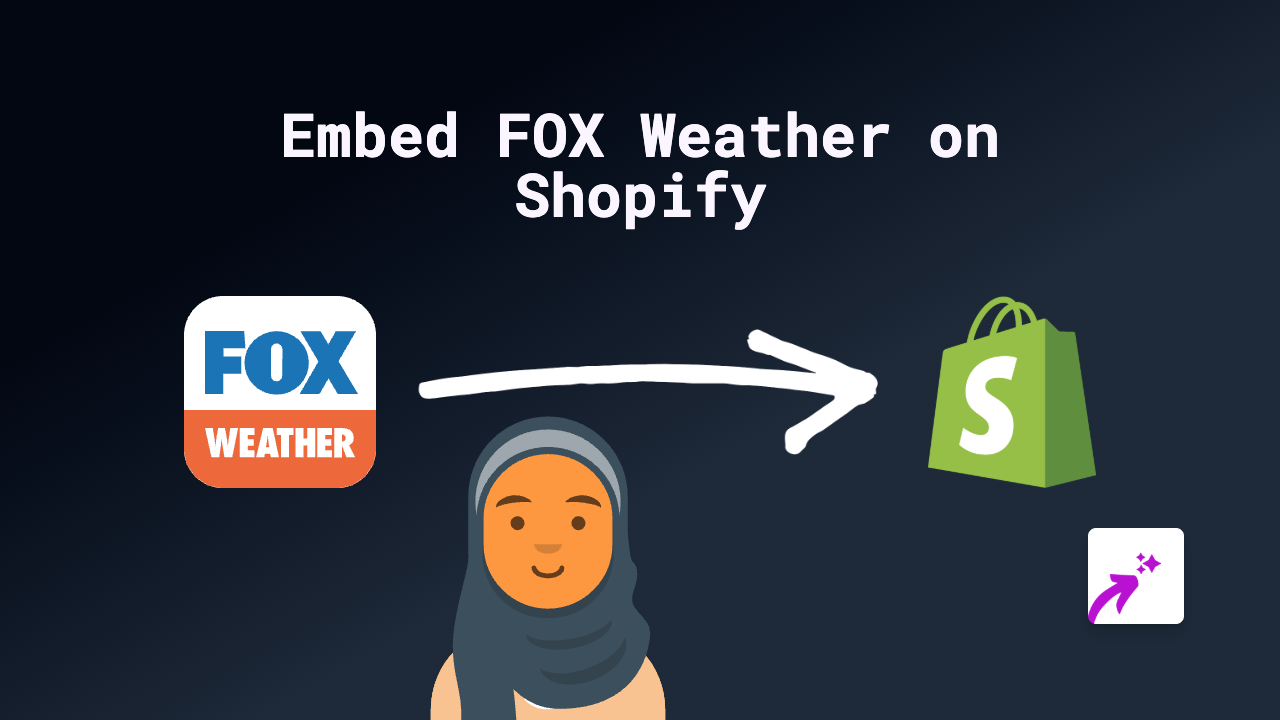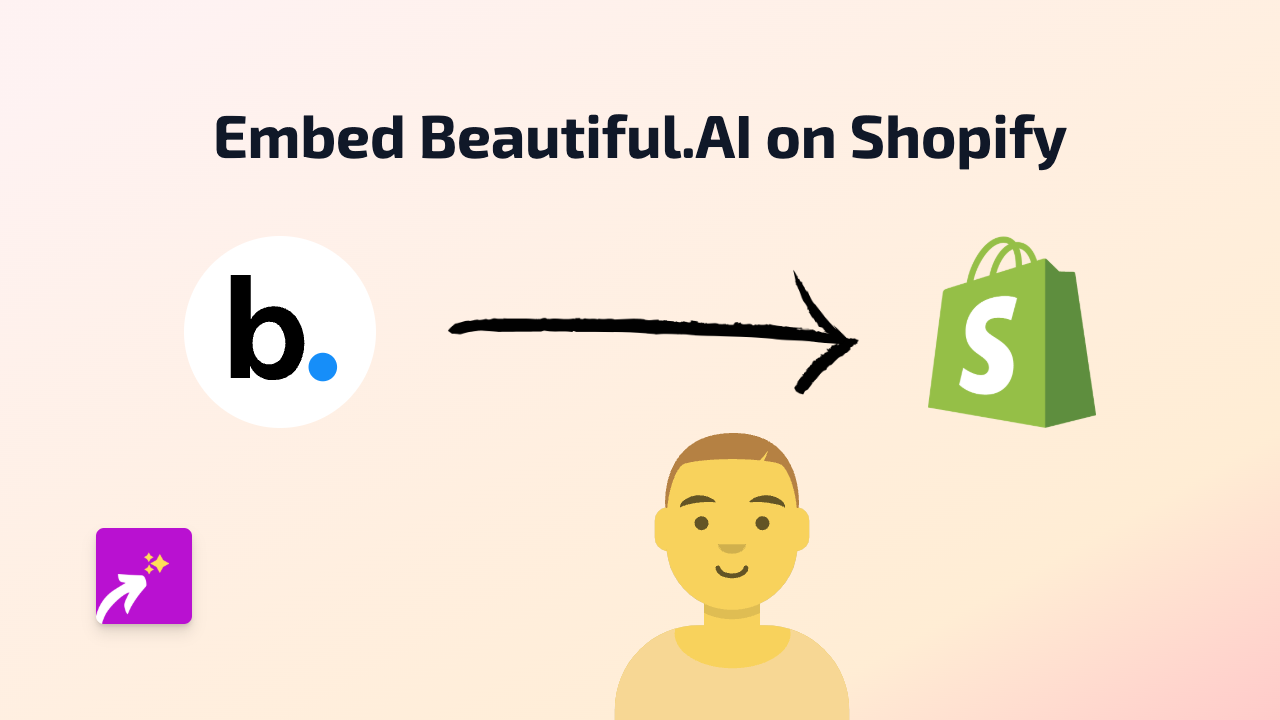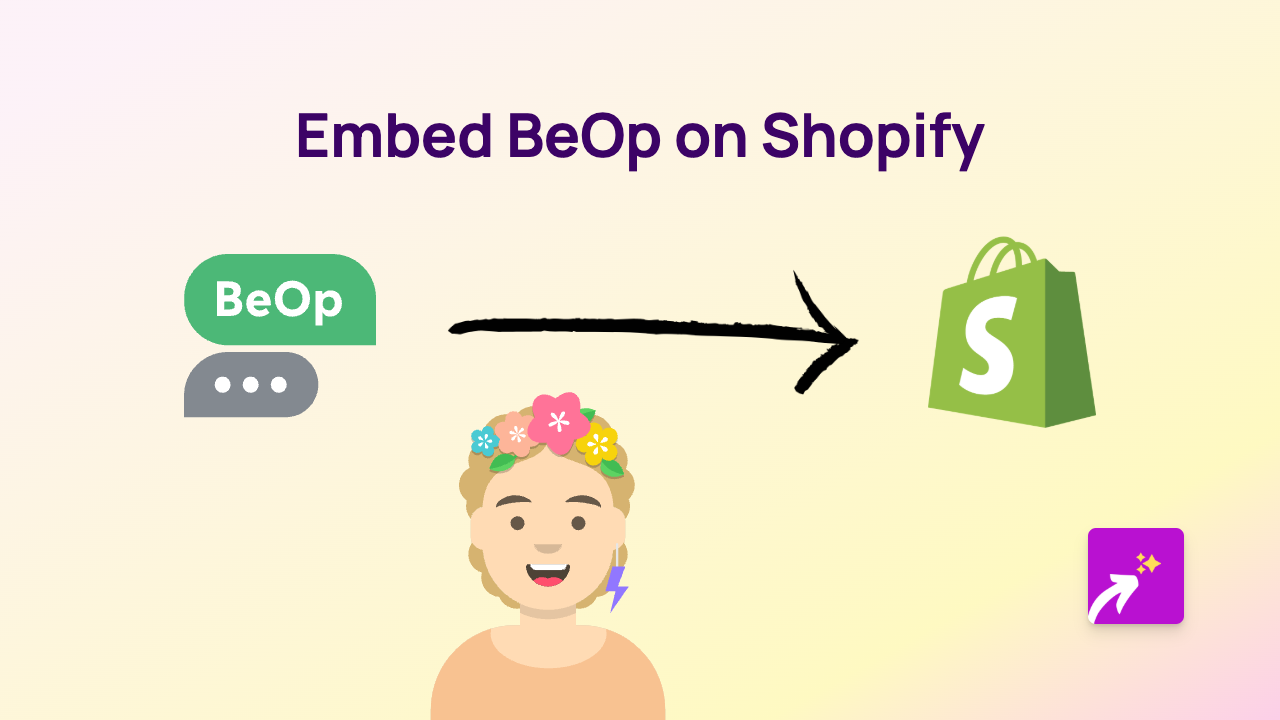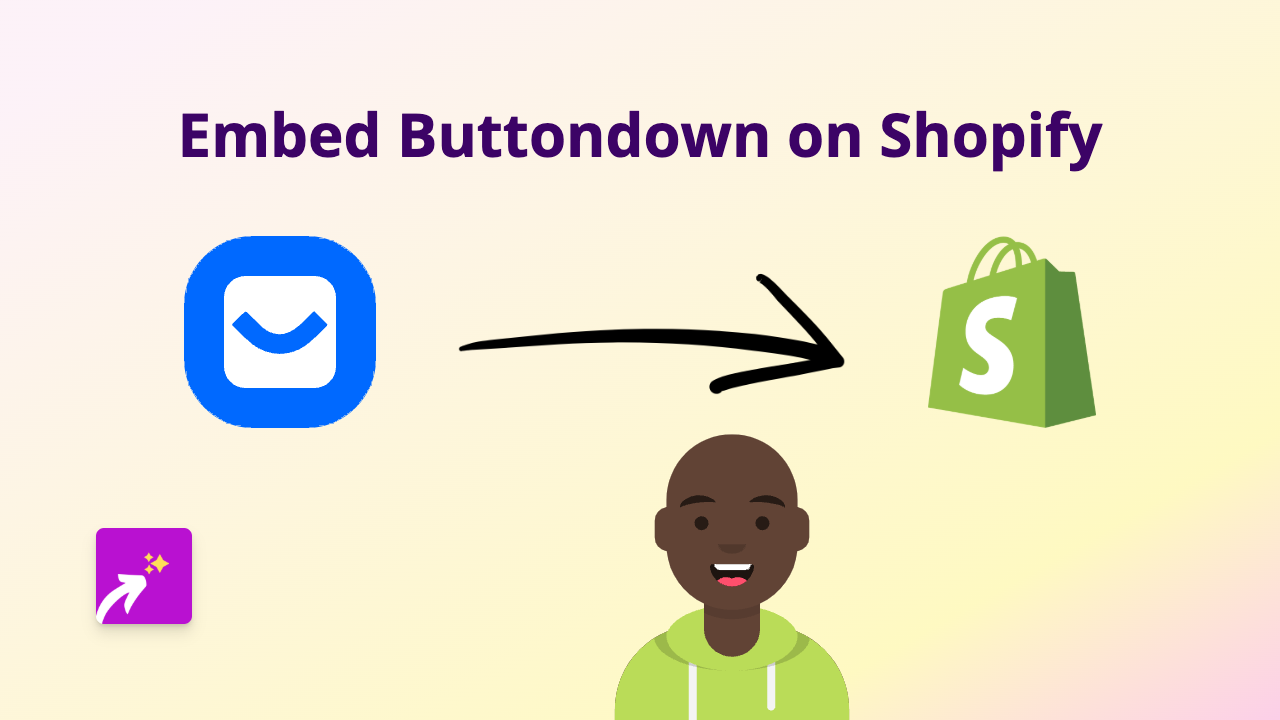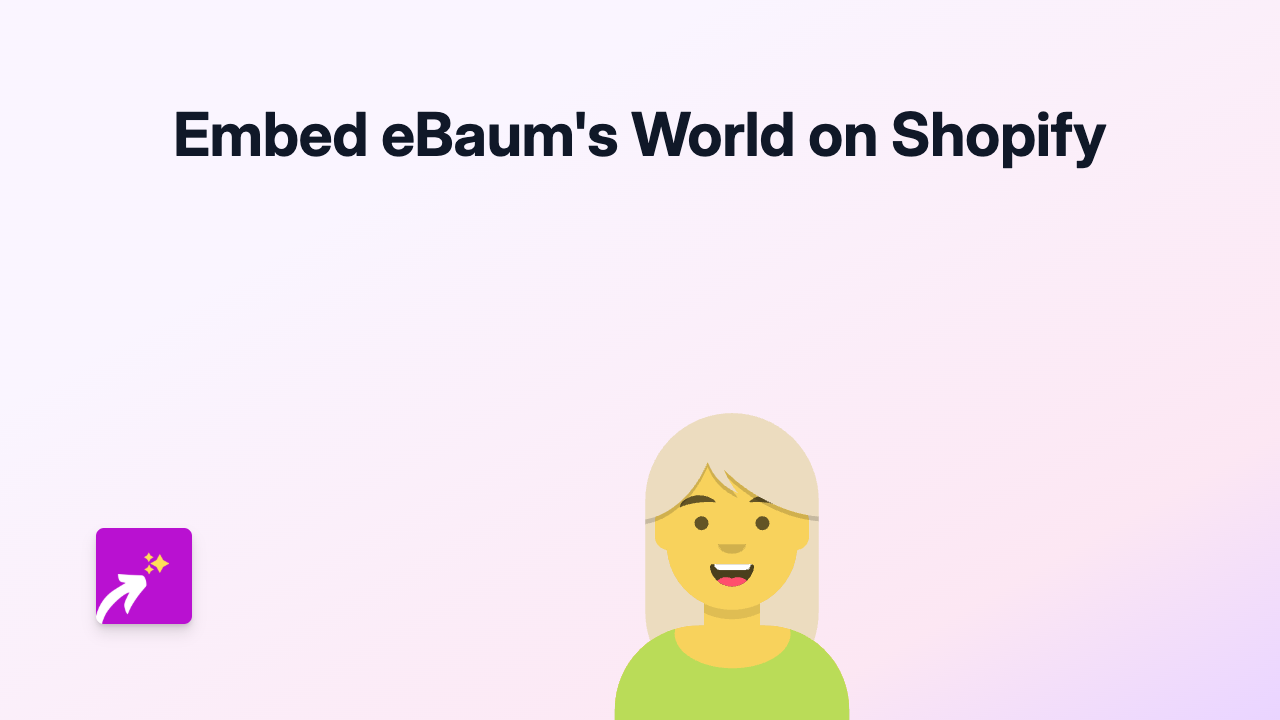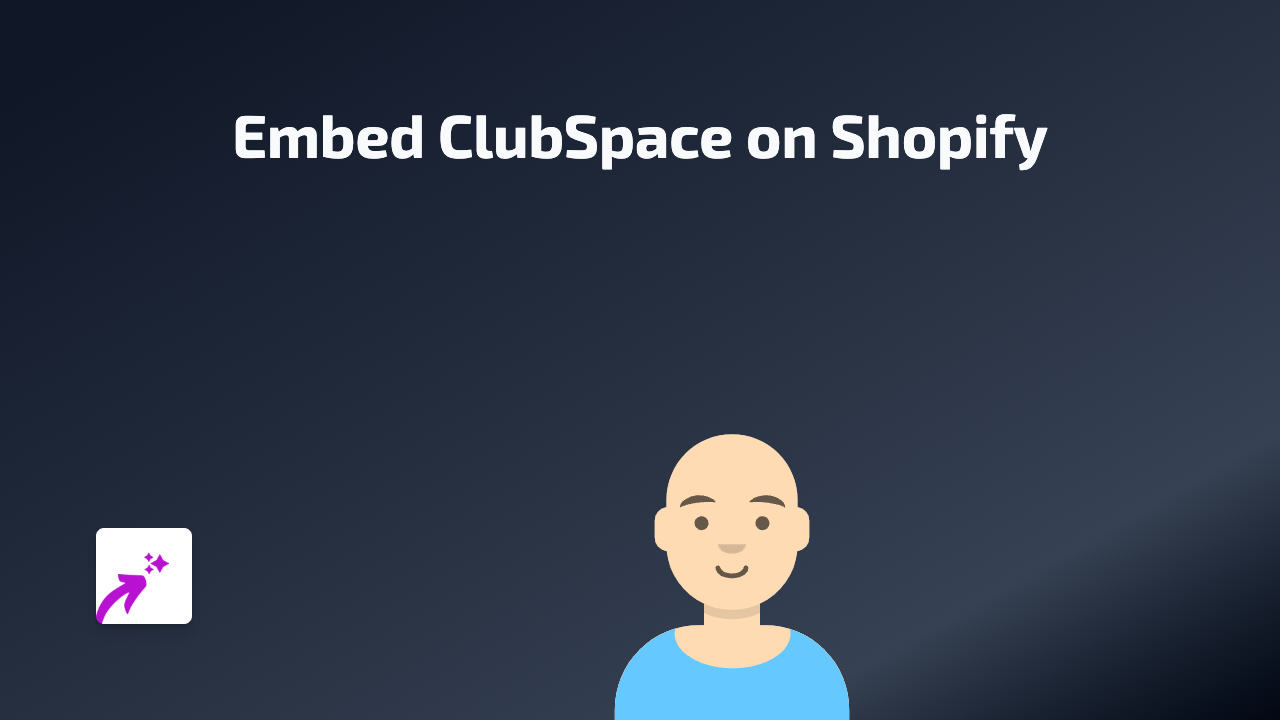How to Embed Crowdsignal Polls and Surveys on Your Shopify Store
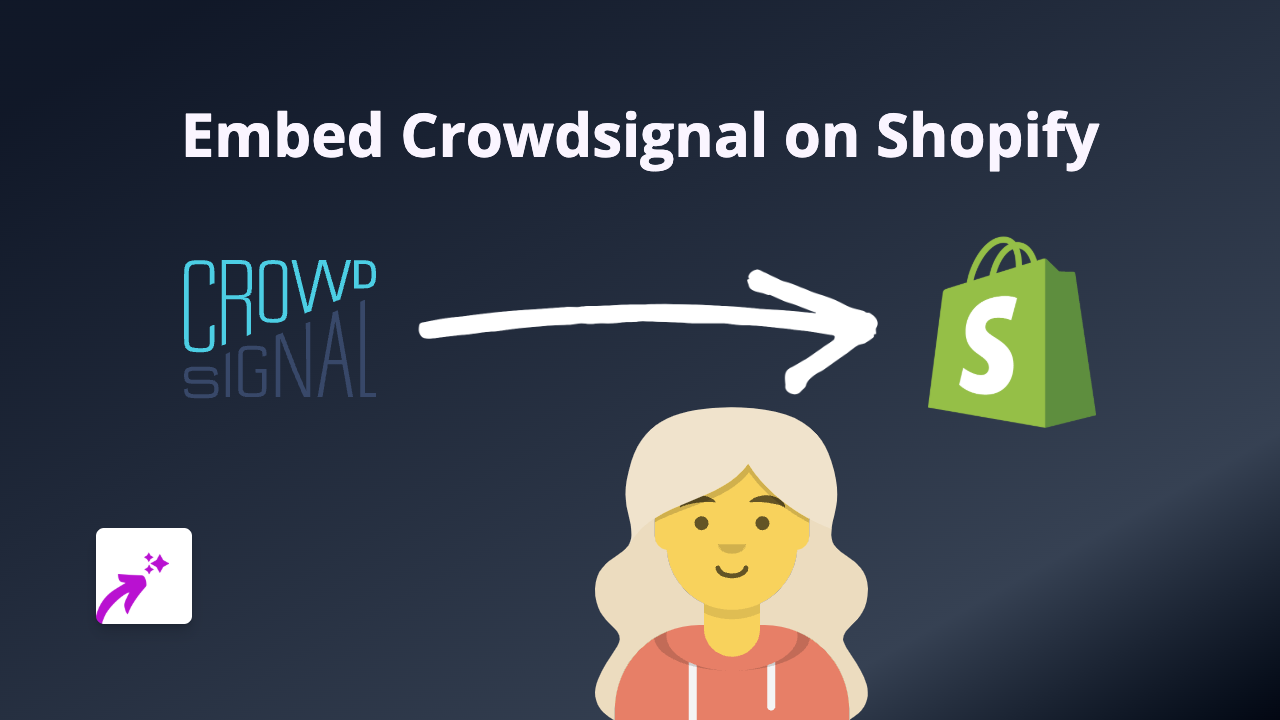
Add Crowdsignal Forms to Your Shopify Store in Minutes
Want to gather customer feedback, run polls or add interactive surveys to your Shopify store? Crowdsignal is a fantastic tool for creating polls, surveys and quizzes for your customers. In this guide, we’ll show you exactly how to embed Crowdsignal content on your Shopify store without any coding skills needed.
Why Embed Crowdsignal on Your Store?
- Collect customer feedback directly on your product pages
- Conduct market research without sending customers to external sites
- Run interactive polls to increase engagement
- Create quizzes that entertain while collecting data
- Make informed decisions based on customer responses
Step-by-Step Guide to Embedding Crowdsignal
Step 1: Install EmbedAny App
First, you’ll need to install the EmbedAny app from the Shopify App Store. This no-code solution will allow you to embed Crowdsignal content anywhere on your store.
- Visit EmbedAny on the Shopify App Store
- Click “Add app” and follow the installation prompts
- Activate the app on your store
Step 2: Create Your Crowdsignal Content
Before embedding, you’ll need to create your poll or survey on Crowdsignal:
- Create your account on Crowdsignal.com
- Design your poll, survey or quiz
- Publish your content and copy the link to your Crowdsignal content
Step 3: Embed Your Crowdsignal Poll or Survey
Now comes the magic part! With EmbedAny, embedding is as simple as pasting and italicising a link:
- Go to the page where you want to add your Crowdsignal content (product description, page, blog post, etc.)
- Paste the Crowdsignal link in your text editor
- Important step: Italicise the link by selecting it and using the italic button or keyboard shortcut
- Save your changes
That’s it! Your Crowdsignal poll or survey will now display directly on your page as an interactive element.
Pro Tips for Using Crowdsignal on Shopify
- Add polls to product pages to gauge interest in potential new products
- Place customer satisfaction surveys on your post-purchase page
- Use quizzes to help customers find the right products for their needs
- Add seasonal polls to engage your audience around holidays
Common Questions
Will the embedded Crowdsignal content be mobile-friendly? Yes! EmbedAny ensures your embedded content looks great on all devices.
Can I customise how the Crowdsignal embed appears? You’ll need to make appearance changes in your Crowdsignal account first. The embed will display according to those settings.
Does this slow down my store? No, EmbedAny is designed to load content efficiently without affecting your store’s performance.
Start gathering valuable customer feedback today by embedding Crowdsignal forms directly on your Shopify store!