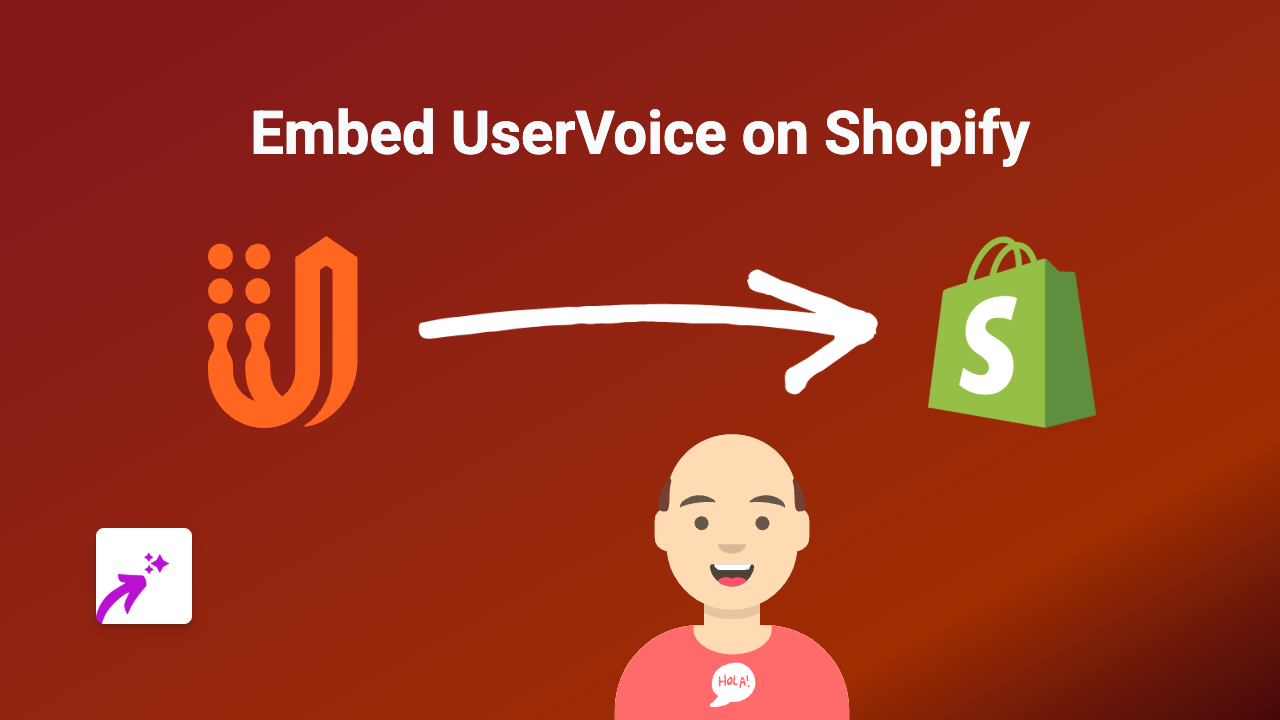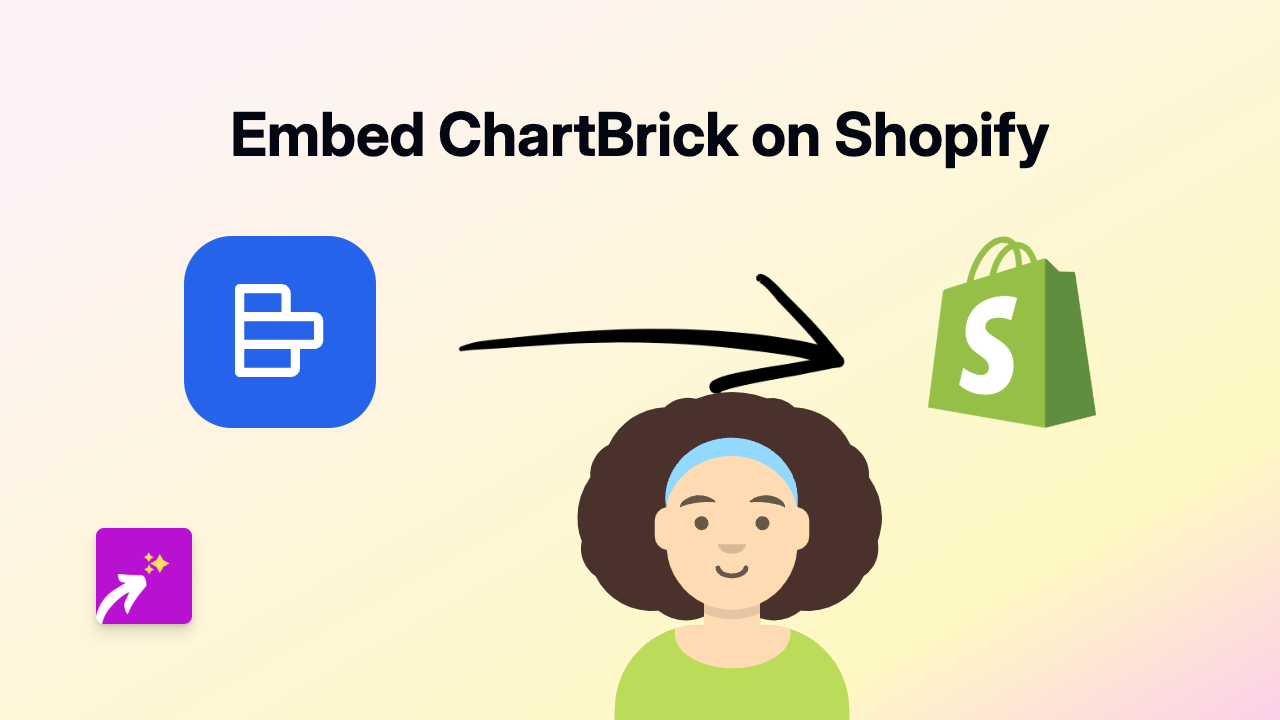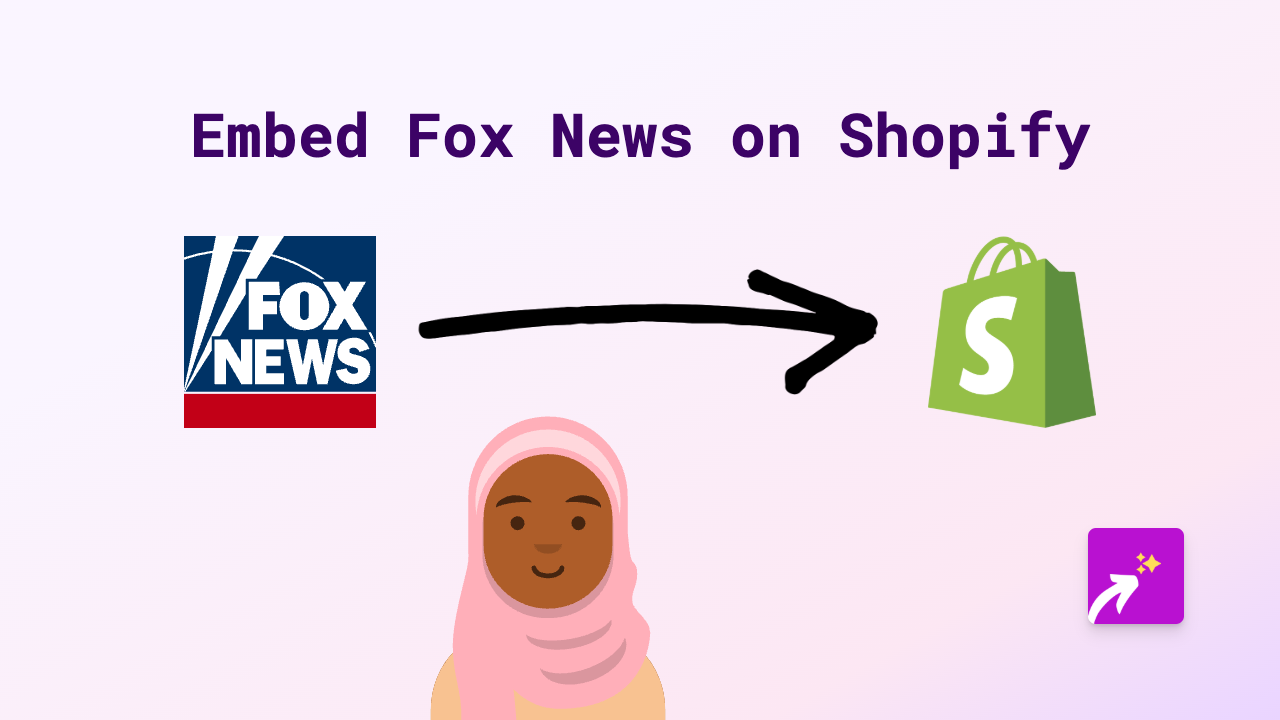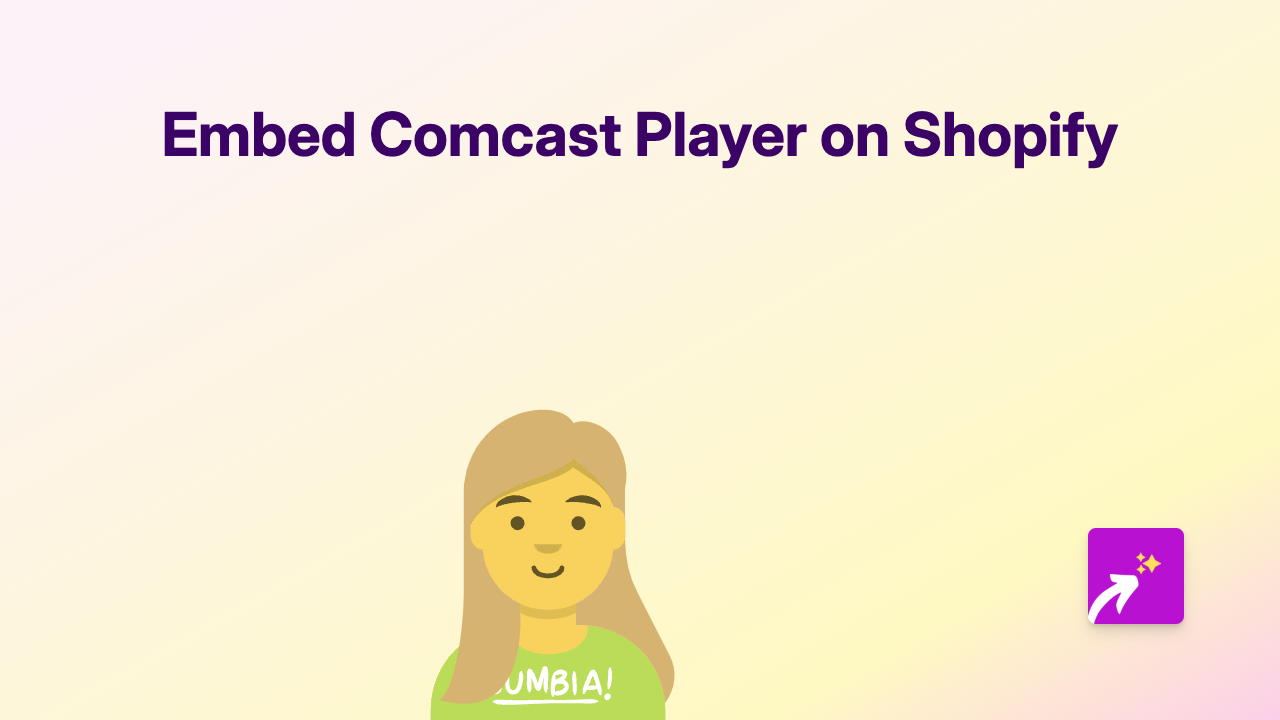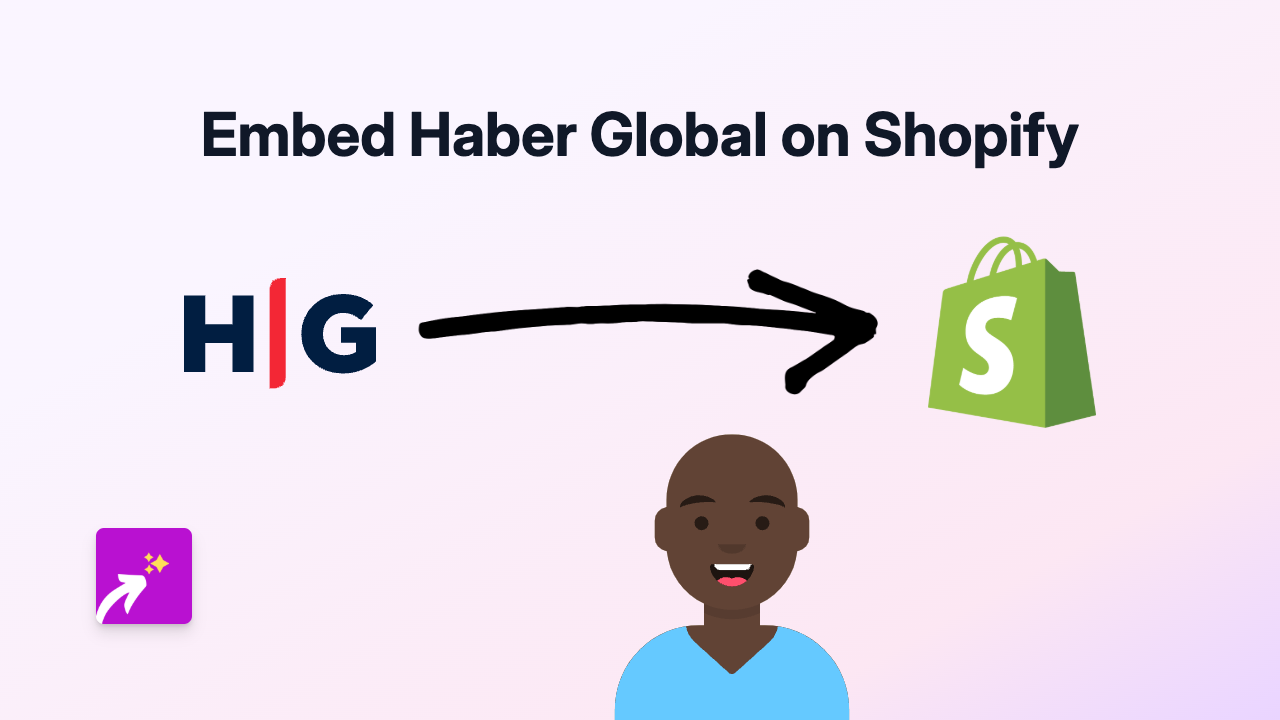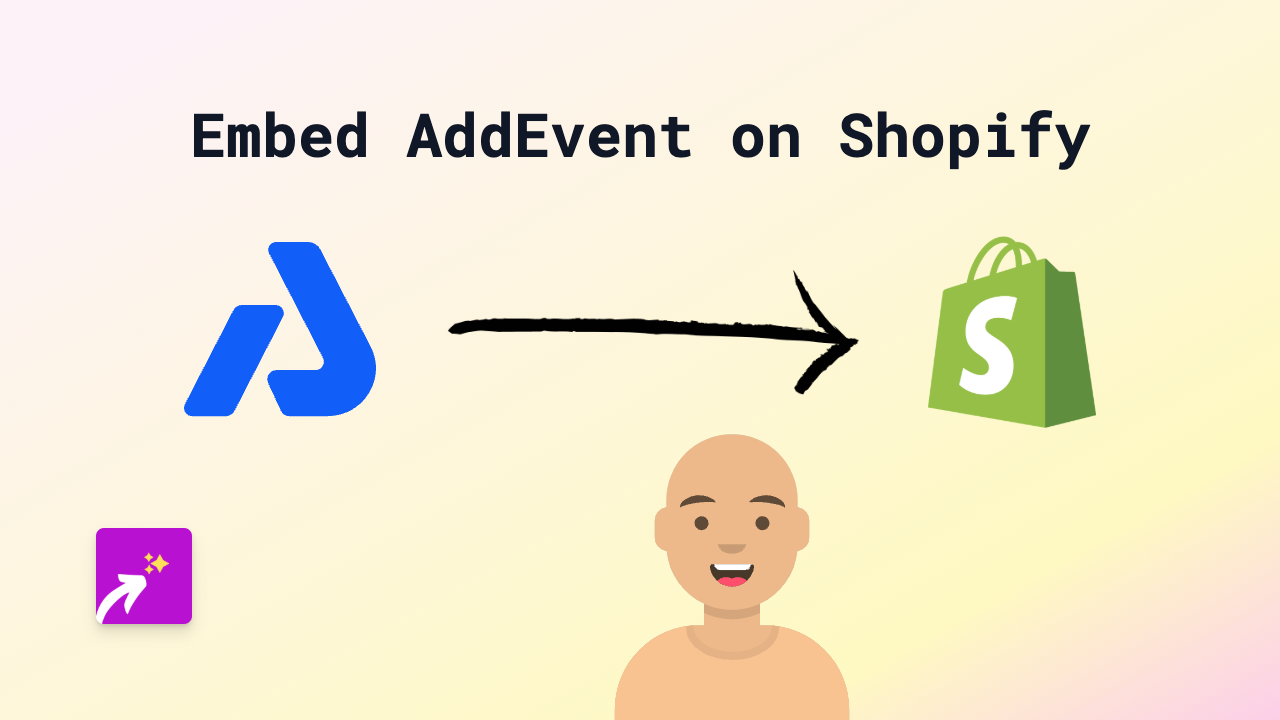How to Embed Contra on Shopify: A Simple Guide
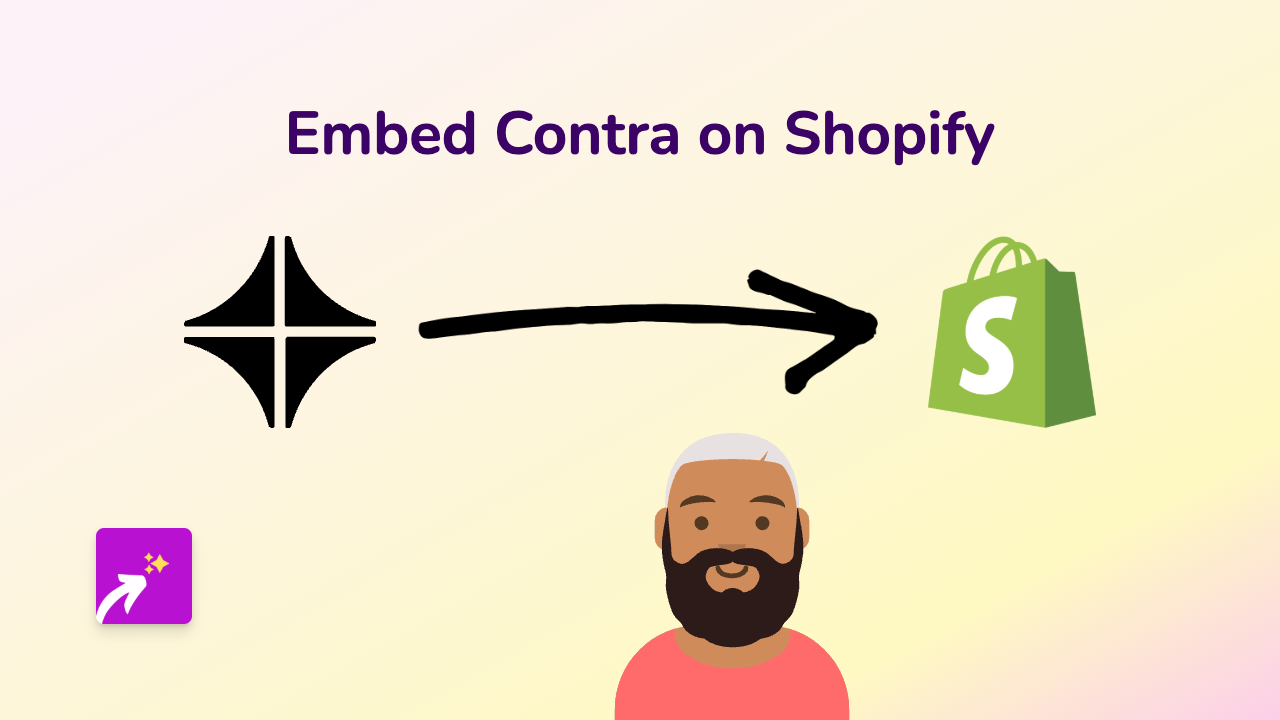
Adding Contra profiles and job postings to your Shopify store is a fantastic way to showcase freelance work, projects, or career opportunities directly on your website. With EmbedAny, you can easily embed Contra content without any coding knowledge. Here’s how to do it in just a few simple steps.
What is Contra?
Contra is a freelancer platform that connects independent professionals with clients. Embedding Contra profiles or job postings on your Shopify store can help showcase your professional services or open positions directly to your customers.
Step-by-Step Guide to Embedding Contra on Shopify
Step 1: Install EmbedAny
First, you need to install the EmbedAny app on your Shopify store:
- Visit the EmbedAny app page in the Shopify App Store
- Click “Add app” and follow the installation instructions
- Once installed, EmbedAny will be activated automatically
Step 2: Copy Your Contra Link
- Go to your Contra profile or job posting
- Copy the URL from your browser’s address bar
- For profile:
https://contra.com/username - For job posting:
https://contra.com/opportunity/job-title
- For profile:
Step 3: Embed in Your Shopify Store
- Navigate to the page where you want to embed your Contra content (product description, about page, etc.)
- Open the rich text editor
- Paste your Contra link
- Highlight the pasted link and click the italic button (or use Ctrl+I / Cmd+I)
- Save your changes
That’s it! EmbedAny will automatically transform your italicised Contra link into an interactive embed that displays directly on your page.
Where to Use Contra Embeds in Your Store
- About Page: Showcase your freelance profile and services
- Product Pages: Add professional credentials to build trust
- Career Page: Display job openings and opportunities
- Blog Posts: Include relevant Contra profiles in your content
Why Embed Contra on Your Shopify Store?
Embedding Contra content on your Shopify store allows visitors to view your professional profile or job listings without leaving your website. This creates a seamless experience for potential clients or job seekers while keeping them engaged with your brand.
Additional Tips
- Make sure your Contra profile is public and up-to-date before embedding
- Test your embeds on both desktop and mobile to ensure they display correctly
- Consider the placement of your embeds for maximum impact
By following these simple steps, you can enhance your Shopify store with interactive Contra content, adding professional credibility and functionality to your online presence.