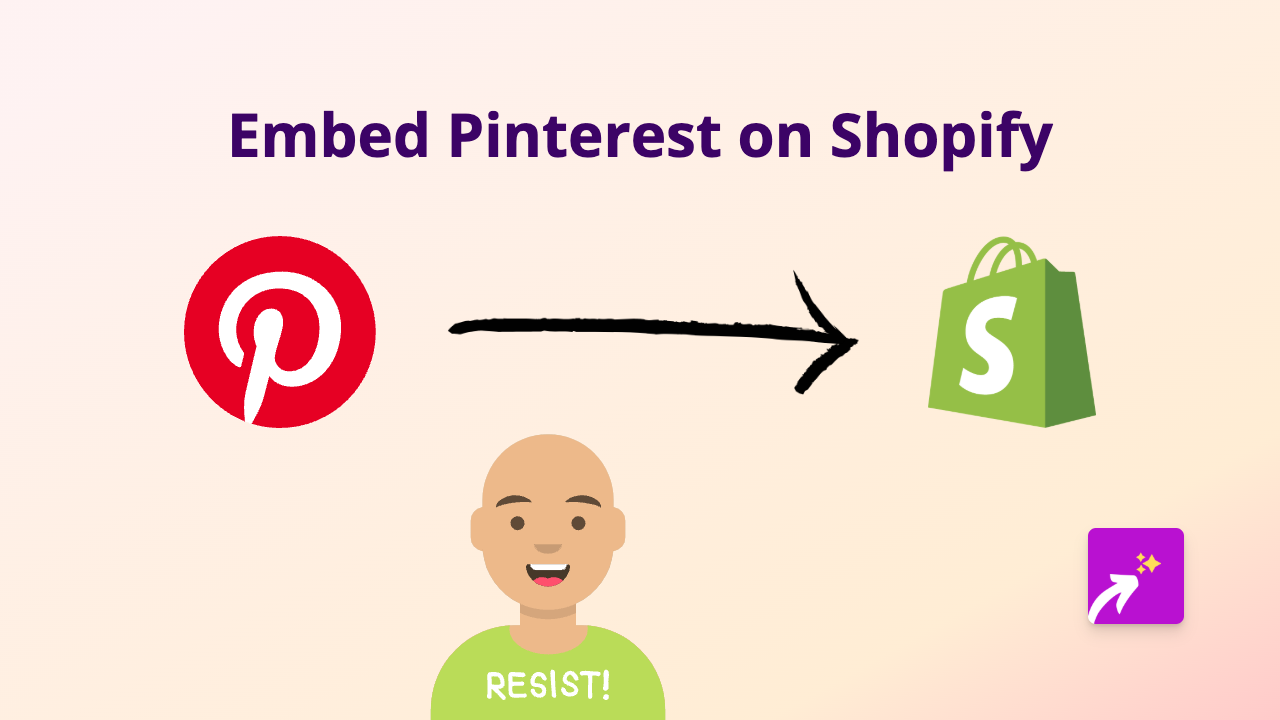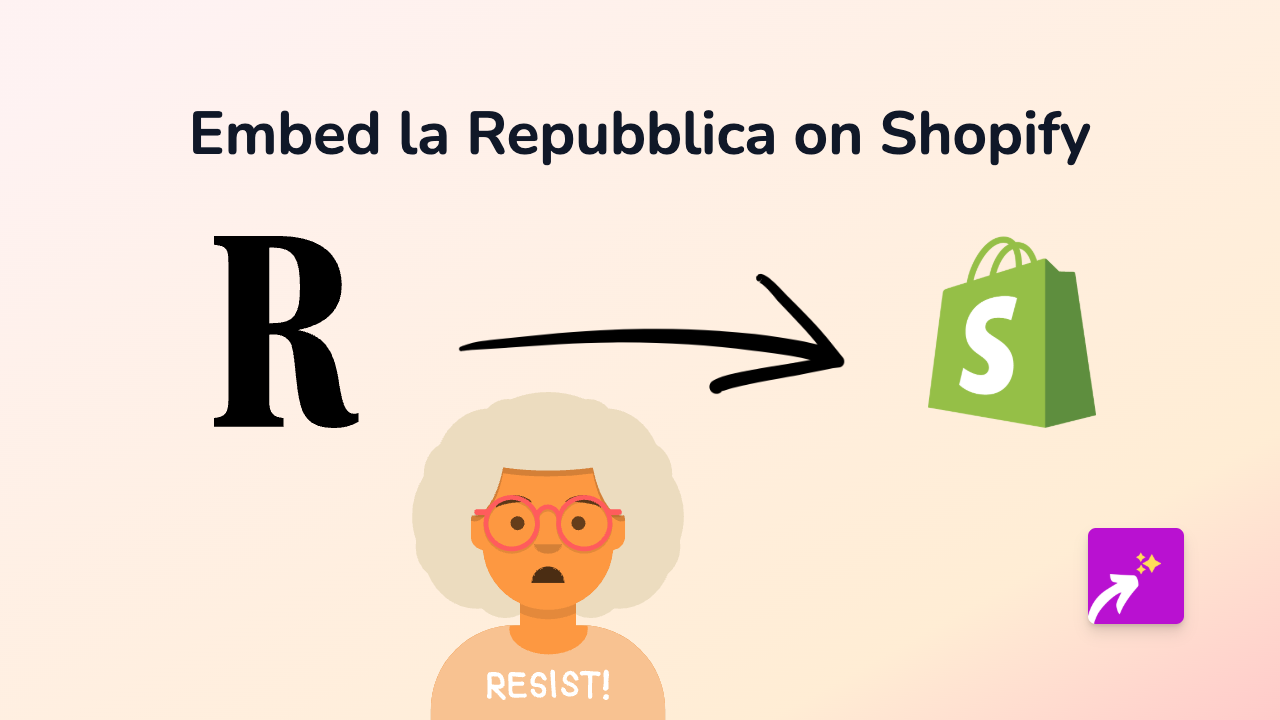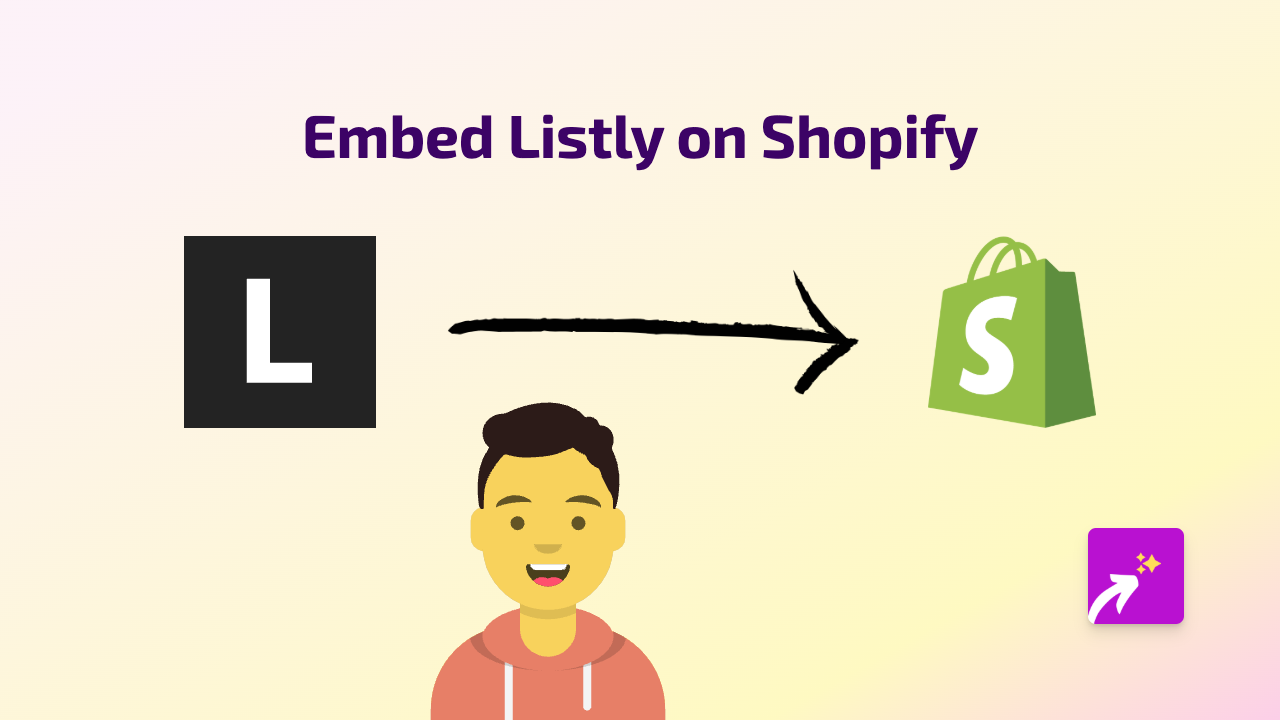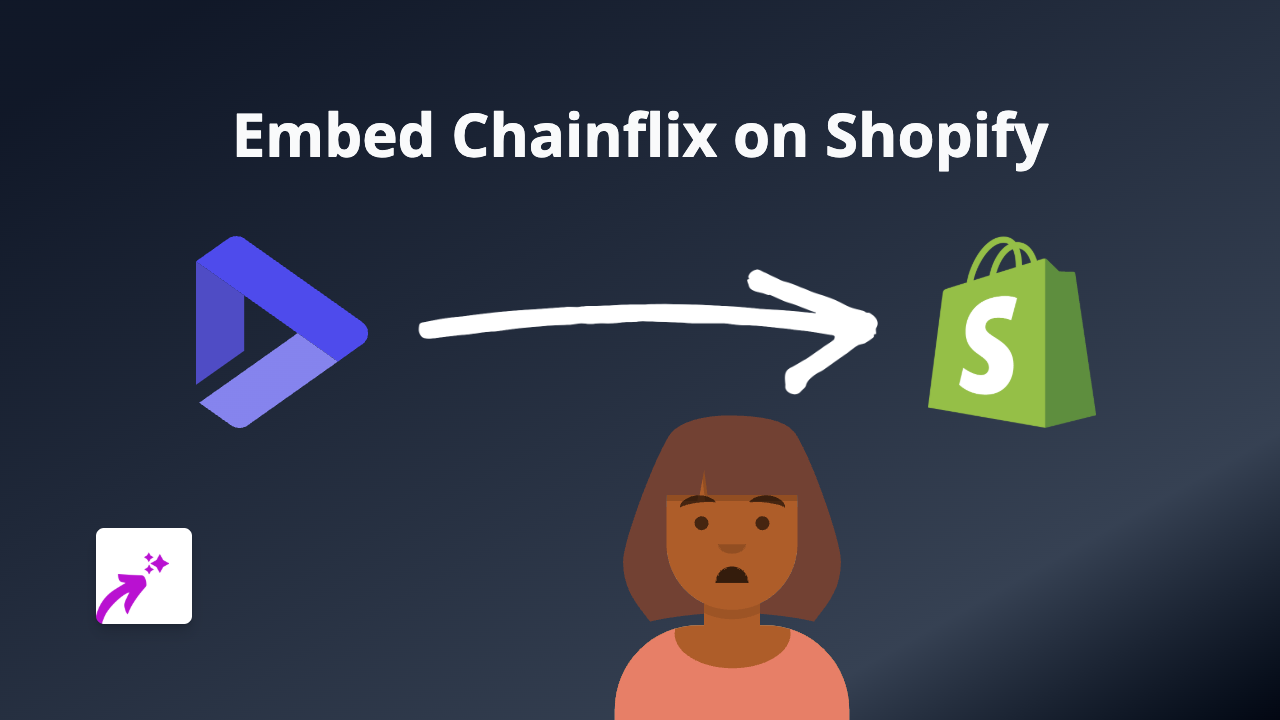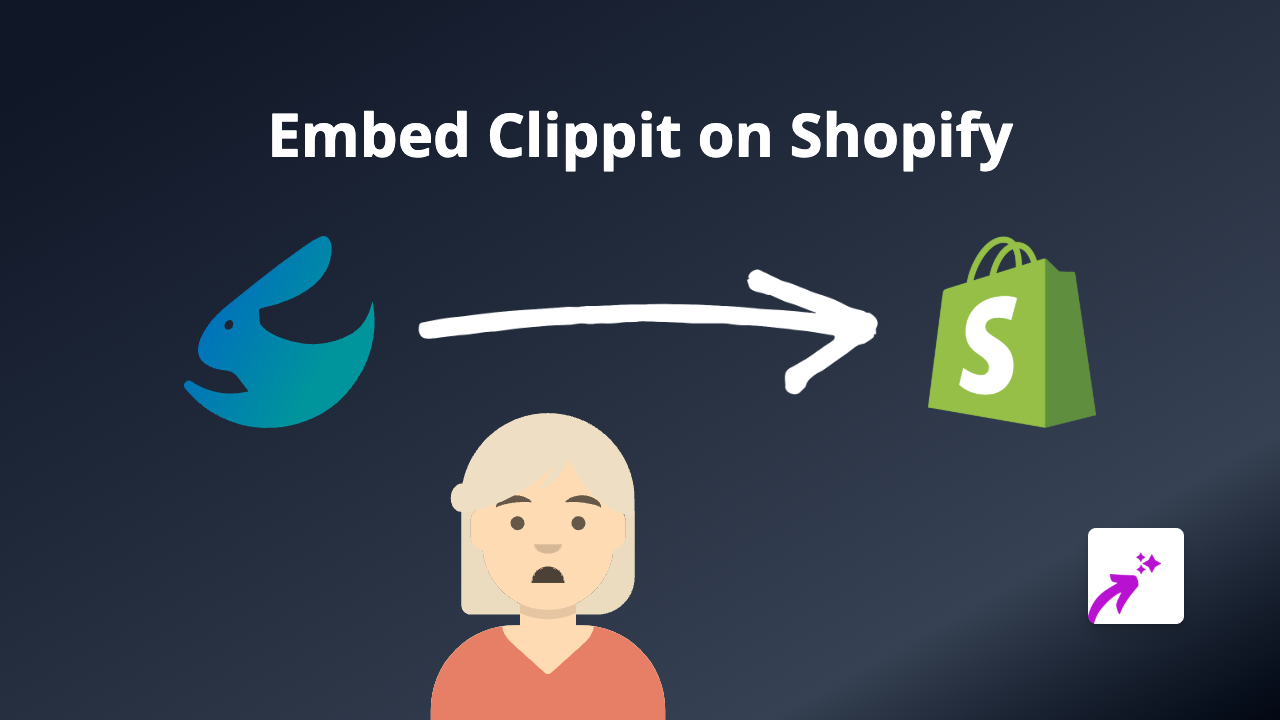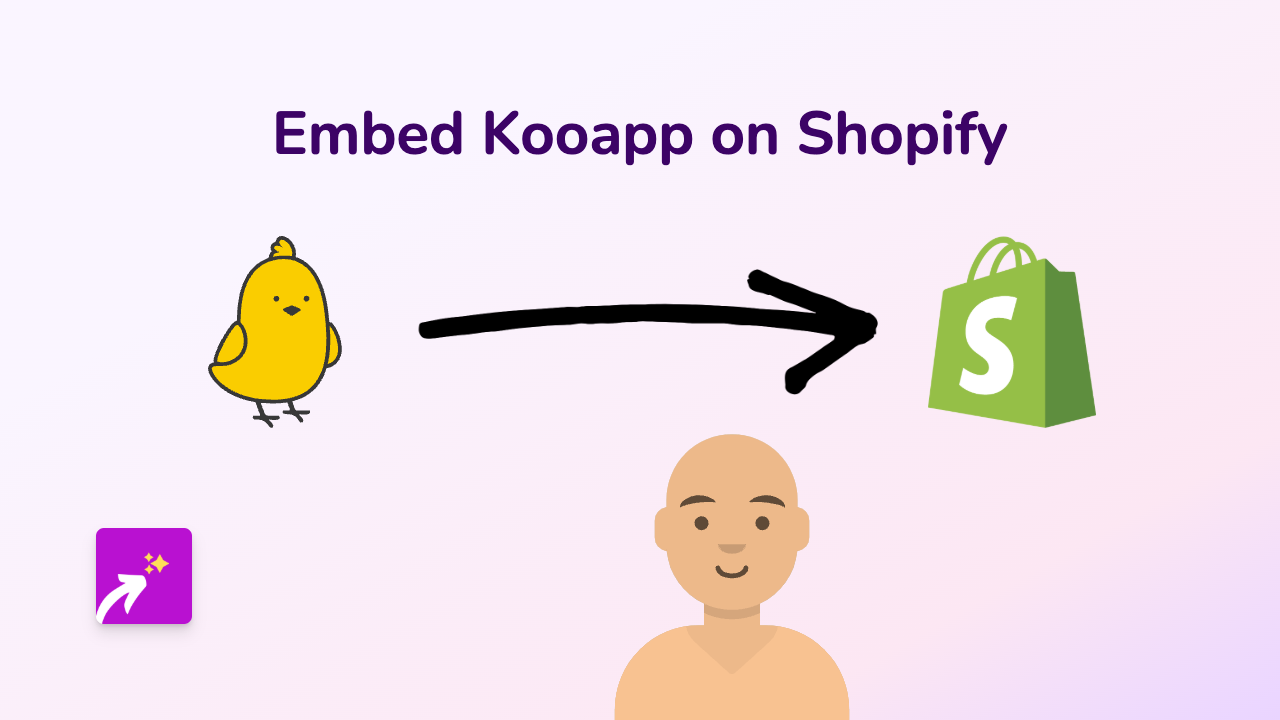How to Embed CodePen Projects on Shopify Stores: Complete Guide
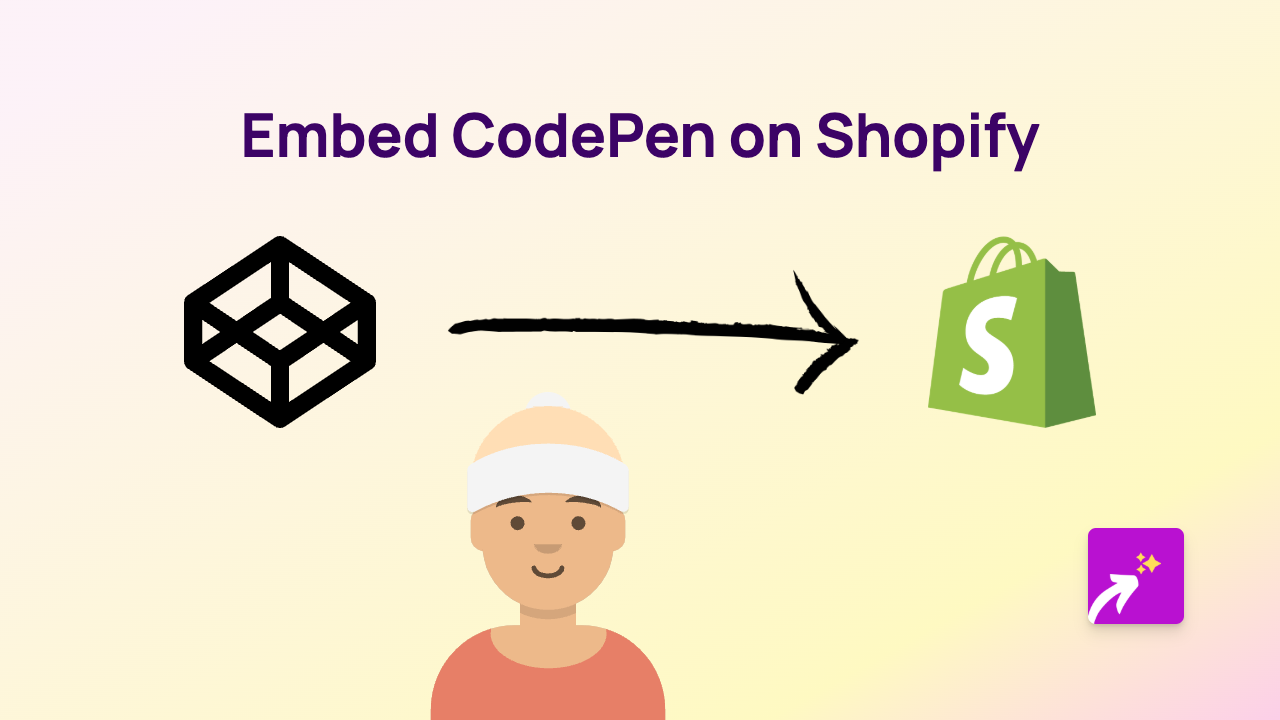
Want to showcase interactive code demos, HTML/CSS designs, or JavaScript effects on your Shopify store? Adding CodePen embeds is a brilliant way to display coding projects directly on your product pages, blog posts, or custom pages without any technical knowledge.
This guide will show you how to easily embed CodePen content on your Shopify store in just a few simple steps.
What is CodePen?
CodePen is a popular social development environment where developers create and share HTML, CSS, and JavaScript code snippets (called “pens”). These pens can be anything from animated buttons to complete interactive games.
Why Embed CodePen on Your Shopify Store?
- Showcase interactive examples of your digital products
- Demonstrate coding skills if you sell development services
- Display customisation options for your products
- Create interactive tutorials for your customers
How to Embed CodePen on Shopify in 3 Simple Steps
Step 1: Install EmbedAny on Your Shopify Store
- Visit EmbedAny in the Shopify App Store
- Click “Add app”
- Follow the installation prompts
- Activate the app when installation is complete
Step 2: Find the CodePen You Want to Embed
- Go to CodePen.io
- Browse or search for the pen you want to embed
- When you find it, click on the pen to open it
- Copy the URL from your browser’s address bar (e.g.,
https://codepen.io/username/pen/penID)
Step 3: Embed the CodePen on Your Shopify Store
- Go to the page, product, or blog post where you want to add the CodePen
- Paste the CodePen URL where you want it to appear
- Important: Make the link italic by selecting it and clicking the italic button (or using keyboard shortcut)
- Save your changes
That’s it! EmbedAny automatically detects the CodePen link and transforms it into a fully functional, interactive CodePen embed.
Tips for Using CodePen Embeds Effectively
- Choose mobile-responsive pens that work well on all devices
- Consider the loading time – complex pens might take longer to load
- Match CodePen themes with your store’s colour scheme for a cohesive look
- Use CodePen embeds to demonstrate product features or customisation options
Example Uses for CodePen on Shopify
- Digital Product Stores: Show previews of themes, plugins, or code snippets
- Web Design Services: Display your portfolio of coding projects
- Educational Stores: Create interactive tutorials for your courses
- Tech Shops: Demonstrate how your products work with interactive examples
With EmbedAny, you can bring your Shopify store to life with interactive CodePen embeds – no technical skills required. Simply install, paste, italicise, and you’re done!