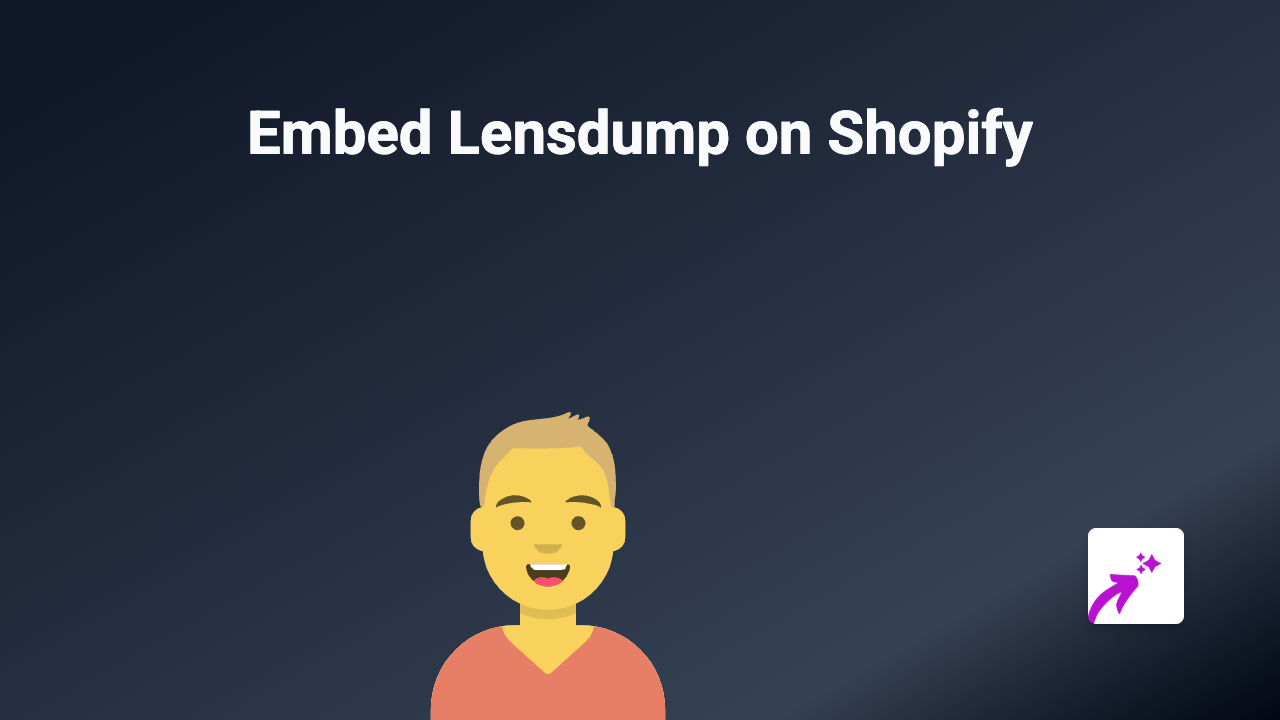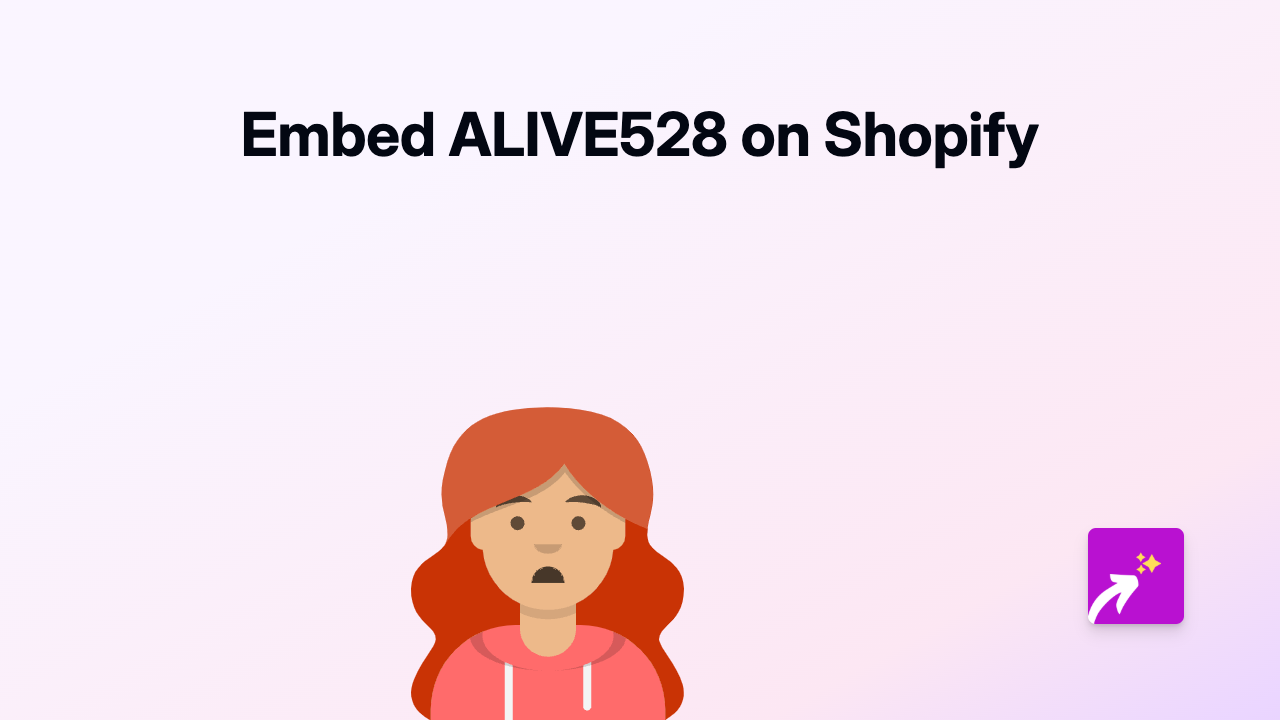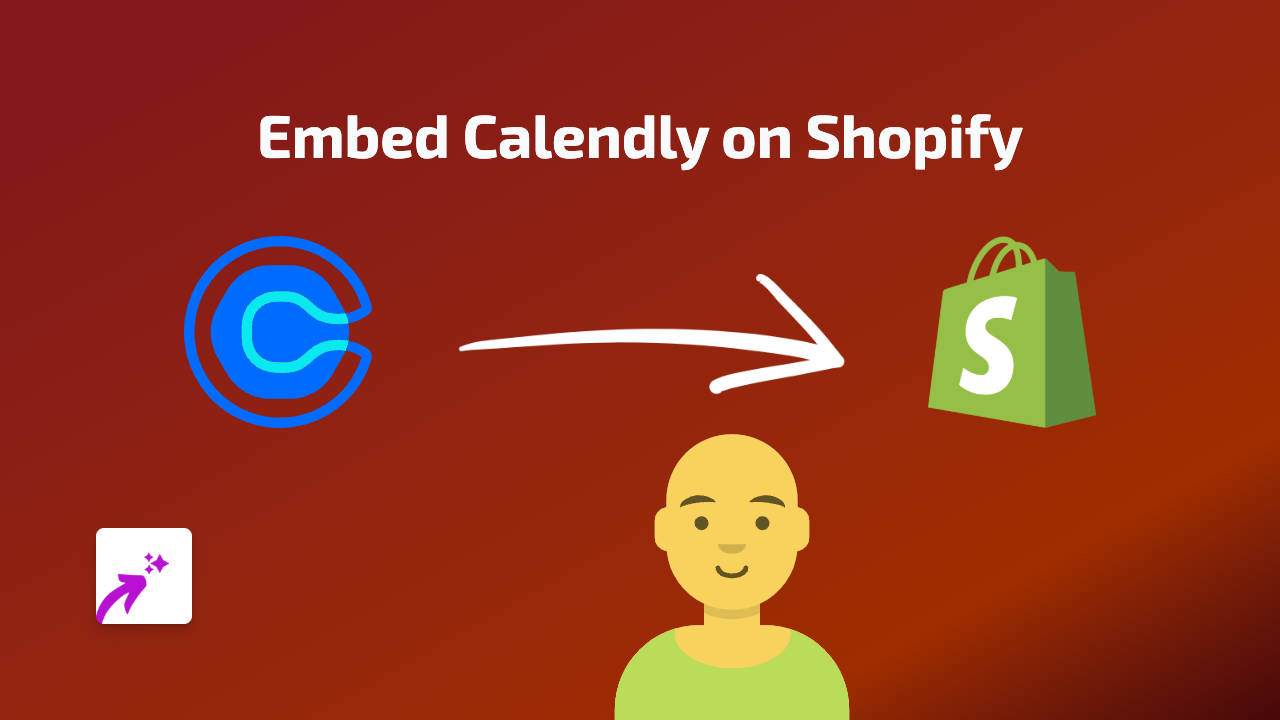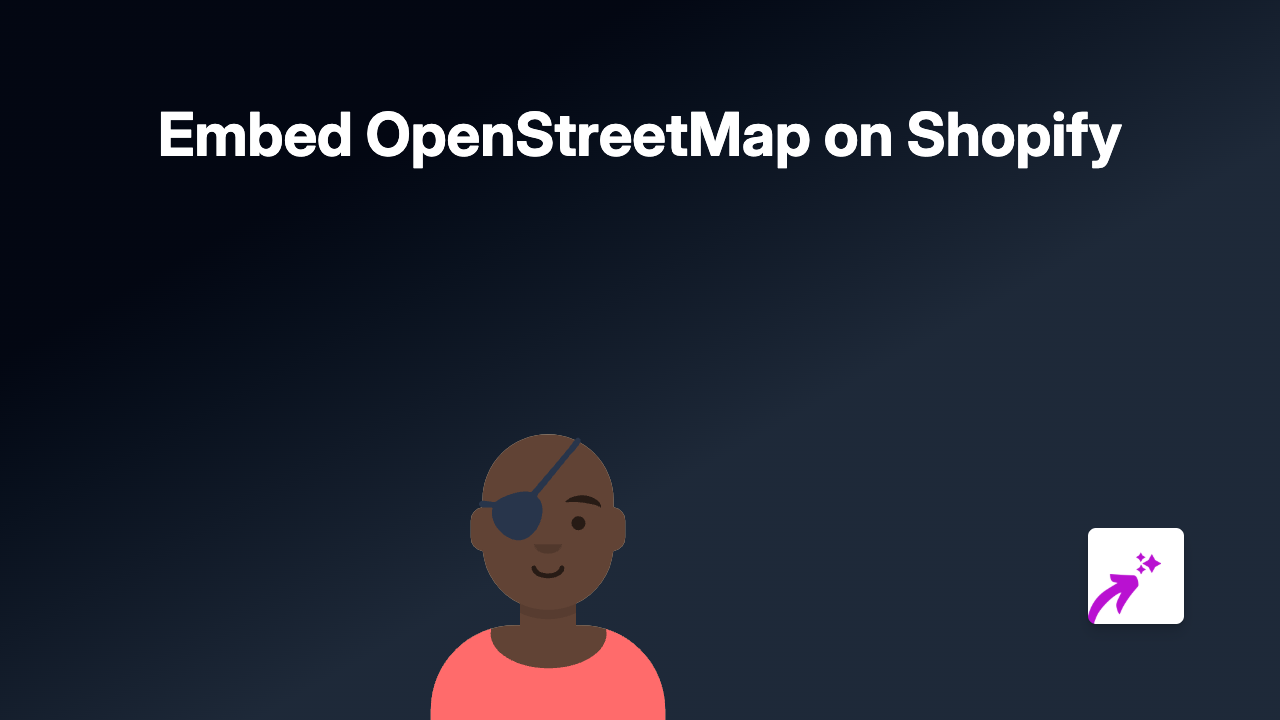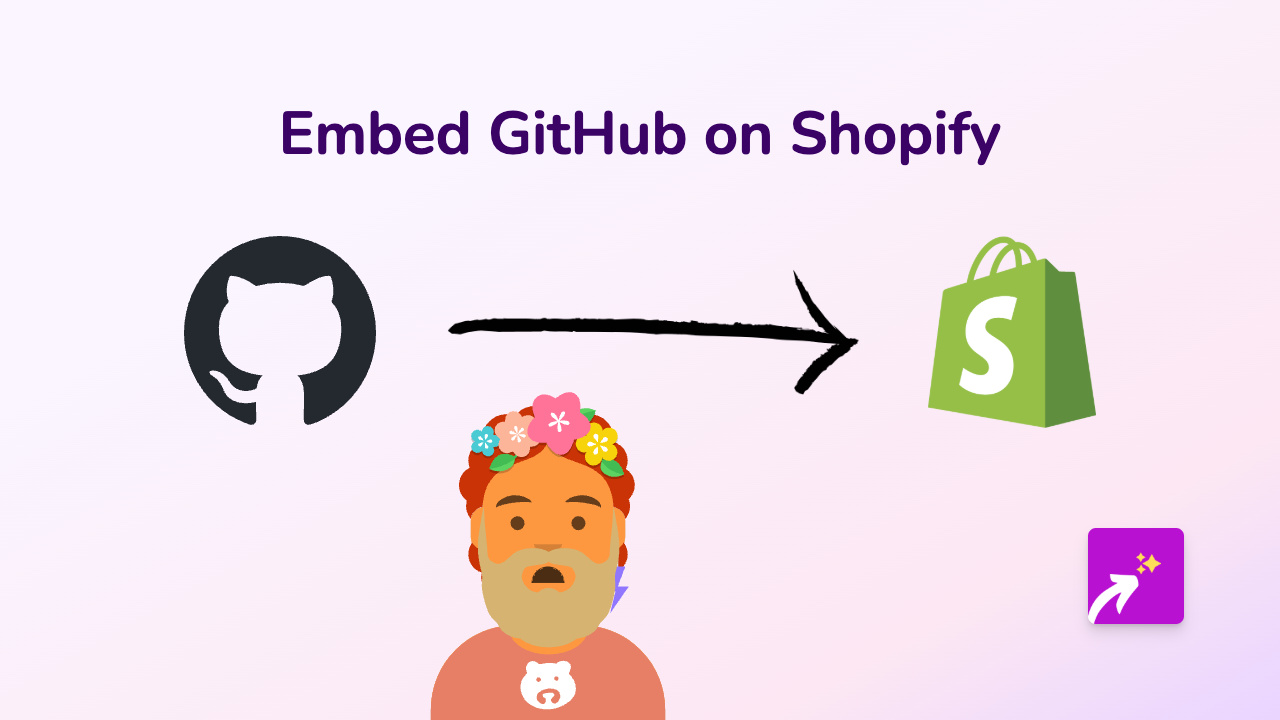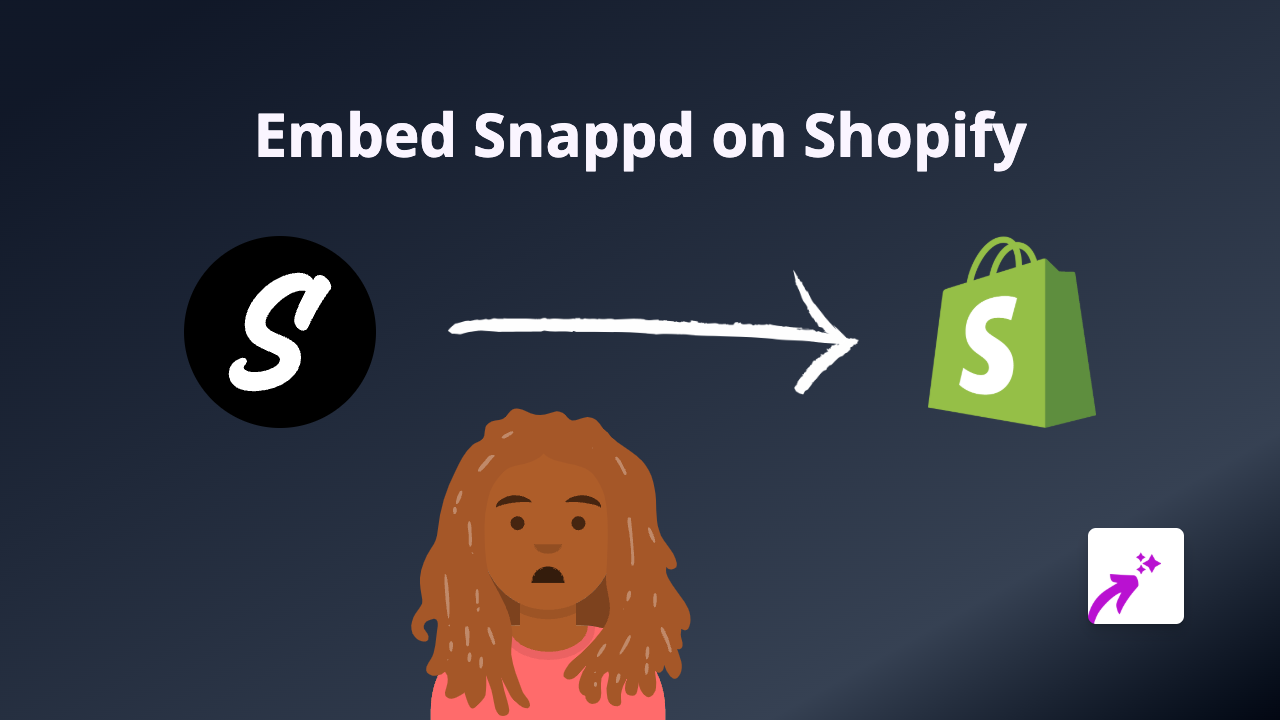How to Embed CNN News on Shopify - The Ultimate Guide for Store Owners
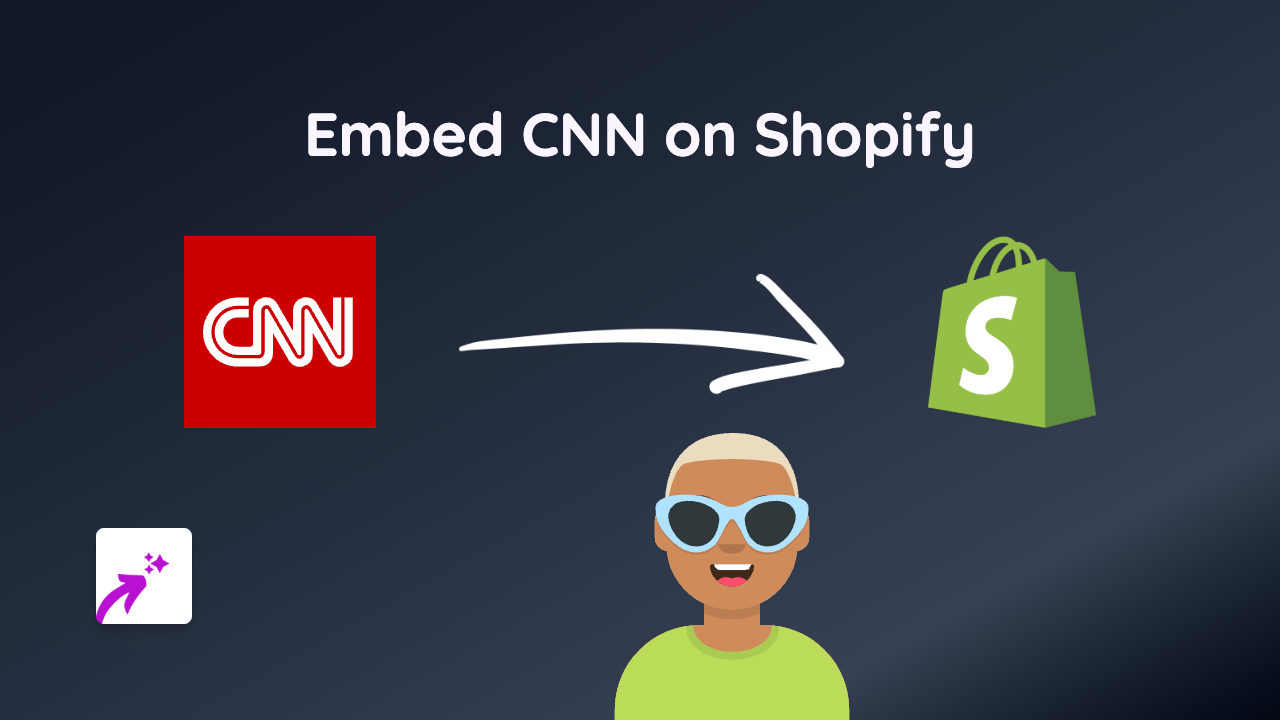
Adding live CNN news feeds and videos to your Shopify store can keep your customers informed and boost engagement. Whether you want to showcase breaking news relevant to your products or feature CNN videos that support your brand story, this guide will walk you through the simple process.
Why Embed CNN Content on Your Shopify Store?
- Keep your customers informed with trusted news sources
- Add credibility to your products with relevant news coverage
- Increase time spent on your store with engaging content
- Provide context for your products with related CNN stories
Step-by-Step Guide to Embedding CNN on Shopify
Step 1: Install EmbedAny on Your Shopify Store
- Visit EmbedAny in the Shopify App Store
- Click “Add app” to install it on your store
- Follow the setup instructions to activate the app
Step 2: Find the CNN Content You Want to Embed
- Visit CNN.com
- Browse to find the specific article, video, or live feed you want to feature
- Copy the full URL of the CNN content (e.g., https://www.cnn.com/videos/business/example-video)
Step 3: Add the CNN Content to Your Shopify Store
- Go to the page or product where you want to add the CNN content
- Paste the CNN link into your text editor
- Important: Make the link italic by selecting it and clicking the italic button (or using keyboard shortcut)
- Save your changes
That’s it! The CNN link will now appear as a fully interactive embed on your page. Your customers can watch CNN videos, read articles, or view live updates without leaving your store.
Where to Add CNN Content on Your Shopify Store
CNN embeds work brilliantly in various locations:
- Product descriptions: Add relevant news about product materials, trends, or industry developments
- Blog posts: Enhance your content with supporting CNN news clips
- About page: Include CNN coverage about your brand or industry
- Homepage: Feature breaking news relevant to your customers
Best Practices for CNN Embeds
- Choose CNN content that’s relevant to your products or audience
- Refresh news content regularly to keep it current
- Add a brief introduction to explain why the CNN content is relevant
- Use CNN content to provide context for your products or services
Troubleshooting
If your CNN embed isn’t appearing correctly:
- Make sure the link is properly italicised
- Verify you’ve copied the complete URL
- Check that EmbedAny is properly installed and activated
- Try refreshing your page cache
With EmbedAny, bringing trusted CNN news content to your Shopify store is straightforward and code-free. Start enhancing your store with engaging, interactive CNN content today!