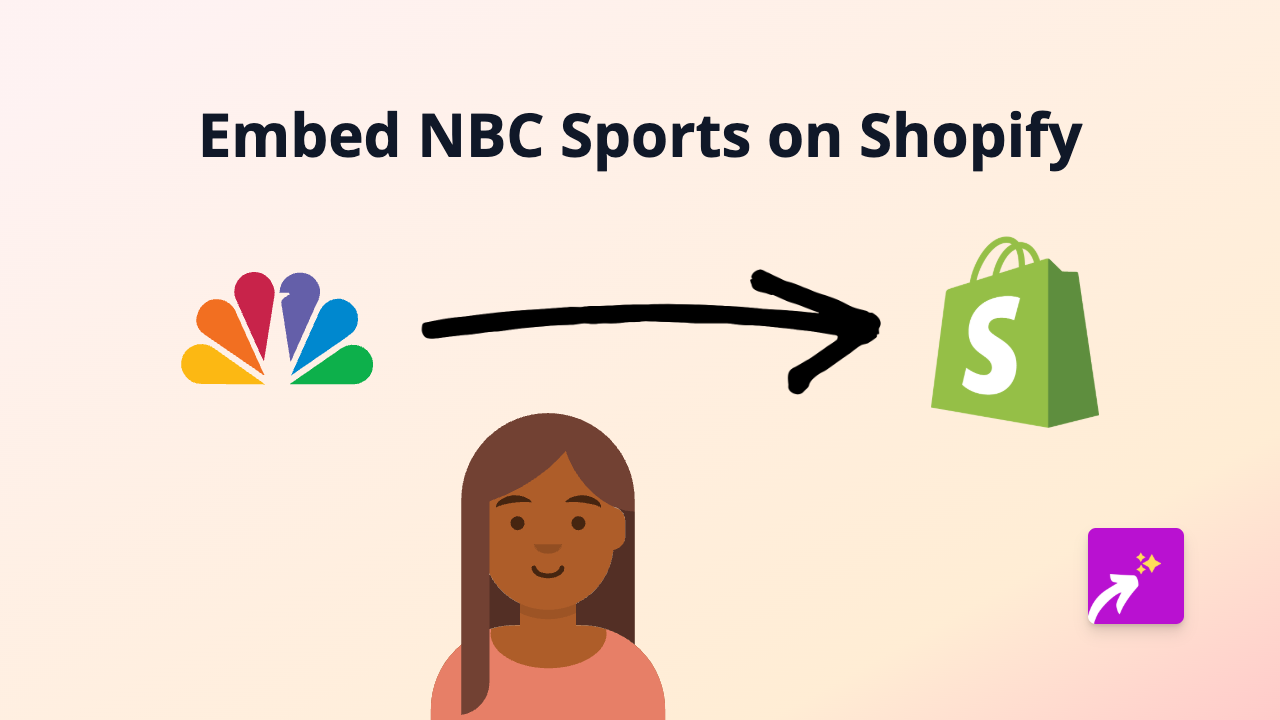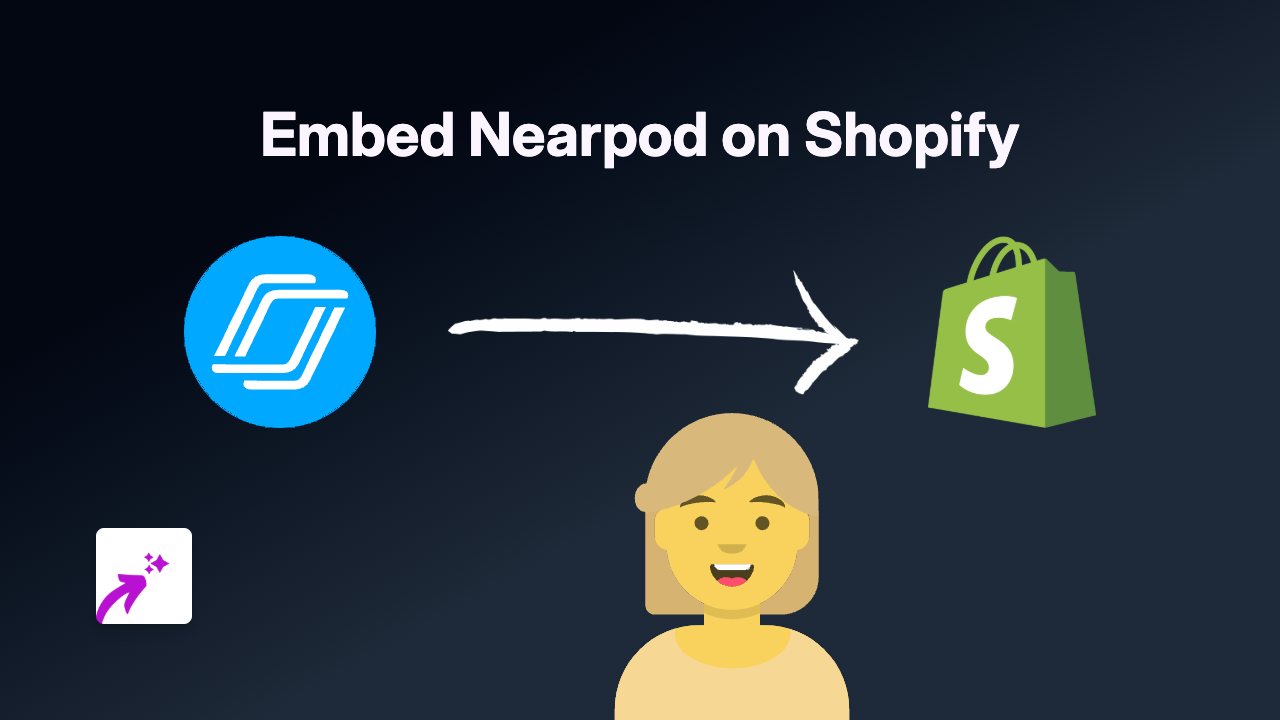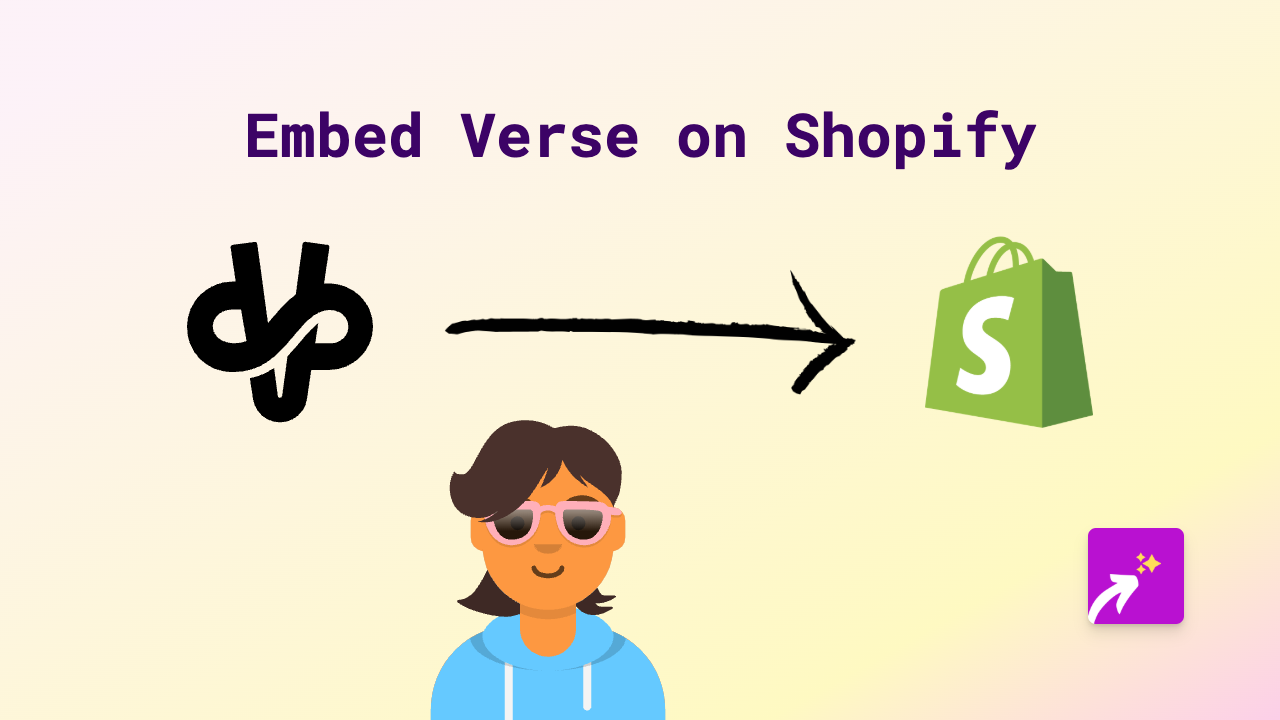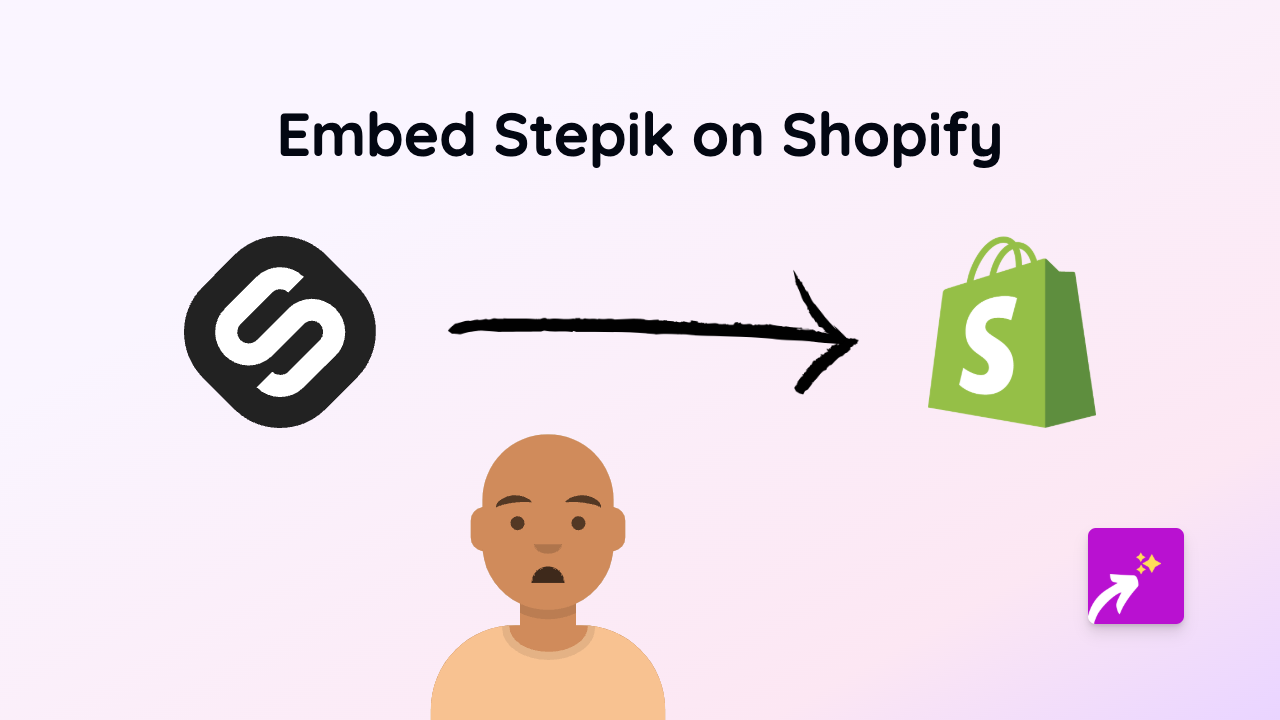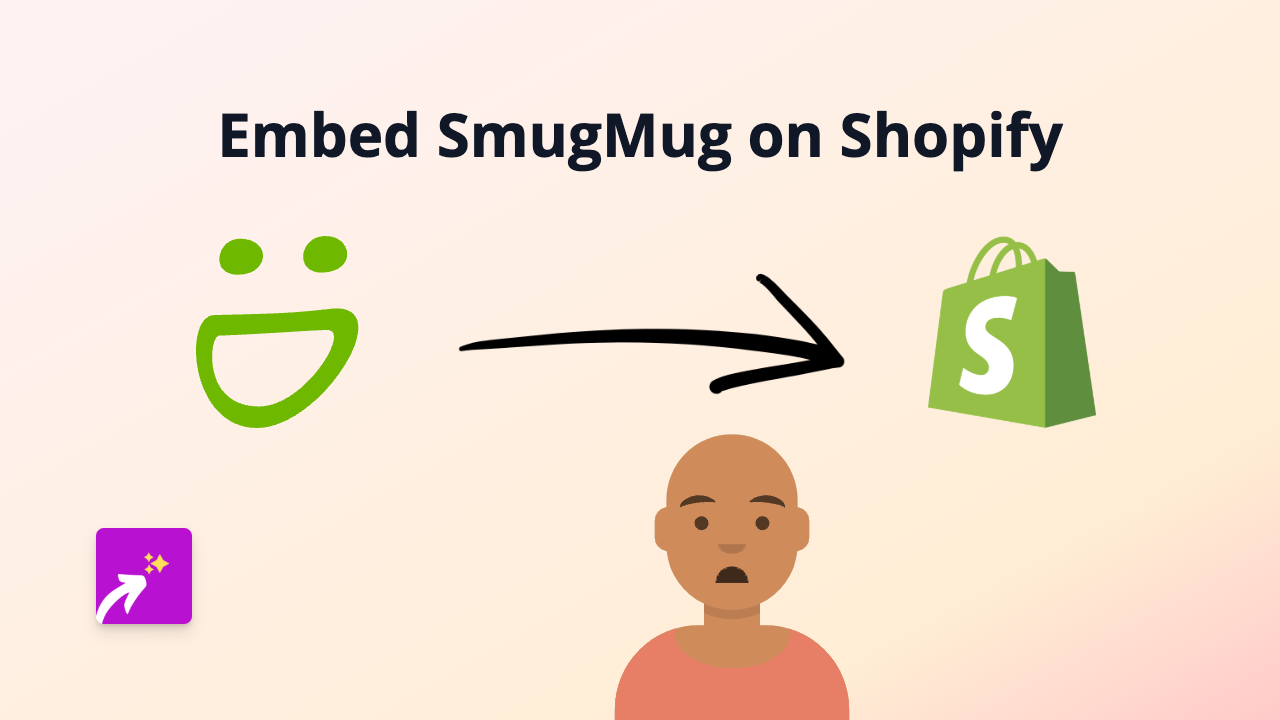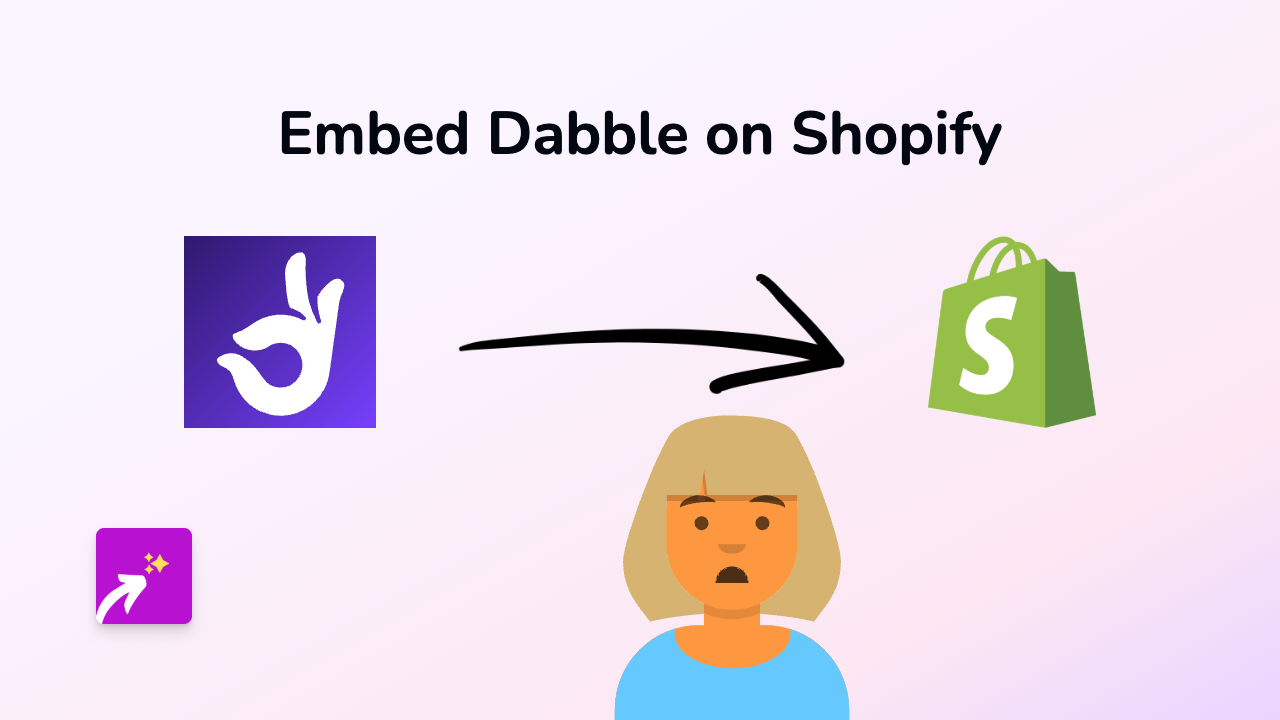How to Embed Clyp Audio on Your Shopify Store Using EmbedAny
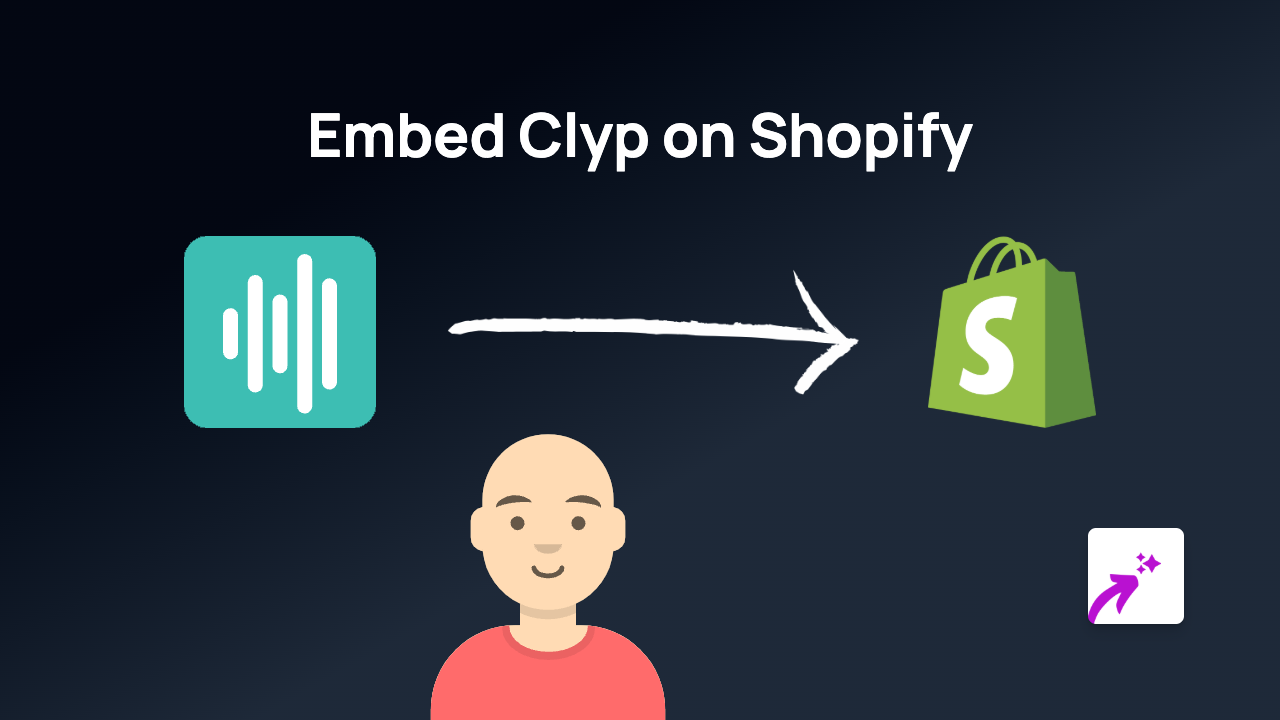
Want to share audio clips or music on your Shopify store? Clyp is a fantastic platform for hosting audio content, and now you can easily embed these clips directly into your store with EmbedAny.
What is Clyp?
Clyp is a simple audio sharing platform that lets you upload, share and discover sound clips. It’s perfect for sharing music samples, voice recordings, podcasts snippets, or any other audio content that can enhance your customer’s shopping experience.
Why Embed Clyp Audio on Your Shopify Store?
- Showcase original music if you sell instruments or music-related products
- Share customer testimonials in audio format
- Add product demonstrations with sound
- Include sound samples for audio products you’re selling
- Create a more engaging, multi-sensory shopping experience
Step-by-Step Guide to Embedding Clyp Audio
1. Install the EmbedAny App
First, you’ll need to install the EmbedAny app from the Shopify App Store:
- Visit https://apps.shopify.com/embed
- Click “Add app” and follow the installation instructions
- Complete the activation process
2. Find Your Clyp Audio
- Go to Clyp.it
- Find the audio clip you want to embed or upload your own
- Once on the audio page, copy the URL from your browser address bar
3. Add the Clyp Link to Your Store
- Go to your Shopify admin
- Navigate to the page, product description, or blog post where you want to add the audio
- In the rich text editor, paste the Clyp link (e.g.,
https://clyp.it/yourclipname) - Highlight the link and click the italic button (or use keyboard shortcut Ctrl+I / Cmd+I)
- Save your changes
4. View the Result
That’s it! Visit your store page to see your embedded Clyp audio player in action. Customers can now play your audio content directly on your store without being redirected elsewhere.
Tips for Using Clyp Embeds Effectively
- Strategic placement: Add audio clips to relevant product descriptions or dedicated media pages
- Context matters: Include a brief description explaining what the audio is about
- Quality first: Ensure your audio clips are clear and professionally recorded
- Keep it relevant: Choose audio content that enhances the shopping experience
Troubleshooting
If your Clyp embed isn’t appearing:
- Make sure you’ve properly italicised the link
- Verify that the EmbedAny app is properly installed and activated
- Check that you’re using a valid Clyp link
With EmbedAny and Clyp, you can easily add interactive audio content to your Shopify store, creating a more engaging and memorable shopping experience for your customers.