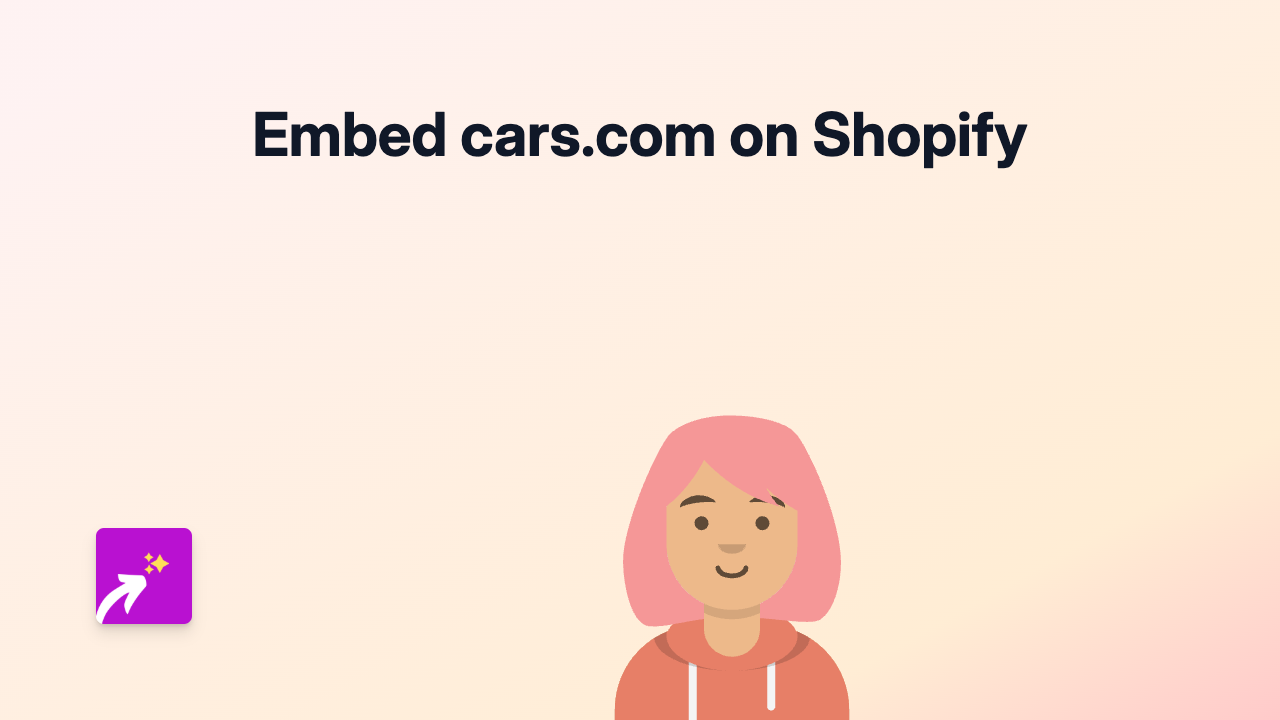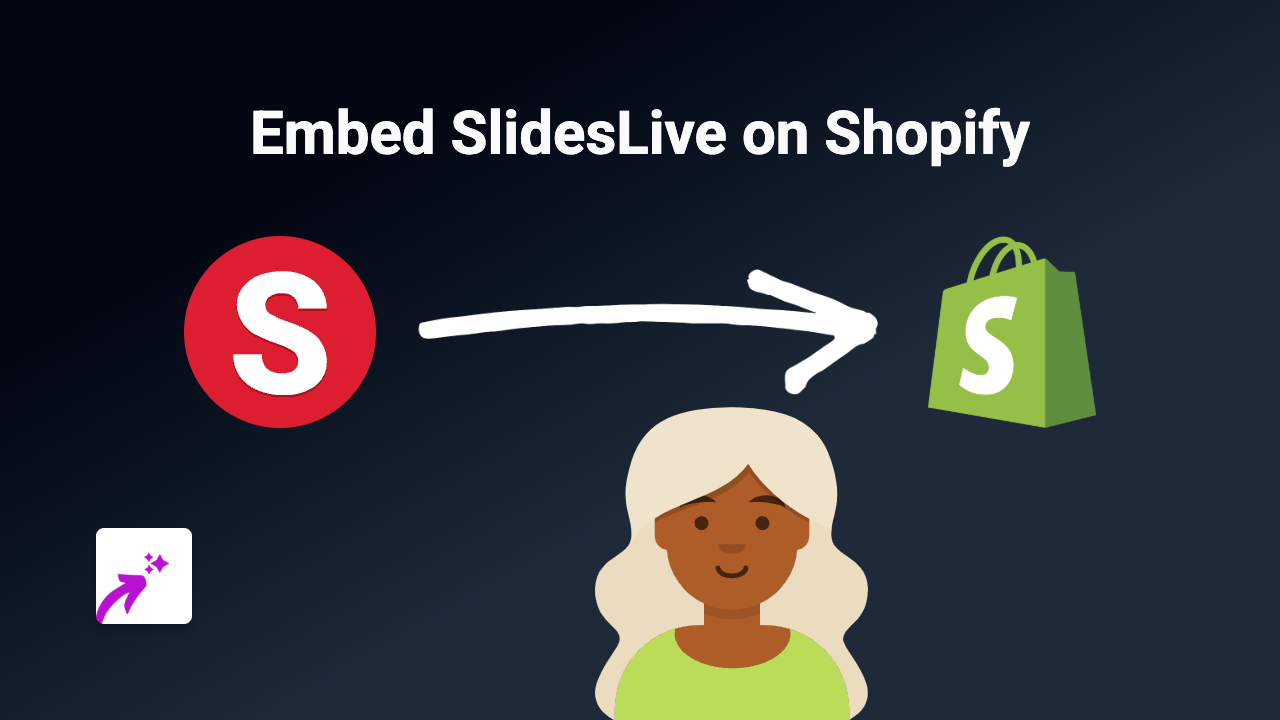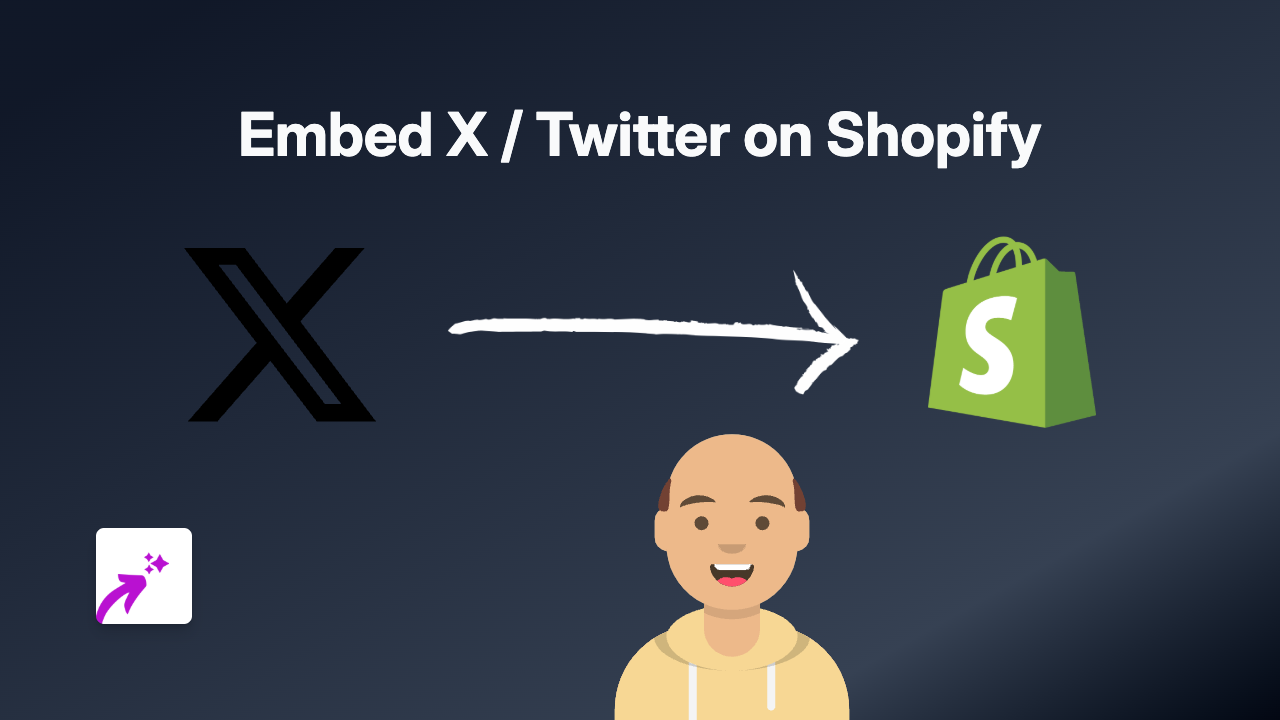How to Embed Cloudup Content on Your Shopify Store with EmbedAny
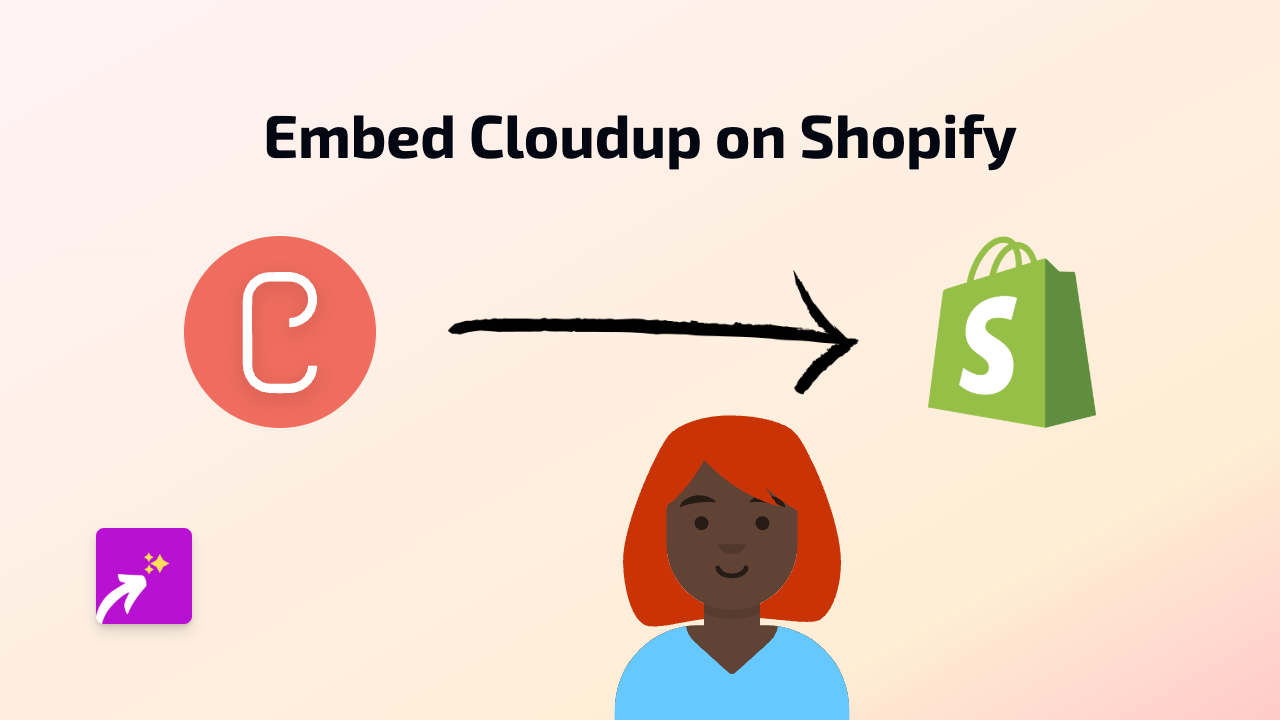
Are you looking to share your Cloudup content directly on your Shopify store? Whether it’s galleries, documents or media files, embedding Cloudup content can help showcase your work professionally. This guide will walk you through the simple process of embedding Cloudup content on your Shopify store using EmbedAny.
What is Cloudup?
Cloudup is a file sharing service that allows you to share images, videos, documents and more through galleries. Its clean interface makes it perfect for sharing content with customers or team members.
Step 1: Install EmbedAny on Your Shopify Store
Before you can start embedding Cloudup content, you’ll need to install the EmbedAny app:
- Visit EmbedAny in the Shopify App Store
- Click “Add app” and follow the installation prompts
- Once installed, activate the app on your store
Step 2: Find Your Cloudup Content to Embed
Log in to your Cloudup account and navigate to the content you want to embed. This could be:
- A gallery of product images
- A document with specifications
- A video demonstration
- Any other Cloudup content you’ve created
Step 3: Copy the Cloudup Link
Find the Cloudup content you want to embed and:
- Click on the content to open it
- Copy the URL from your browser’s address bar (it should look something like
https://cloudup.com/[your-content-id])
Step 4: Add the Link to Your Shopify Store
Now comes the easy part:
- Go to your Shopify admin and open the page or product where you want to add the Cloudup content
- In the text editor, paste the Cloudup link
- Important: Make the link italic by selecting it and clicking the italic button (or pressing Ctrl+I/Cmd+I)
- Save the changes
That’s it! When you view your page, EmbedAny will automatically convert the italic Cloudup link into an interactive embed that displays your content directly on your store.
Where to Use Cloudup Embeds in Your Store
Cloudup embeds work well in several places:
- Product descriptions to show detailed galleries
- Blog posts to share relevant documents
- Custom pages for portfolios or project showcases
- Anywhere you need to display files or media collections
Benefits of Using Cloudup with EmbedAny
- Keep visitors on your store instead of sending them to external sites
- Display professional-looking content collections
- Share documents and resources seamlessly
- Create a more engaging shopping experience
No coding skills are required, and you can embed Cloudup content anywhere you can add text in your Shopify store. With EmbedAny, adding interactive content is as simple as pasting a link.

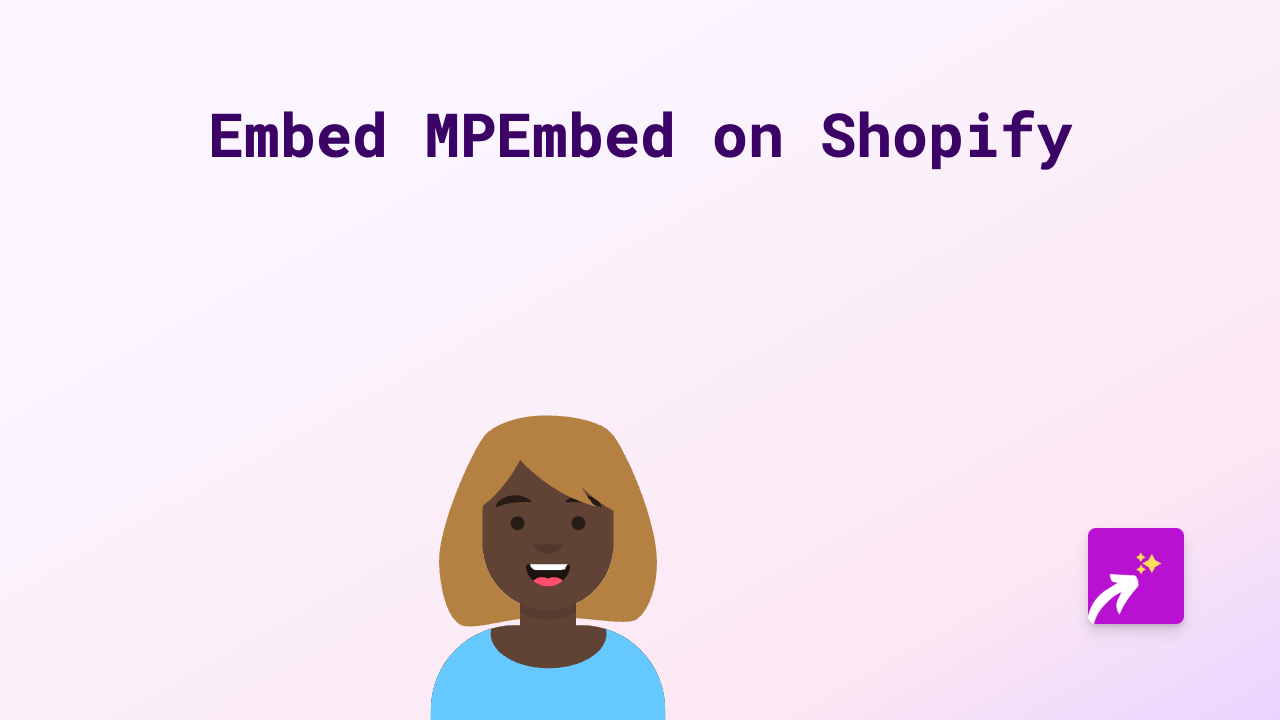
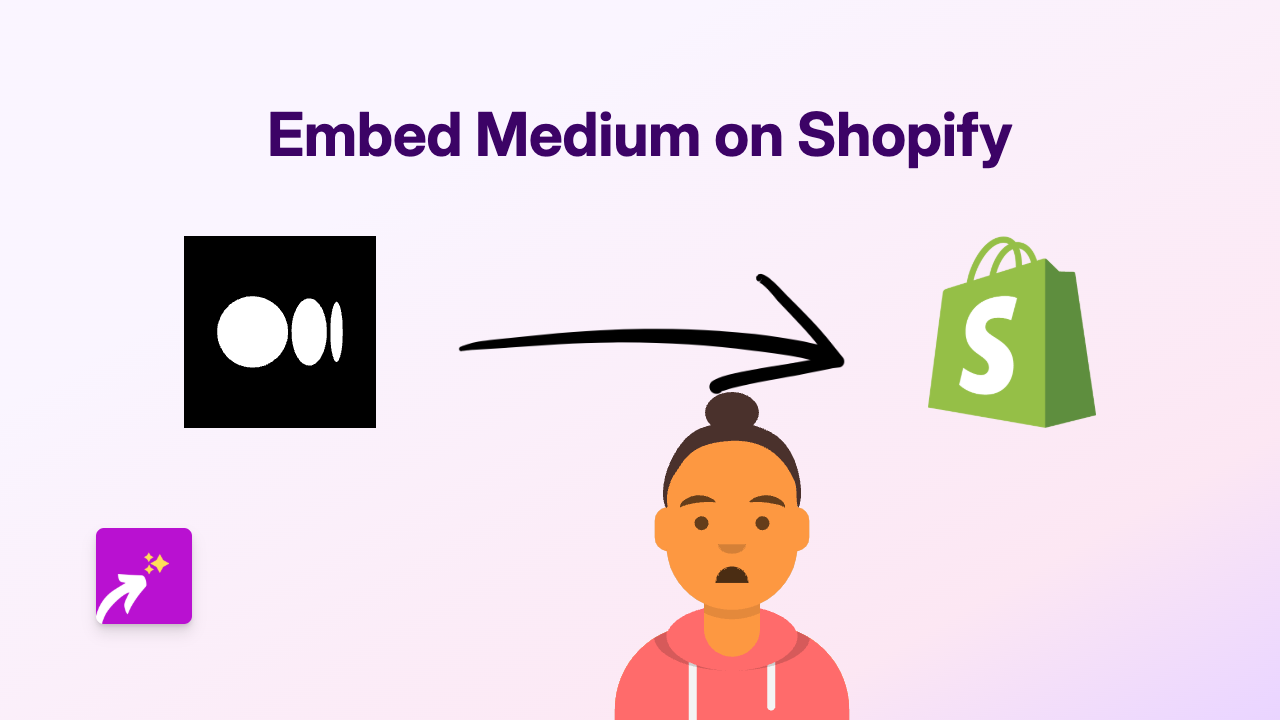
![How to Embed Magisto Videos on Shopify [Easy Guide]](/images/guides/magisto.png)