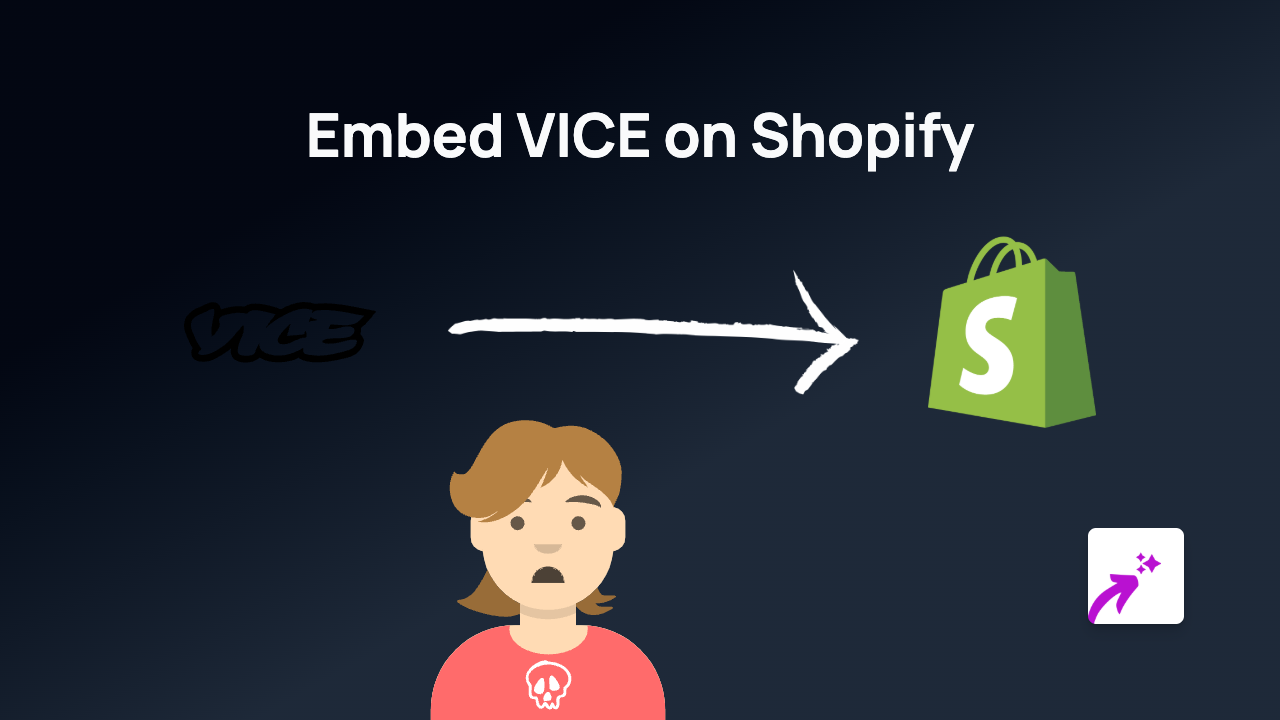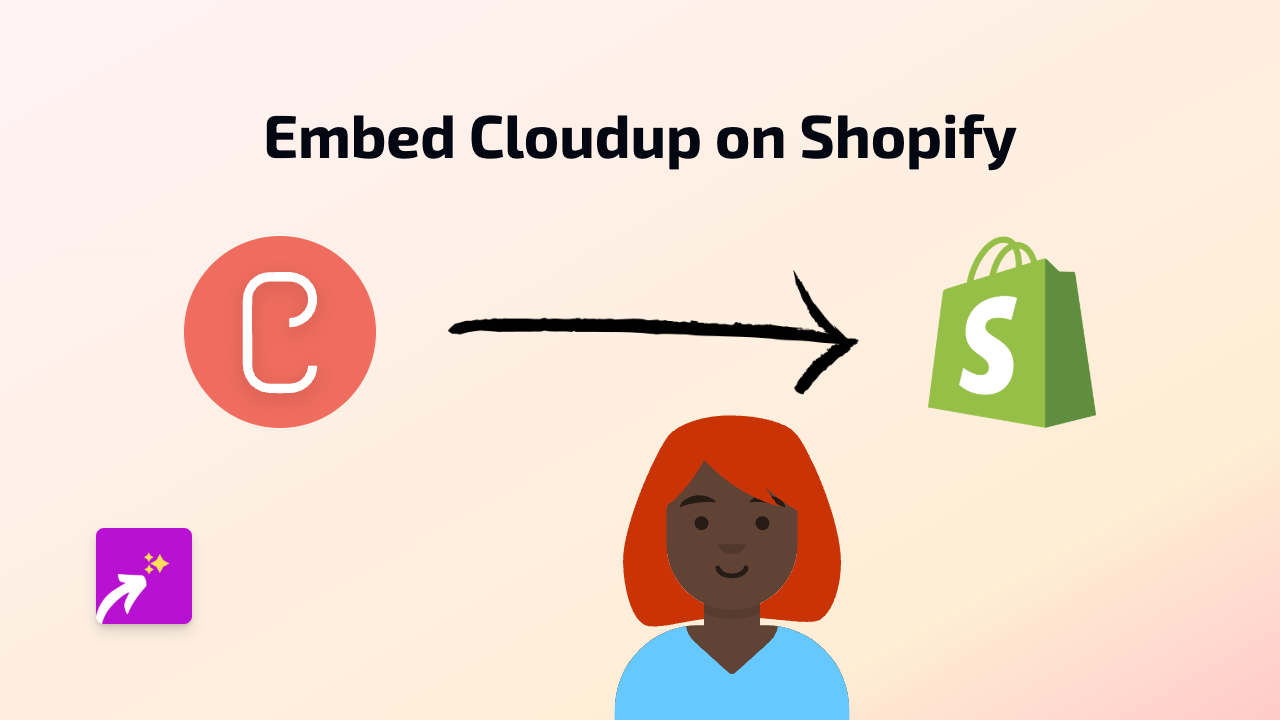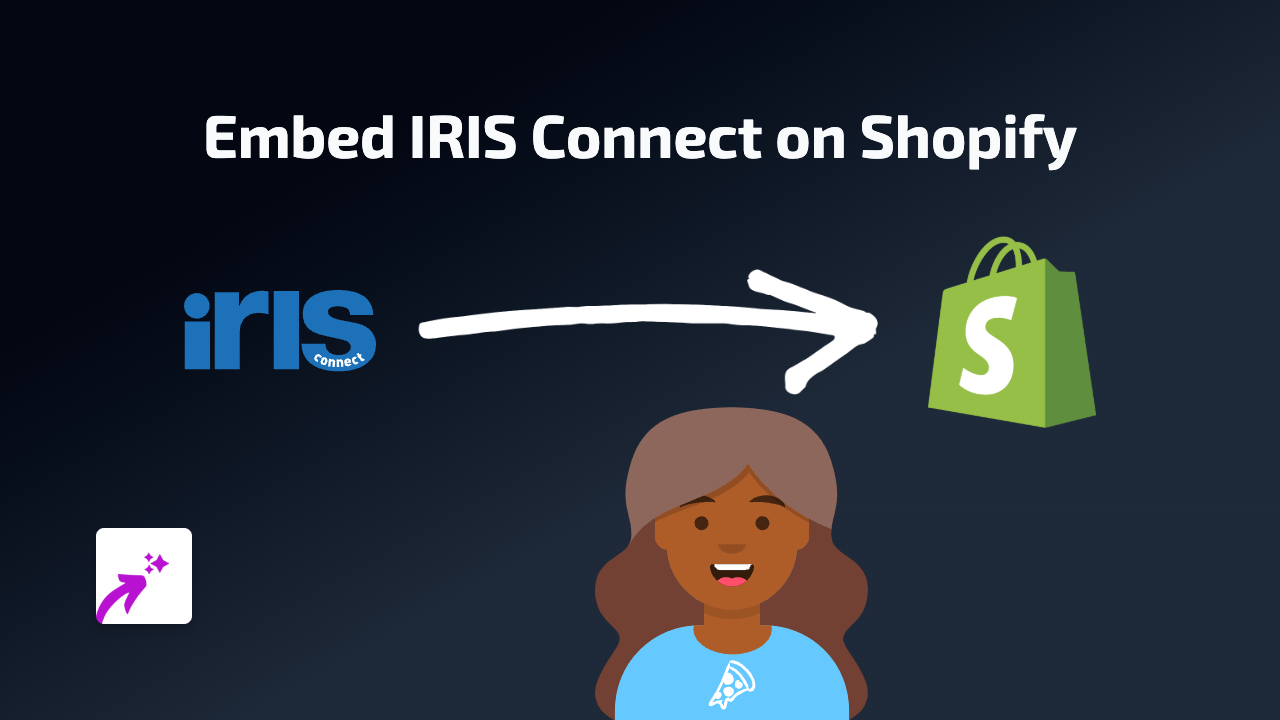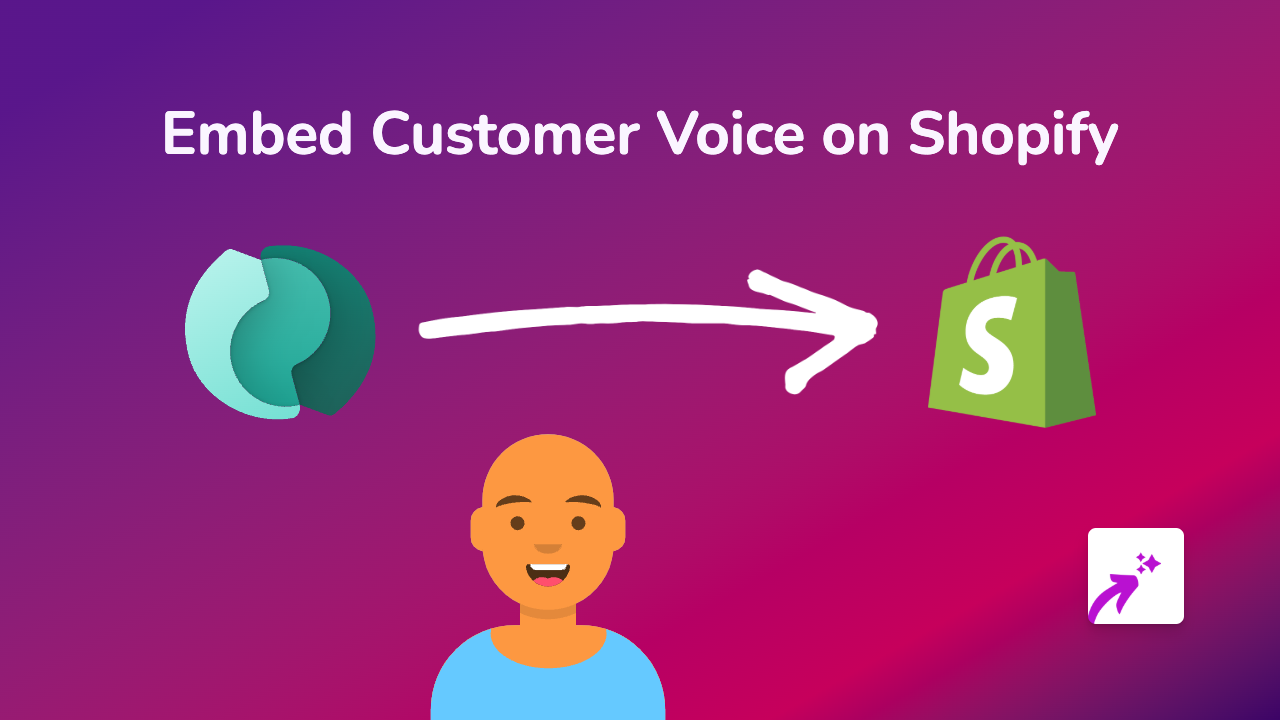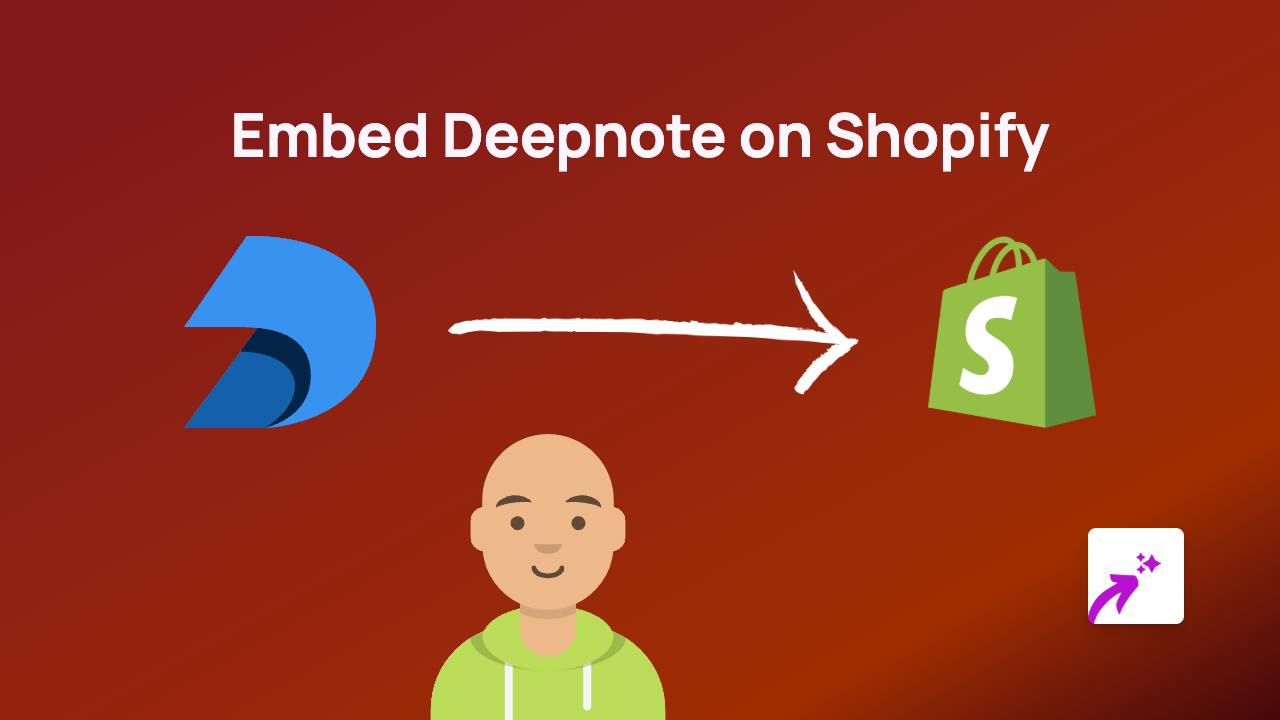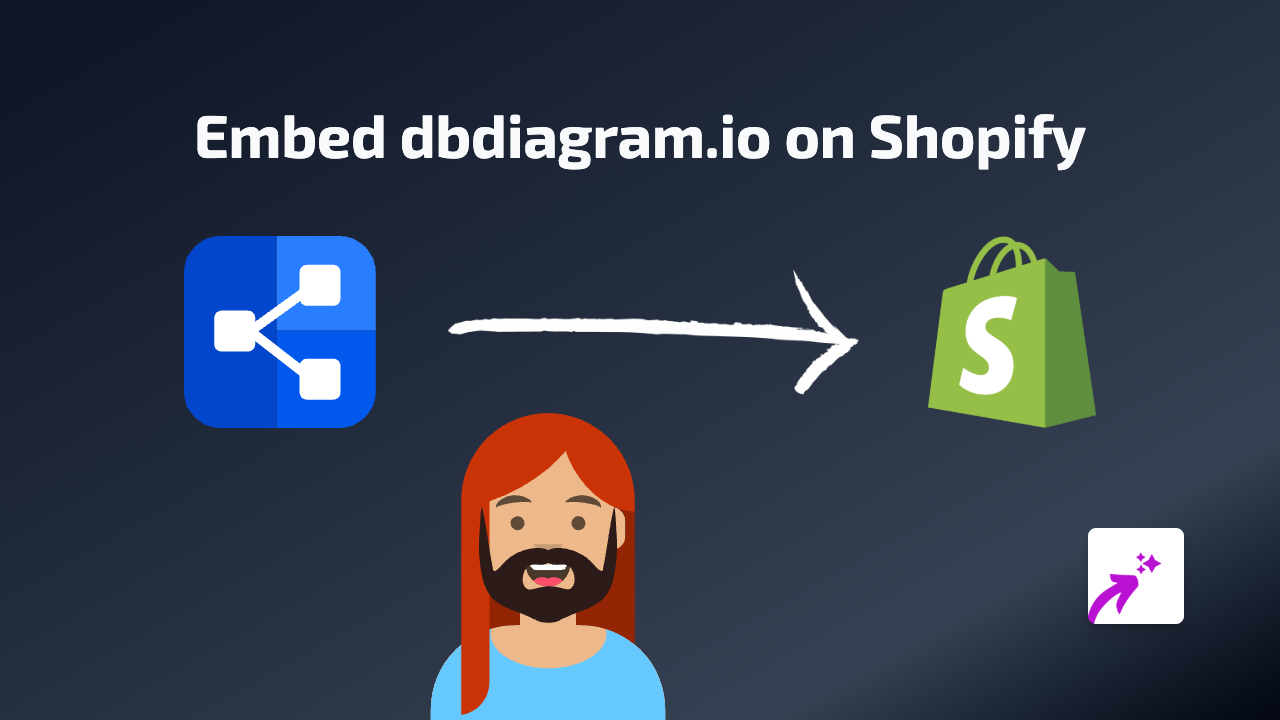How to Embed Clippit Clips on Shopify | Easy No-Code Guide
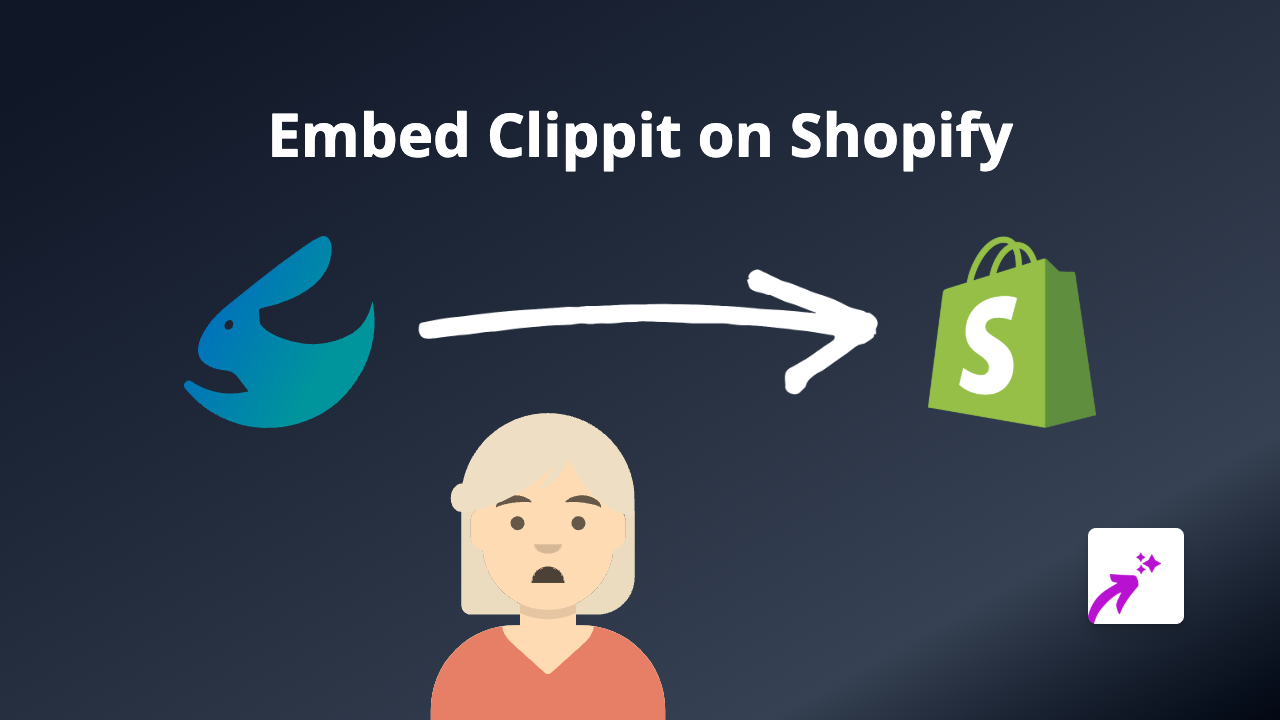
Clippit allows you to create and share clips from TV shows and movies, making it a great way to add entertaining content to your Shopify store. Whether you want to share a funny quote or a memorable scene that relates to your products, embedding Clippit clips can enhance your customer experience. Here’s how to easily add Clippit clips to your Shopify store using EmbedAny.
Step 1: Install EmbedAny on Your Shopify Store
Before you can start embedding Clippit clips, you need to install the EmbedAny app:
- Visit EmbedAny on the Shopify App Store
- Click “Add app” and follow the installation steps
- Once installed, the app will be ready to use immediately – no setup required!
Step 2: Find the Clippit Content You Want to Embed
- Go to the Clippit website or app
- Find the clip you want to share on your store
- Copy the share link of the Clippit clip
Step 3: Add the Clippit Link to Your Store
- Navigate to where you want to add the Clippit clip (product description, page, blog post)
- Open the rich text editor in your Shopify admin
- Paste the Clippit link you copied earlier
- Highlight the link and click the “Italic” button (or use Ctrl/Cmd+I)
- Save your changes
That’s it! The italicised Clippit link will now appear as a fully interactive clip on your store. Your customers can watch the clip without leaving your website.
Where to Use Clippit Clips on Your Shopify Store
- Product Descriptions: Add clips that show your product in action or relate to what you’re selling
- Blog Posts: Enhance your content with relevant media clips
- About Us Page: Share clips that represent your brand personality
- Homepage: Feature entertaining clips to engage visitors immediately
Why Embed Clippit Clips?
Adding Clippit clips to your Shopify store can:
- Make your product pages more engaging
- Keep visitors on your site longer
- Provide entertaining content that complements your products
- Add personality to your brand
Tips for Using Clippit Clips Effectively
- Choose clips that are relevant to your products or brand message
- Make sure the clips are appropriate for your target audience
- Consider using clips that showcase how your products might be used
- Embed clips strategically where they add value to the customer experience
With EmbedAny, you can easily add Clippit clips and content from 800+ other platforms to make your Shopify store more interactive and engaging – all without writing a single line of code.