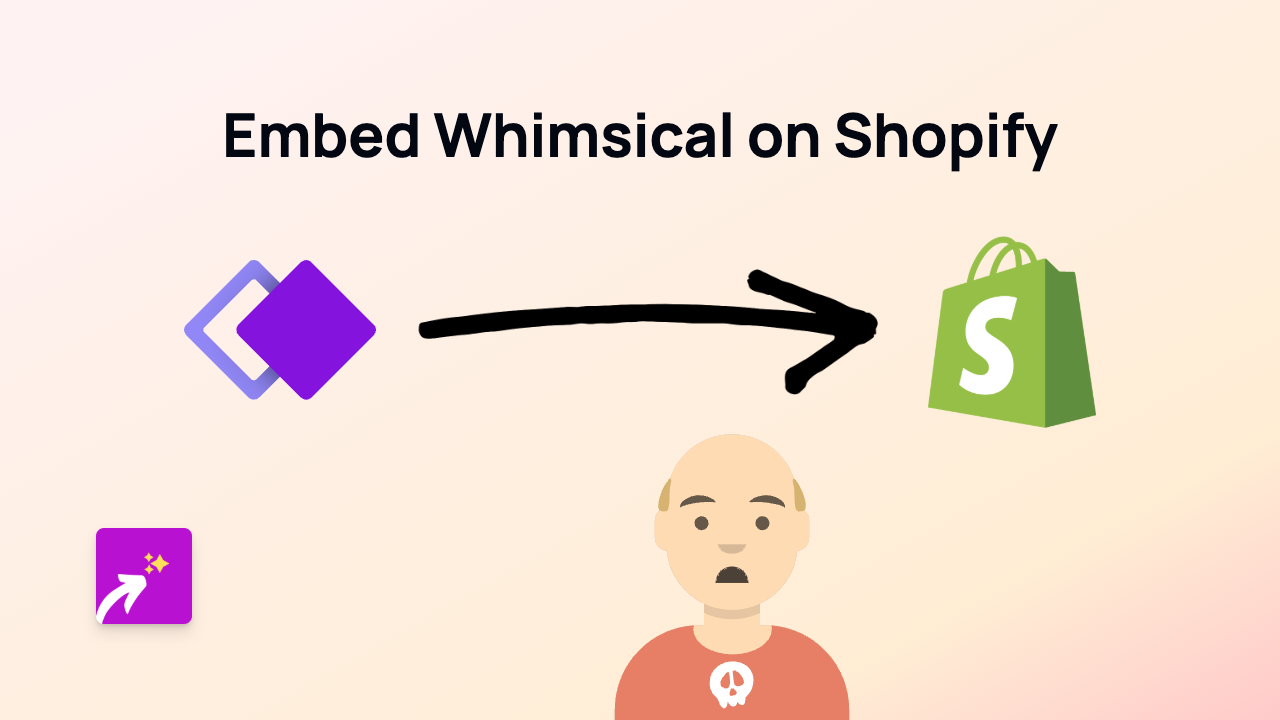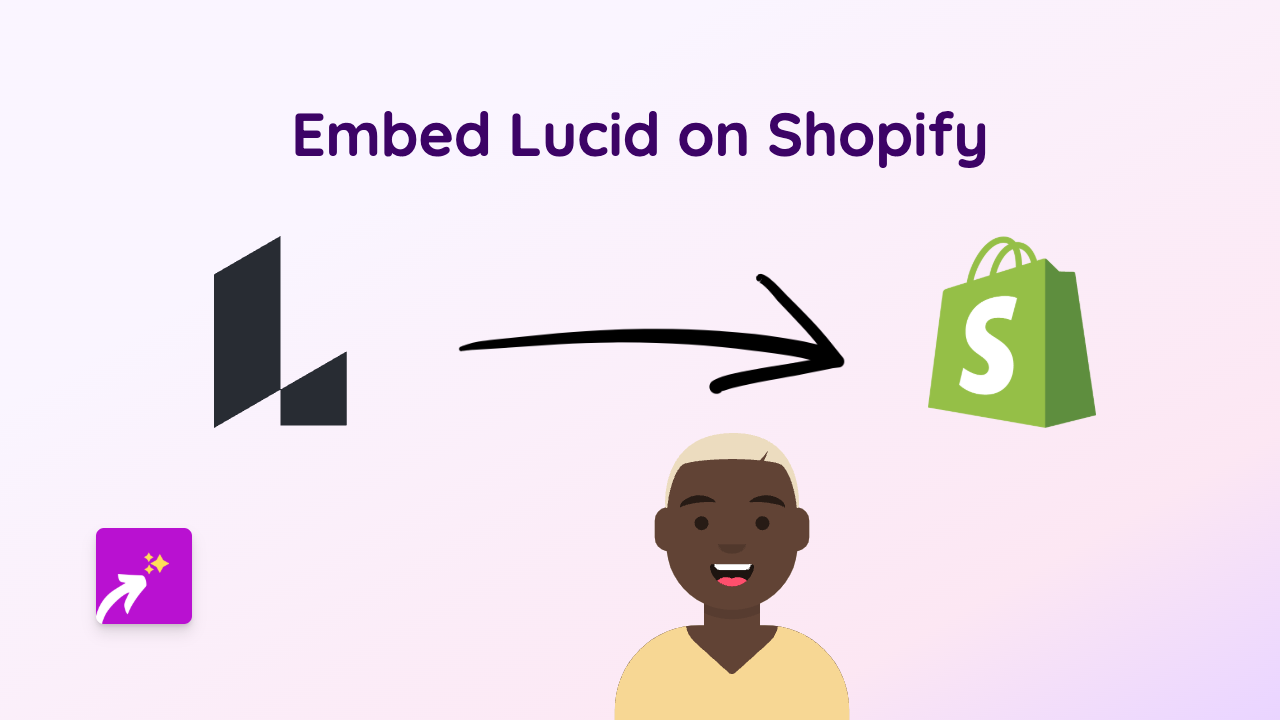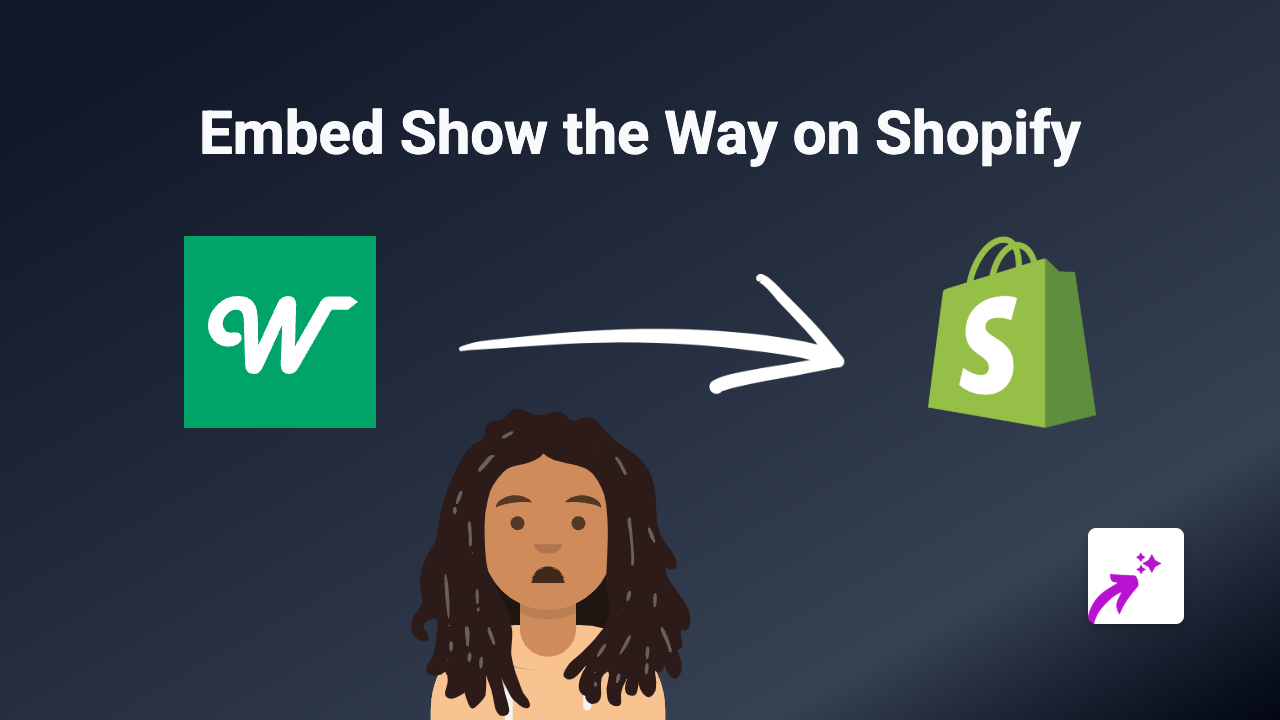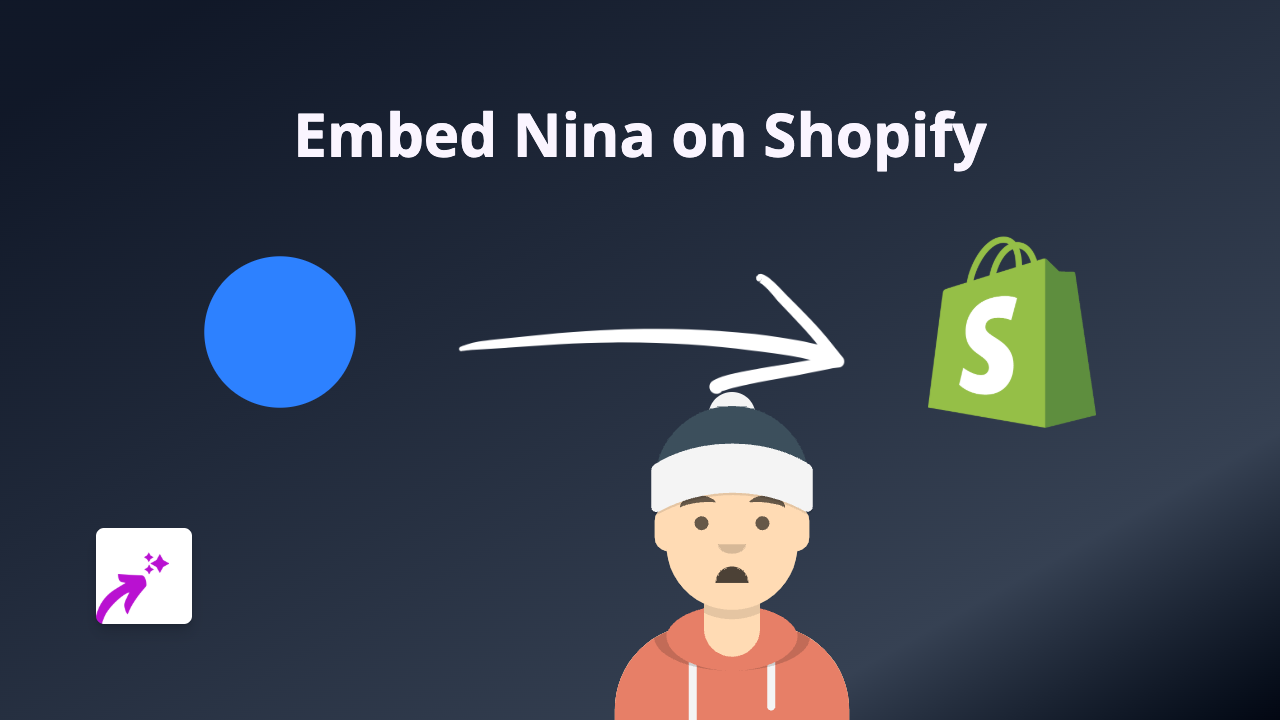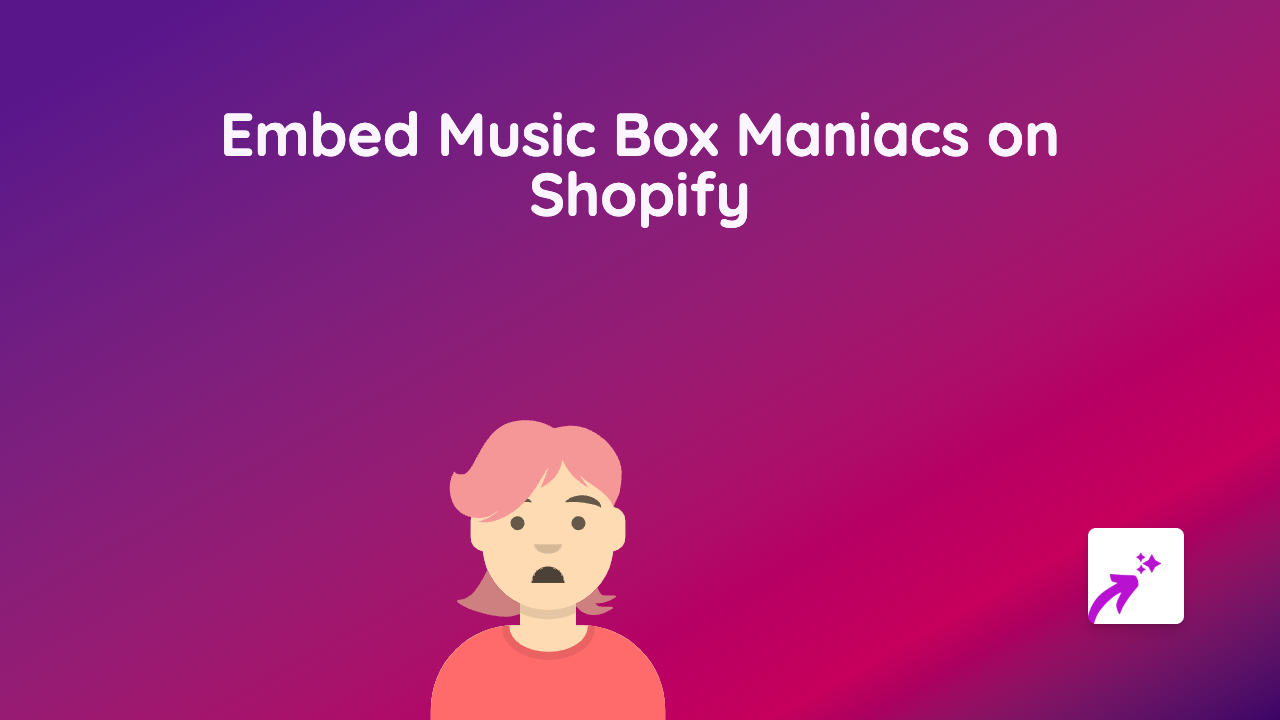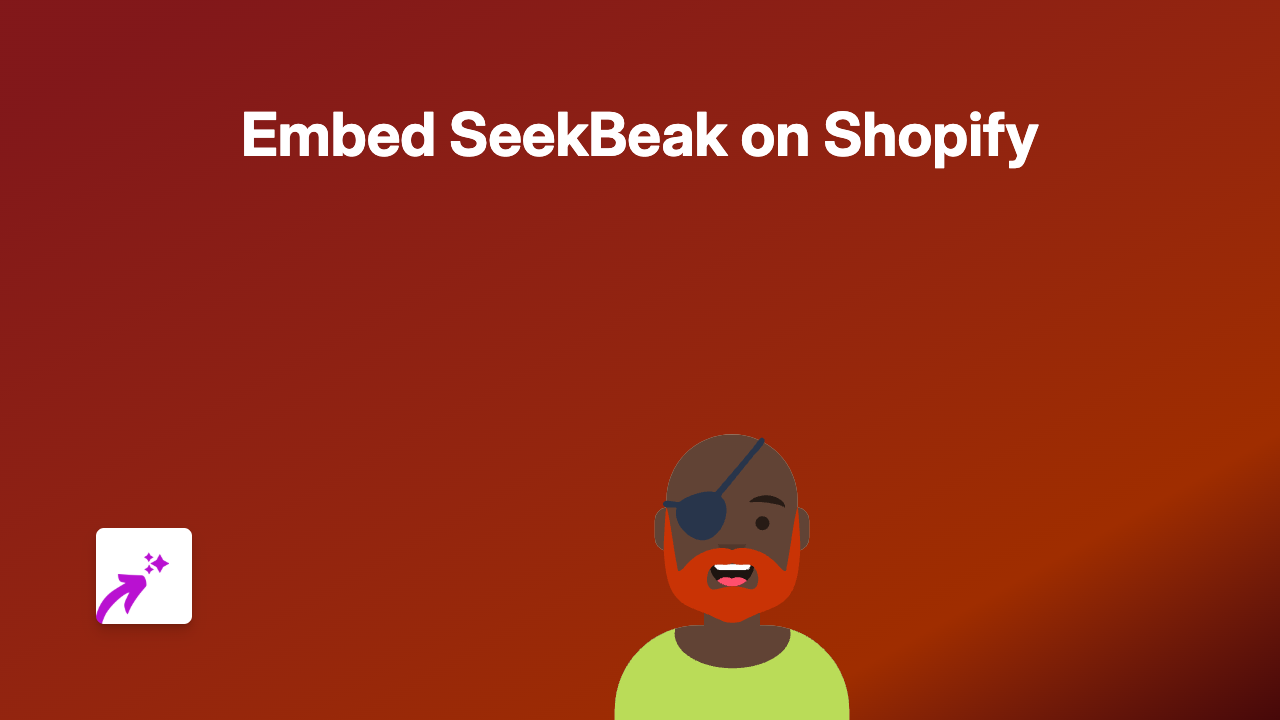How to Embed Cincopa on Shopify: Add Interactive Media Galleries to Your Store
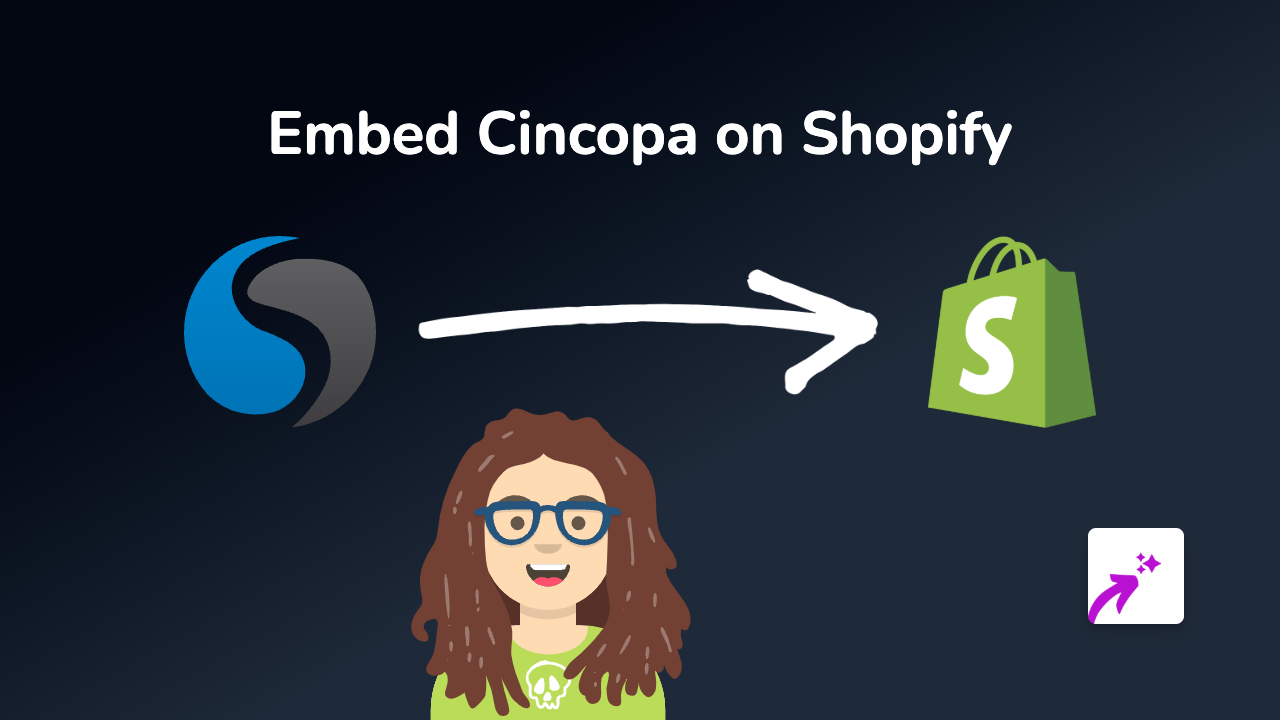
Add Cincopa Media Galleries to Your Shopify Store in Minutes
Want to showcase your products with beautiful photo galleries, slideshows or video collections on your Shopify store? Cincopa is a fantastic media hosting platform that lets you create impressive galleries - and embedding them on your Shopify store is now incredibly easy.
In this guide, we’ll show you the quickest way to add Cincopa content to your Shopify product pages, blog posts, or any rich text area without touching a single line of code.
Why Embed Cincopa on Your Shopify Store?
Cincopa helps you create professional media galleries that can:
- Display multiple product photos in an interactive gallery
- Show product videos and demonstrations
- Create engaging slideshows that highlight your products
- Present before/after image comparisons
- Showcase customer testimonial videos
Step 1: Install EmbedAny on Your Shopify Store
Before you can embed Cincopa content, you’ll need to install the EmbedAny app:
- Visit EmbedAny on the Shopify App Store
- Click “Add app” and follow the installation prompts
- Once installed, the app will automatically activate - no configuration needed!
Step 2: Get Your Cincopa Gallery Link
Once you’ve created your gallery in Cincopa:
- Open your Cincopa account and navigate to the gallery you want to embed
- Look for the “Share” or “Embed” option
- Copy the direct link to your gallery (not the embed code)
Step 3: Add Your Cincopa Gallery to Shopify
Now for the magic part:
- Go to the page where you want to add your Cincopa gallery (product page, blog post, etc.)
- Open the rich text editor
- Paste your Cincopa link
- Highlight the link and click the italic button (or use the keyboard shortcut Ctrl+I / Cmd+I)
- Save your changes
That’s it! The italicised link will automatically transform into your interactive Cincopa gallery when viewed on your live store.
Works Across Your Entire Store
You can use this simple method to embed Cincopa galleries anywhere you have a rich text editor in Shopify:
- Product descriptions
- Collection pages
- Blog posts
- Custom pages
- Announcements
Final Tips
- Use Cincopa galleries to showcase multiple product angles
- Create comparison galleries for different product variations
- Add video demonstrations to help customers understand your products better
- Keep your galleries focused and relevant to improve page loading times
Adding rich media content like Cincopa galleries can significantly improve your store’s engagement and help customers make more informed purchasing decisions.