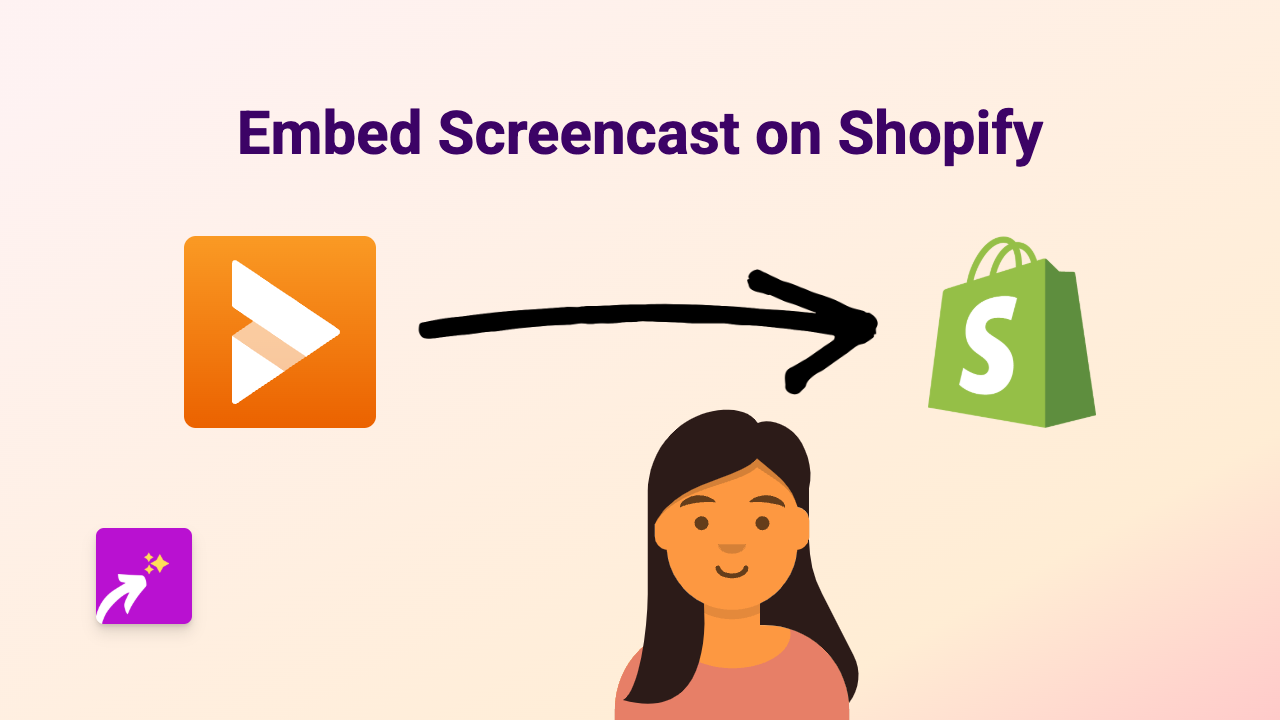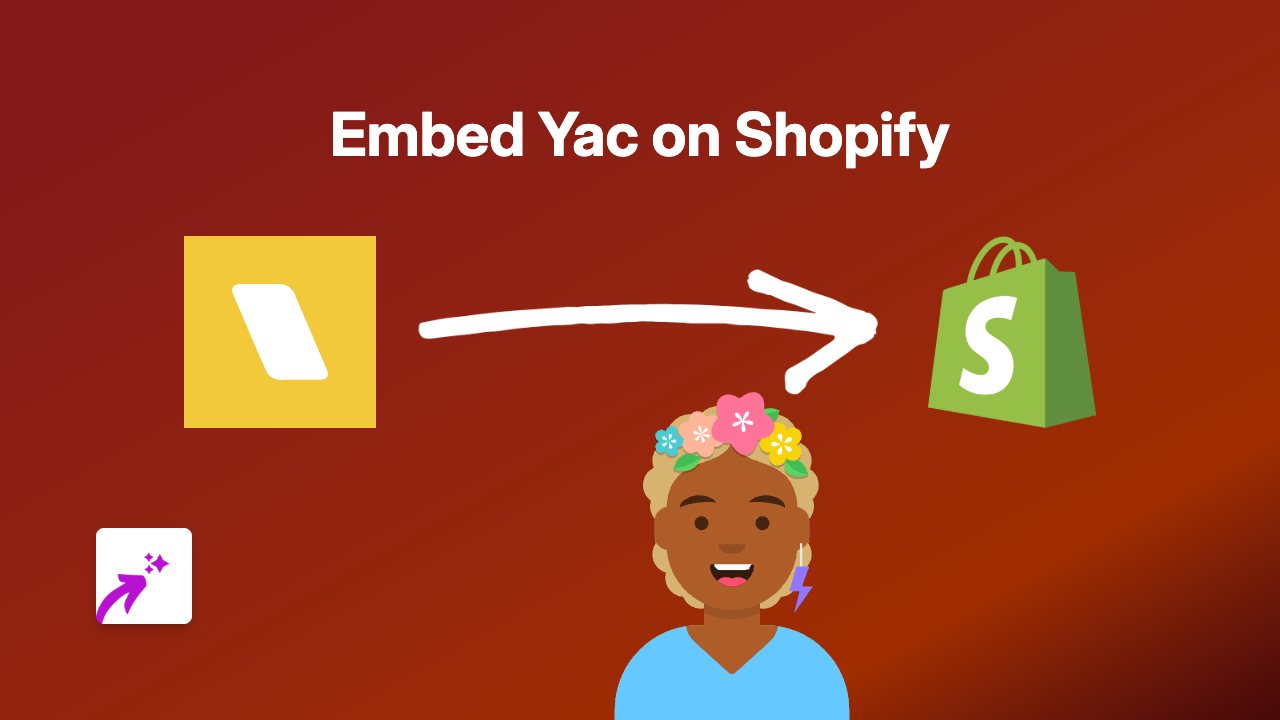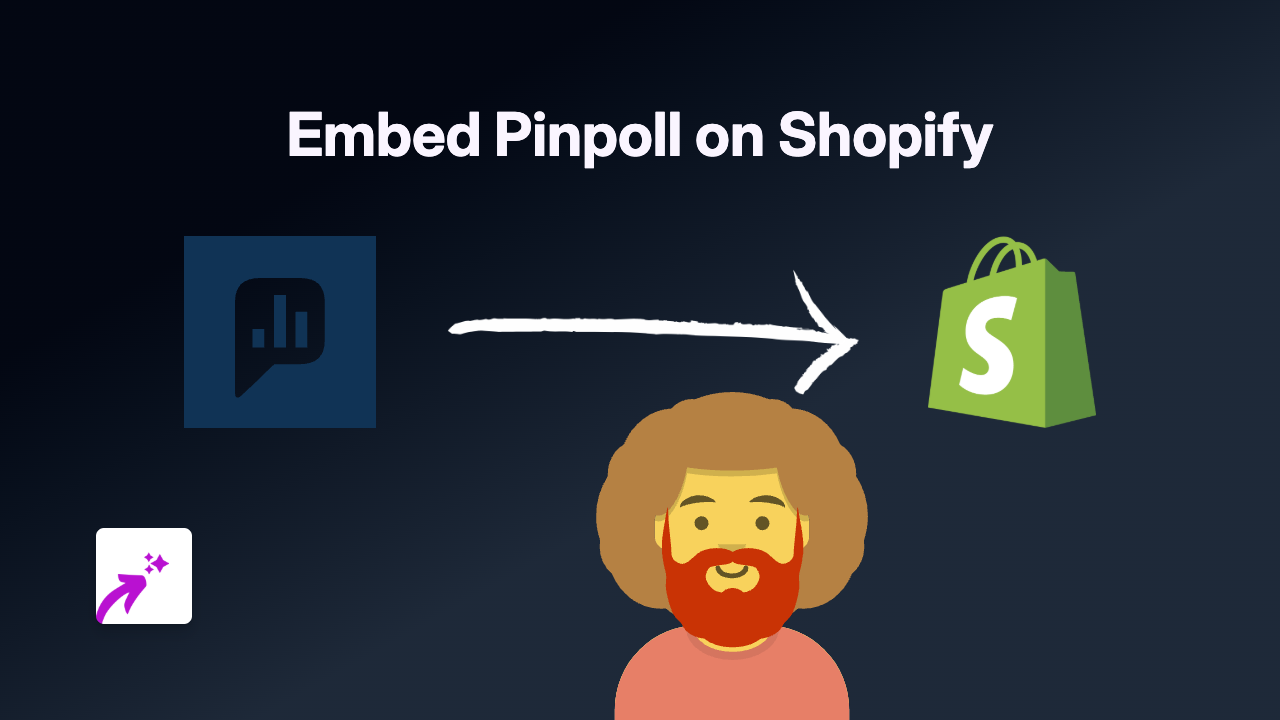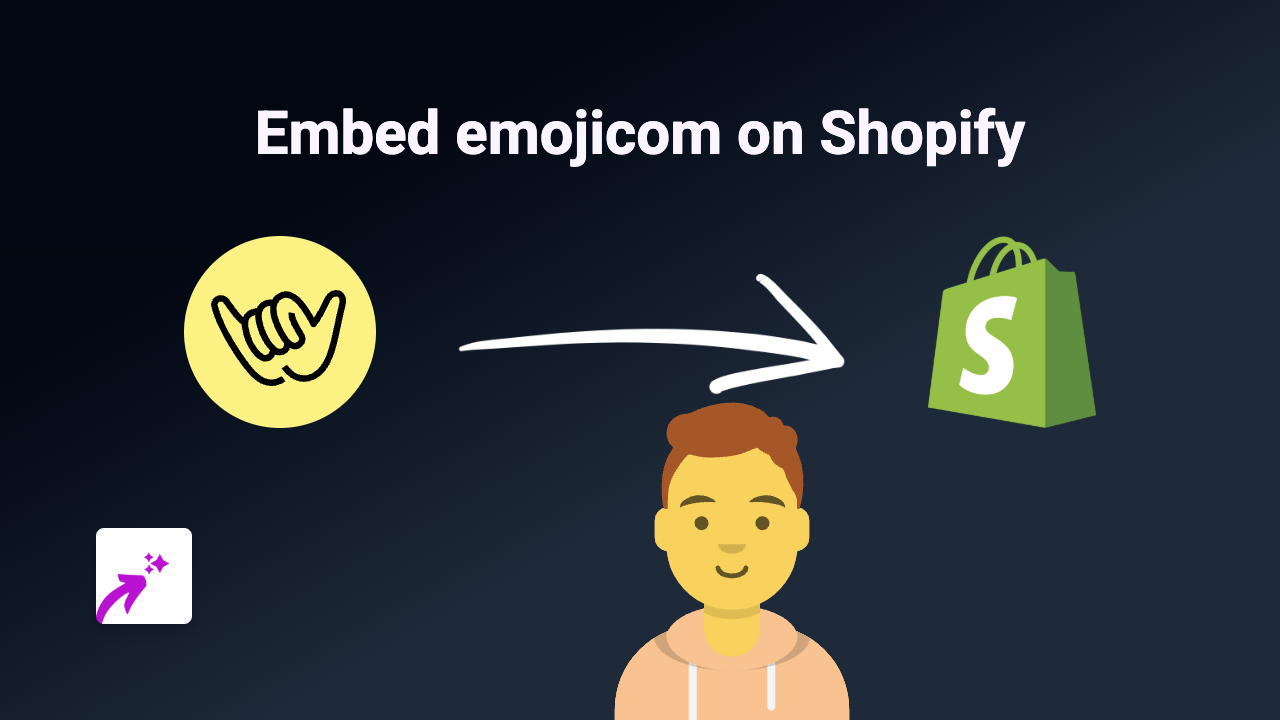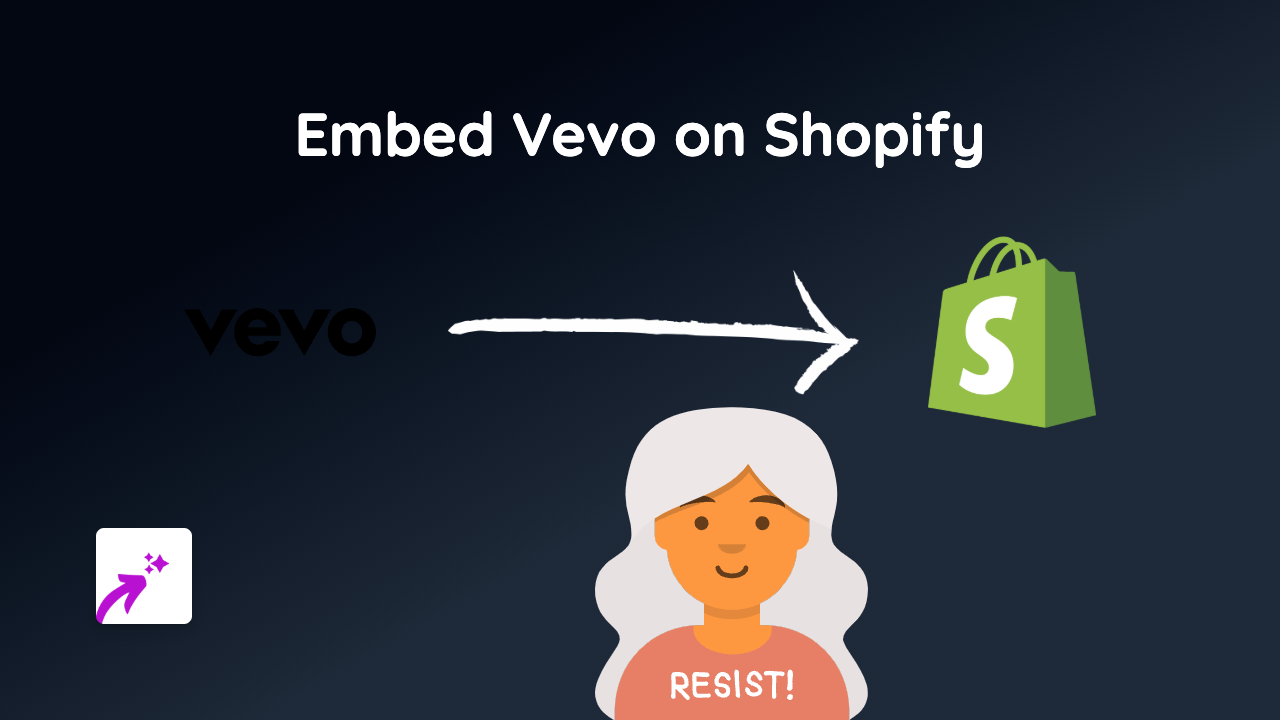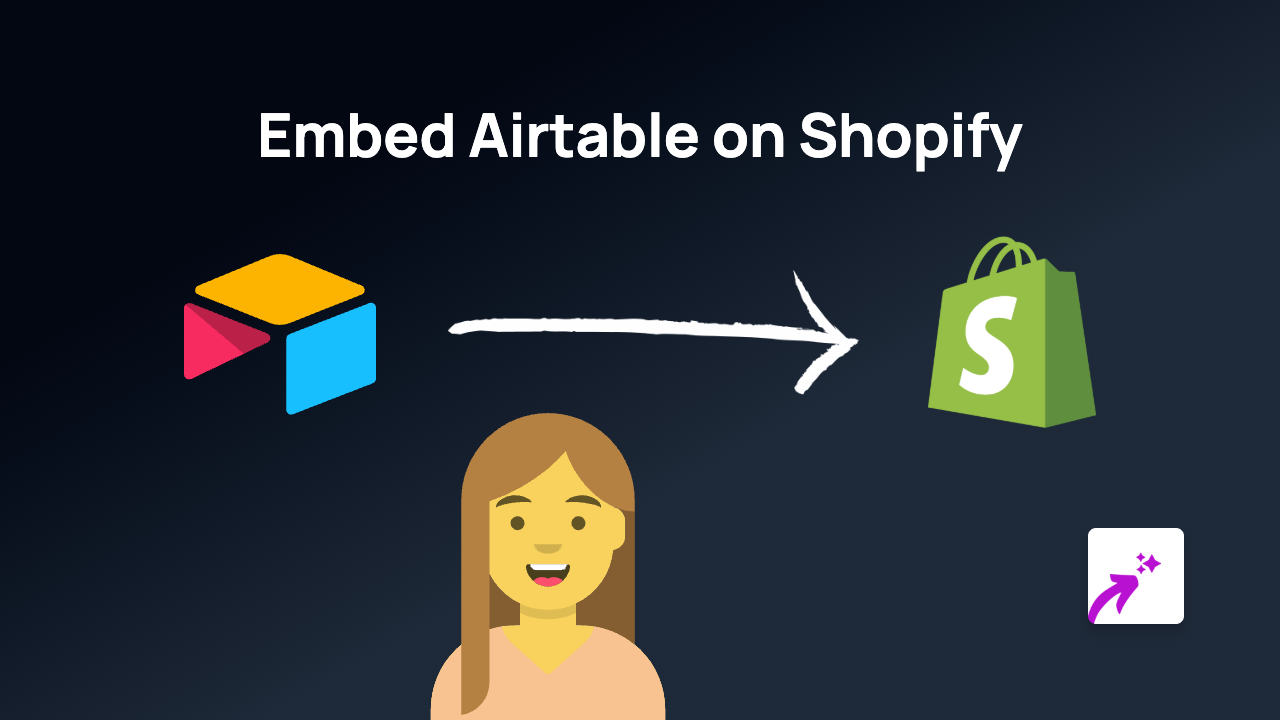How to Embed Chevereto Photo Albums on Your Shopify Store
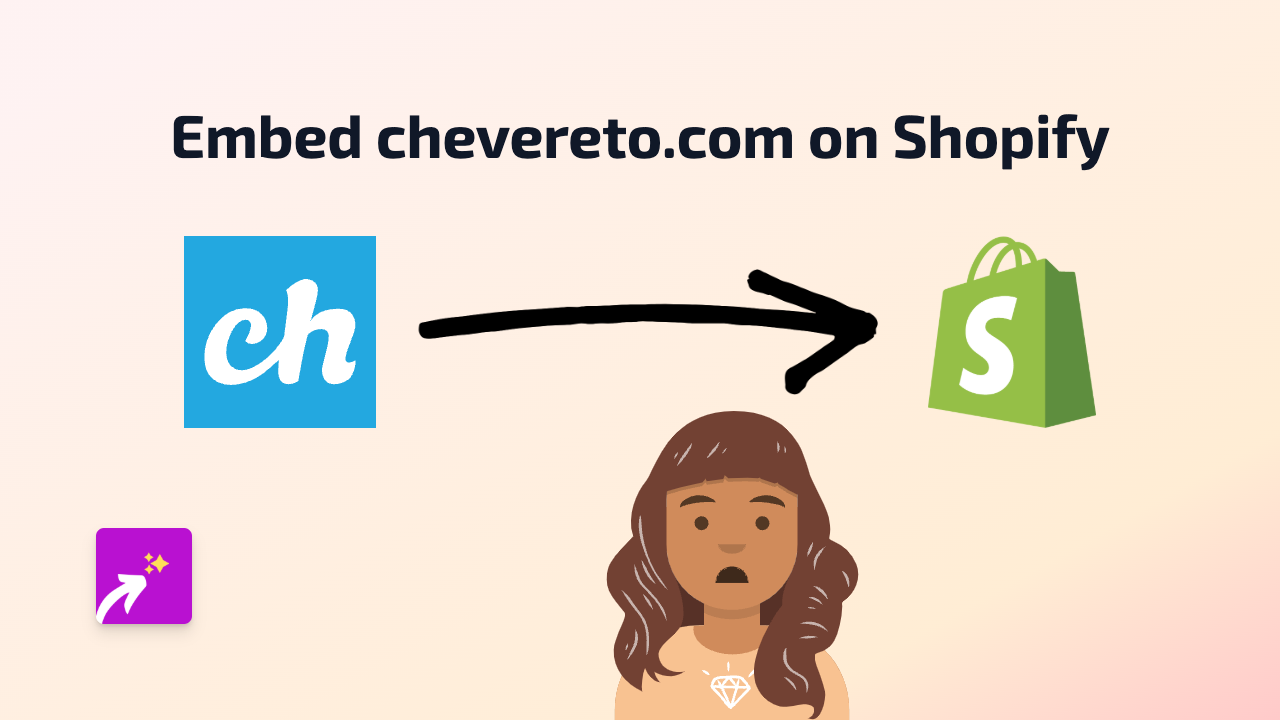
Are you looking to showcase beautiful Chevereto photo galleries on your Shopify store? Whether you want to display product portfolios, image collections, or photography work, this guide will show you how to embed Chevereto content directly into your Shopify store in just a few simple steps.
What is Chevereto?
Chevereto is a popular self-hosted image hosting solution that allows you to create and manage photo albums and galleries. By embedding these galleries on your Shopify store, you can showcase high-quality images to enhance your product pages, blog posts, or landing pages.
How to Embed Chevereto on Shopify
Step 1: Install the EmbedAny App
First, you’ll need to install the EmbedAny app on your Shopify store:
- Visit EmbedAny on the Shopify App Store
- Click “Add app” and follow the installation process
- Activate the app on your store
Step 2: Find the Chevereto Content You Want to Embed
- Go to your Chevereto gallery or album
- Copy the full URL of the gallery, album, or individual image you want to embed
For example: https://yourdomain.com/albums/my-product-gallery
Step 3: Add the Link to Your Shopify Store
- Navigate to the page, product description, or blog post where you want to embed the Chevereto content
- Paste the Chevereto link into the text editor
- Important: Make the link italic by selecting it and clicking the italic button (or using keyboard shortcuts)
When editing text in Shopify, it will look like this:
Check out our latest photo collection: *https://yourdomain.com/albums/my-product-gallery*Step 4: Save and Publish
Once you’ve added and italicised the Chevereto link, simply save and publish your page. EmbedAny will automatically detect the italicised link and transform it into an interactive Chevereto gallery or album.
Benefits of Embedding Chevereto on Shopify
- Visual Appeal: Enhance your store with professional-looking image galleries
- Better Customer Experience: Allow customers to browse photo collections without leaving your store
- Simplified Updates: When you update your Chevereto albums, the embedded content updates automatically
- No Technical Skills Required: No need for HTML, CSS or iframes
Works With More Than Just Chevereto
EmbedAny works with 800+ platforms, so you can also embed content from social media, video platforms, calendars, and more using the same simple method.
Final Tips
- For best results, make sure your Chevereto albums are set to public
- Test your embeds on different devices to ensure they look great on mobile and desktop
- Consider where galleries will be most effective - product pages, about us sections, or landing pages
Now you can easily showcase your stunning Chevereto photo collections directly on your Shopify store to engage customers and improve your visual storytelling!