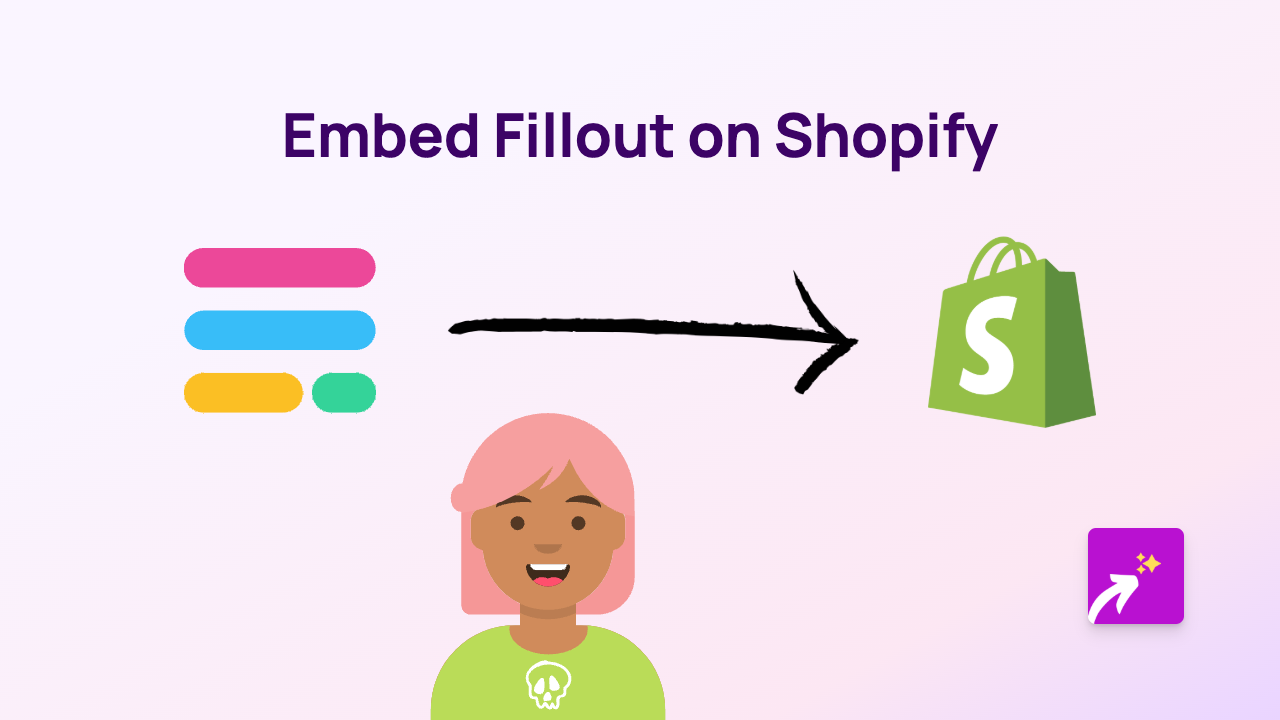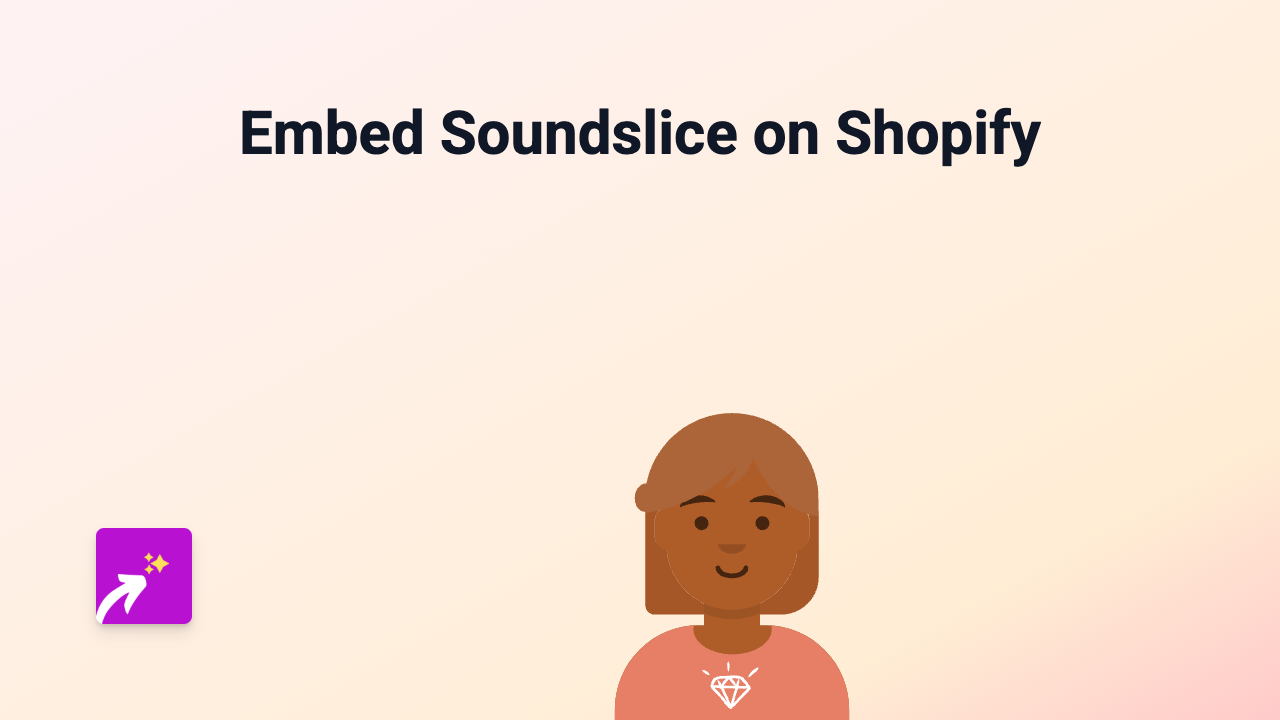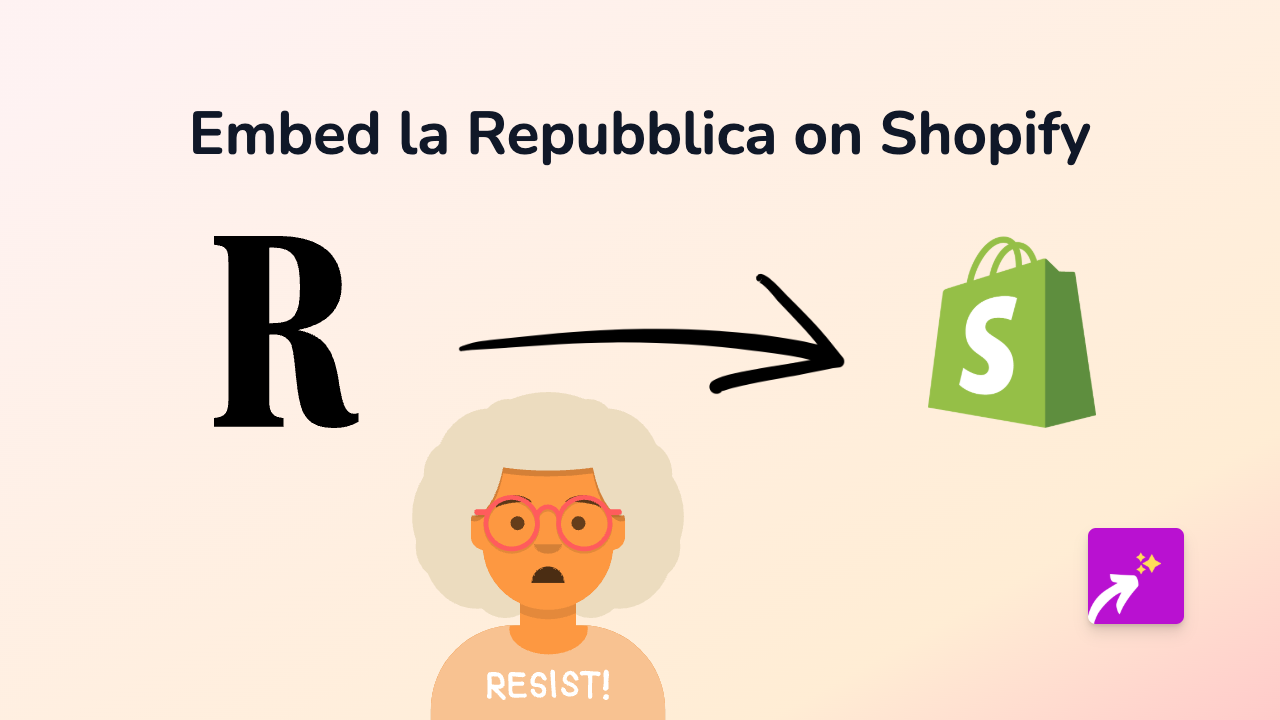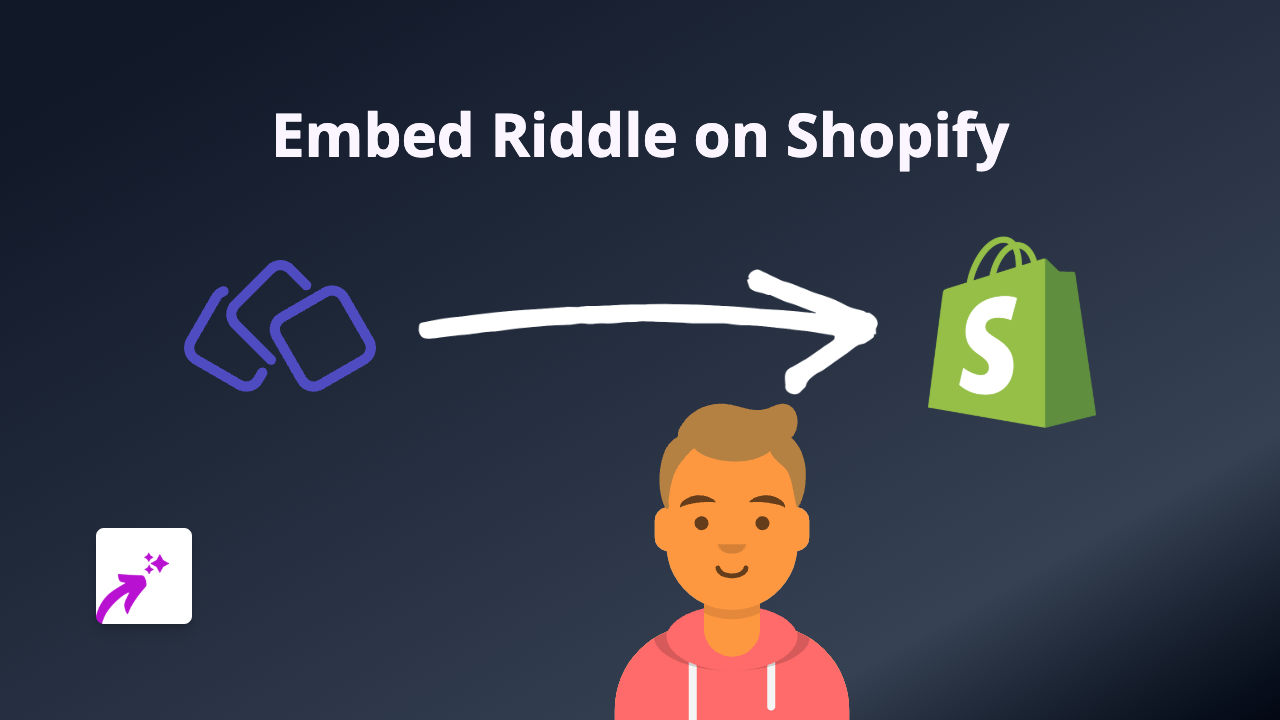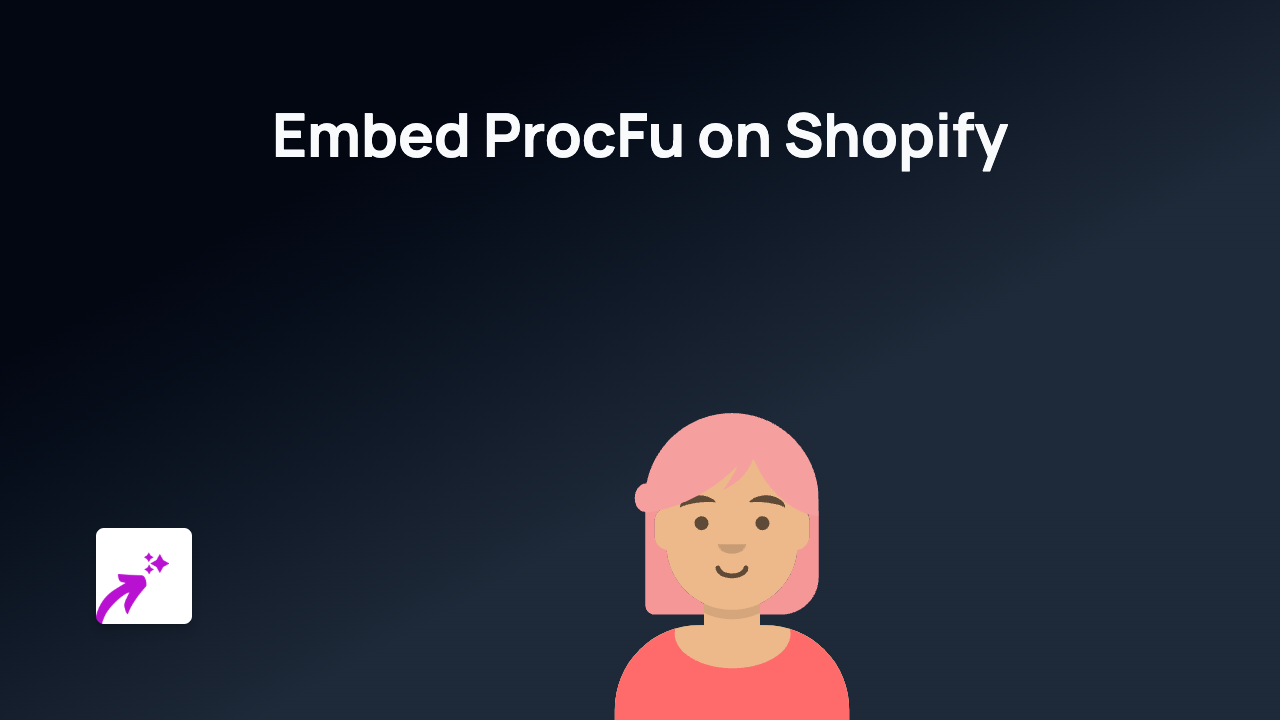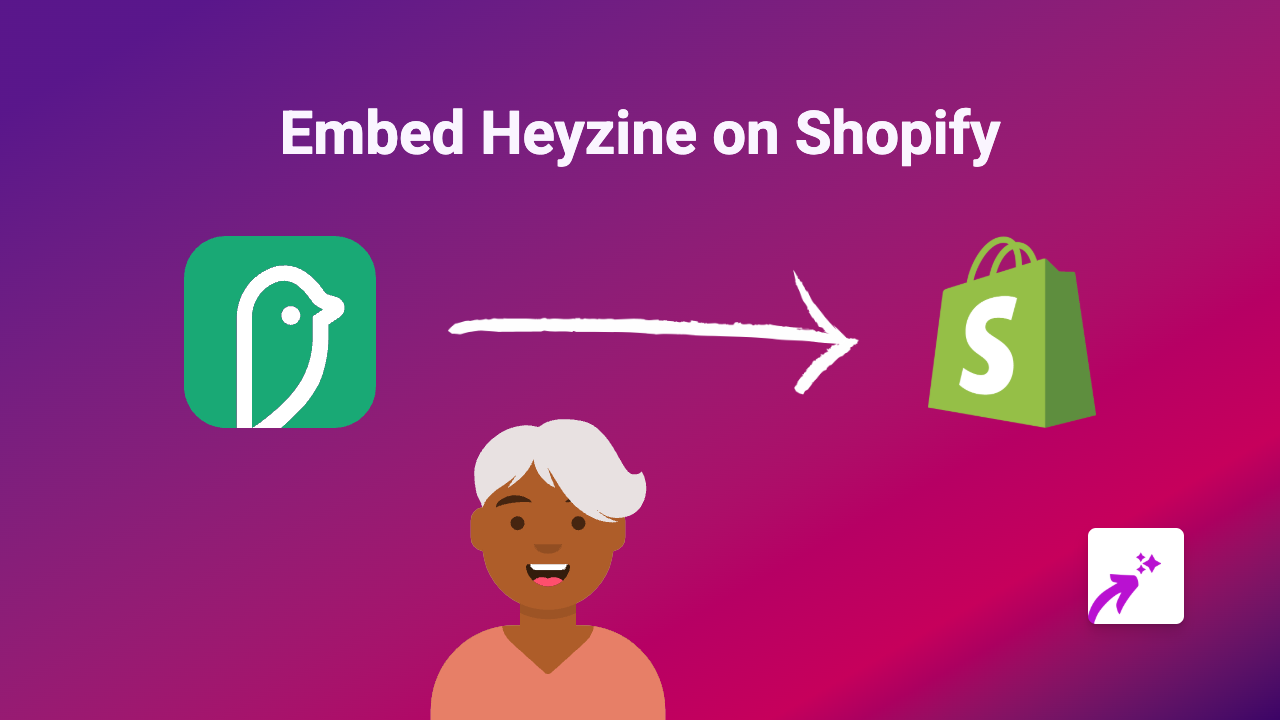How to Embed ChartBrick in Your Shopify Store Using EmbedAny
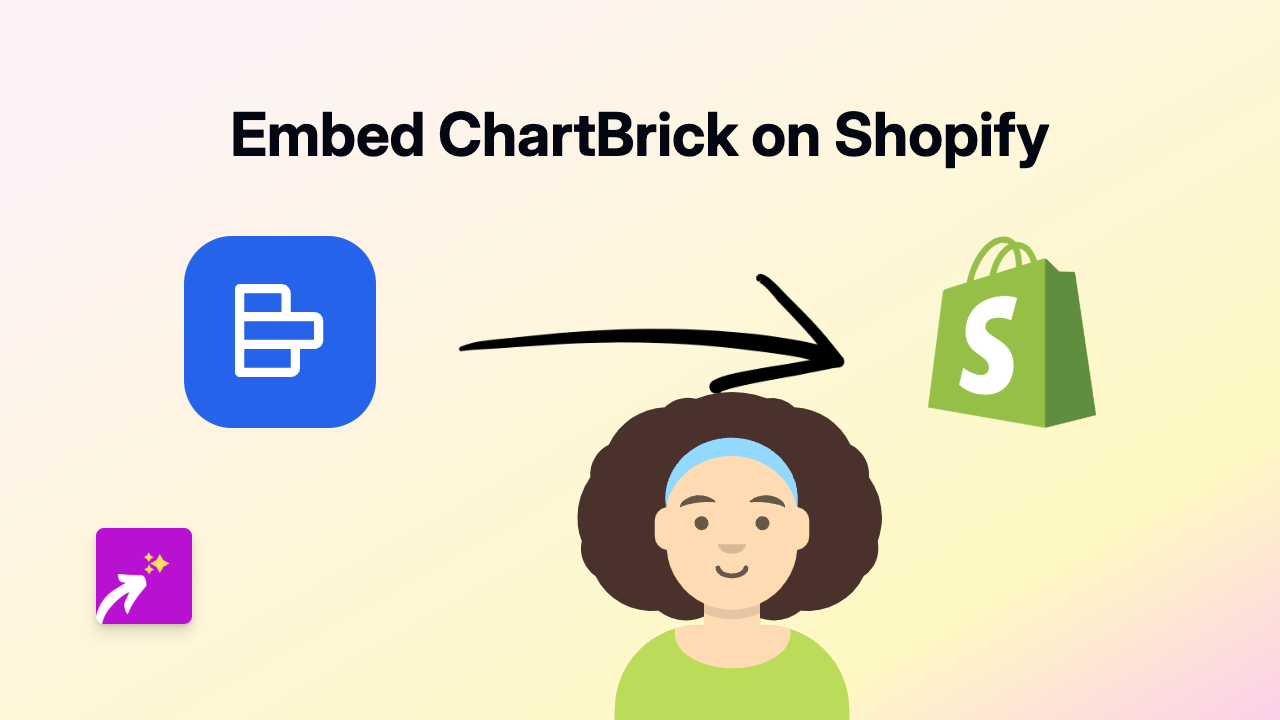
Want to add interactive ChartBrick data visualizations to your Shopify store? EmbedAny makes it quick and simple - no coding required. This guide will show you exactly how to embed ChartBrick charts and graphs on your Shopify store to make your data more engaging and visually appealing for your customers.
What is ChartBrick?
ChartBrick is a powerful data visualization platform that lets you create beautiful, interactive charts and graphs. Adding these visualizations to your Shopify store can help you:
- Display product performance metrics
- Show customer satisfaction trends
- Visualize pricing comparisons
- Present industry statistics relevant to your products
Step-by-Step Guide to Embedding ChartBrick in Shopify
1. Install EmbedAny on Your Shopify Store
First, you’ll need to install the EmbedAny app from the Shopify App Store:
- Visit EmbedAny on the Shopify App Store
- Click “Add app” to install it on your store
- Follow the on-screen instructions to complete installation
2. Get Your ChartBrick Link
- Create or open your ChartBrick visualization
- Find the share or embed option in ChartBrick
- Copy the link to your chart or graph
3. Add ChartBrick to Your Shopify Store
- Go to the page or product where you want to add the ChartBrick visualization
- Open the rich text editor
- Paste the ChartBrick link into the editor
- Important: Make the link italic by selecting it and clicking the italic button (or using the keyboard shortcut)
- Save your changes
That’s it! EmbedAny will automatically transform your italicized ChartBrick link into a fully interactive chart or graph on your store.
Where to Use ChartBrick in Your Shopify Store
ChartBrick visualizations can enhance many areas of your store:
- Product pages: Show usage statistics or performance data
- About page: Display company growth or impact metrics
- Blog posts: Add interactive data visualizations to support your content
- Custom landing pages: Present market research in a visually engaging way
Why This Works
When you italicize a ChartBrick link, EmbedAny recognizes it and automatically converts the link into a proper interactive embed. There’s no need to mess with code, iframes, or technical settings. EmbedAny handles everything behind the scenes, ensuring your ChartBrick visualizations display perfectly on your store.
This simple solution works with ChartBrick and 800+ other platforms, making it incredibly easy to enhance your Shopify store with rich, interactive content.