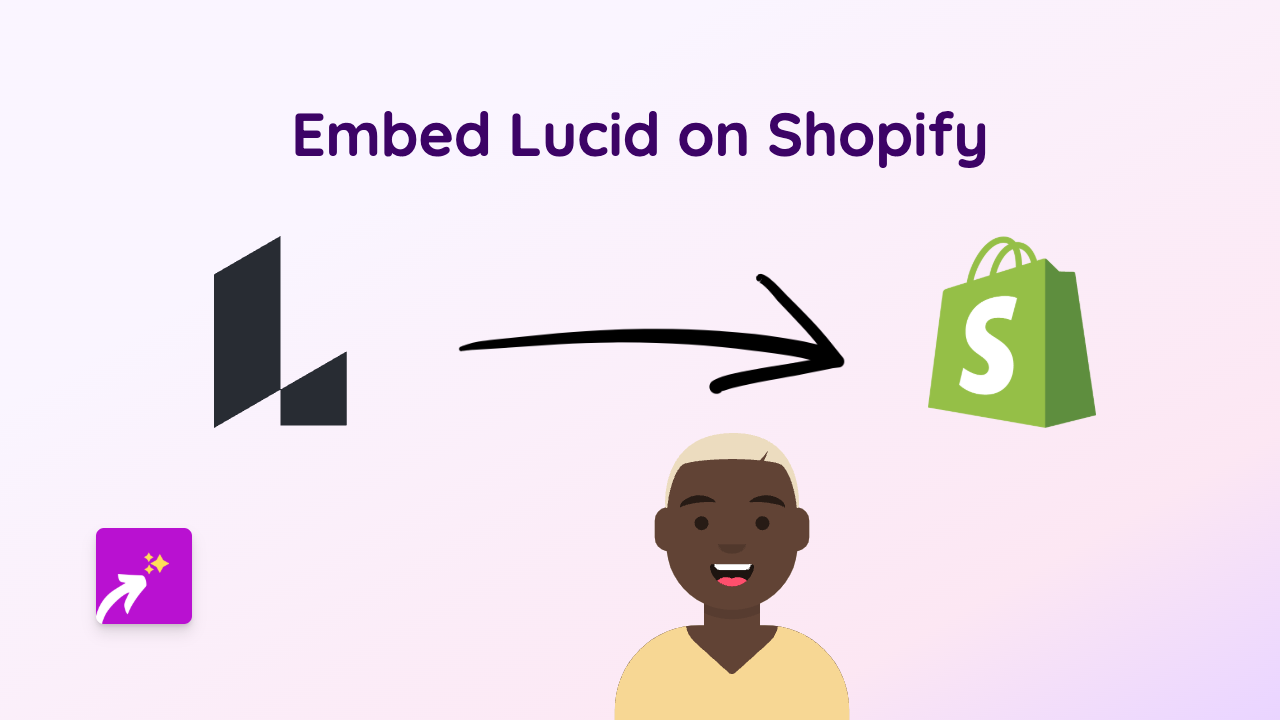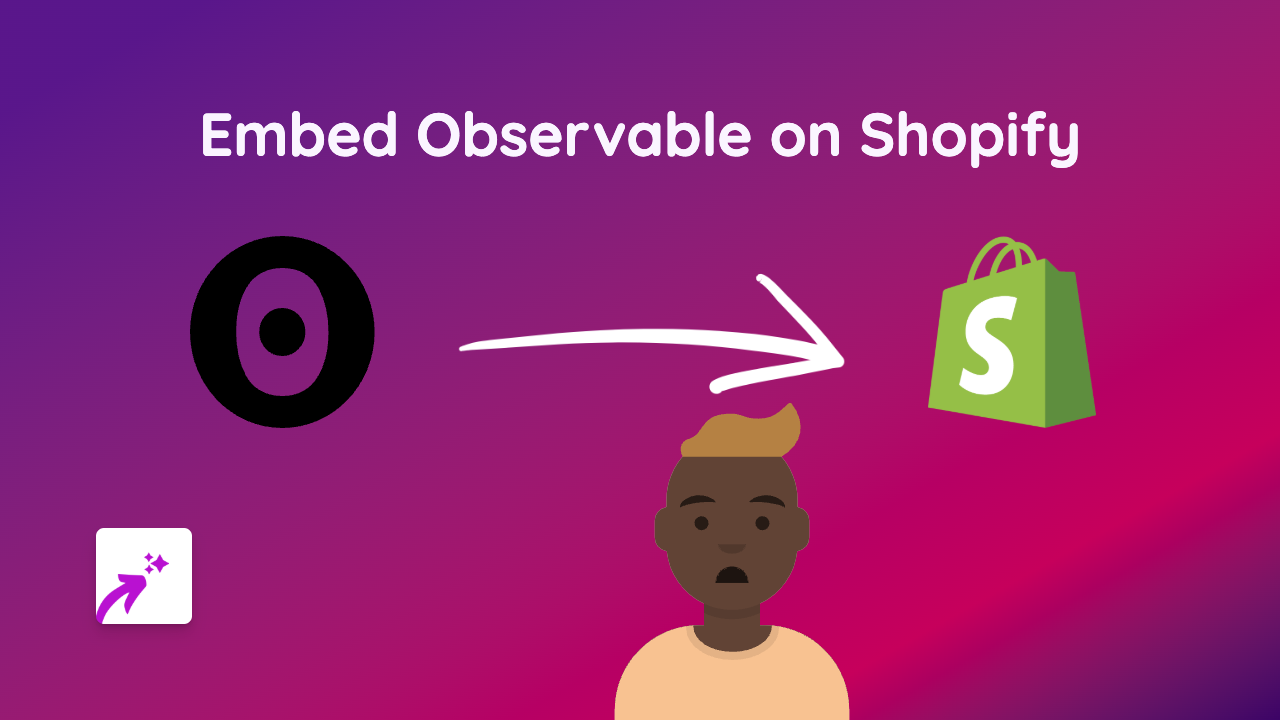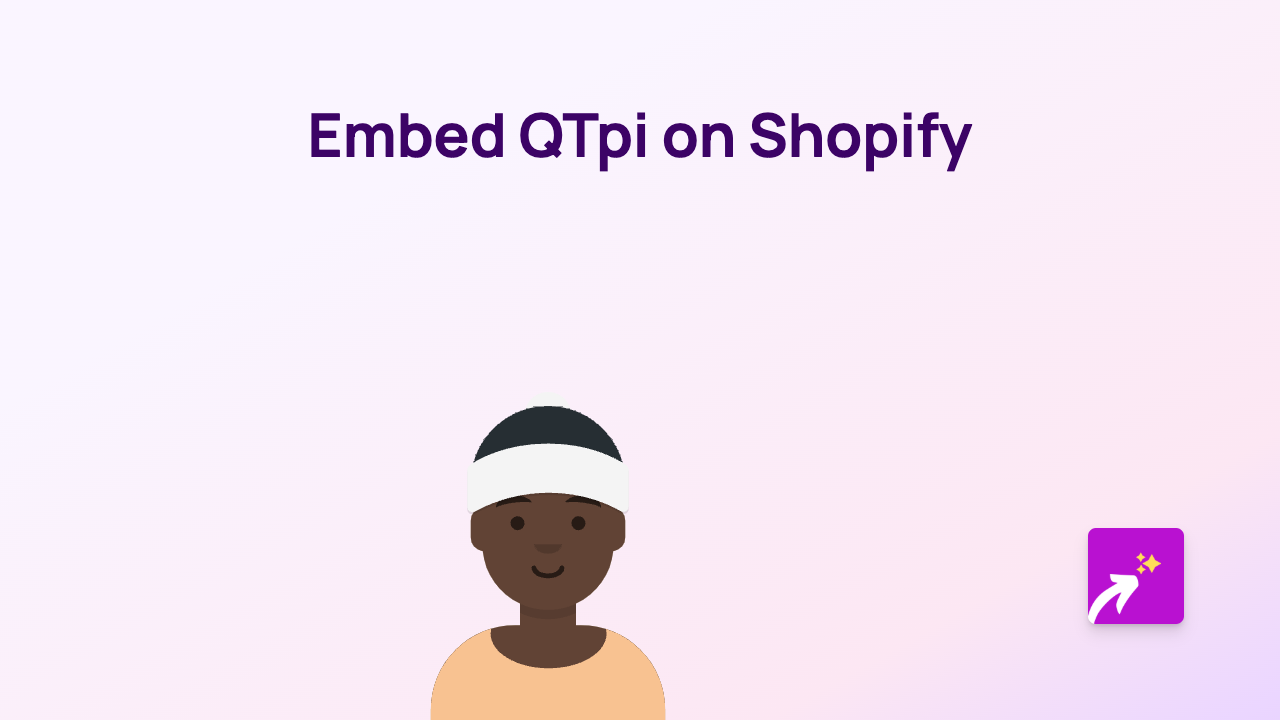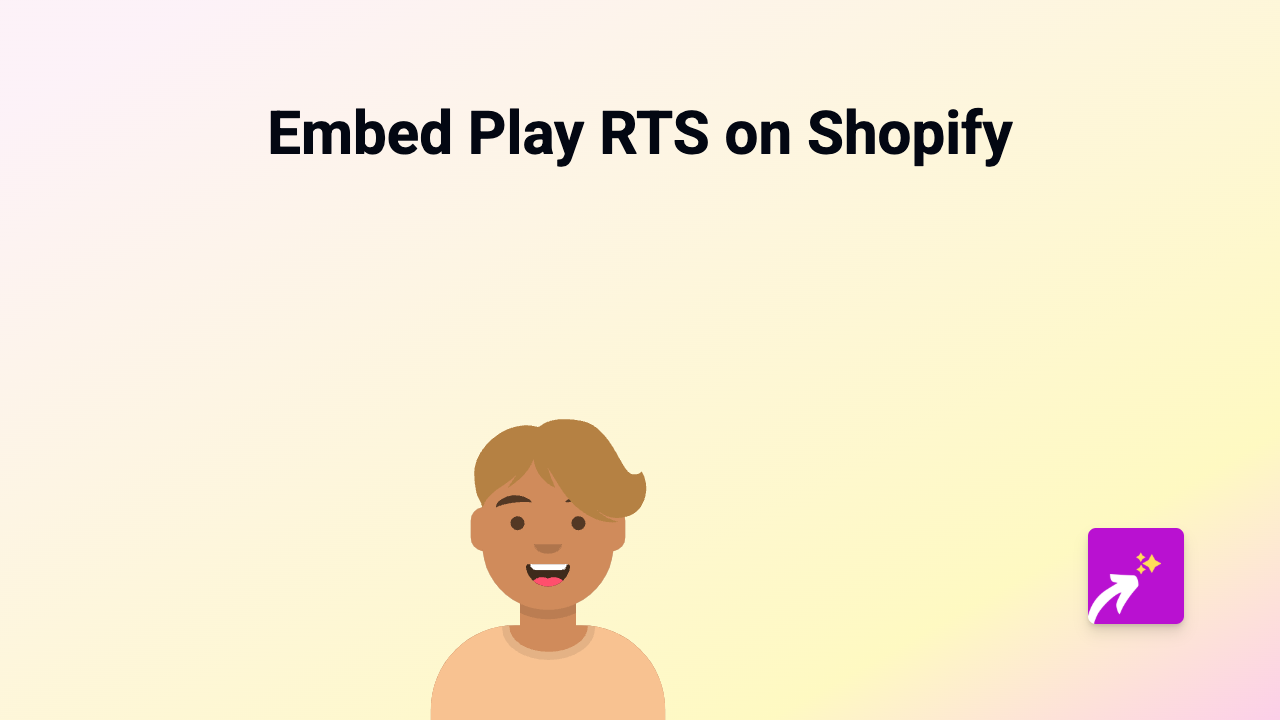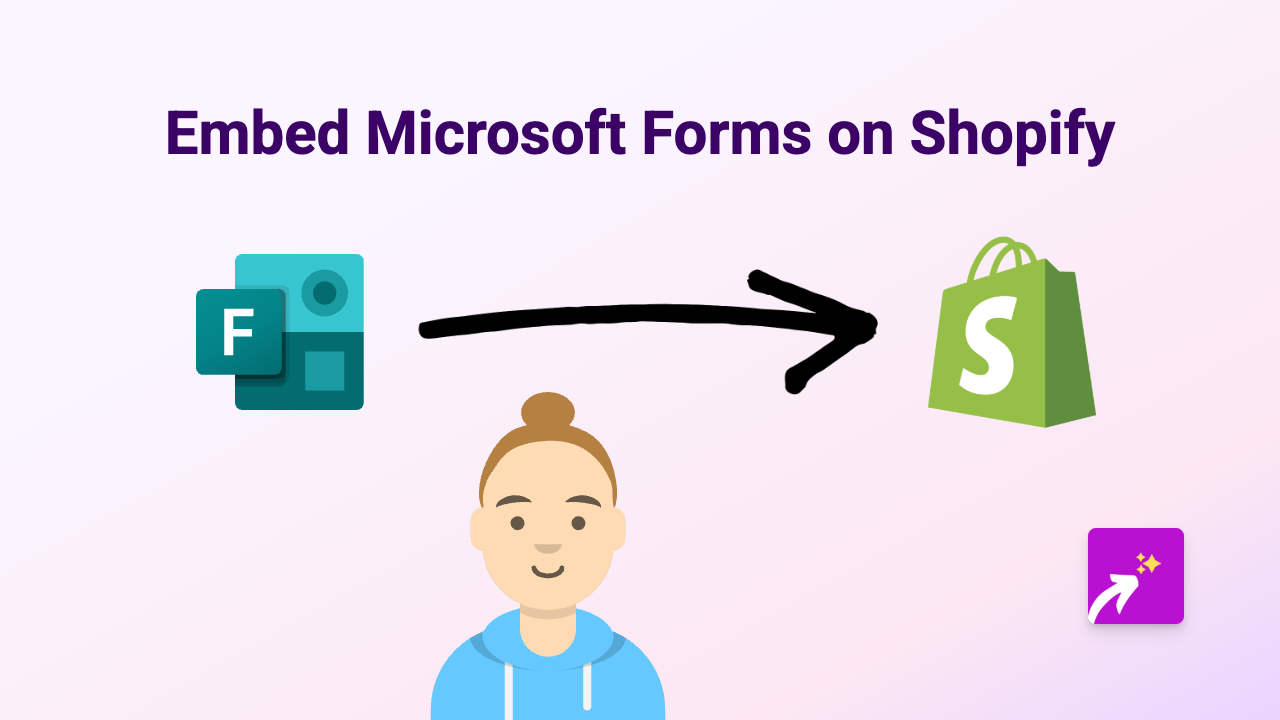How to Embed ChartBlocks on Your Shopify Store Using EmbedAny
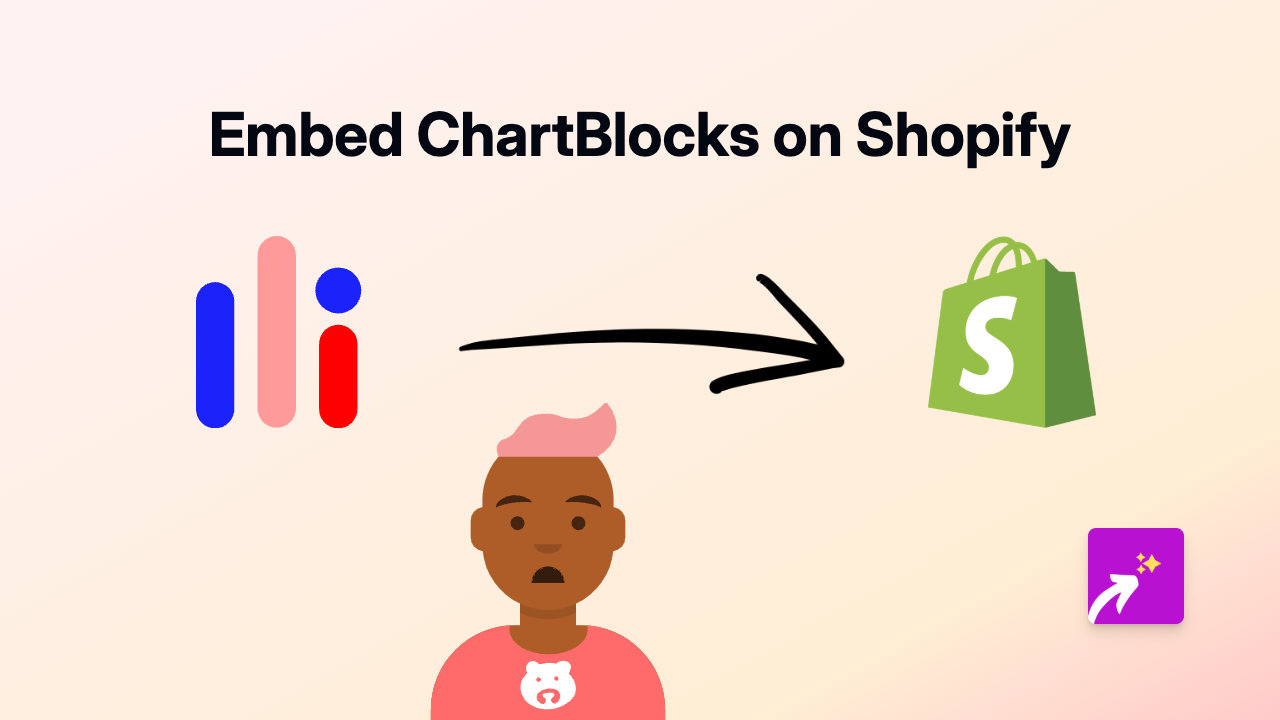
Looking to showcase interactive charts and data visualisations from ChartBlocks on your Shopify store? This simple guide will show you how to embed ChartBlocks content directly into your product descriptions, pages, or blog posts without any coding skills needed.
What is ChartBlocks?
ChartBlocks is a powerful online chart and graph maker that helps you visualise data beautifully. Adding these interactive charts to your Shopify store can help you present statistics, product comparisons, or business growth in an engaging way that customers can understand at a glance.
Step-by-Step Guide to Embedding ChartBlocks
Step 1: Install EmbedAny on Your Shopify Store
Before you can start embedding ChartBlocks content, you’ll need to install the EmbedAny app:
- Visit EmbedAny on the Shopify App Store
- Click “Add app” to install it on your store
- Follow the onscreen instructions to complete installation and activation
Step 2: Copy the ChartBlocks Link
- Go to your ChartBlocks dashboard
- Find the chart you want to embed on your Shopify store
- Look for a “Share” or “Embed” option
- Copy the direct link to your chart (not the embed code)
Step 3: Add the Link to Your Shopify Store
- Go to the page, product, or blog post where you want to display the ChartBlocks chart
- In the rich text editor, paste the ChartBlocks link you copied
- Select the link and click the Italic button (or use the keyboard shortcut Ctrl+I / Cmd+I)
- Save your changes
That’s it! When you view your page, the plain link will be transformed into an interactive ChartBlocks chart that your visitors can interact with.
Tips for Using ChartBlocks on Your Shopify Store
- Product Comparisons: Use charts to compare features or specifications across different products
- Performance Data: Show growth statistics, user satisfaction rates, or other data that builds trust
- Business Transparency: Share relevant industry trends or statistics that educate your customers
- Visual Instructions: Use charts to explain product usage or results in a visual format
Why Embed ChartBlocks in Your Shopify Store?
Data visualisation can significantly improve how customers understand information about your products or services. Rather than presenting numbers in plain text, ChartBlocks lets you transform that data into colourful, interactive visuals that tell a story and engage your audience.
With EmbedAny, adding these powerful data visualisations is as simple as pasting and italicising a link – no technical skills required.
Try embedding a ChartBlocks visualisation today and see how it can transform the way you communicate data on your Shopify store!

![How to Embed Magisto Videos on Shopify [Easy Guide]](/images/guides/magisto.png)