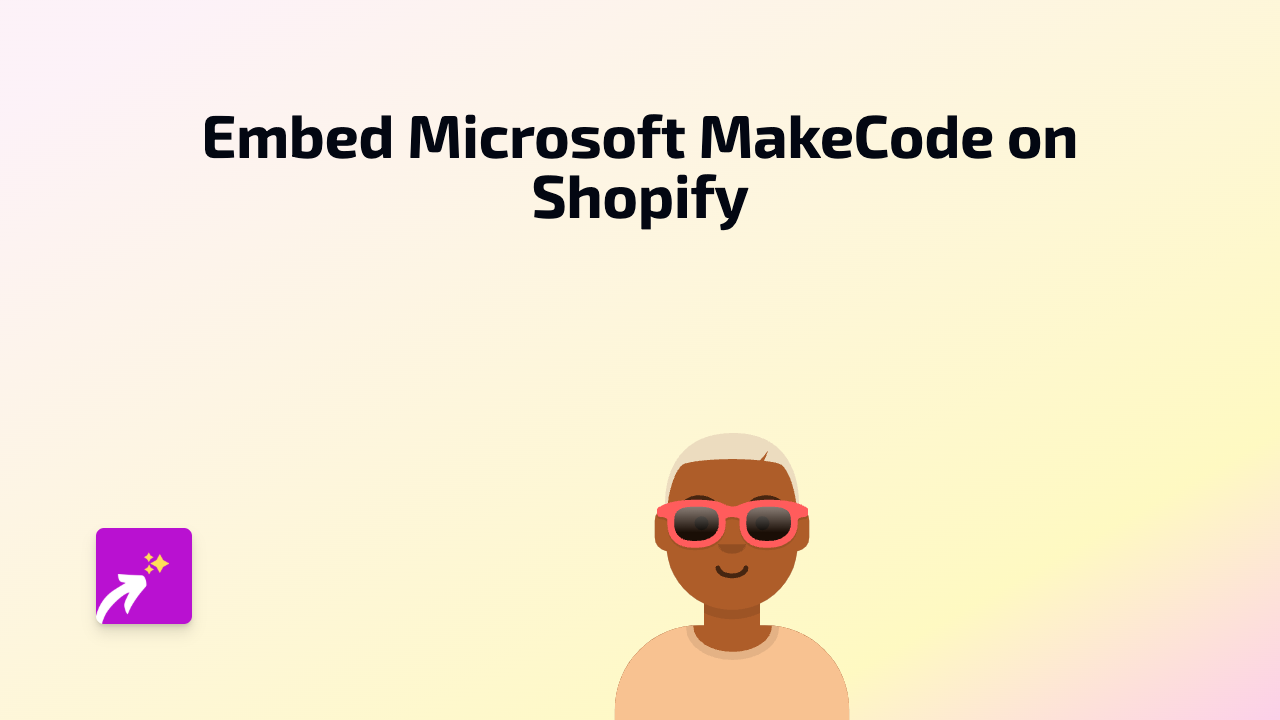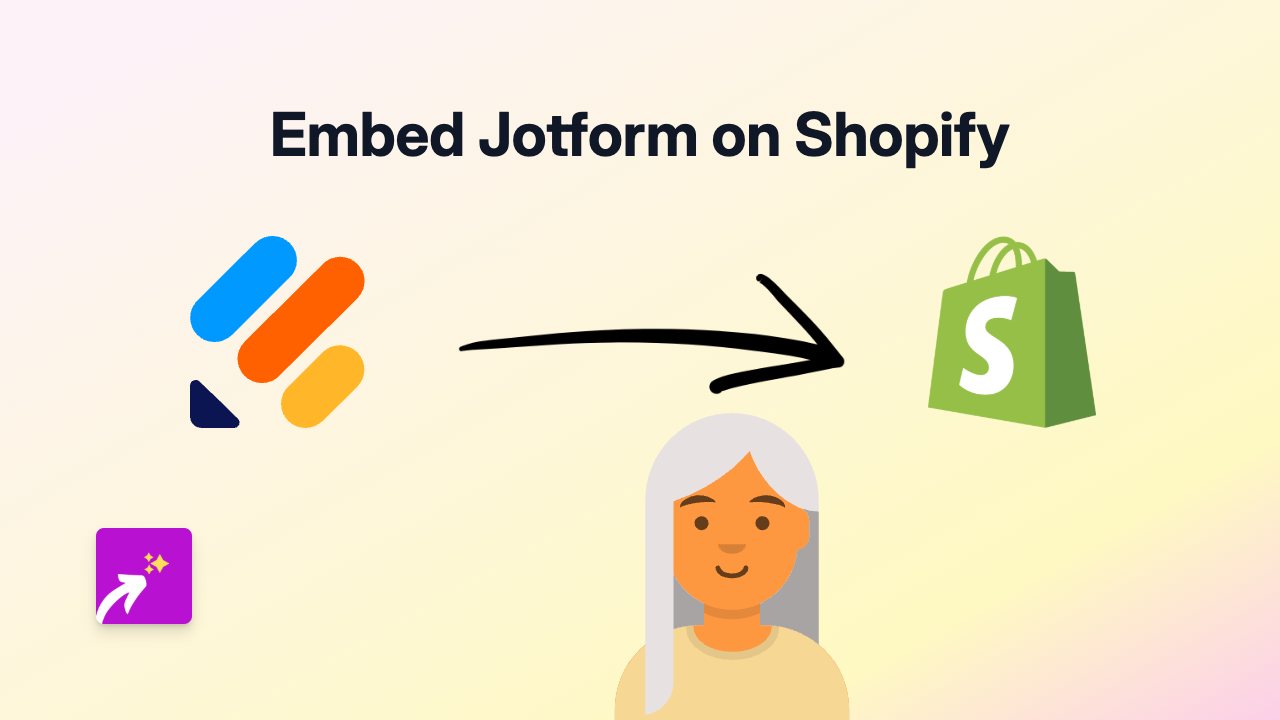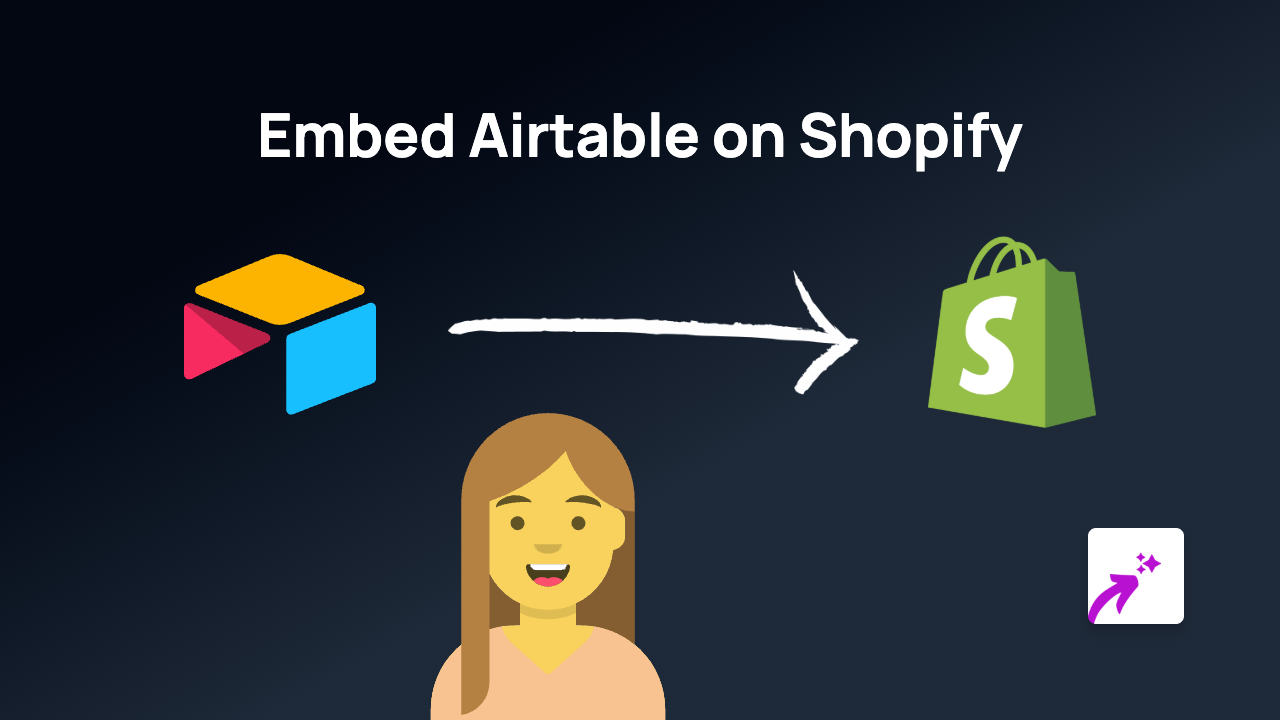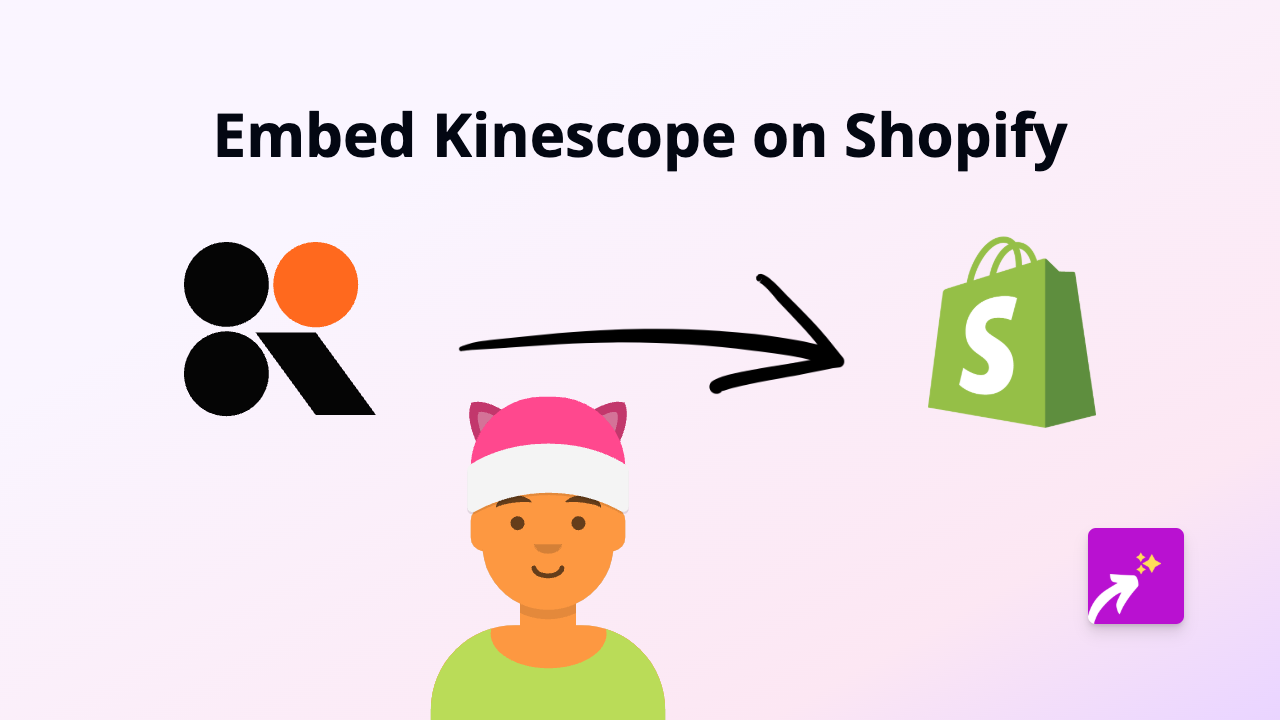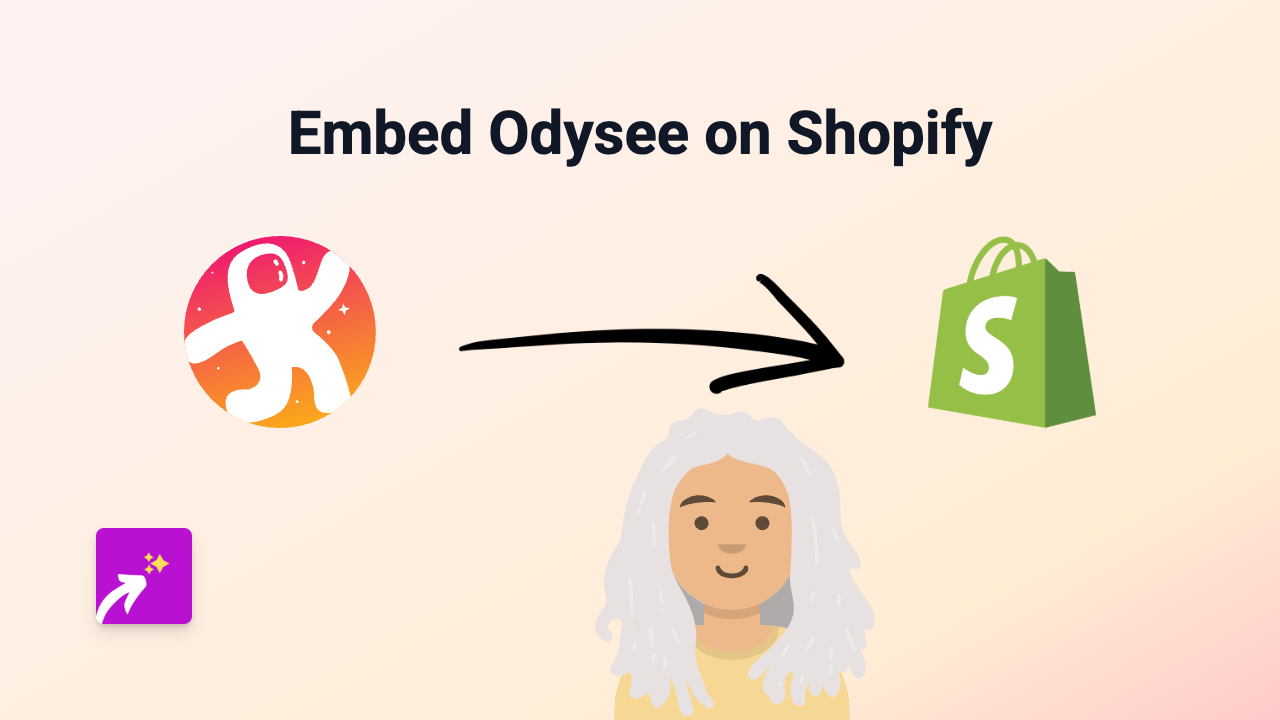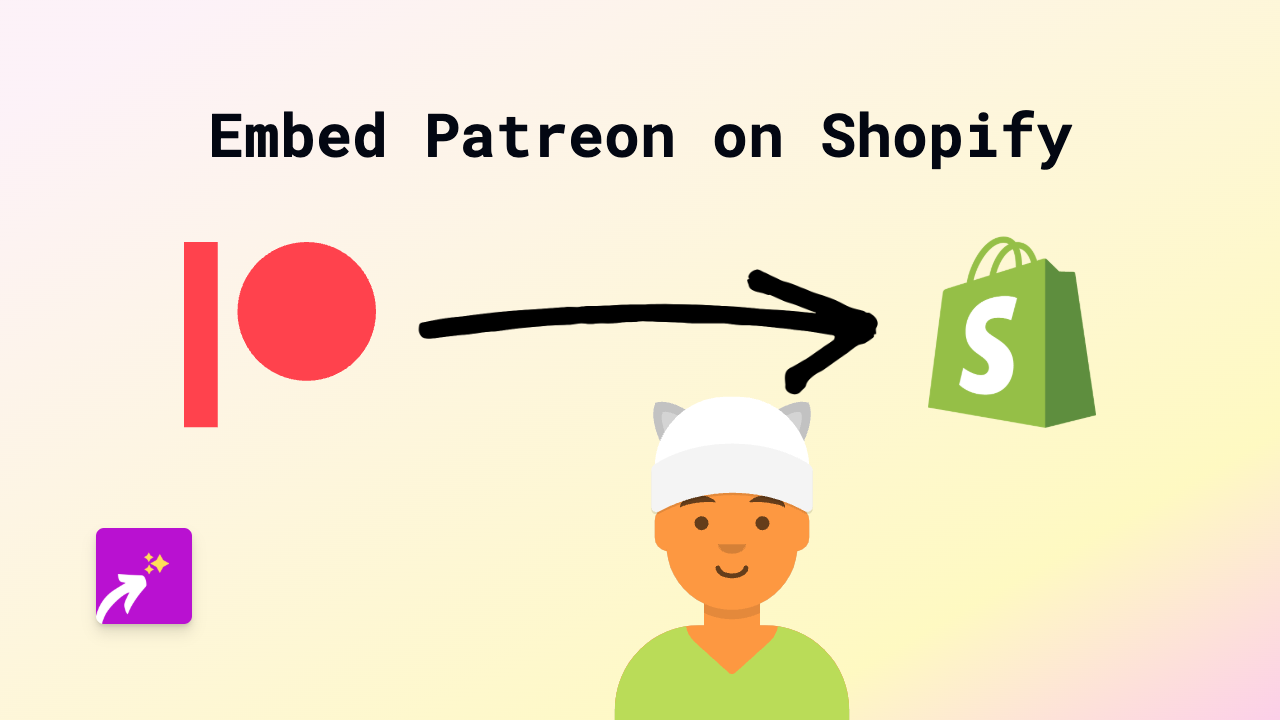How to Embed Cars.com on Your Shopify Store: The Complete Guide
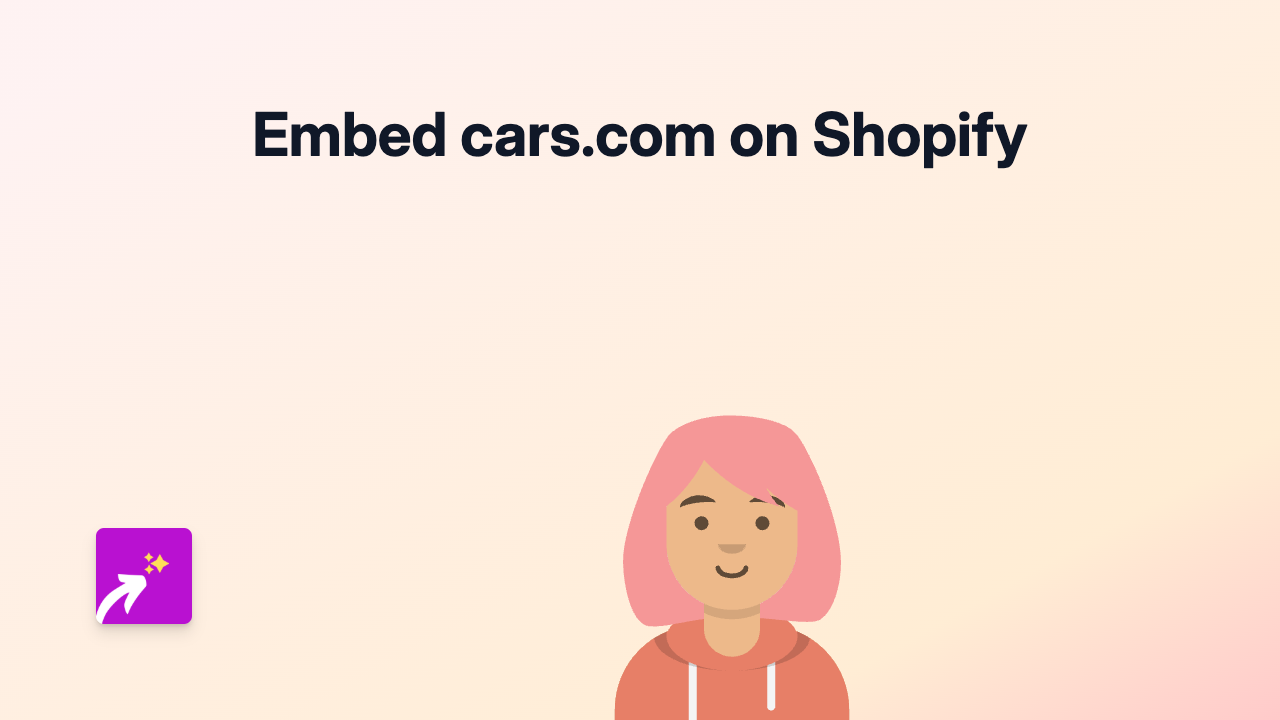
Adding car listings from Cars.com to your Shopify store can help customers view vehicle details without leaving your website. Whether you run an automotive parts shop, car dealership, or blog about cars, embedding these listings can enhance your store’s functionality and user experience.
What You’ll Need
- A Shopify store
- EmbedAny app installed on your store
- Cars.com listing links you want to embed
Step 1: Install EmbedAny on Your Shopify Store
Before you can start embedding Cars.com listings, you’ll need to install the EmbedAny app:
- Go to EmbedAny on the Shopify App Store
- Click “Add app” and follow the installation instructions
- Complete the setup process to activate the app on your store
Step 2: Find the Cars.com Listing You Want to Embed
- Visit Cars.com and locate the specific car listing you want to display on your store
- Copy the full URL of the car listing page (e.g., https://www.cars.com/vehicledetail/123456789/)
Step 3: Add the Cars.com Listing to Your Shopify Store
- Go to your Shopify admin panel
- Navigate to the page, product description, or blog post where you want to add the Cars.com listing
- Open the rich text editor for that section
- Paste the Cars.com URL you copied earlier
- Important: Highlight the URL and make it italic using the italic button (usually an “I” icon) or keyboard shortcut (Ctrl+I or Cmd+I)
- Save your changes
Step 4: Preview and Publish
- Use the preview function to see how the Cars.com listing will appear on your page
- If you’re happy with how it looks, publish your changes
- The Cars.com link will now appear as an interactive embed on your store
Best Uses for Cars.com Embeds
- Product Complementary Information: Add relevant car listings alongside automotive parts or accessories
- Car Dealership Pages: Showcase available inventory directly on your Shopify store
- Automotive Blogs: Reference specific vehicles in your content with interactive displays
- Comparison Pages: Show multiple car options for customers to compare specifications
By embedding Cars.com listings on your Shopify store, you provide customers with valuable information while keeping them engaged on your site. This seamless integration creates a more comprehensive shopping experience for automotive enthusiasts and customers.
Remember that EmbedAny works with over 800 platforms beyond Cars.com, so you can embed various types of content throughout your store with the same simple process.