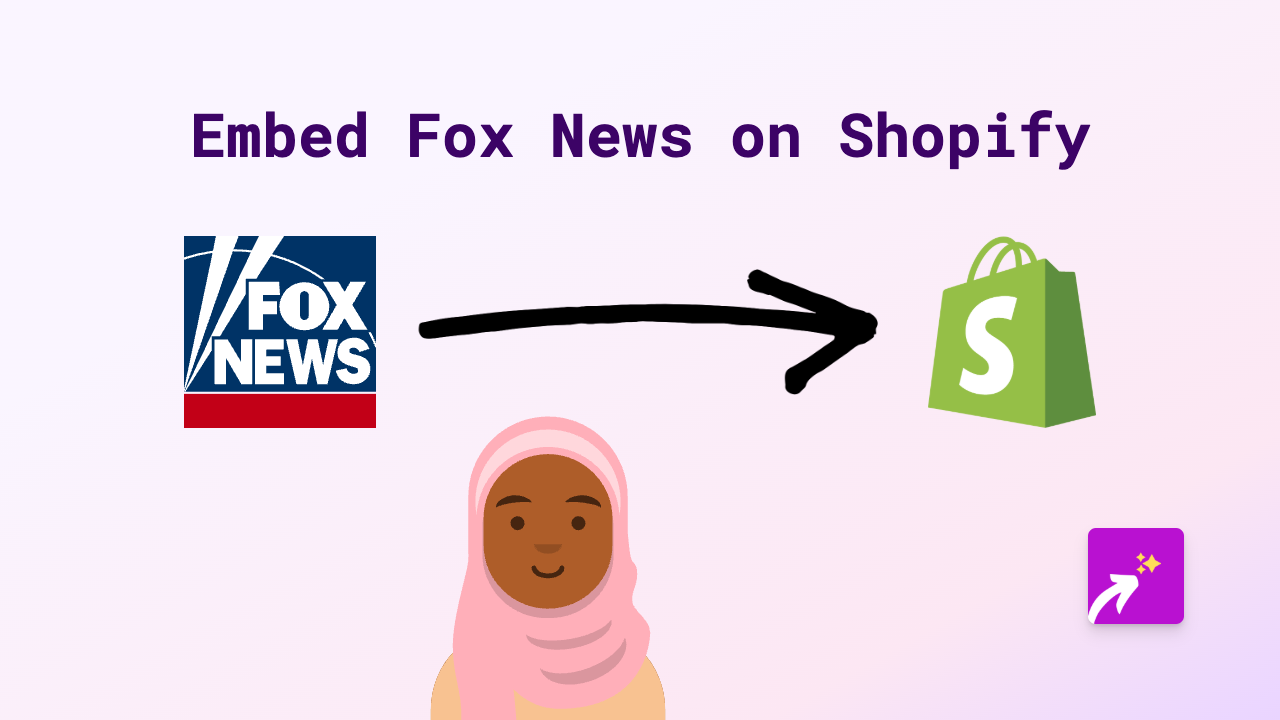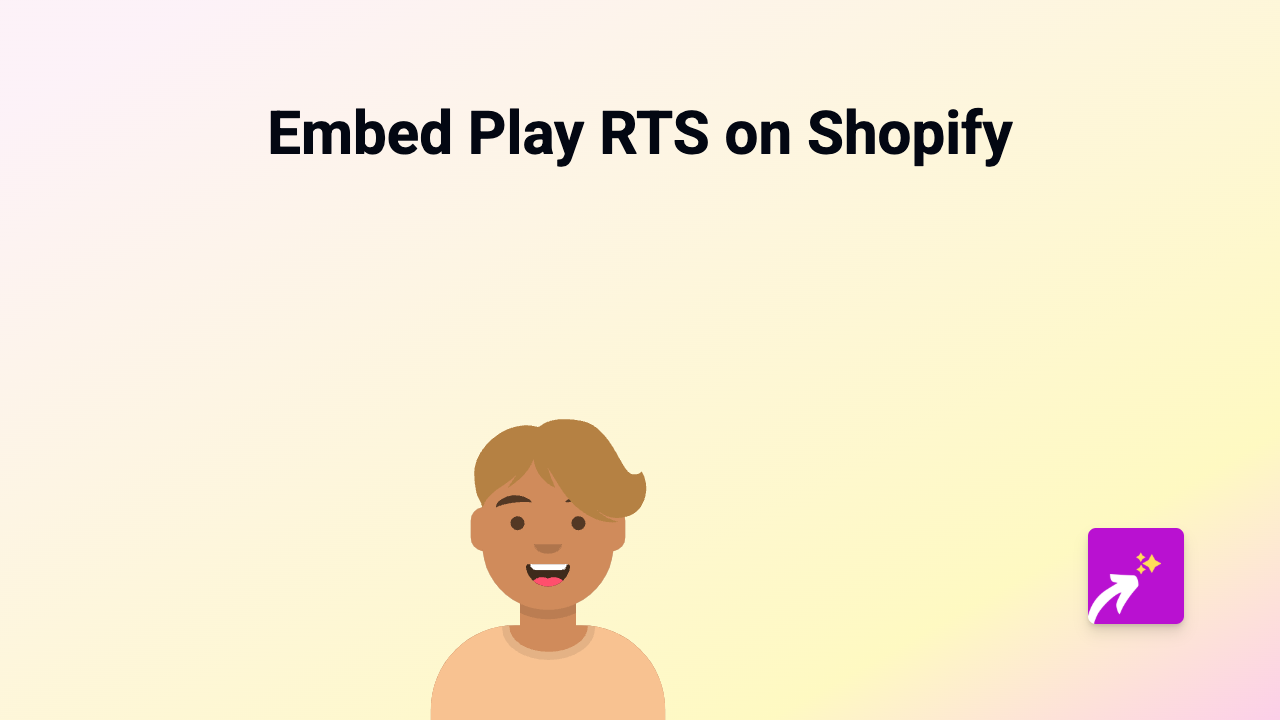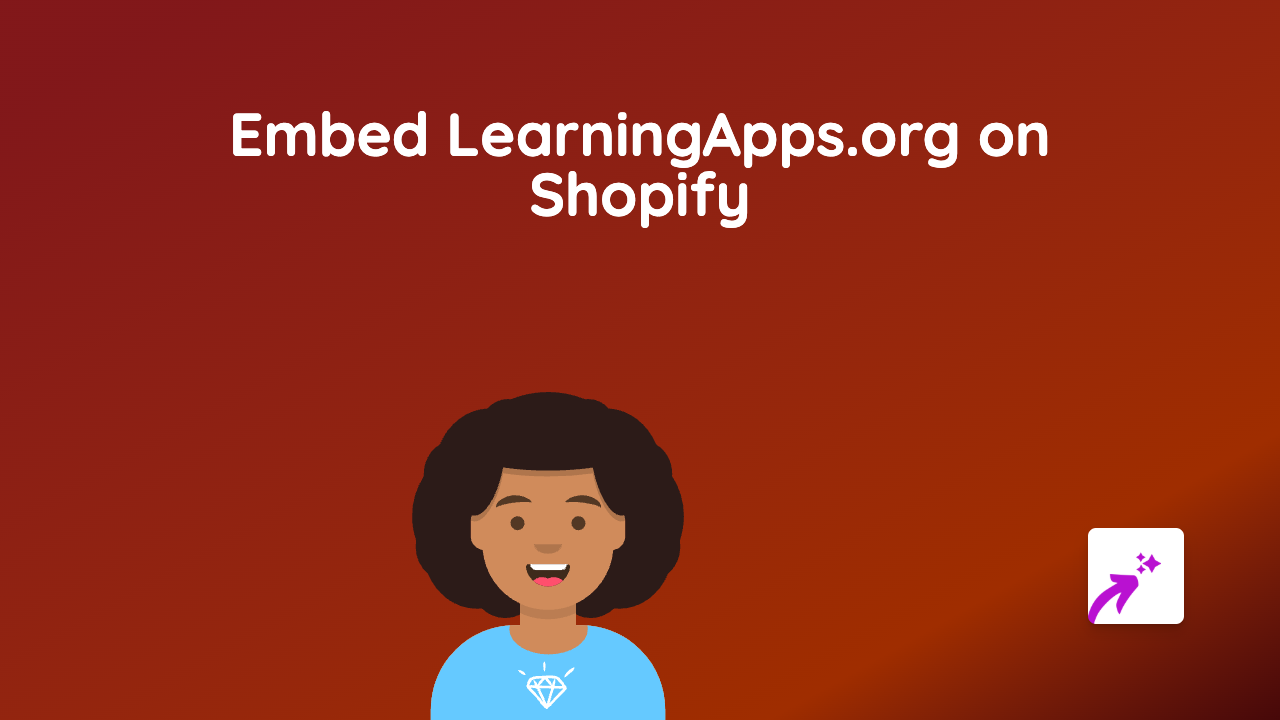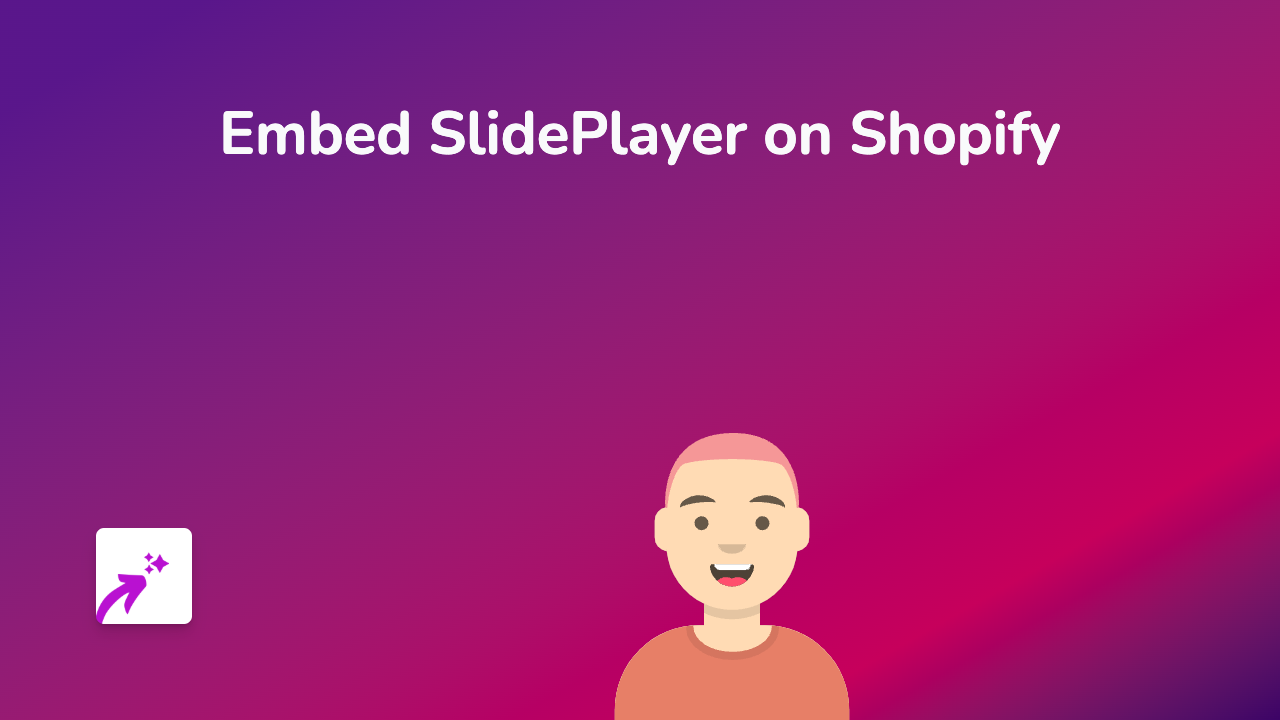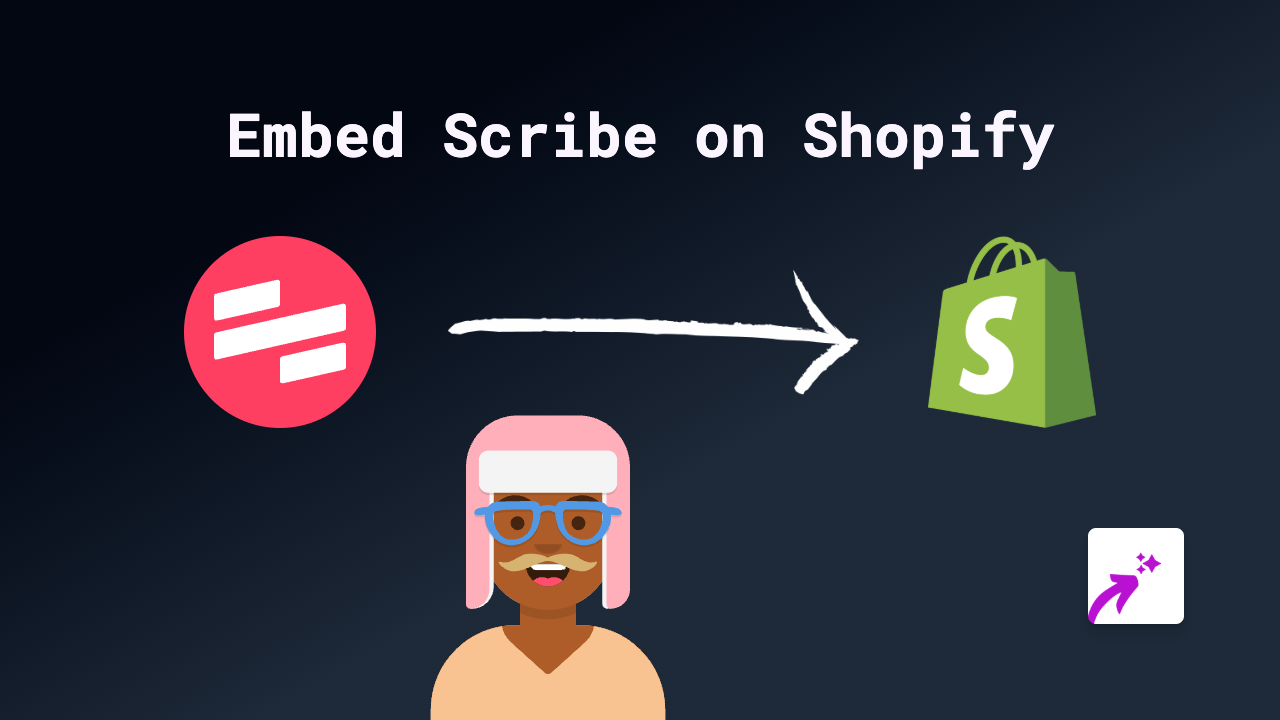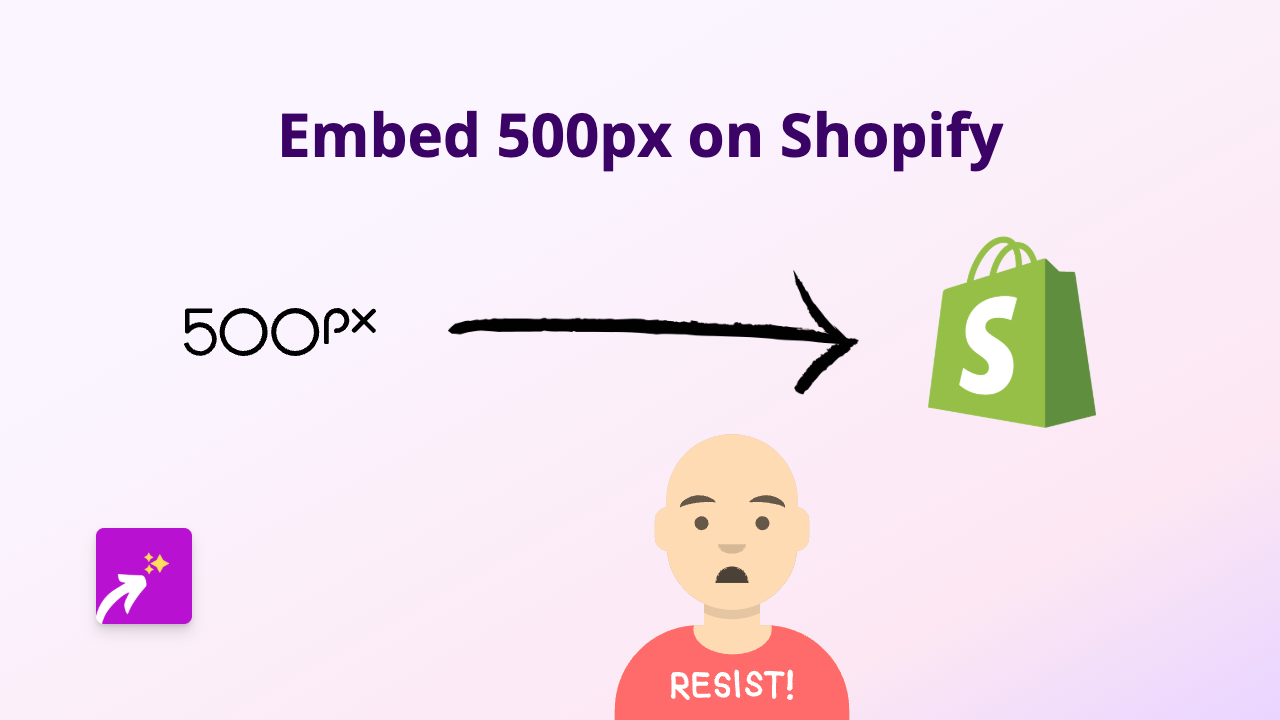How to Embed Captur3d 3D Virtual Tours on Shopify Using EmbedAny
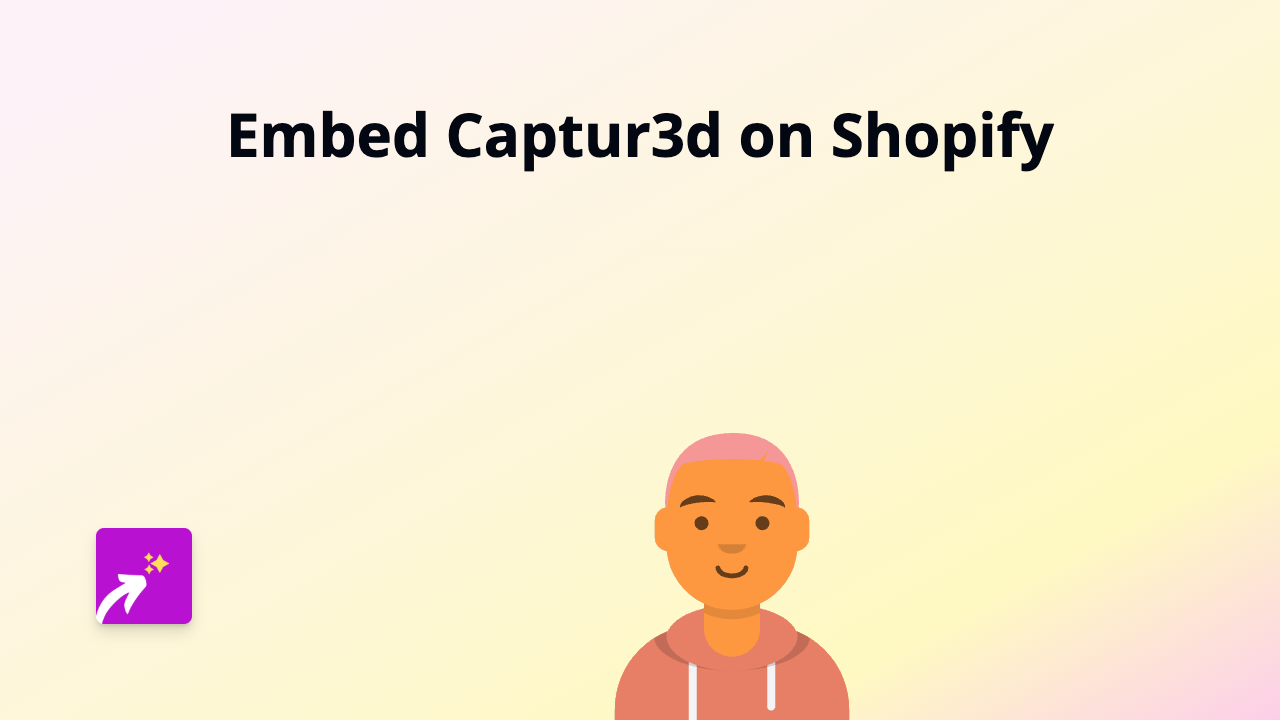
Getting Started with Captur3d Embeds on Shopify
Captur3d is a fantastic platform for creating 3D virtual tours of spaces, products, and properties. Adding these interactive 3D experiences to your Shopify store can significantly improve customer engagement and help showcase your products in an immersive way.
Here’s how to embed Captur3d tours on your Shopify store using EmbedAny:
Step 1: Install the EmbedAny App
- Visit the EmbedAny app on the Shopify App Store
- Click “Add app” to install it on your Shopify store
- Follow the installation prompts to activate the app
Step 2: Get Your Captur3d Link
- Log in to your Captur3d account
- Navigate to the 3D tour you want to embed
- Find the share or embed option
- Copy the direct URL to your tour (it should look something like
https://www.captur3d.io/view/your-tour-name)
Step 3: Add the Captur3d Tour to Your Shopify Store
- Go to the page or product where you want to display the Captur3d tour
- In the text editor, paste the Captur3d link you copied
- Important: Make the link italic by selecting it and clicking the italic button (or using keyboard shortcut)
- Save your changes
That’s it! EmbedAny will automatically transform your italicised link into an interactive Captur3d 3D tour that customers can explore directly on your Shopify page.
Best Places to Add Captur3d Tours on Your Shopify Store
- Product descriptions: Show detailed 3D views of complex products
- Property listings: Create virtual walkthroughs for real estate or rental properties
- Store tour pages: Let customers explore your physical shop virtually
- Event venues: Showcase event spaces for booking services
Tips for Using Captur3d with EmbedAny
- Ensure your 3D tour is set to public or shareable in your Captur3d settings
- Test your embedded tour on both desktop and mobile to ensure it looks great everywhere
- Consider adding a brief instruction text near the tour to encourage customers to interact with it
- For product pages, use the 3D tour alongside traditional product photos for the best experience
Common Questions About Embedding Captur3d on Shopify
Q: Do I need to write any code to embed Captur3d tours?
A: No! EmbedAny handles all the technical aspects. You simply paste the link and make it italic.
Q: Will the 3D tour work on mobile devices?
A: Yes, EmbedAny ensures that your Captur3d tours display properly across all devices.
Q: Can I embed multiple Captur3d tours on the same page?
A: Absolutely! Just paste each link on a new line and make each one italic.
By following these simple steps, you can enhance your Shopify store with immersive Captur3d 3D tours, giving your customers a better shopping experience and potentially increasing your conversion rates.