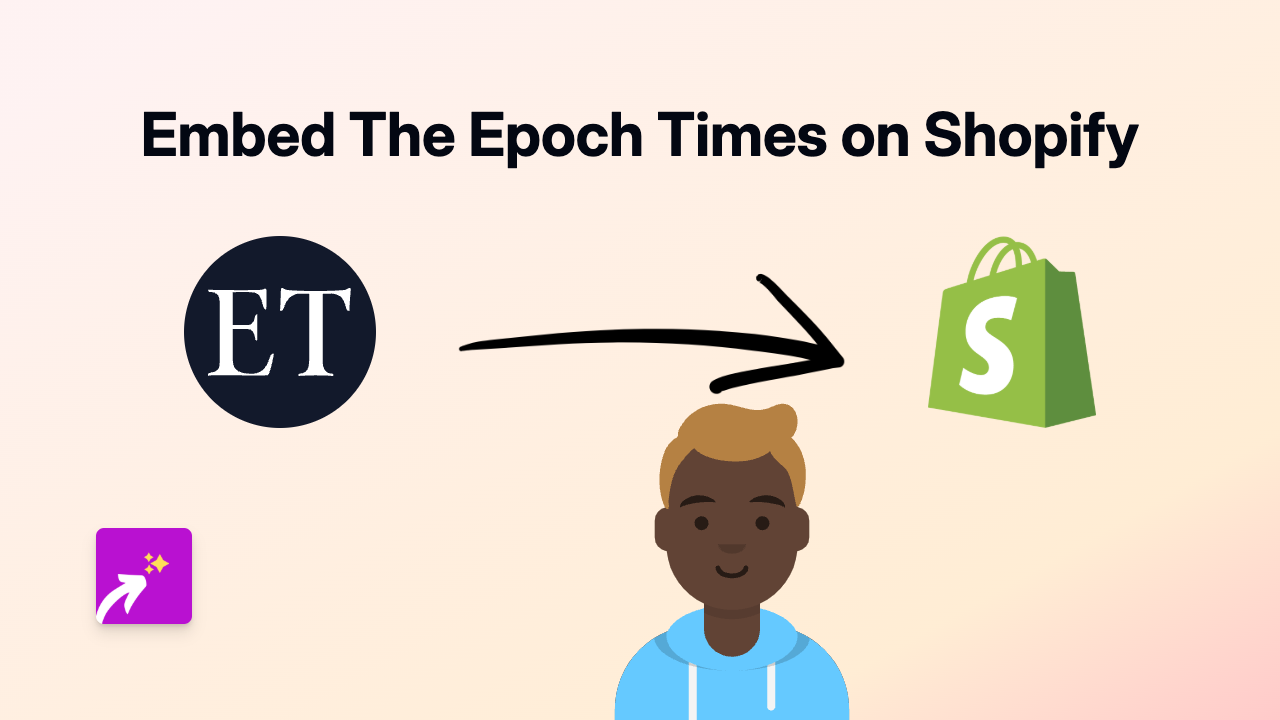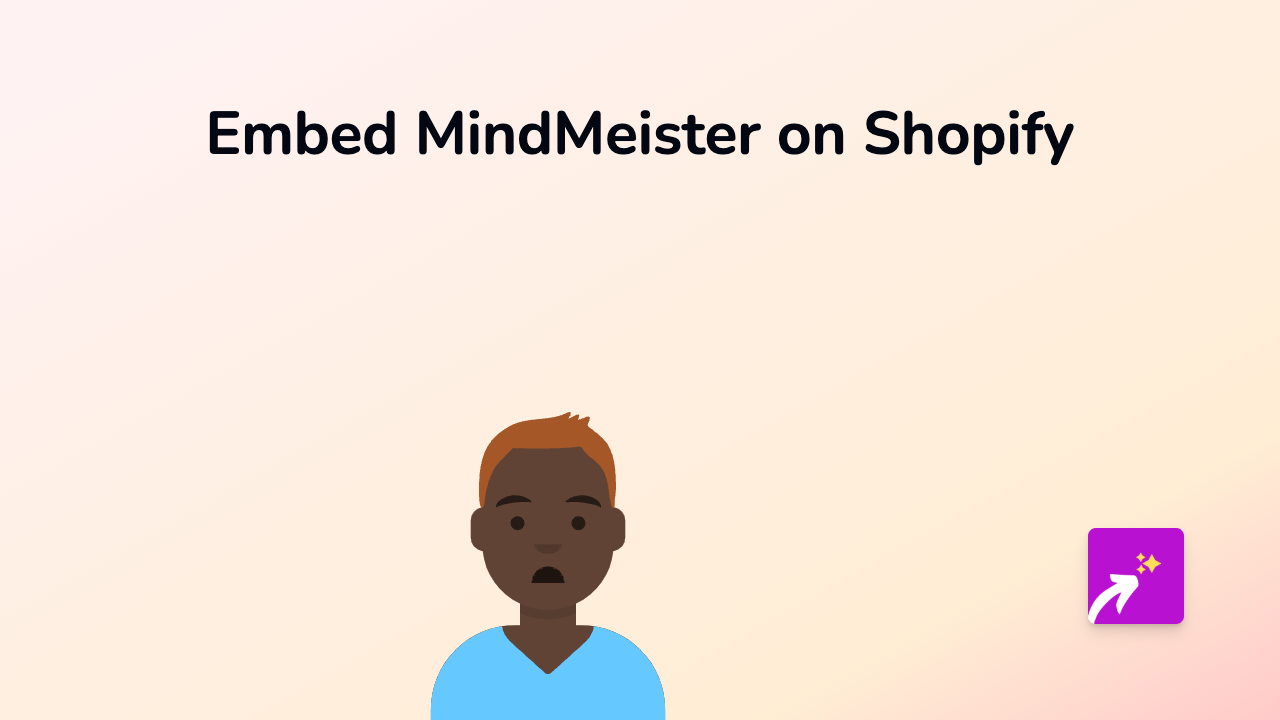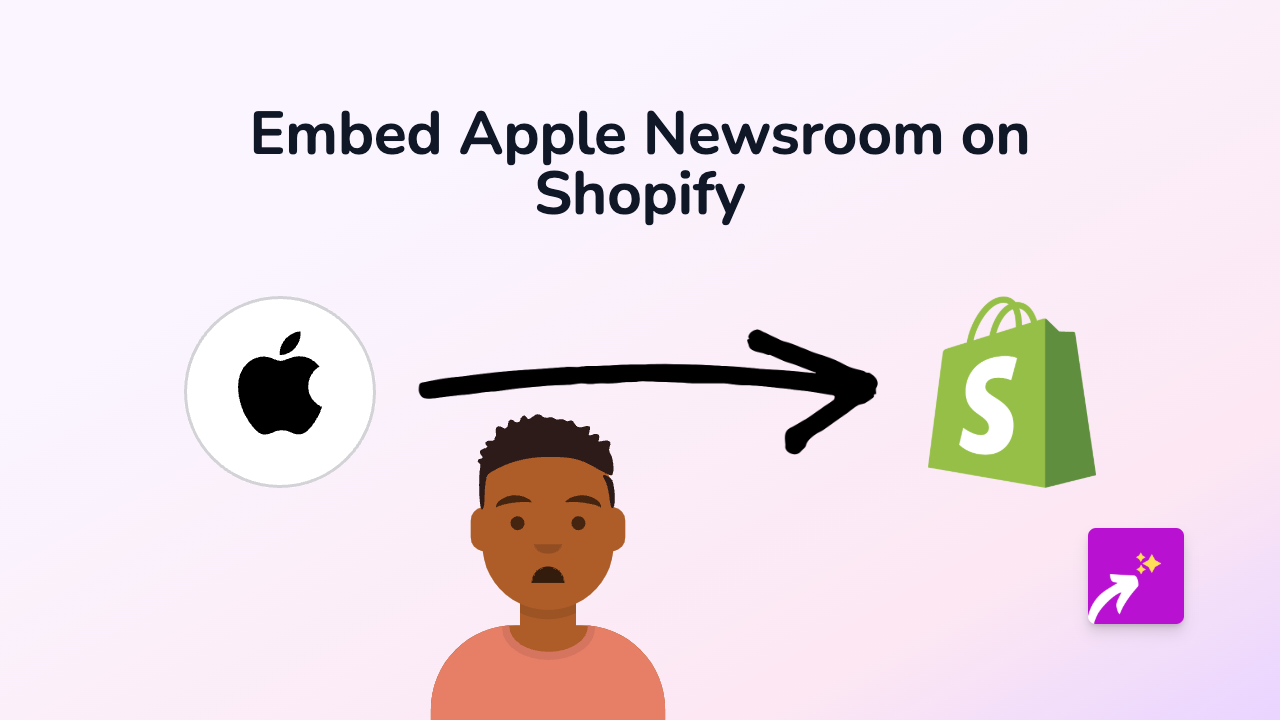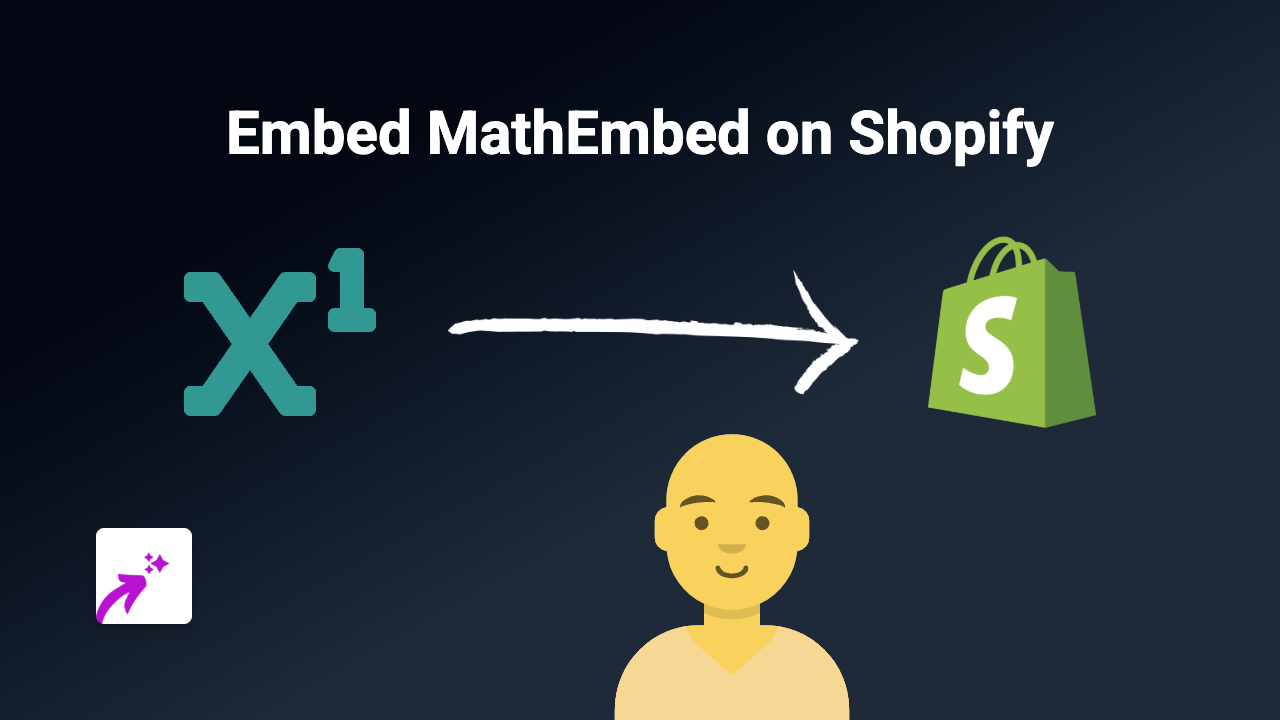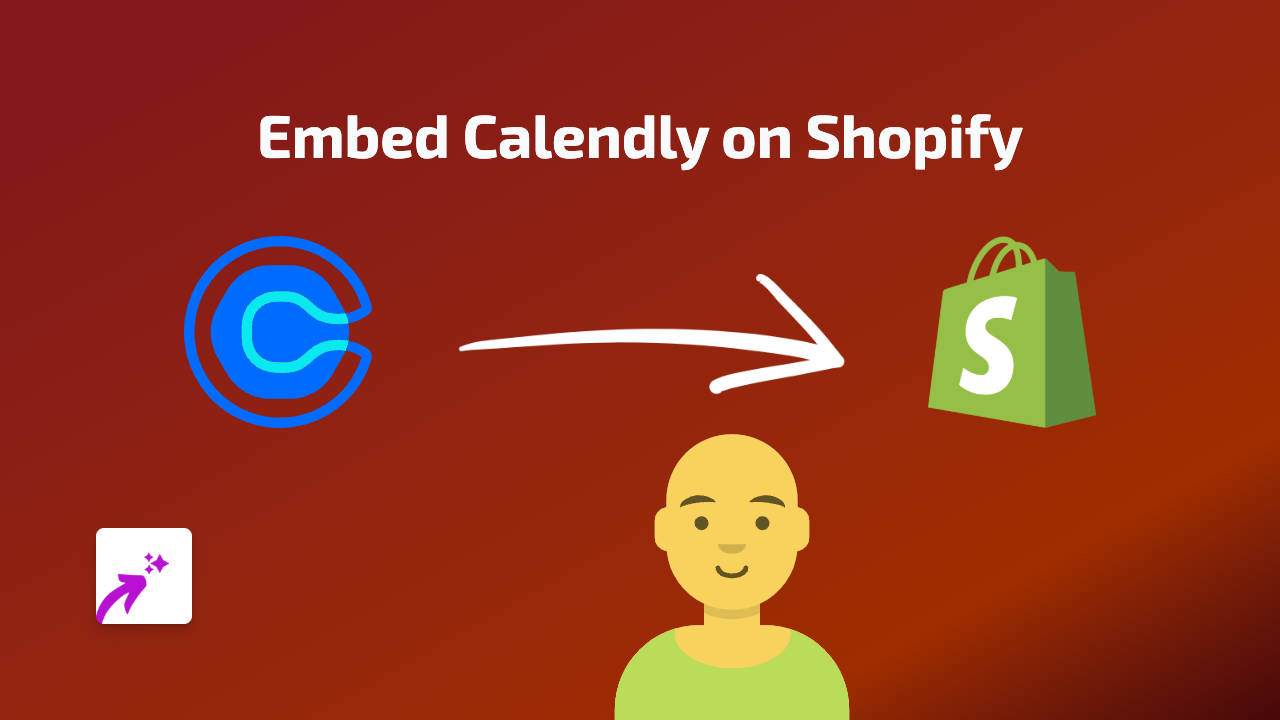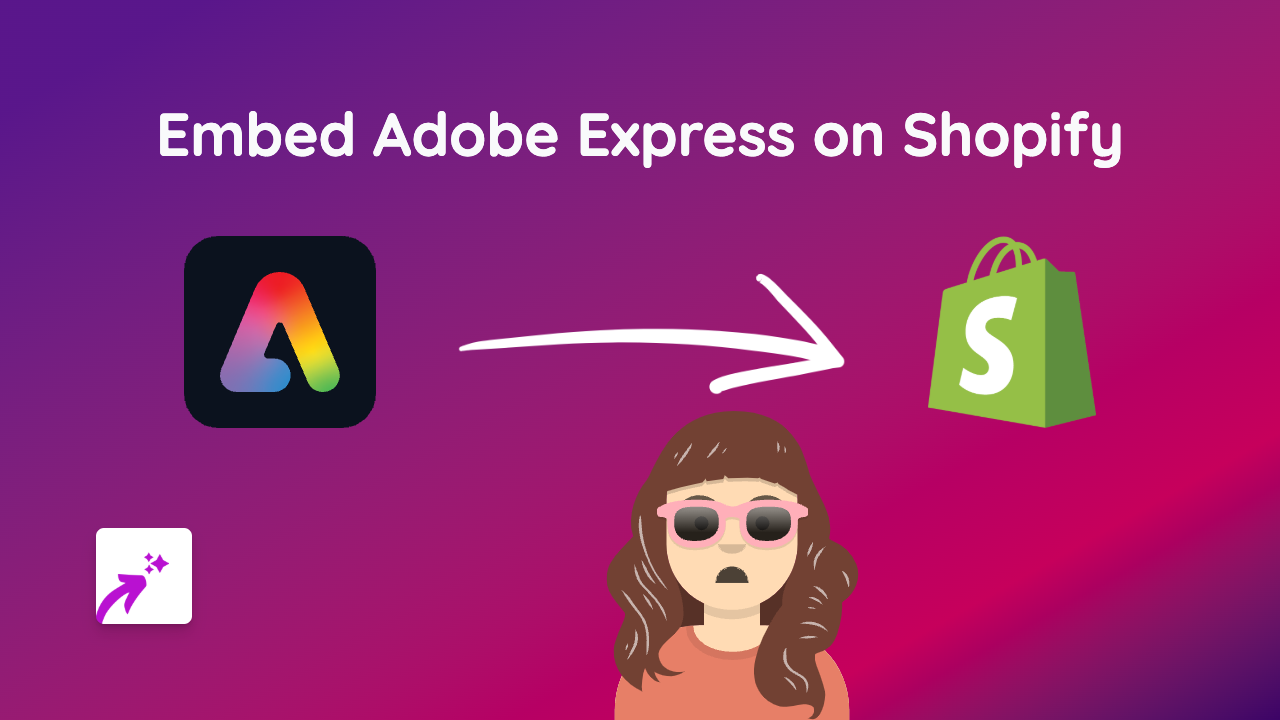How to Embed Cappasity 3D Models on Your Shopify Store Using EmbedAny
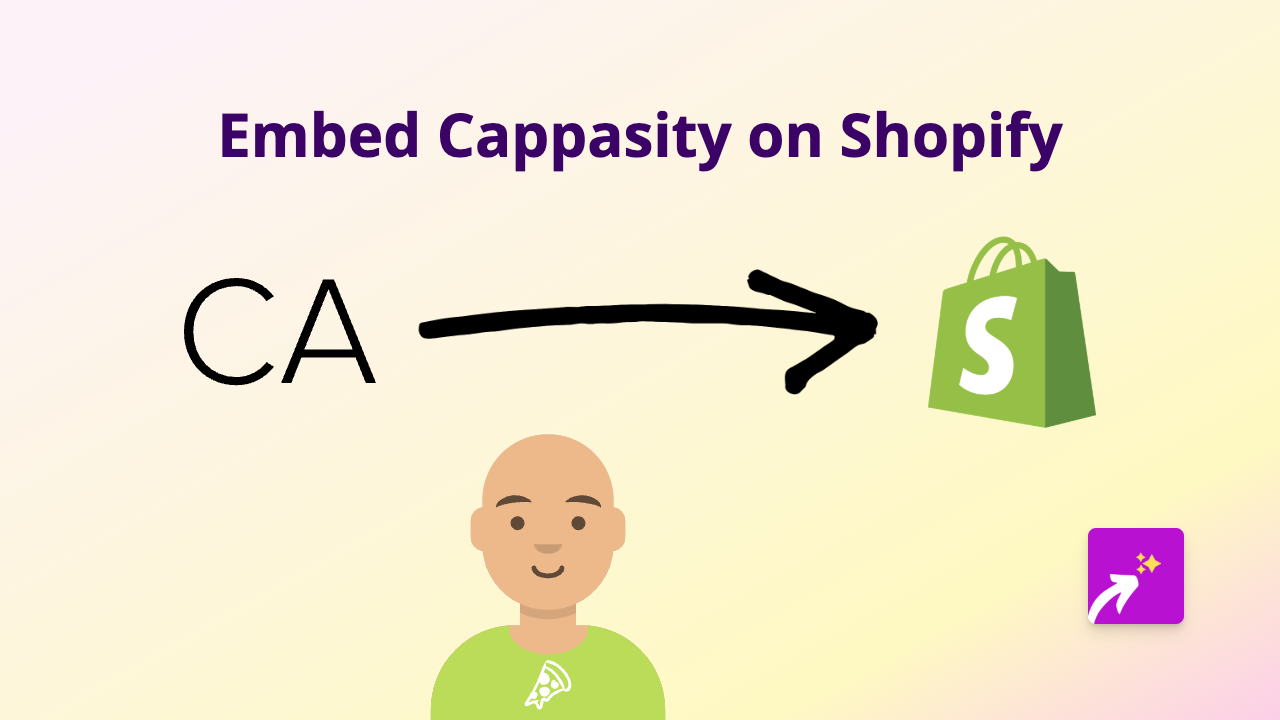
Want to showcase your products in impressive 3D on your Shopify store? Cappasity allows you to create stunning 3D models of your products, and with EmbedAny, you can add these interactive 3D views directly into your Shopify store without any coding. Here’s how to do it in just a few simple steps.
What is Cappasity?
Cappasity is a platform that enables you to create and display 3D and 360° views of your products. These interactive 3D models allow customers to examine products from every angle, which can significantly improve conversion rates and reduce return rates.
Step 1: Install the EmbedAny App
First, you’ll need to install the EmbedAny app from the Shopify App Store:
- Go to EmbedAny in the Shopify App Store
- Click “Add app” and follow the installation prompts
- Activate the app on your store
Step 2: Create Your Cappasity 3D Model
Before embedding, you’ll need to create your 3D model in Cappasity:
- Sign up for a Cappasity account
- Upload or create your 3D content
- Once your 3D model is ready, get the share link for it
Step 3: Embed Your Cappasity 3D Model
Now comes the magic part - embedding your 3D model with EmbedAny:
- Copy the link to your Cappasity 3D model
- Go to your Shopify admin panel
- Navigate to the page or product where you want to add the 3D model
- Paste the Cappasity link into the description or content area
- Make the link italic (this is the key step that triggers EmbedAny)
- Save the changes
That’s it! Your Cappasity 3D model will now appear as an interactive element on your page.
Where to Use Cappasity 3D Models
You can embed Cappasity 3D models in various places throughout your store:
- Product descriptions
- Collection pages
- Blog posts
- Custom pages
- Homepage sections
Benefits of Embedding Cappasity 3D Models
- Better Product Understanding: Customers can examine your products from all angles
- Improved Shopping Experience: Interactive elements keep visitors engaged
- Reduced Returns: When customers can see exactly what they’re buying in 3D, they’re less likely to return items
- No Technical Skills Required: With EmbedAny, you don’t need any coding knowledge
Need More Help?
If you have any questions about embedding Cappasity 3D models on your Shopify store, feel free to reach out to the EmbedAny support team. They’re based in Britain and ready to help you make the most of interactive content on your store.
Start showcasing your products in stunning 3D today and watch your customer engagement soar!