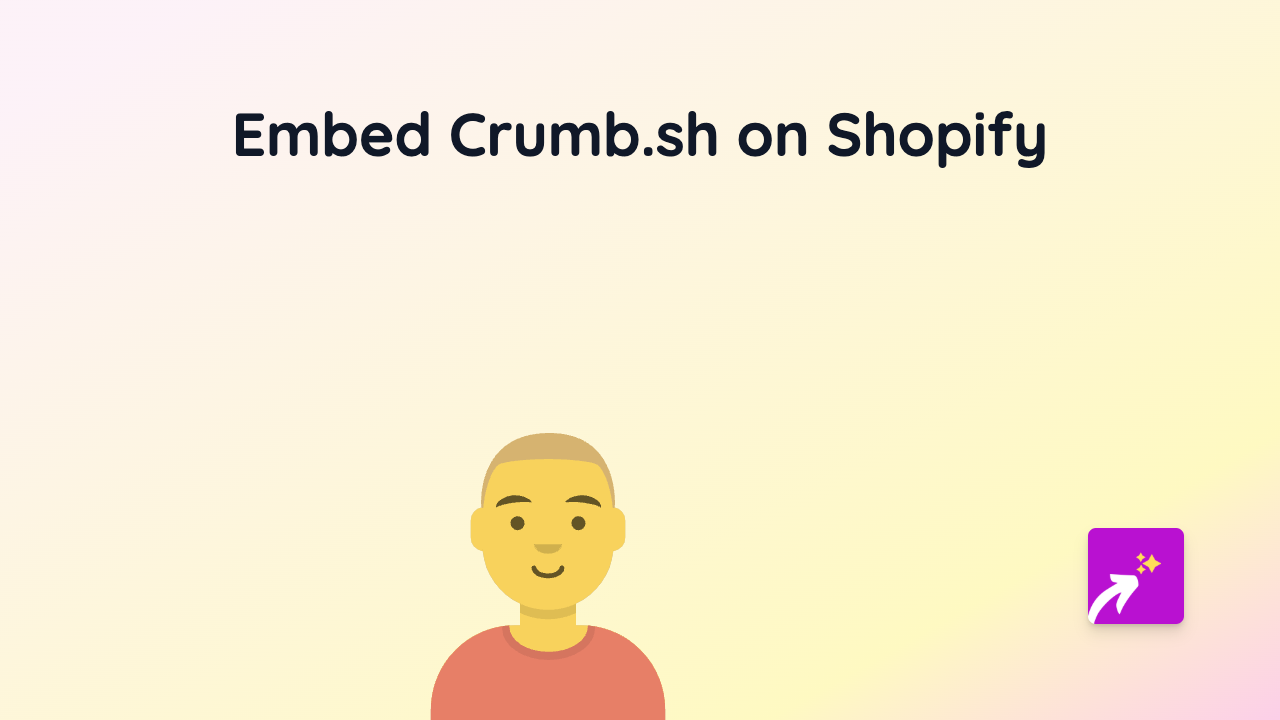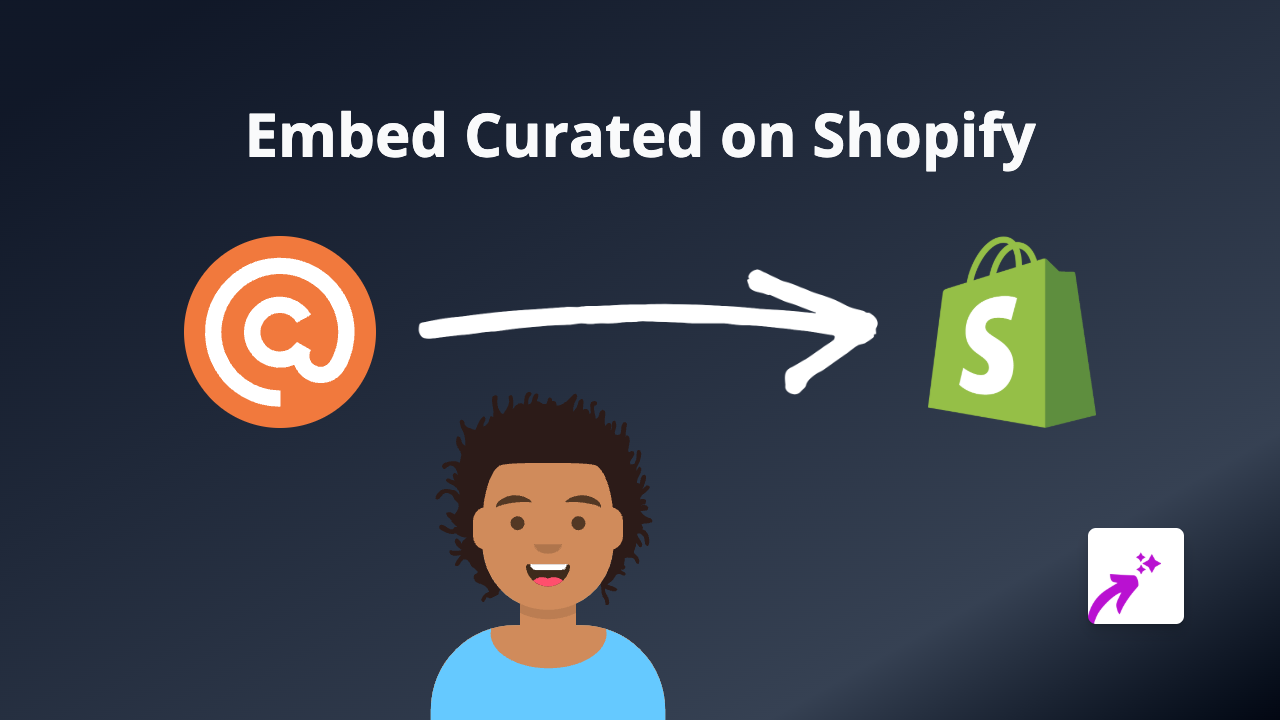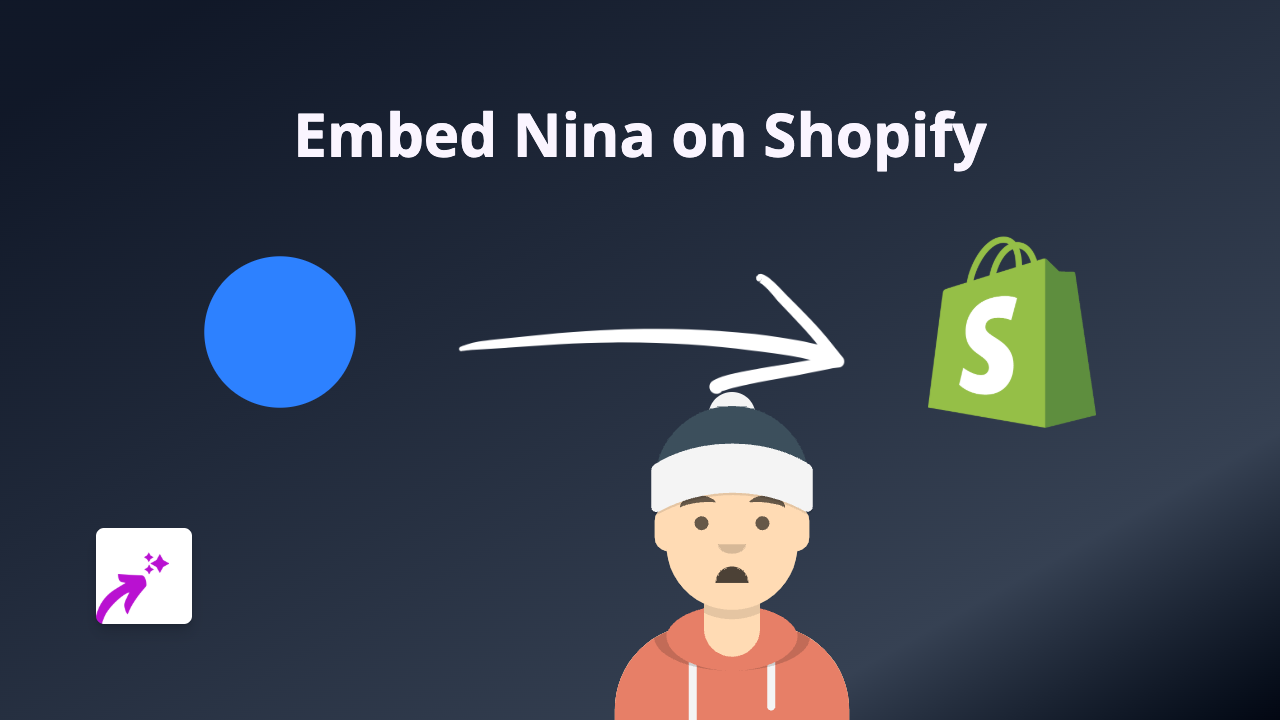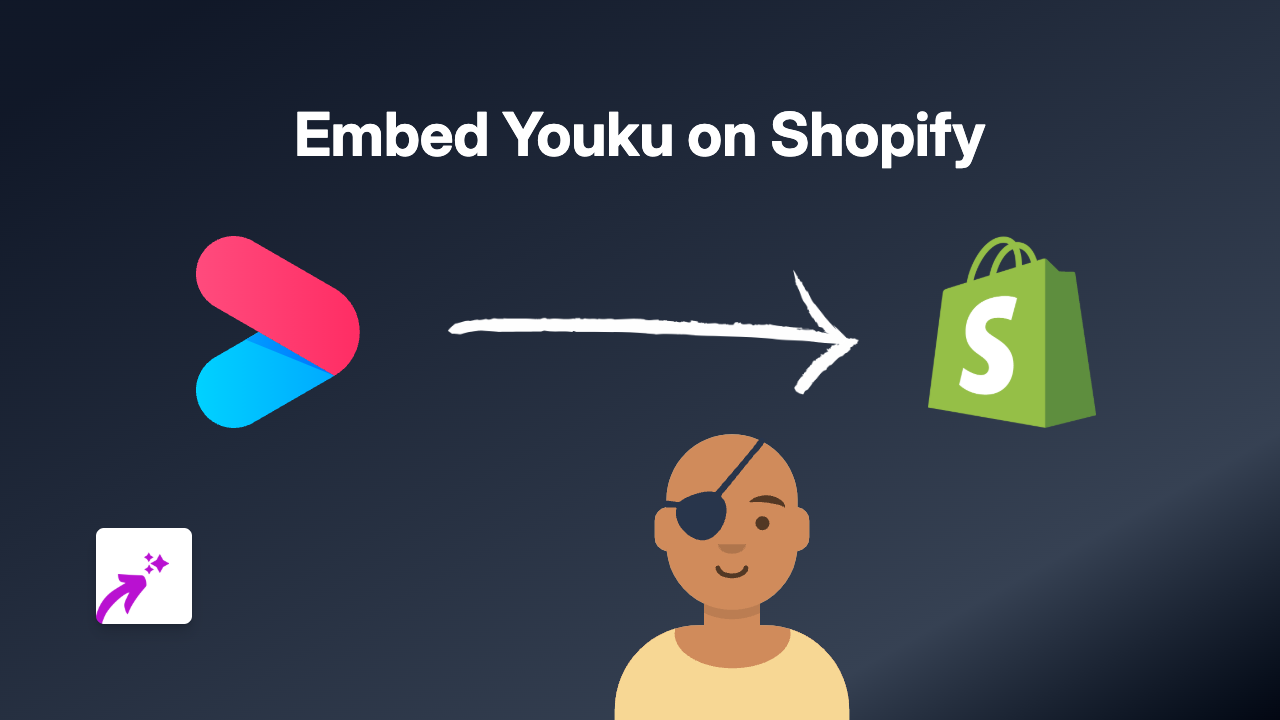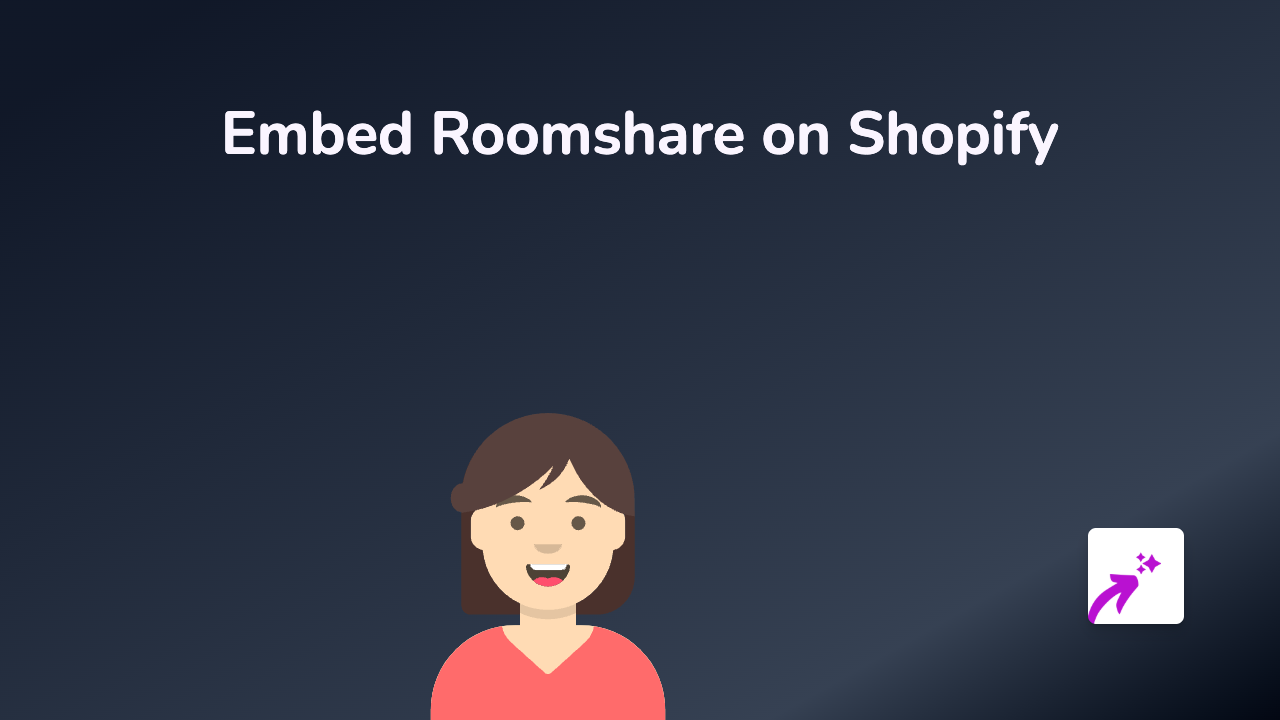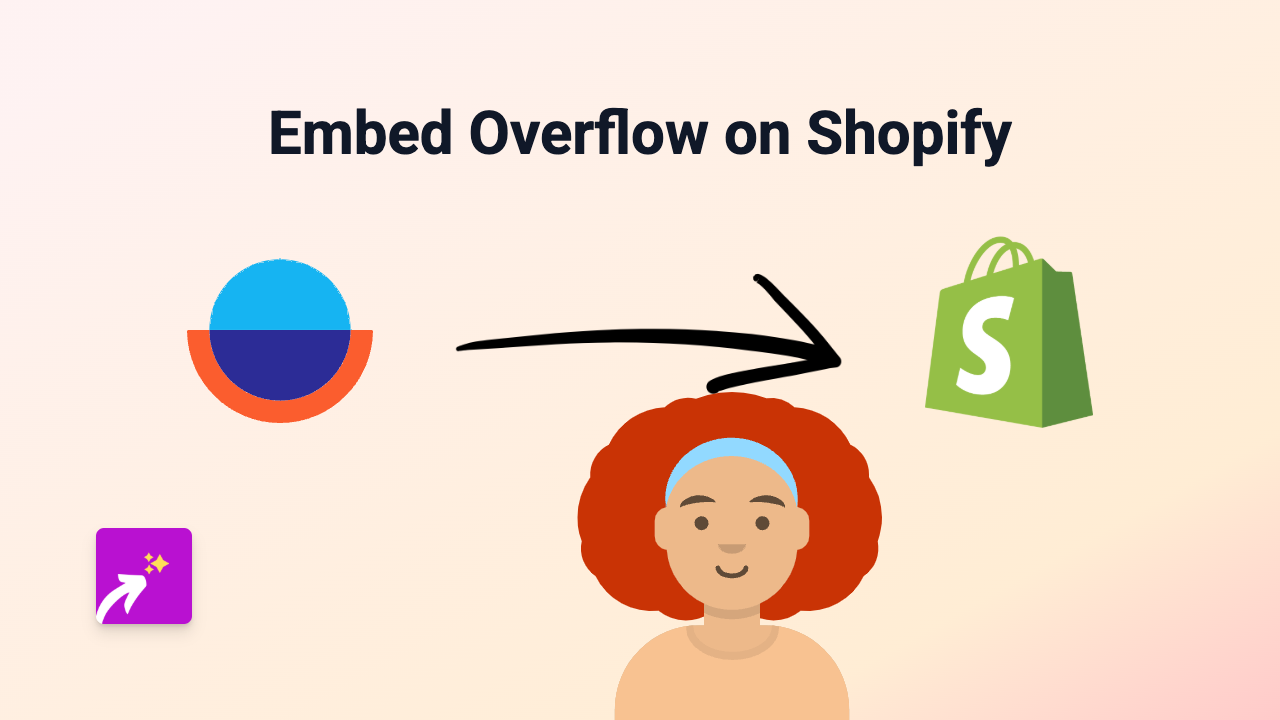How to Embed CANAL+ on Your Shopify Store with EmbedAny
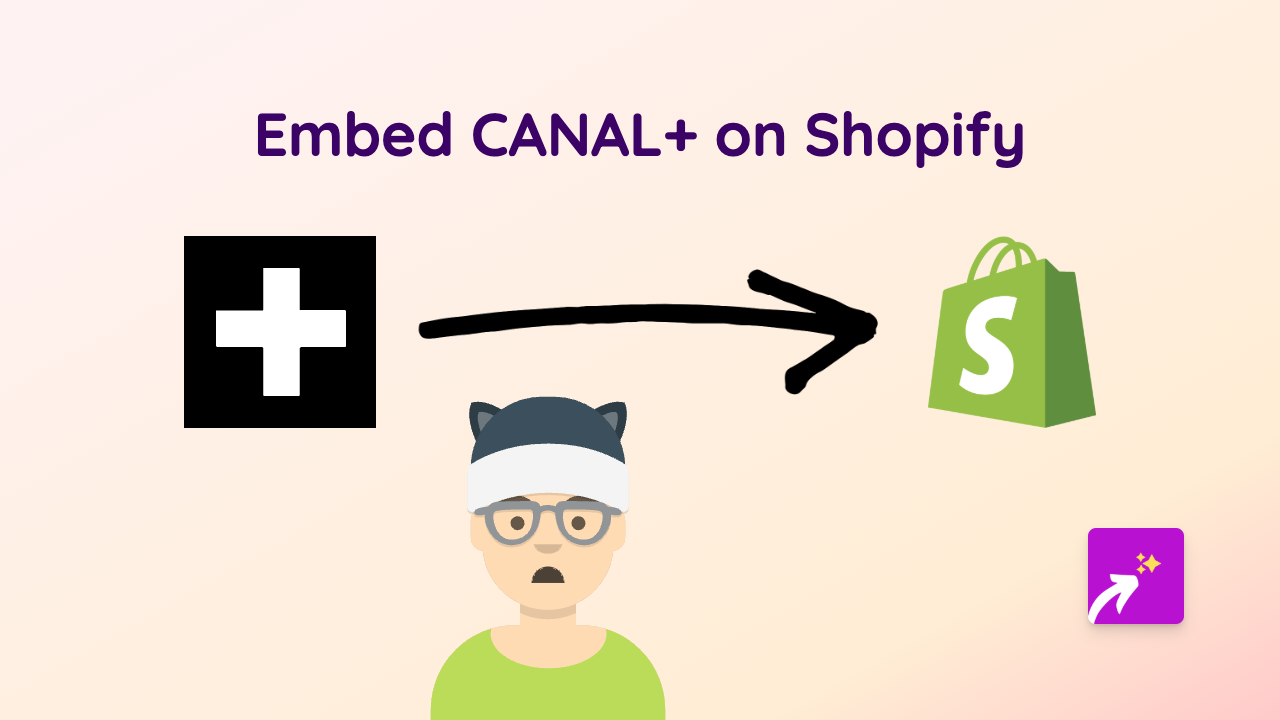
Add CANAL+ Content to Your Shopify Store in Seconds
Want to showcase CANAL+ content on your Shopify store? Whether it’s film trailers, sports highlights, or exclusive programming, embedding CANAL+ videos can make your product pages more engaging and informative.
With EmbedAny, adding CANAL+ content to your Shopify store is incredibly simple - no coding or technical skills required.
Step 1: Install EmbedAny
First, you’ll need to install the EmbedAny app from the Shopify App Store:
- Visit https://apps.shopify.com/embed
- Click “Add app” and follow the installation instructions
- Once installed, the app will be ready to use across your store
Step 2: Find the CANAL+ Content You Want to Embed
Navigate to the CANAL+ website or platform and find the specific content you want to display:
- Open the video, trailer or other CANAL+ content
- Copy the full URL from your browser’s address bar
Step 3: Embed the Content on Your Store
Now, with your CANAL+ link copied, head back to your Shopify admin:
- Go to the page, product, or blog post where you want to add the CANAL+ content
- Open the rich text editor
- Paste the CANAL+ link
- Highlight the pasted link
- Click the Italic button (or use the keyboard shortcut Ctrl+I / Cmd+I)
- Save your changes
That’s it! The plain link will automatically transform into an interactive CANAL+ player when your page loads.
Where to Use CANAL+ Embeds on Your Store
CANAL+ embeds can enhance various sections of your Shopify store:
- Product descriptions: Add trailers for films or shows you’re selling
- Blog posts: Embed relevant CANAL+ content to support your articles
- Custom pages: Create dedicated pages featuring CANAL+ programming
- Homepage: Showcase featured CANAL+ content to engage visitors
Tips for Best Results
- Ensure your CANAL+ links are from the official source for proper embedding
- Position your embeds where they naturally fit within your content
- Consider the size of the embed in relation to your page layout
- Test your embeds on both mobile and desktop to ensure they display properly
Why CANAL+ Content Enhances Your Store
Adding CANAL+ content can significantly improve the shopping experience by:
- Providing rich visual information about entertainment products
- Keeping customers on your site longer as they engage with the content
- Adding credibility to your store with official CANAL+ content
- Offering customers a better understanding of what you’re selling
Start embedding CANAL+ content today and transform your Shopify store into a more engaging and informative shopping destination.