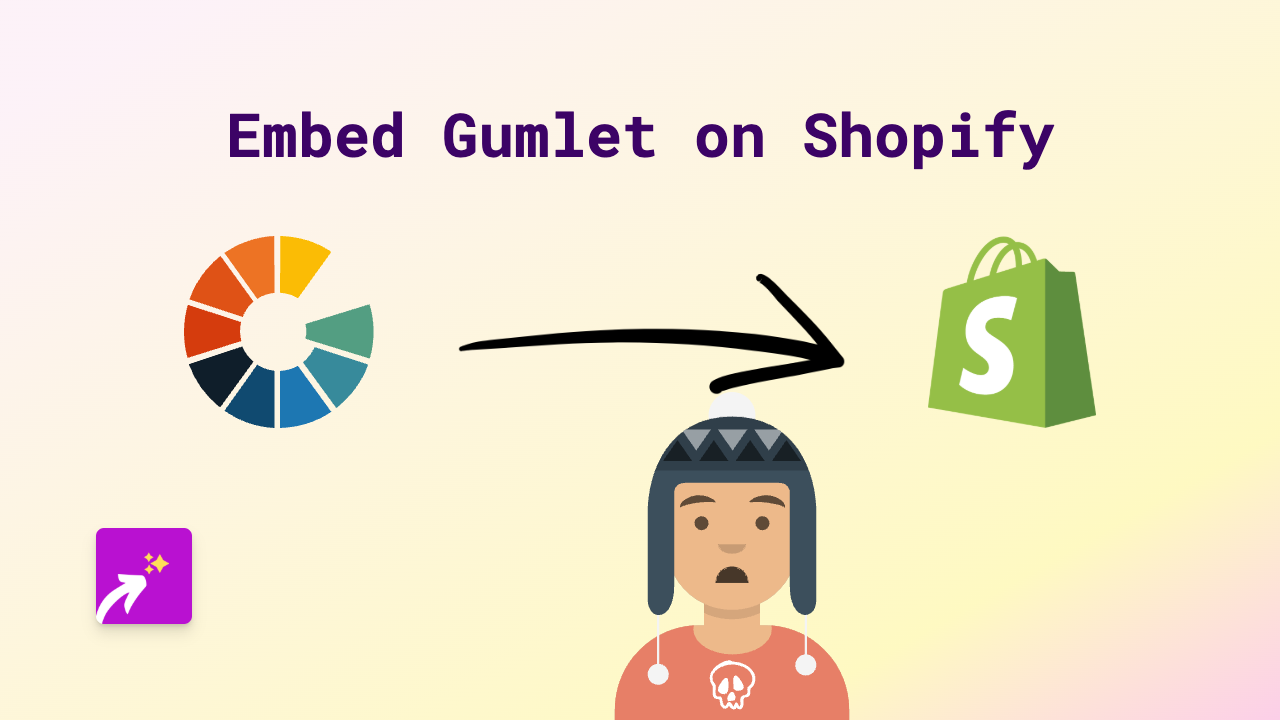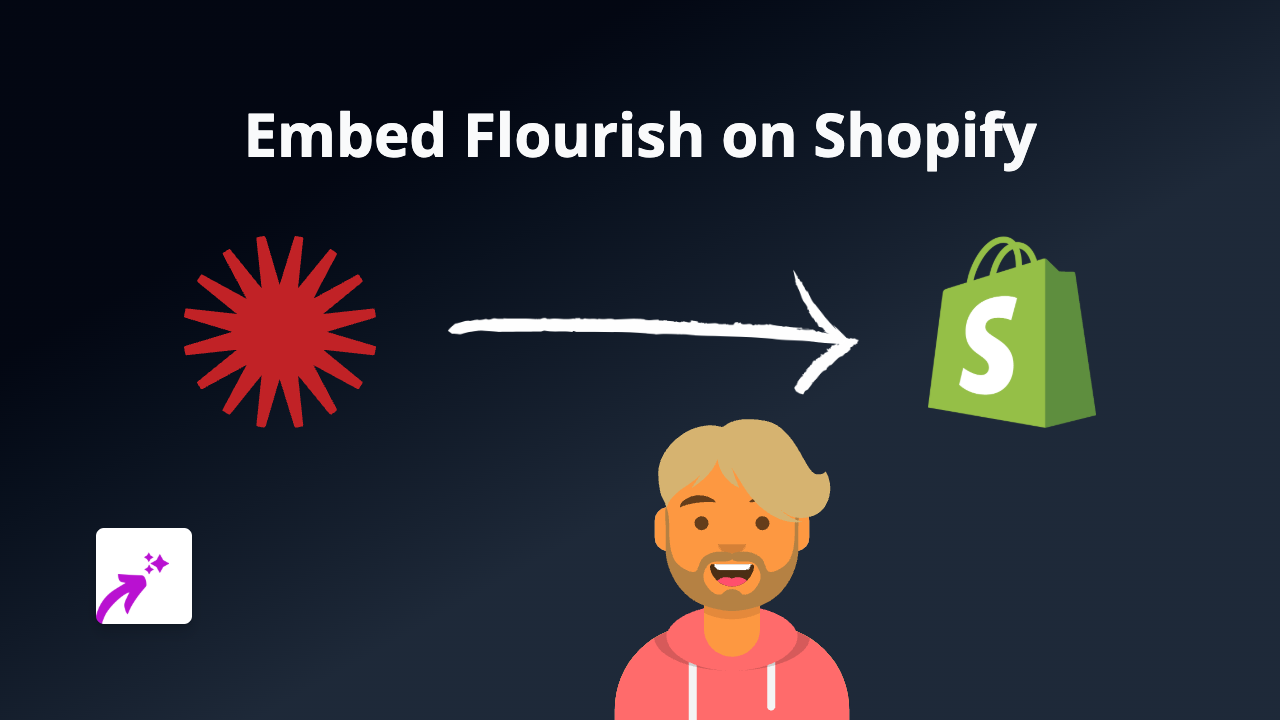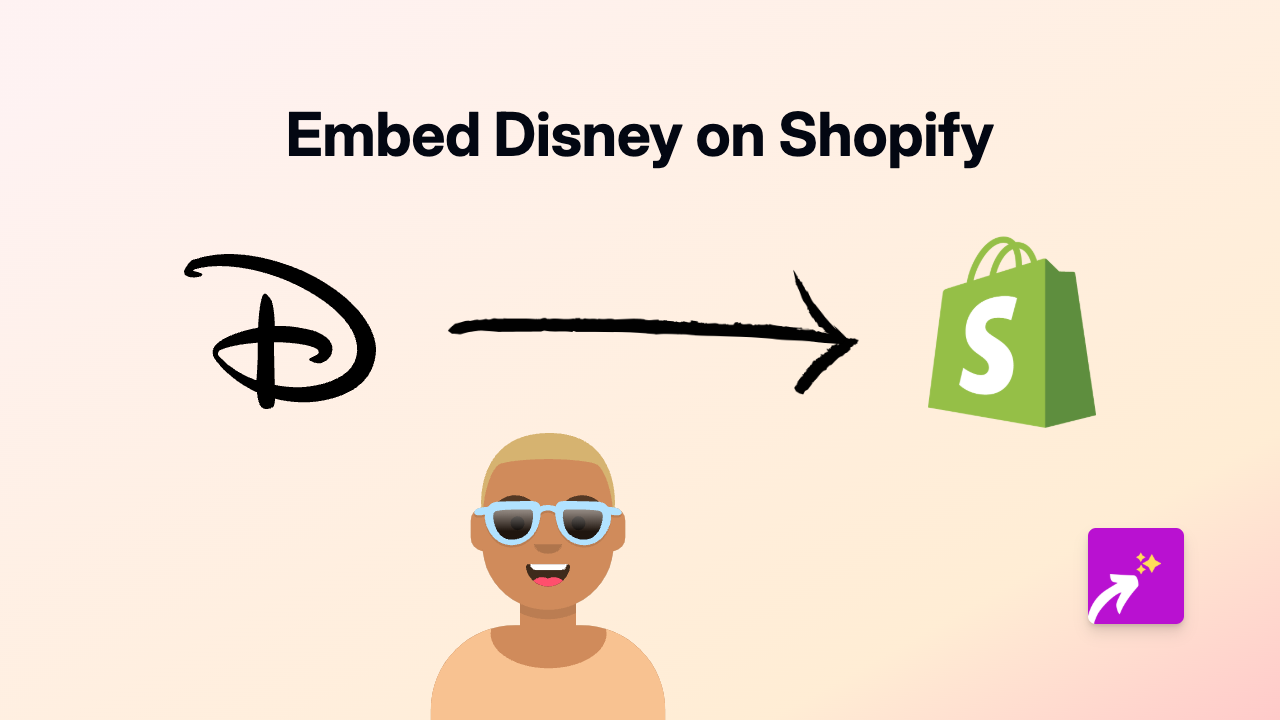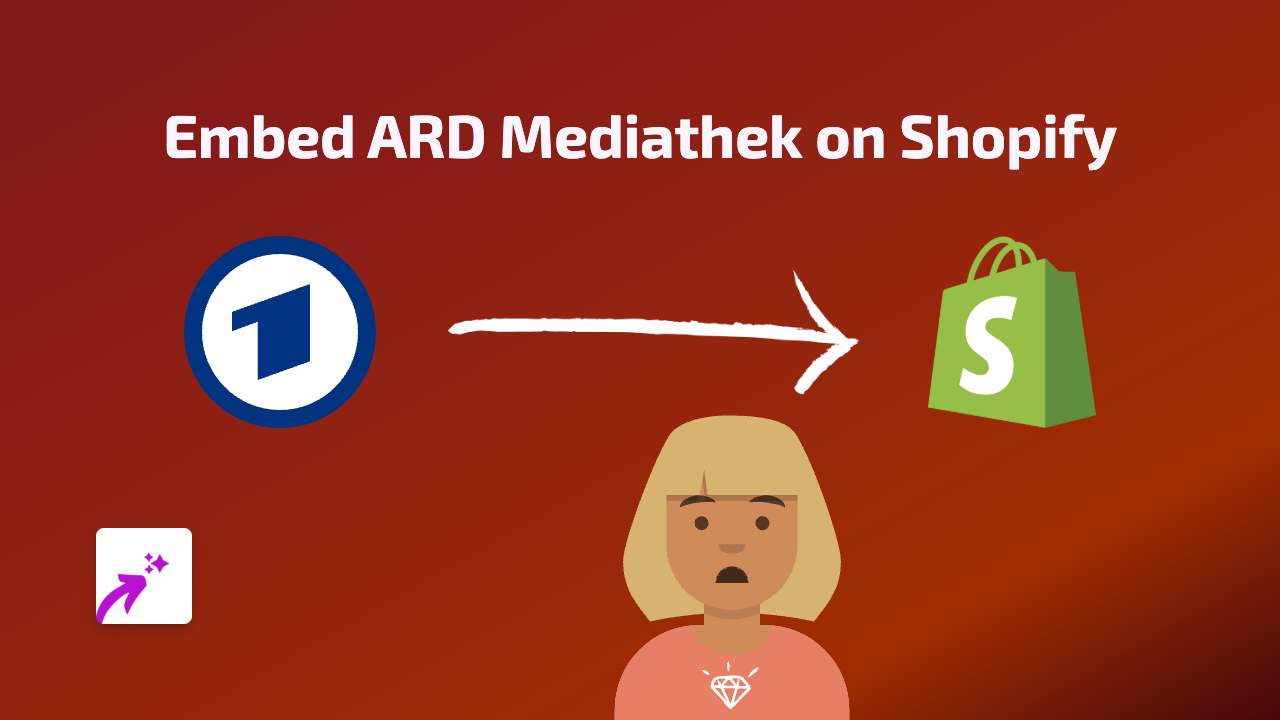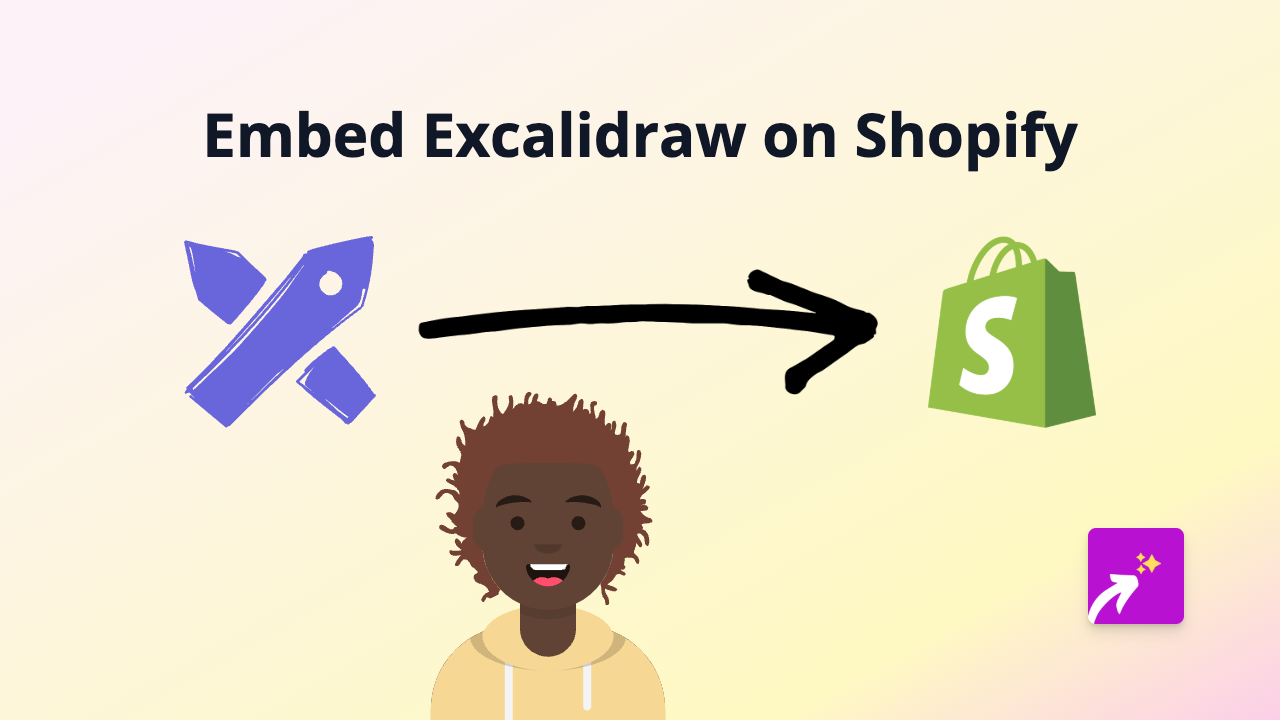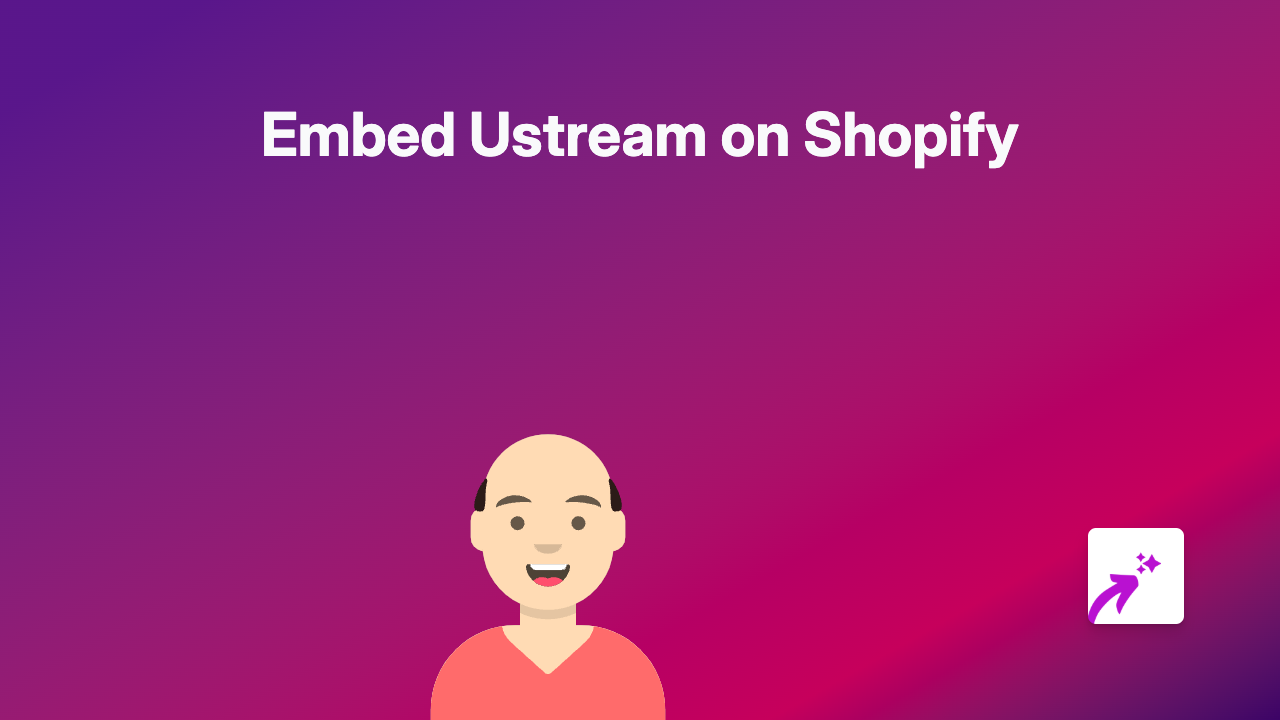How to Embed Calendly on Your Shopify Store | Complete Guide 2025
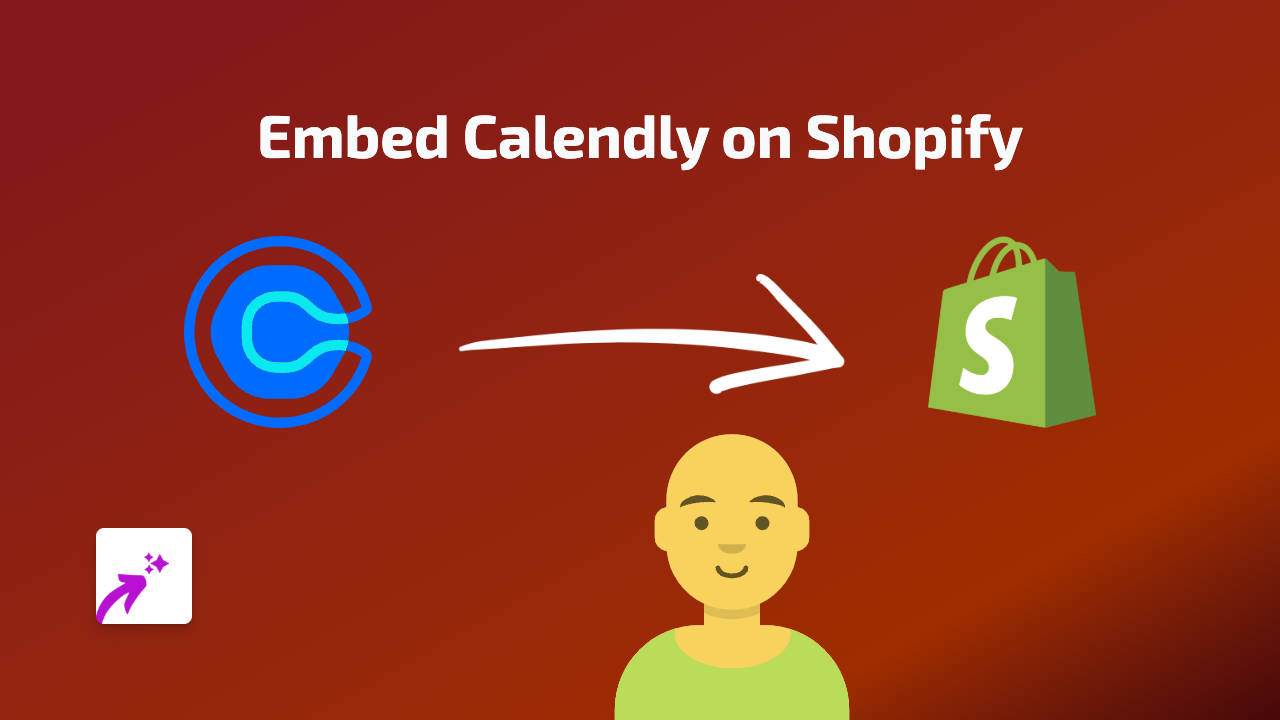
Want to let customers book appointments or consultations directly on your Shopify store? Adding Calendly to your online shop is a brilliant way to streamline scheduling and boost customer engagement. This guide shows you exactly how to embed Calendly on your Shopify store in minutes - no coding required!
Why Embed Calendly on Your Shopify Store?
- Schedule consultations with customers before they purchase
- Book product demonstrations directly on your product pages
- Offer personalised shopping appointments to increase sales
- Manage customer support meetings more efficiently
- Reduce back-and-forth emails about scheduling
Step-by-Step Guide to Embedding Calendly on Shopify
1. Install the EmbedAny App
First, you’ll need to install the EmbedAny app from the Shopify App Store:
- Visit EmbedAny on the Shopify App Store
- Click “Add app” to install it on your Shopify store
- Follow the setup instructions to activate the app
2. Get Your Calendly Link
- Log in to your Calendly account
- Navigate to the specific event type you want to embed
- Click “Share” and copy the event link
For example: https://calendly.com/yourusername/30min
3. Add the Calendly Link to Your Shopify Store
Now comes the magic part - embedding your Calendly link anywhere in your store:
- Go to any text editor in your Shopify admin (product description, page, blog post, etc.)
- Paste your Calendly link where you want it to appear
- Important step: Make the link italic by selecting it and clicking the italic button (or using keyboard shortcuts)
- Save your changes
That’s it! EmbedAny automatically transforms your italicised Calendly link into a fully functional scheduling widget directly on your page.
Best Places to Add Calendly on Your Shopify Store
- Product pages - For pre-purchase consultations
- About page - For general business inquiries
- Contact page - As an alternative to email contact
- Service pages - For booking appointments
- Post-purchase page - For onboarding or setup assistance
Real-World Example
For a jewellery store, you might add a Calendly link on custom ring product pages with text like:
“Not sure which design suits you best? Book a free 15-minute consultation with our designer”
Simply italicise the entire link, and EmbedAny will transform it into a working Calendly booking widget right on your product page!
By embedding Calendly directly on your Shopify store, you create a seamless booking experience that keeps customers on your site and increases the likelihood of completed purchases.