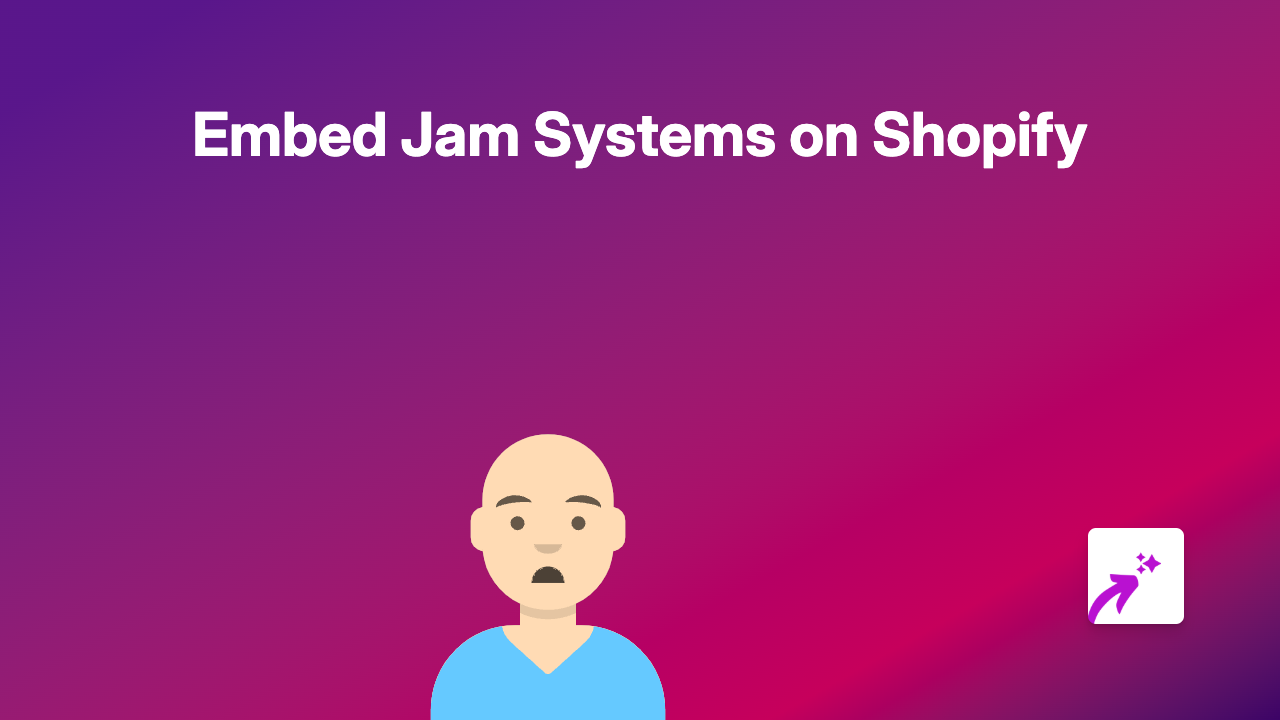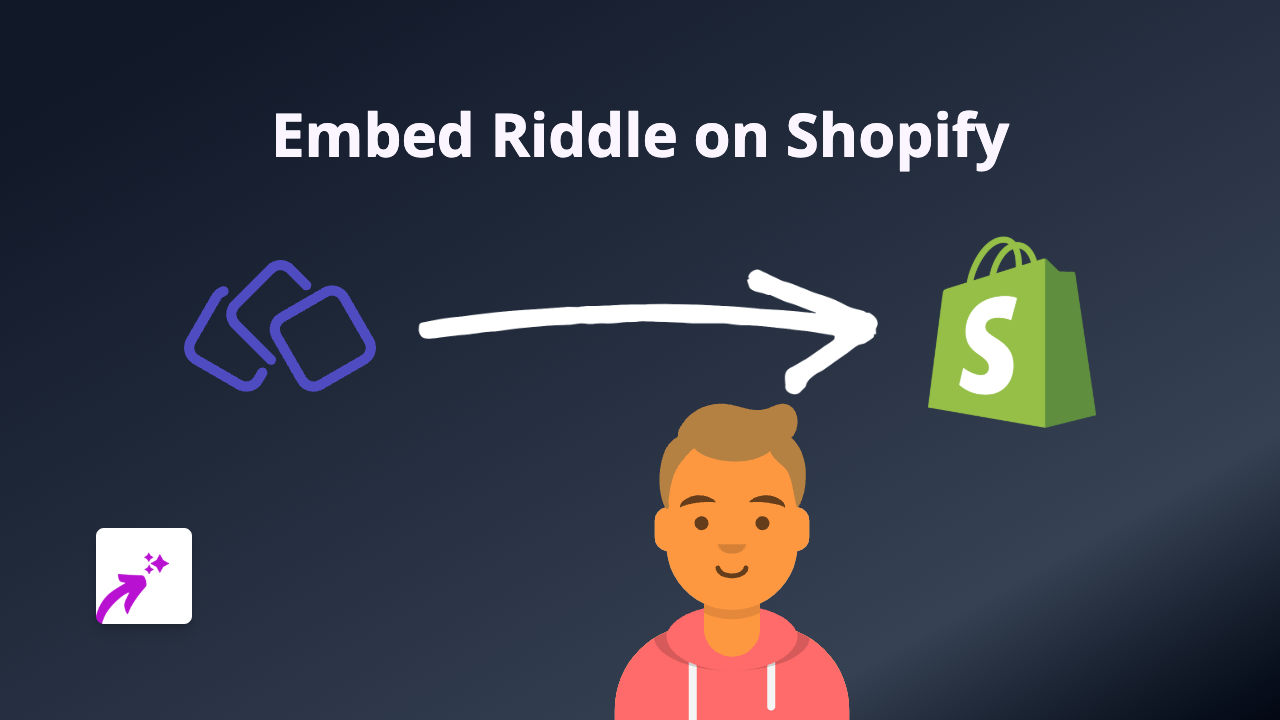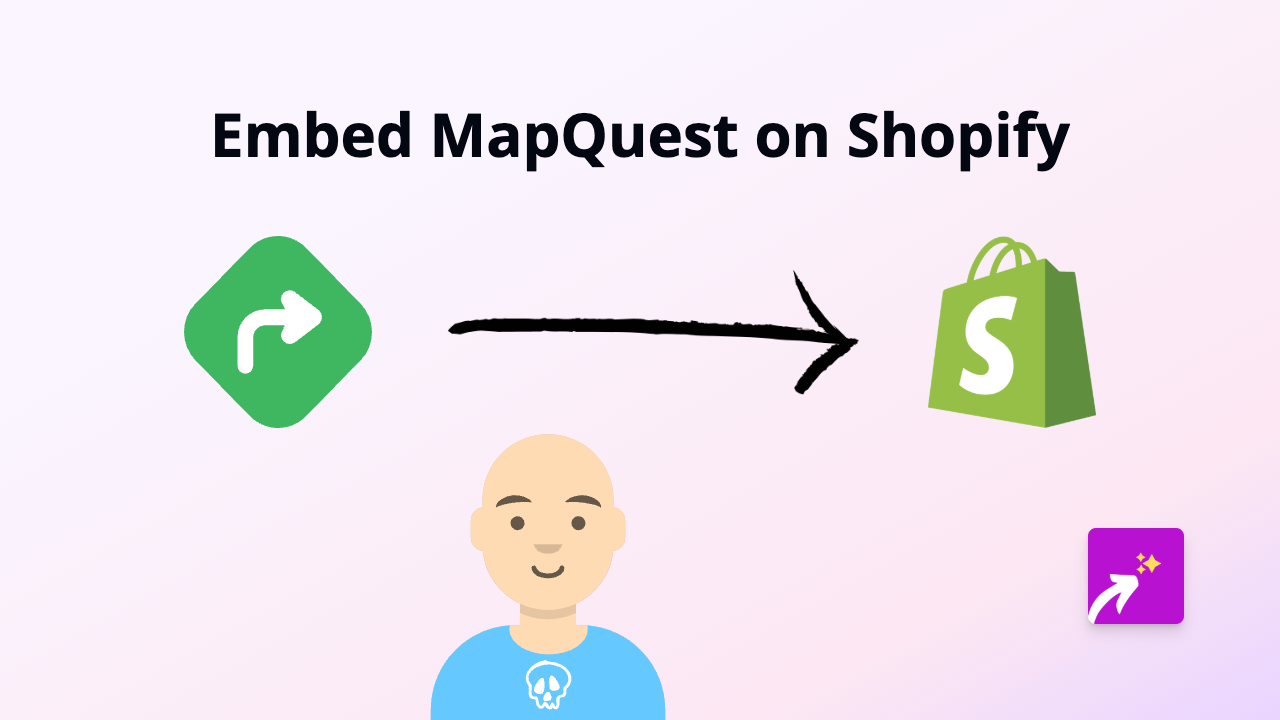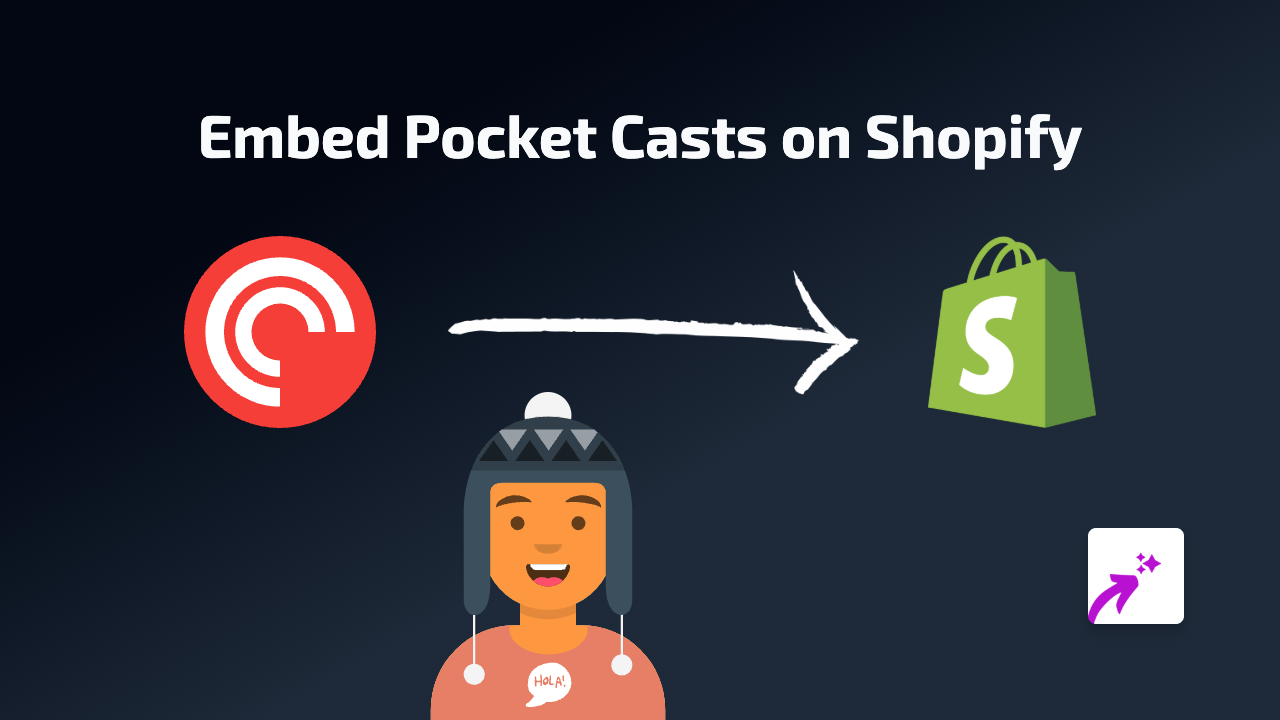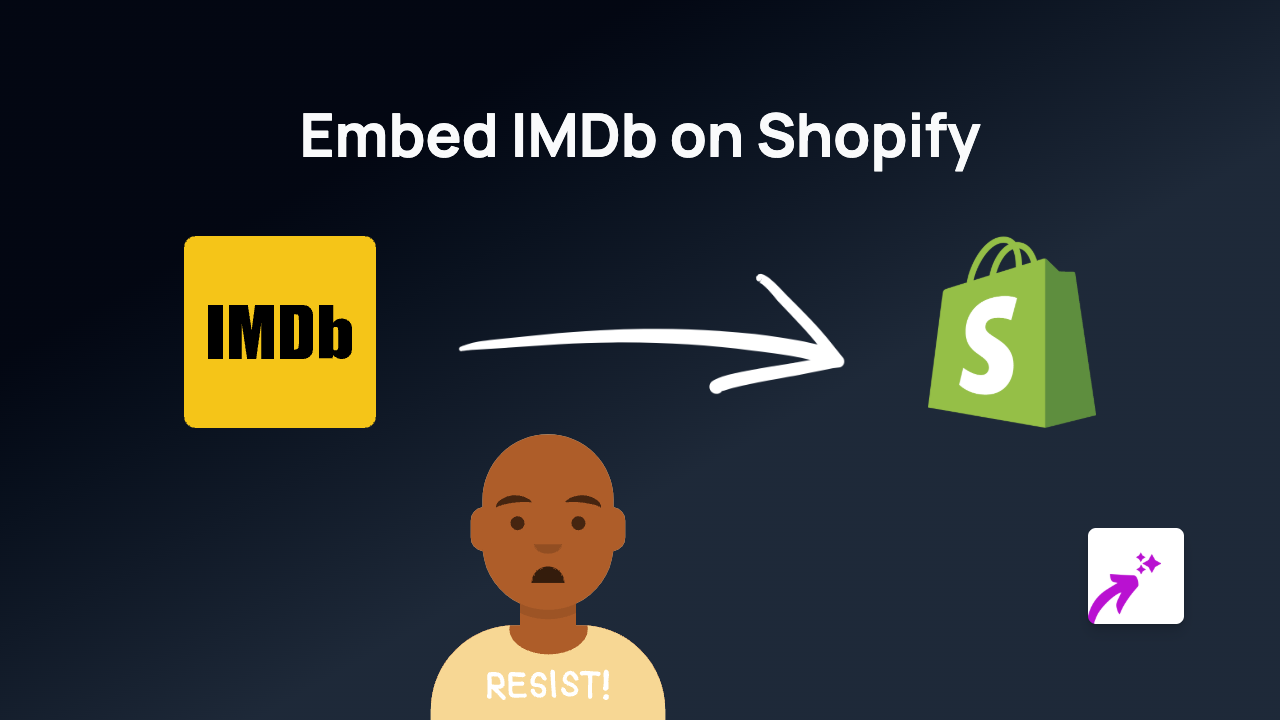How to Embed Calaméo Documents on Your Shopify Store Using EmbedAny
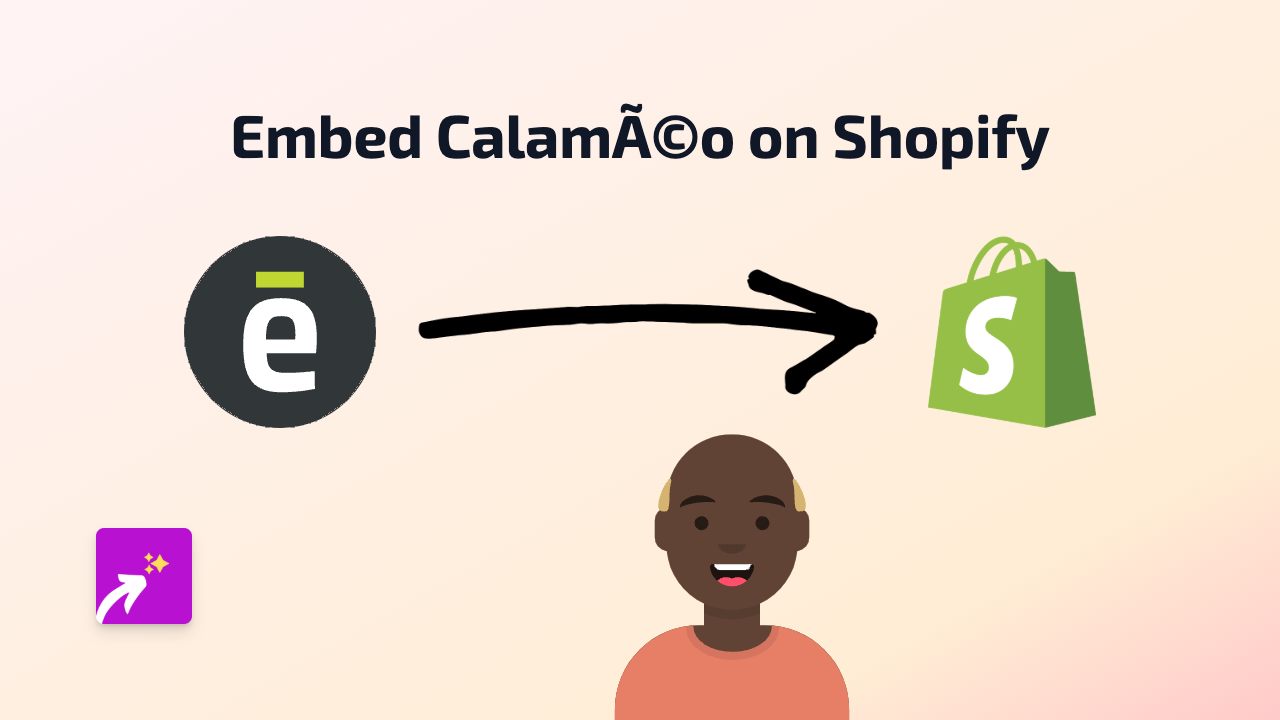
Are you looking to showcase your catalogues, brochures or publications directly on your Shopify store? Calaméo is a brilliant platform for publishing digital documents, and with EmbedAny, you can easily display these interactive publications directly on your product pages, blog posts, or anywhere on your Shopify store.
What is Calaméo?
Calaméo is a digital publishing platform that allows you to share documents, magazines, catalogues and brochures online with a page-turning effect. Embedding these publications on your Shopify store can help customers explore your offerings in an interactive way.
Steps to Embed Calaméo Publications on Shopify
Step 1: Install the EmbedAny App
First, you’ll need to install the EmbedAny app from the Shopify App Store:
- Visit EmbedAny on the Shopify App Store
- Click “Add app” and follow the installation process
- Activate the app on your store when prompted
Step 2: Find Your Calaméo Publication Link
- Go to your Calaméo account and open the publication you want to embed
- Click on the “Share” button
- Copy the link to your publication (it should look something like: https://www.calameo.com/read/00XXXXXXXX)
Step 3: Add the Link to Your Shopify Store
Now comes the magic part:
- Go to the page where you want to add your Calaméo publication (product description, page, blog post, etc.)
- Paste the Calaméo link you copied
- Important: Highlight the link and make it italic by clicking the italic button or using keyboard shortcuts (Ctrl+I or Cmd+I)
- Save your changes
That’s it! EmbedAny will automatically transform your italicised link into an interactive Calaméo publication that customers can browse directly on your page.
Why Embed Calaméo Publications?
- Product Catalogues: Show your full product range without requiring downloads
- Instruction Manuals: Provide detailed information about your products
- Lookbooks: Display your seasonal collections in an engaging format
- Company Brochures: Share your brand story in a professional layout
Tips for Using Calaméo Embeds
- Make sure your Calaméo publications are mobile-friendly since many customers shop on their phones
- Use descriptive text around your embedded publications to help with SEO
- Consider the loading time - optimise your documents to a reasonable file size
- Place your publications strategically where they add the most value to customers
By embedding Calaméo publications on your Shopify store, you’re providing a richer shopping experience that can increase engagement and potentially boost conversions. EmbedAny makes this process incredibly simple - no coding knowledge required!