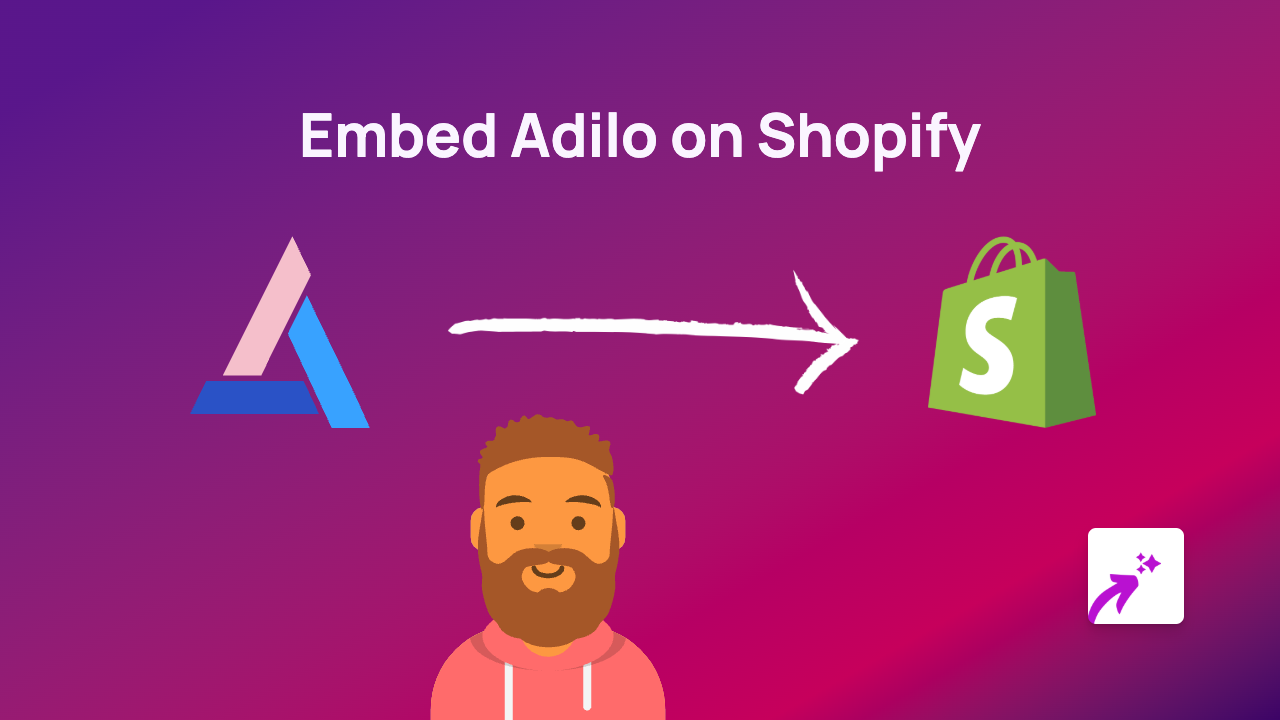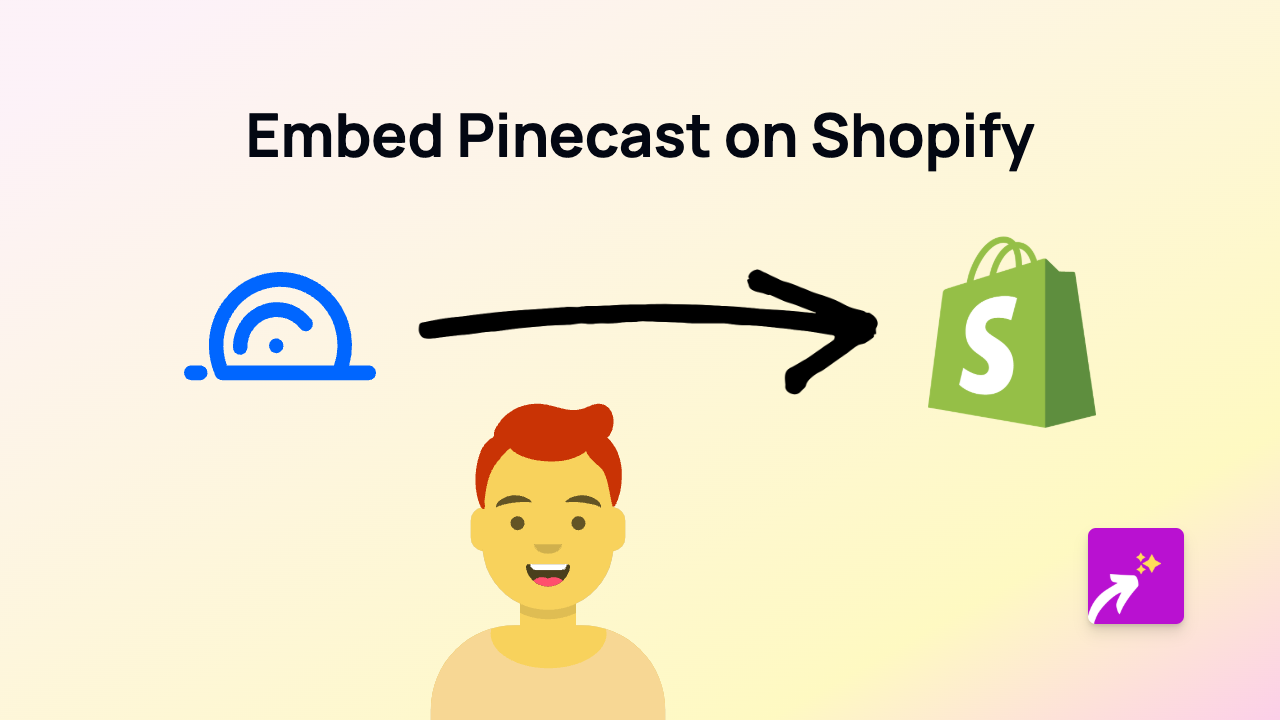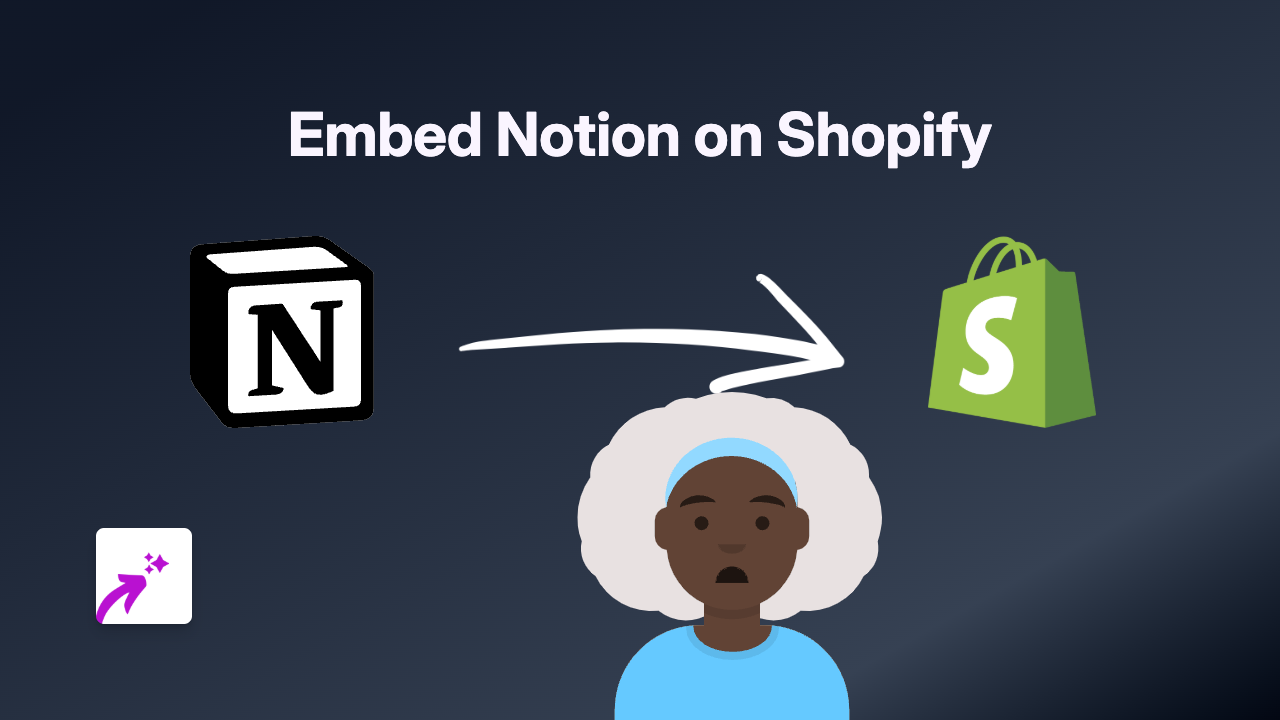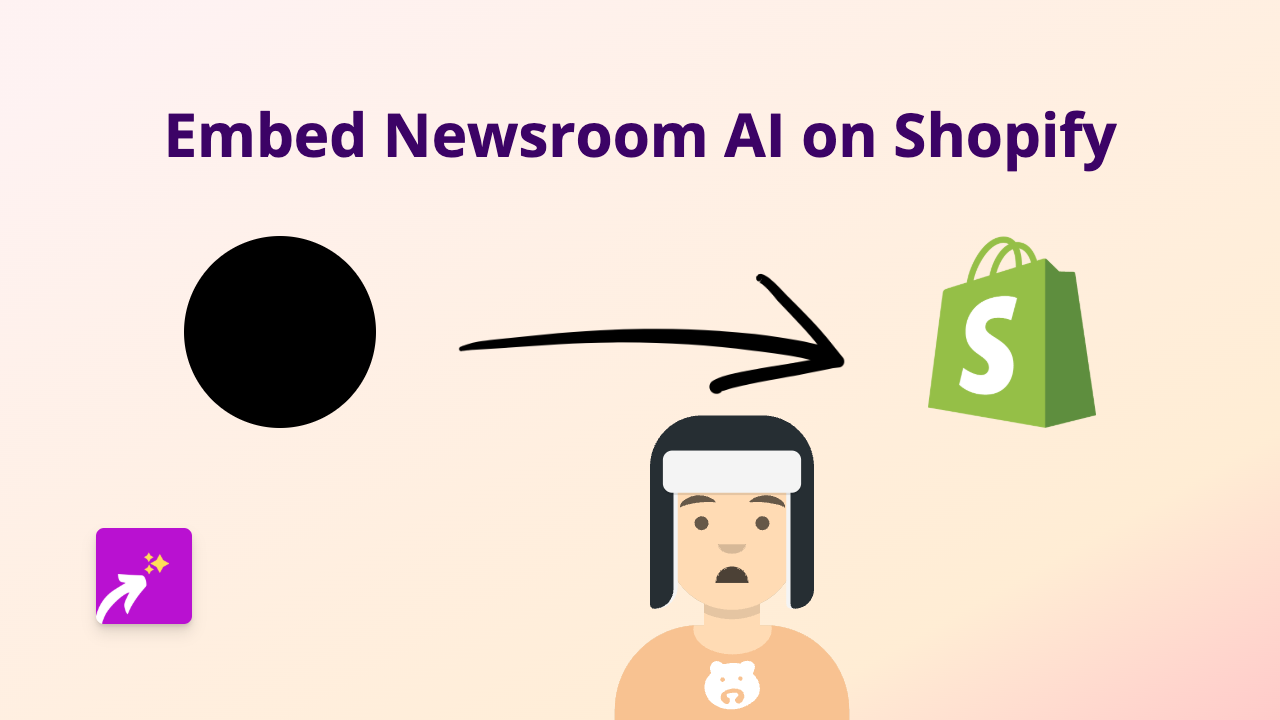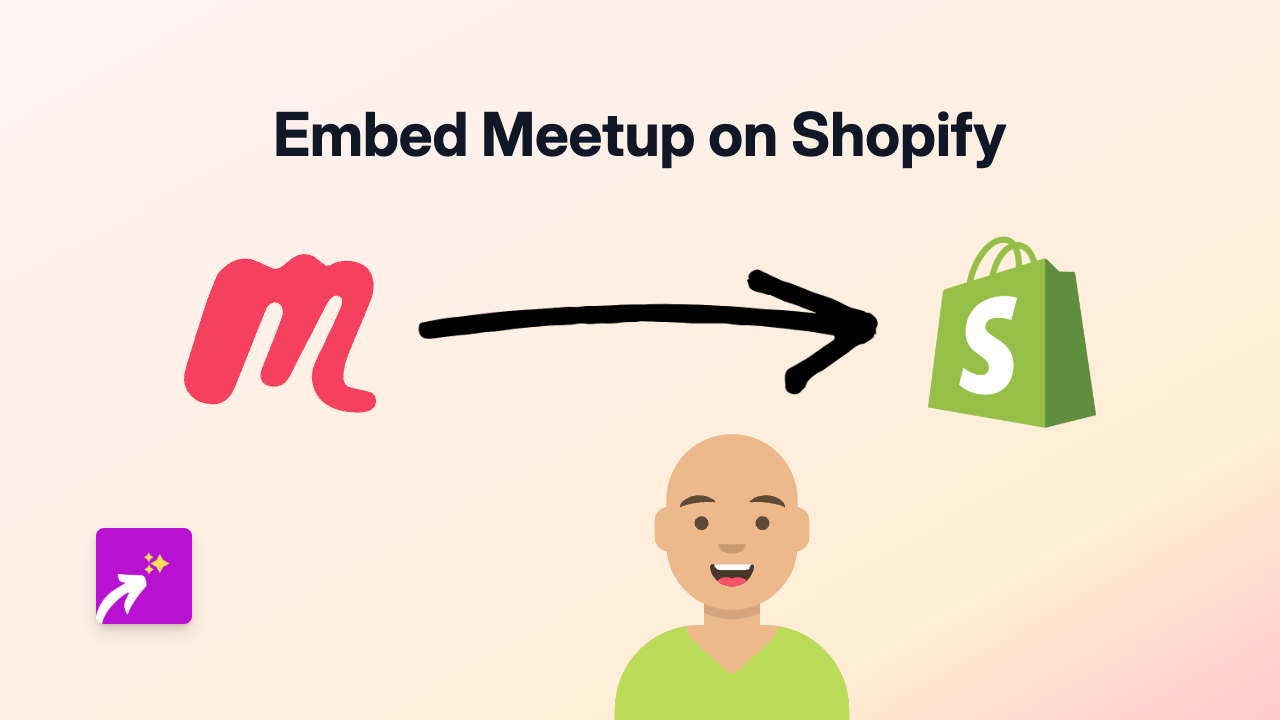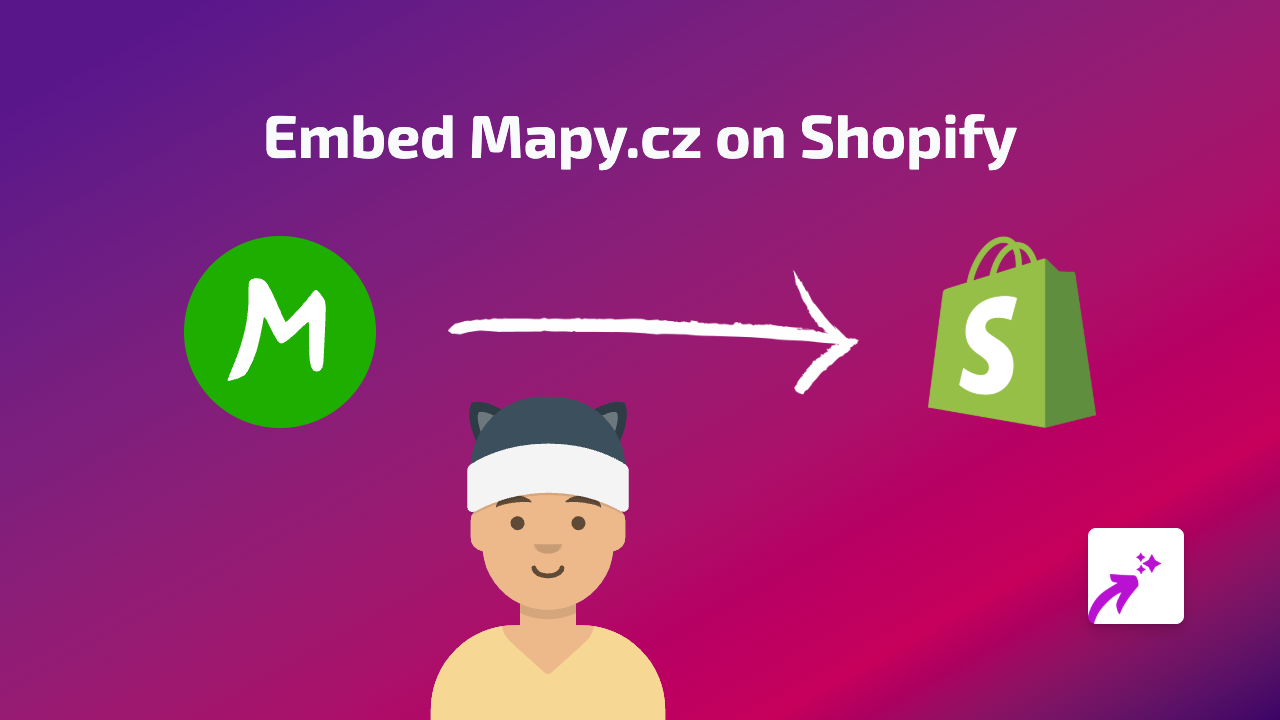Embed BuzzFeed Quizzes and Content on Your Shopify Store - Complete Guide
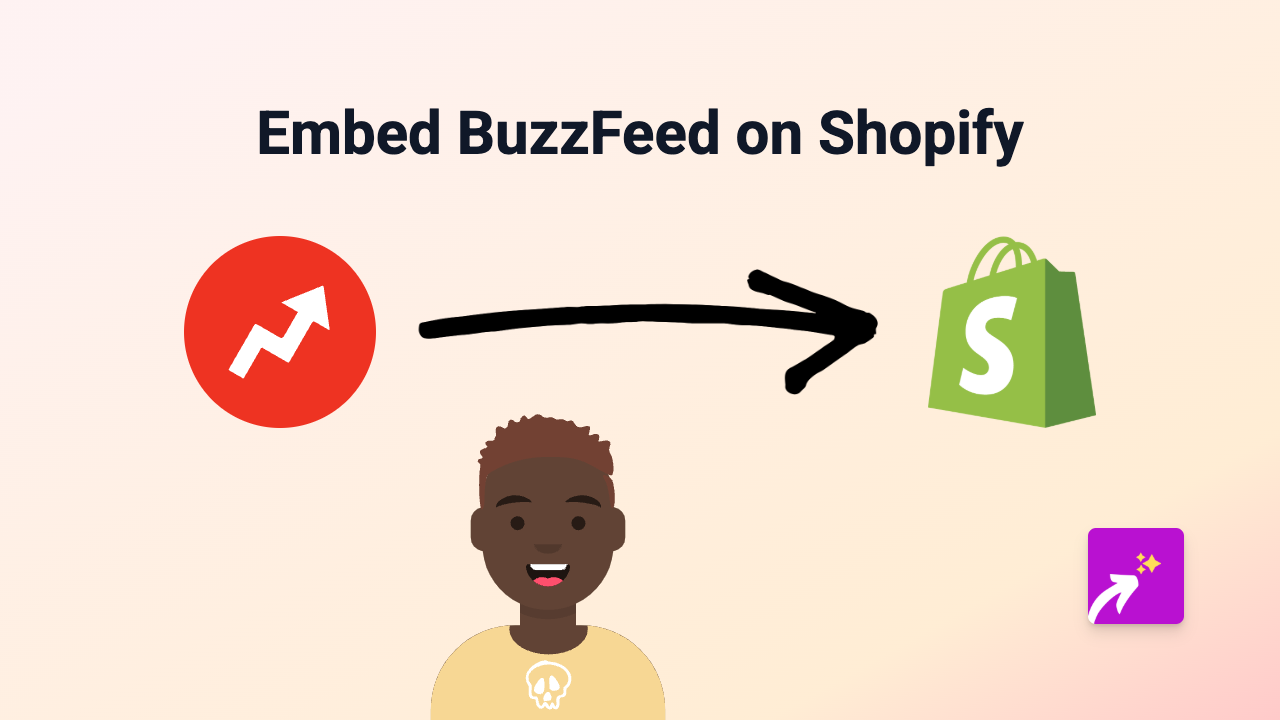
Adding BuzzFeed content to your Shopify store is a fantastic way to engage your customers with viral quizzes, entertaining articles, and trending content. This guide will show you exactly how to embed BuzzFeed content on your Shopify store, with no technical skills required.
Why Embed BuzzFeed Content on Your Shopify Store?
BuzzFeed is known for its highly engaging content that keeps visitors entertained. By embedding BuzzFeed quizzes or articles, you can:
- Increase time spent on your store
- Add interactive elements to product pages
- Share relevant content that complements your products
- Create a more engaging shopping experience
Step-by-Step Guide to Embedding BuzzFeed Content
Step 1: Install EmbedAny App
First, you’ll need to install the EmbedAny app from the Shopify App Store:
- Visit EmbedAny on the Shopify App Store
- Click “Add app” to install it on your store
- Follow the installation prompts to activate the app
Step 2: Find the BuzzFeed Content You Want to Embed
- Navigate to BuzzFeed’s website
- Find the quiz, article, or content you wish to embed
- Copy the full URL from your browser’s address bar
For example, if you sell beauty products, you might want to embed a BuzzFeed quiz like “Which Makeup Brand Matches Your Personality?”
Step 3: Embed the BuzzFeed Content in Your Store
- Go to the Shopify admin area
- Navigate to the page, product description, or blog post where you want to add the BuzzFeed content
- Open the rich text editor
- Paste the BuzzFeed URL into the editor
- Highlight the URL and click the italic button (or use the keyboard shortcut Ctrl+I / Cmd+I)
- Save your changes
That’s it! EmbedAny will automatically transform the italicised link into an interactive BuzzFeed embed.
Where to Use BuzzFeed Embeds in Your Store
BuzzFeed embeds work brilliantly in several areas of your Shopify store:
- Product descriptions: Add related quizzes to help customers find the right product
- Blog posts: Complement your content with relevant BuzzFeed articles
- About pages: Share fun quizzes that reflect your brand personality
- Landing pages: Increase engagement with interactive elements
Examples of BuzzFeed Content You Can Embed
- Product recommendation quizzes
- “Which [product] are you?” personality quizzes
- Trending articles related to your niche
- How-to guides and listicles
- Entertainment content that matches your brand voice
By following this simple guide, you can quickly enhance your Shopify store with engaging BuzzFeed content, helping to keep customers on your site longer and creating a more memorable shopping experience.