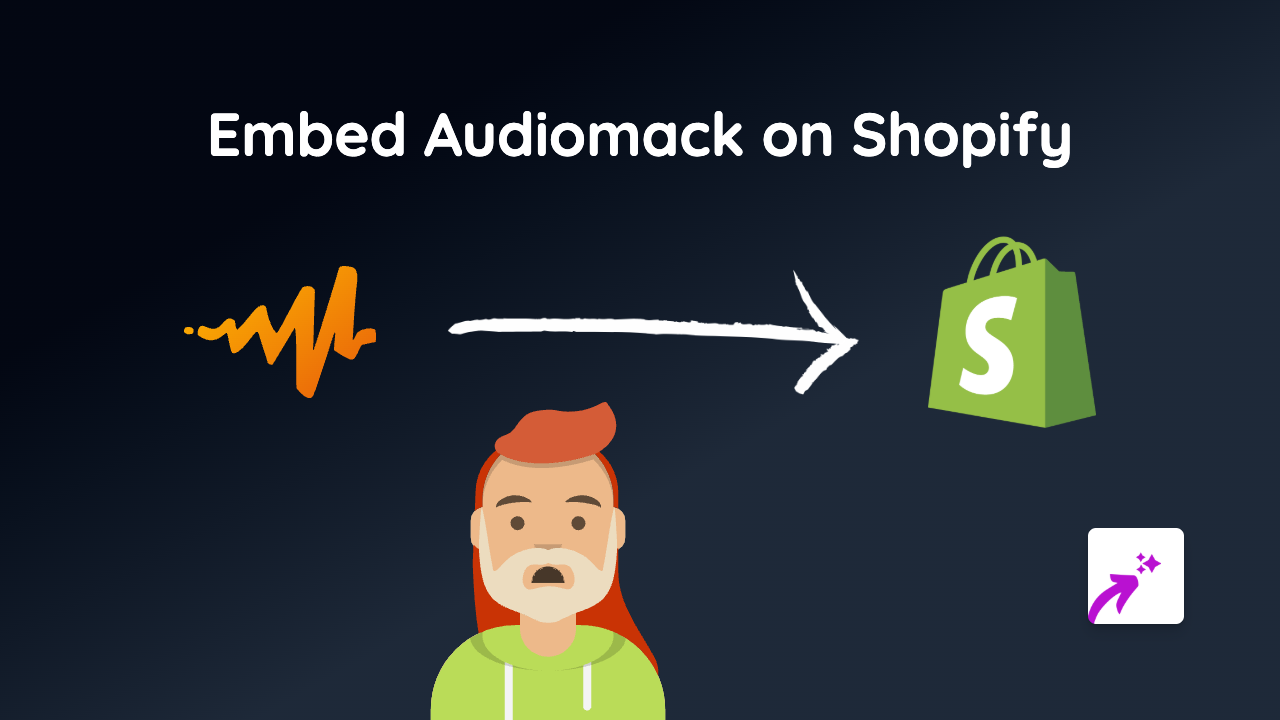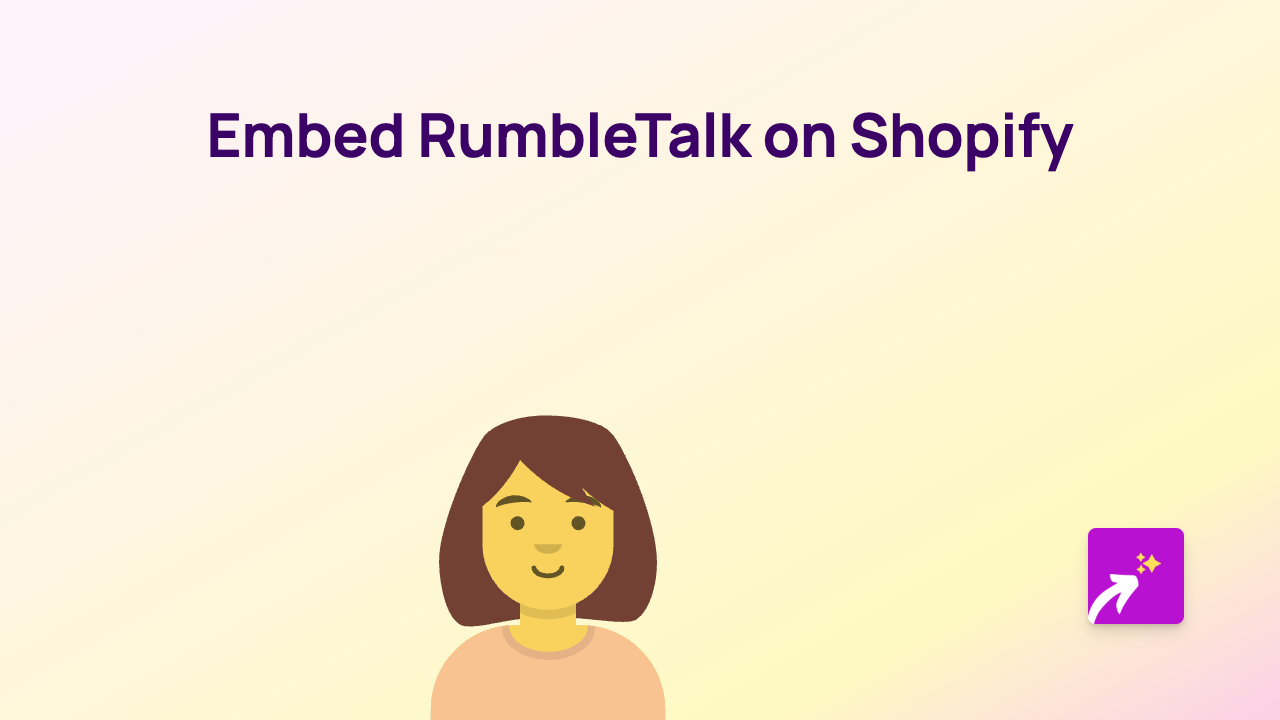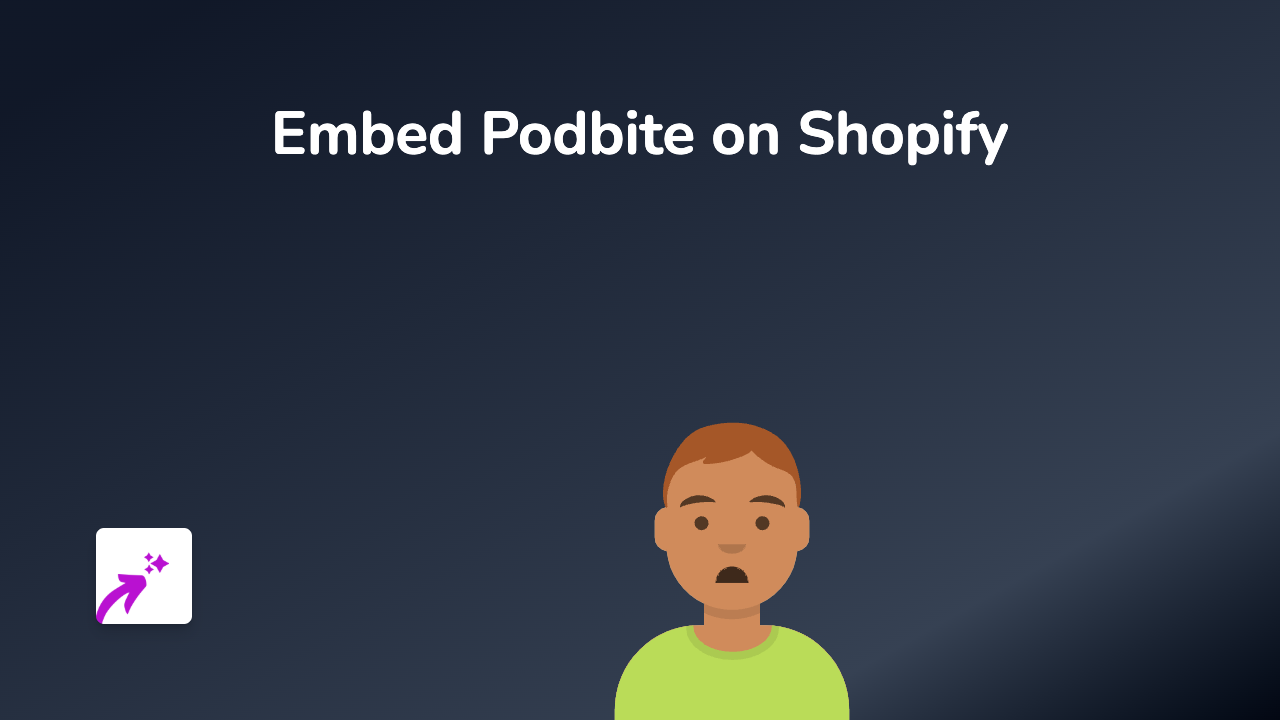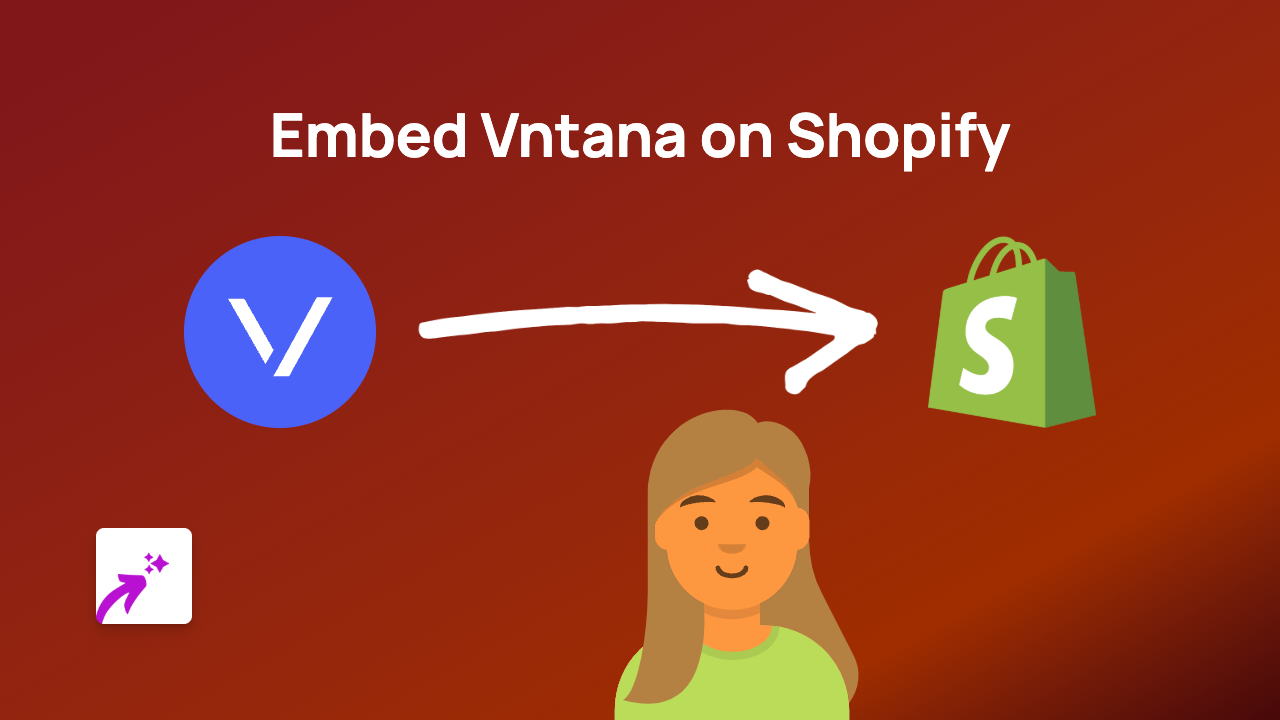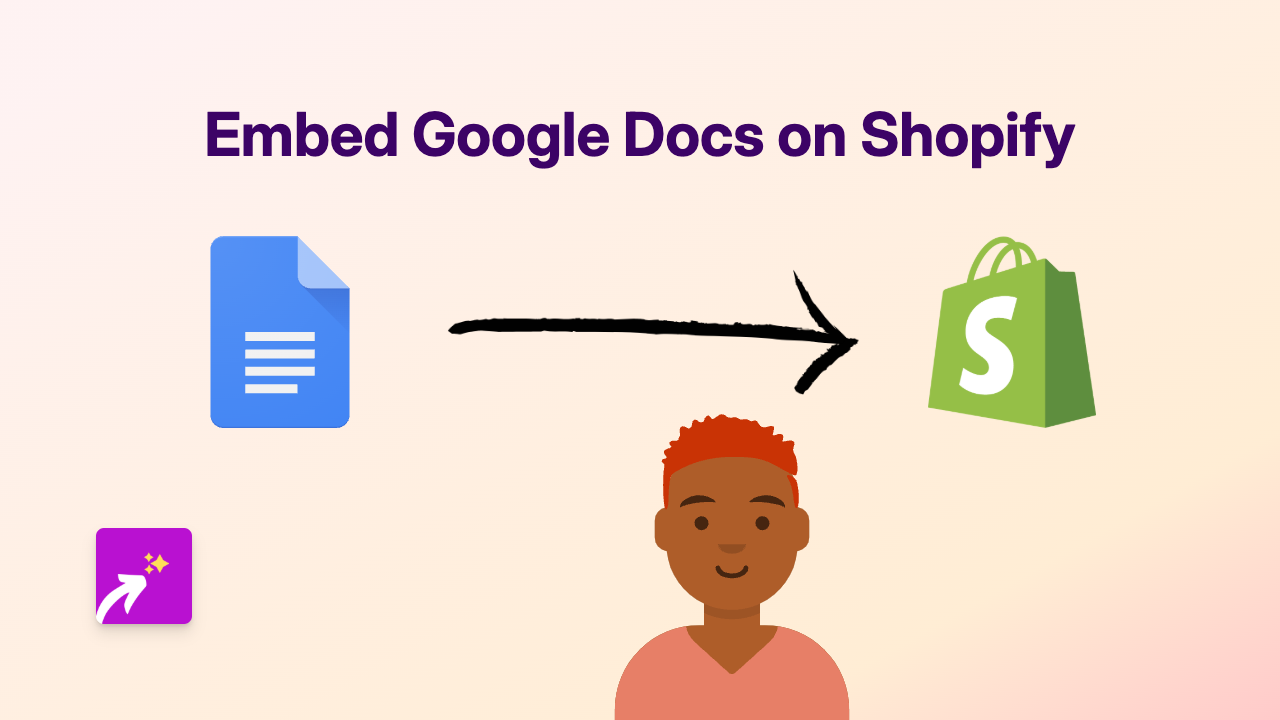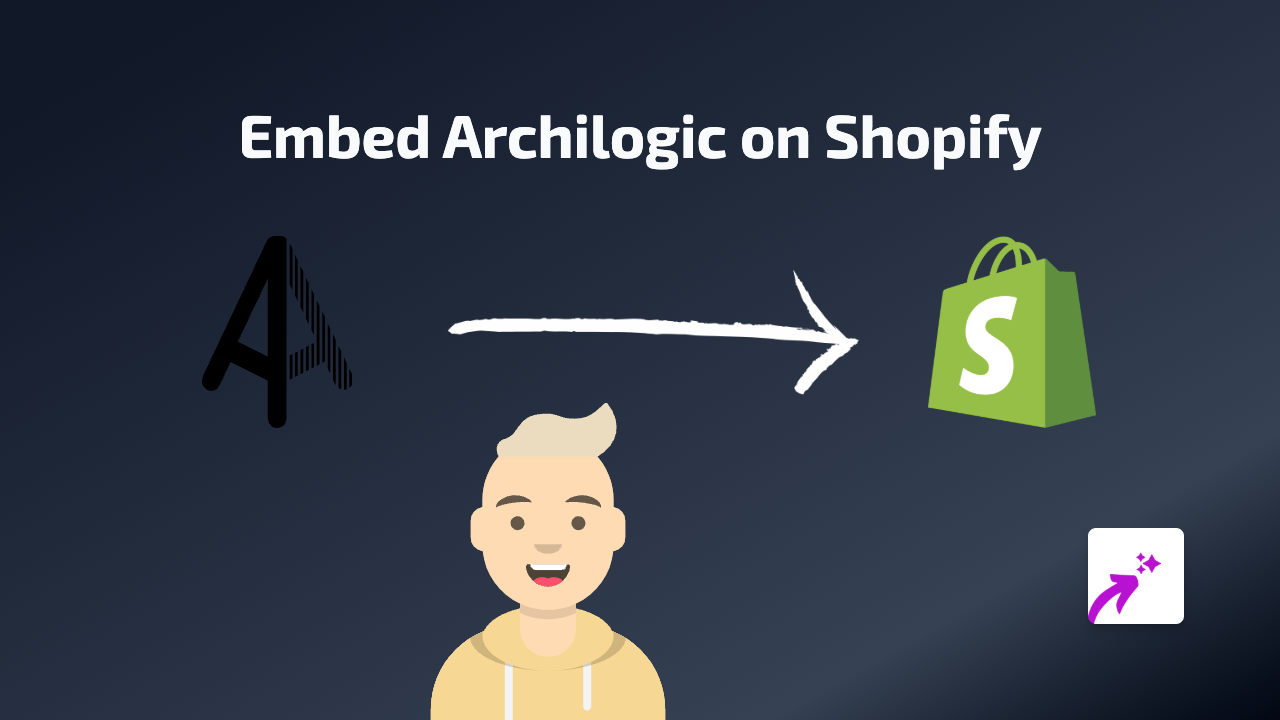How to Embed Buttondown Newsletters on Your Shopify Store
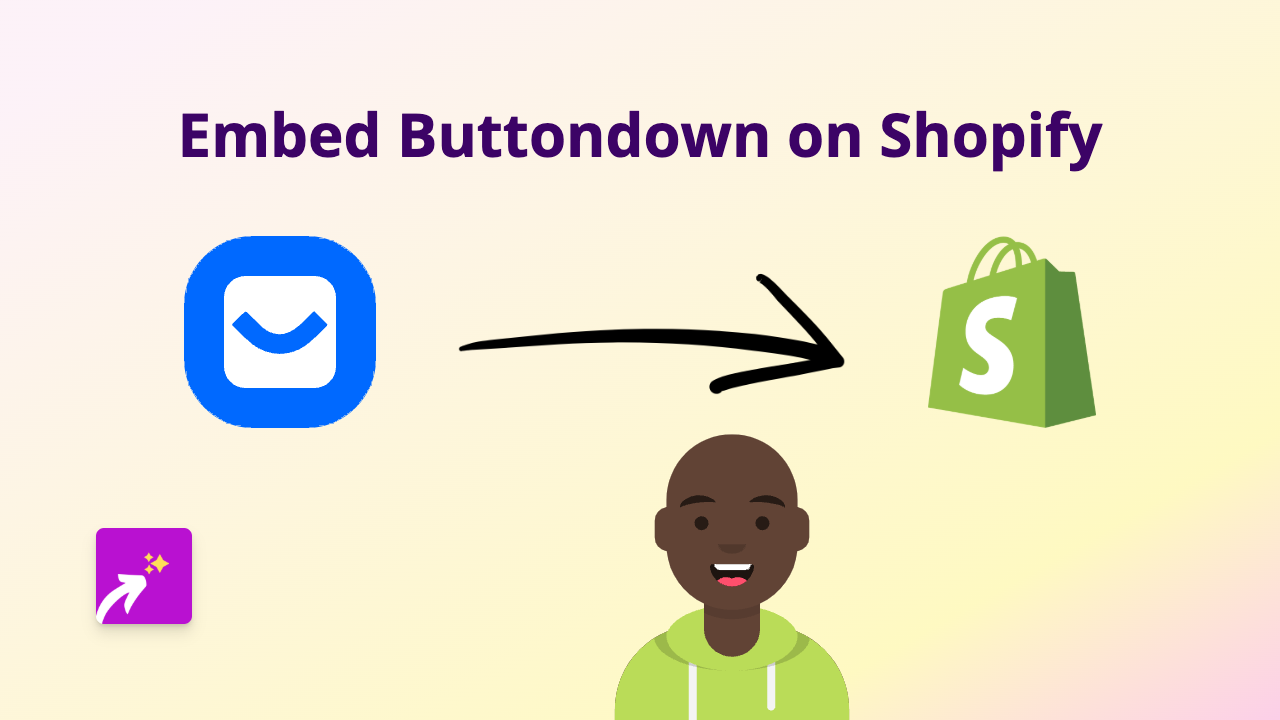
Looking to add a Buttondown newsletter signup form to your Shopify store? With EmbedAny, you can embed Buttondown forms anywhere on your store without any coding knowledge. This guide will show you how to seamlessly integrate Buttondown with your Shopify store to grow your email list.
What is Buttondown?
Buttondown is a simple, powerful newsletter tool for creators. It allows you to send email newsletters without the complexity of other platforms. Adding a Buttondown signup form to your Shopify store can help you collect more subscribers and grow your audience.
Step 1: Install EmbedAny on Your Shopify Store
Before you can embed Buttondown, you’ll need to install the EmbedAny app:
- Visit the EmbedAny app page on the Shopify App Store
- Click “Add app”
- Follow the installation instructions to activate EmbedAny on your store
Step 2: Get Your Buttondown Embed Link
To embed your Buttondown signup form, you’ll need its URL:
- Log in to your Buttondown account
- Go to your settings or signup form section
- Find the share or embed option
- Copy the URL to your signup form or subscription page
Step 3: Add Your Buttondown Form to Your Store
Now that you have the Buttondown link, you can add it to your store:
- Go to your Shopify admin area
- Navigate to the page, product, or section where you want the Buttondown form
- Open the rich text editor
- Paste your Buttondown link
- Highlight the link and click the Italic button (or use Ctrl+I / Cmd+I)
- Save your changes
That’s it! EmbedAny will automatically convert the italicised link into an interactive Buttondown signup form.
Where to Add Your Buttondown Form
Consider adding your Buttondown form in these strategic locations:
- Homepage footer
- Blog post ends
- Product pages
- About us page
- Dedicated newsletter signup page
- After checkout page
Why Embed Buttondown on Your Shopify Store?
- Build your email list: Collect email subscribers directly from your store
- Better engagement: Keep visitors on your site while they sign up
- Brand consistency: Maintain your store’s look and feel
- No technical hassle: No need for code, iframes, or developers
- Mobile-friendly: Forms work perfectly on all devices
Troubleshooting
If your Buttondown embed isn’t appearing:
- Make sure the link is properly italicised
- Verify that you’ve pasted the correct Buttondown link
- Check that EmbedAny is properly installed and activated
- Try refreshing your store cache
With EmbedAny, embedding Buttondown newsletters on your Shopify store is quick and simple. Start growing your email list today without leaving your store’s ecosystem or dealing with complicated code.