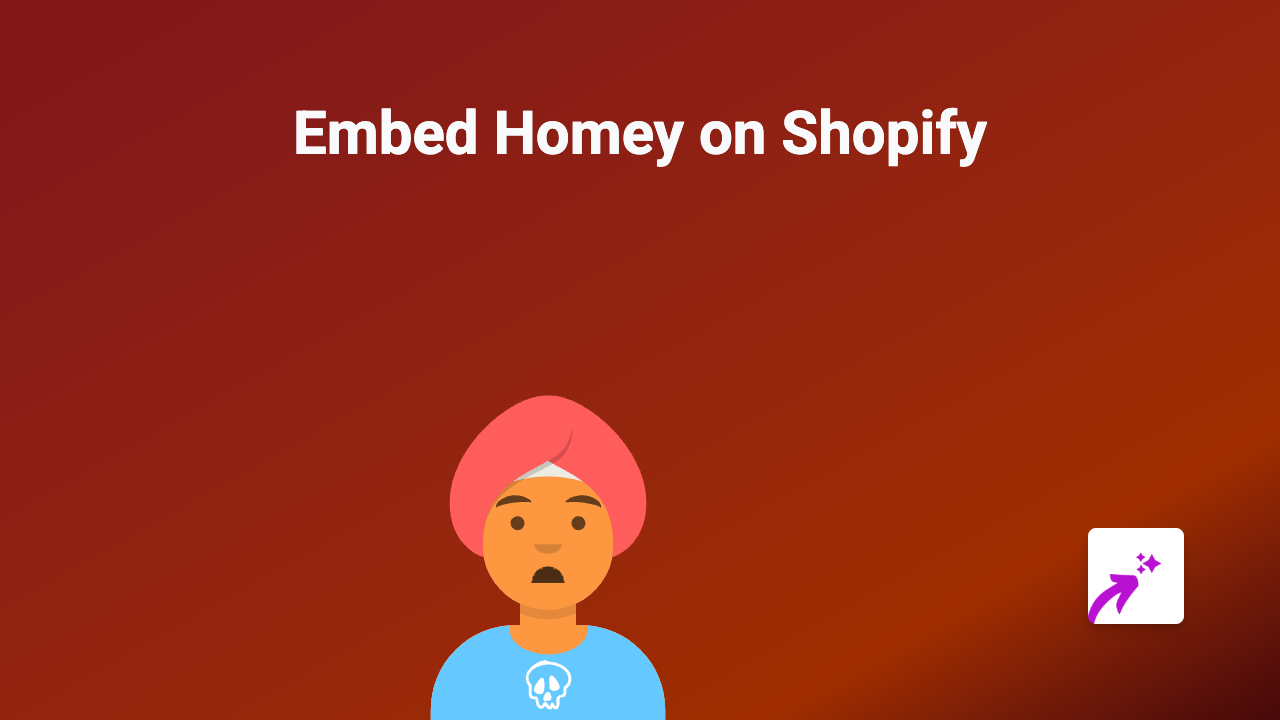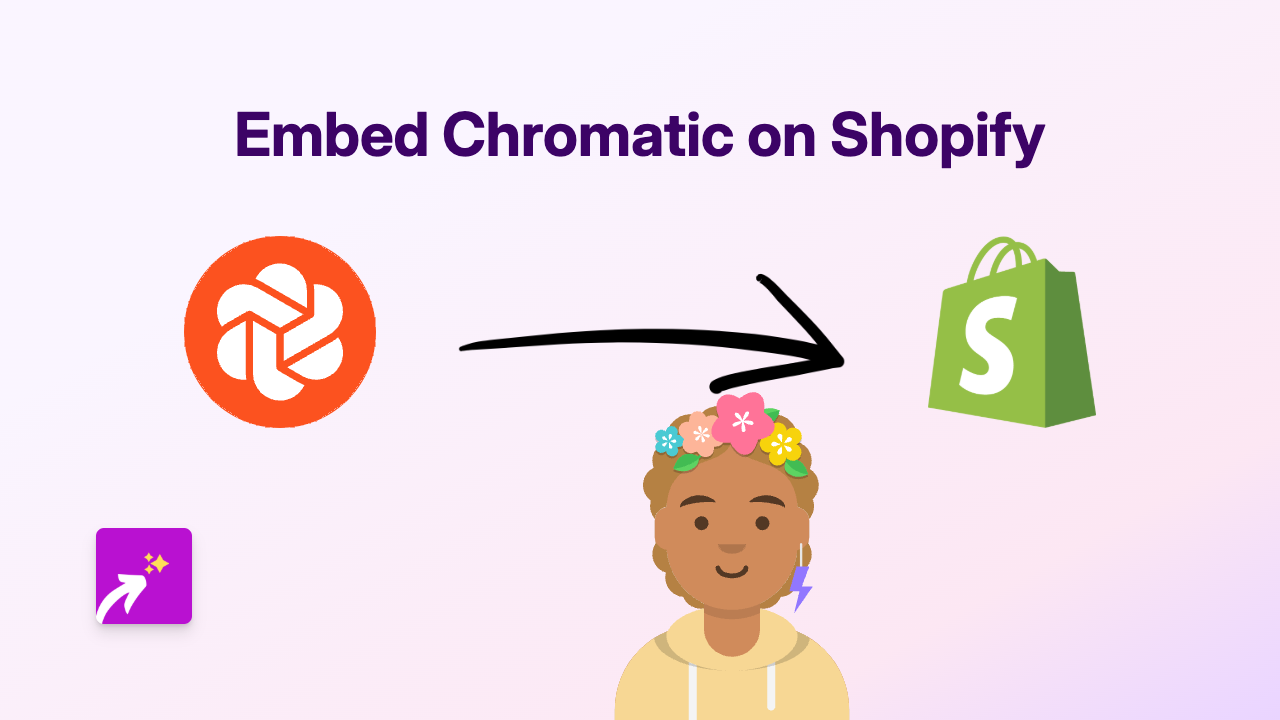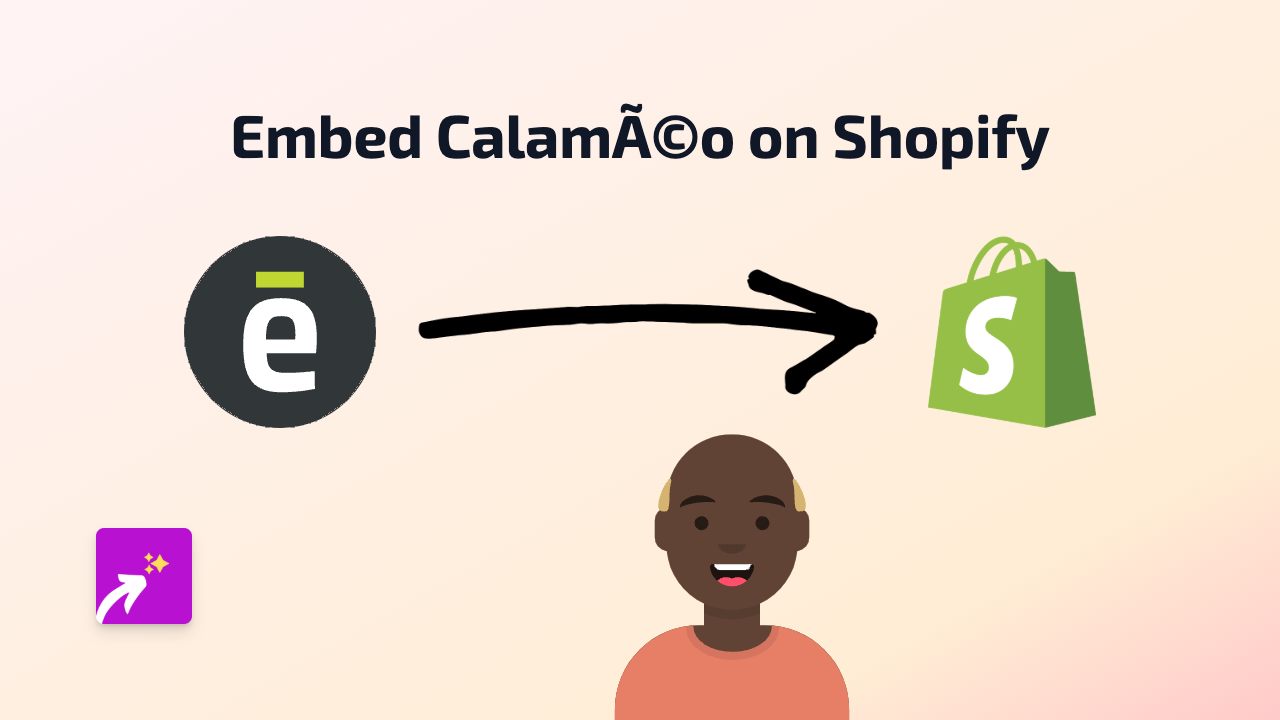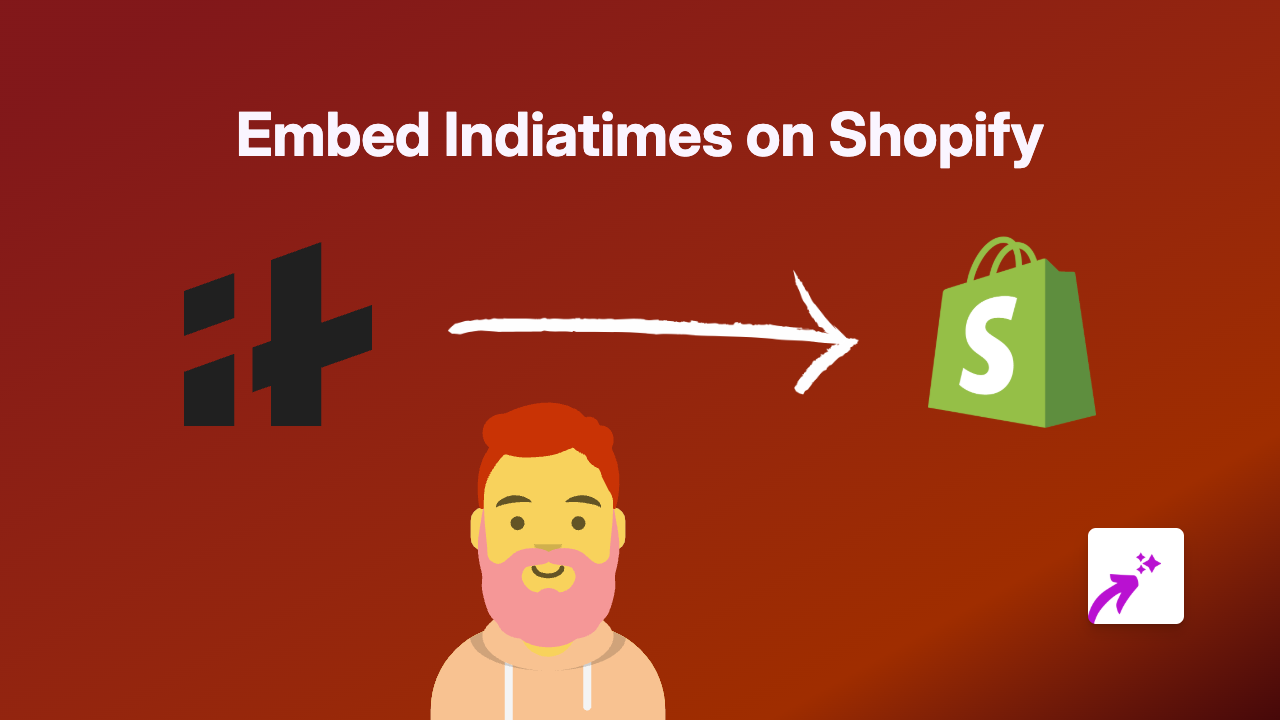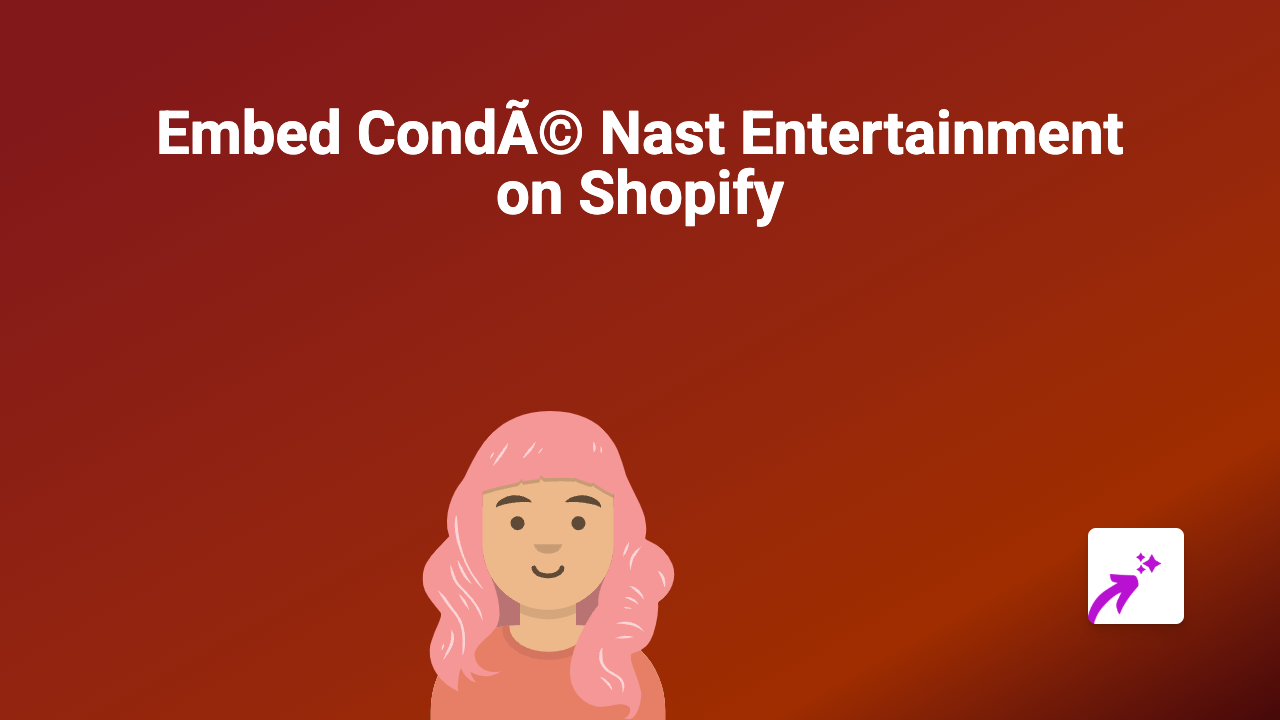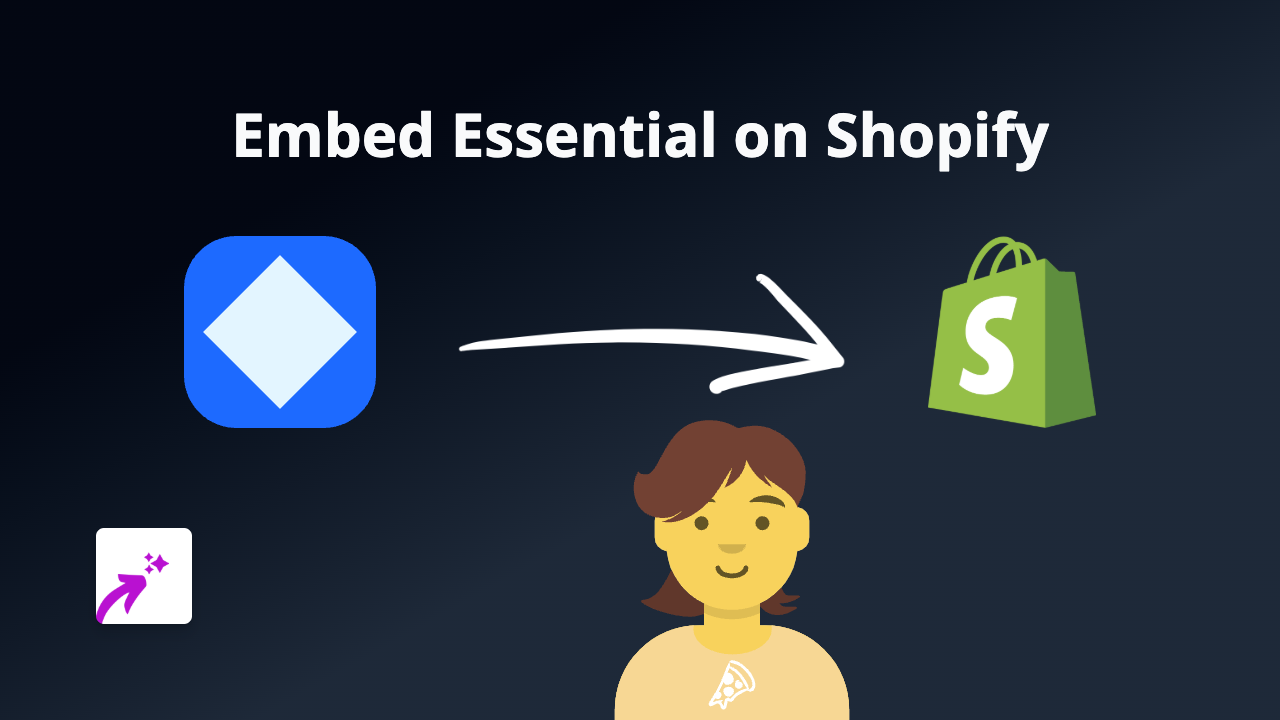How to Embed Bravo TV Content on Your Shopify Store with EmbedAny
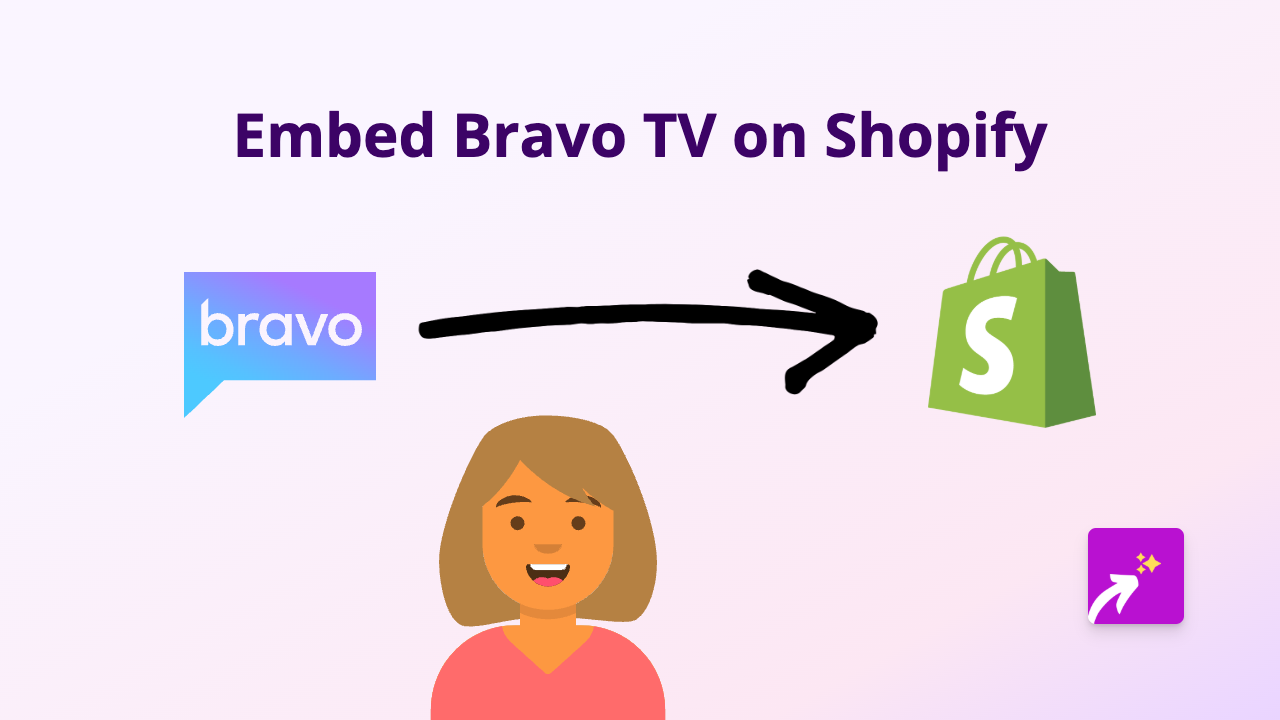
Are you wanting to share Bravo TV content on your Shopify store? Whether you’re featuring clips from Real Housewives, Top Chef, or other popular Bravo shows, embedding this content can help engage your customers and keep them on your site longer. This guide will show you how to embed Bravo TV content on your Shopify store in just a few simple steps.
What You’ll Need
- A Shopify store
- The EmbedAny app installed
- Links to Bravo TV content you want to embed
Step 1: Install the EmbedAny App
Before you can begin embedding Bravo TV content, you’ll need to install the EmbedAny app from the Shopify App Store.
- Visit EmbedAny on the Shopify App Store
- Click “Add app” to install it to your Shopify store
- Follow the setup instructions to activate the app
Step 2: Find Your Bravo TV Content
Choose the Bravo TV content you want to display on your store. This could be:
- Official clips from Bravo shows
- Full episodes (where available)
- Bravo TV interviews
- Behind-the-scenes content
Copy the URL of the Bravo TV content you want to embed. This will typically start with “bravotv.com” or might be from their official YouTube channel.
Step 3: Add the Link to Your Shopify Store
Now comes the magic part:
- Go to the page or product where you want to add Bravo TV content
- Open the rich text editor in Shopify admin
- Paste the Bravo TV link into your content
- Important: Make the link italic by selecting it and clicking the italic button (or using the keyboard shortcut)
- Save your changes
That’s it! EmbedAny will automatically detect the italicised link and transform it into an interactive Bravo TV player directly on your page.
Step 4: Preview and Adjust
Once you’ve saved your changes:
- Preview your page to make sure the Bravo TV content appears correctly
- Check how it looks on both desktop and mobile devices
- If needed, you can go back and adjust the placement of your embedded content
Why Embed Bravo TV Content?
Adding Bravo TV content to your Shopify store can be beneficial in several ways:
- Entertain visitors with relevant show clips
- Showcase products that appear in Bravo shows
- Create themed collections based on popular Bravo TV programmes
- Increase time spent on your site through engaging video content
Final Tips
- Make sure the Bravo TV content you’re embedding is relevant to your products
- Position your embeds in places where they enhance rather than distract from your products
- Consider using Bravo TV content on blog posts related to lifestyle, fashion, or entertainment topics
With EmbedAny, you can bring the excitement of Bravo TV directly to your Shopify store visitors, all without writing a single line of code.