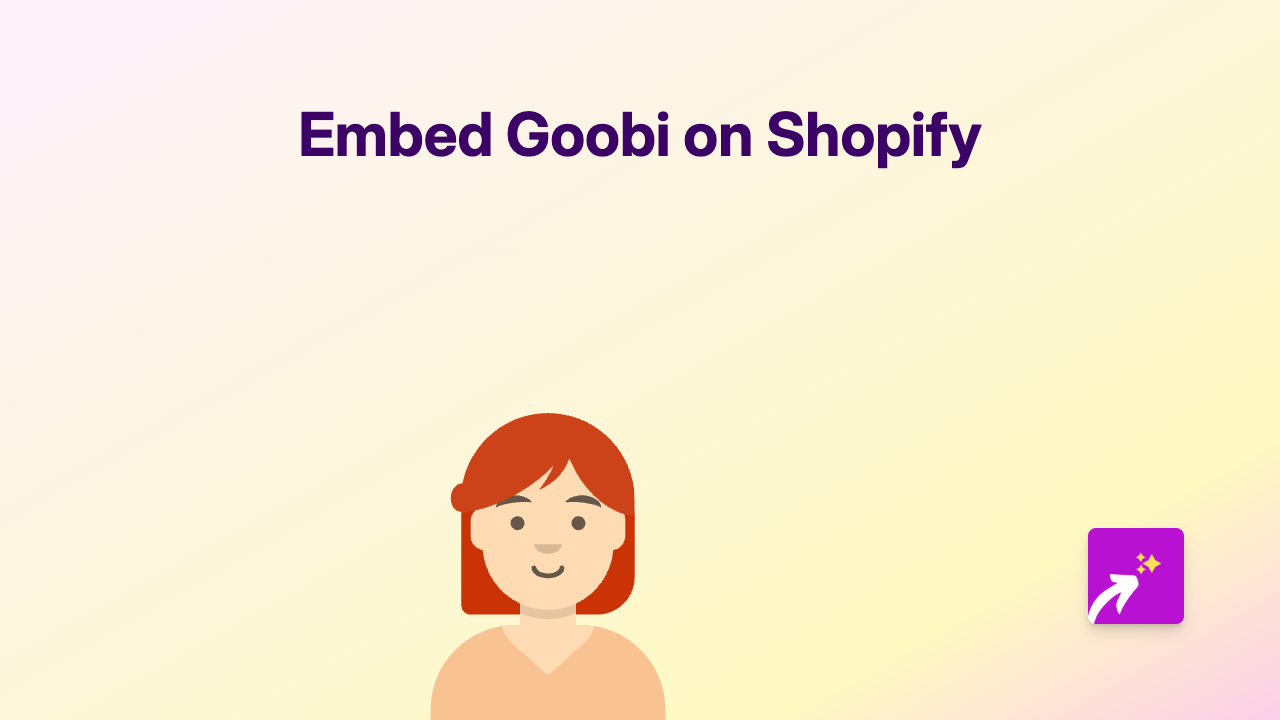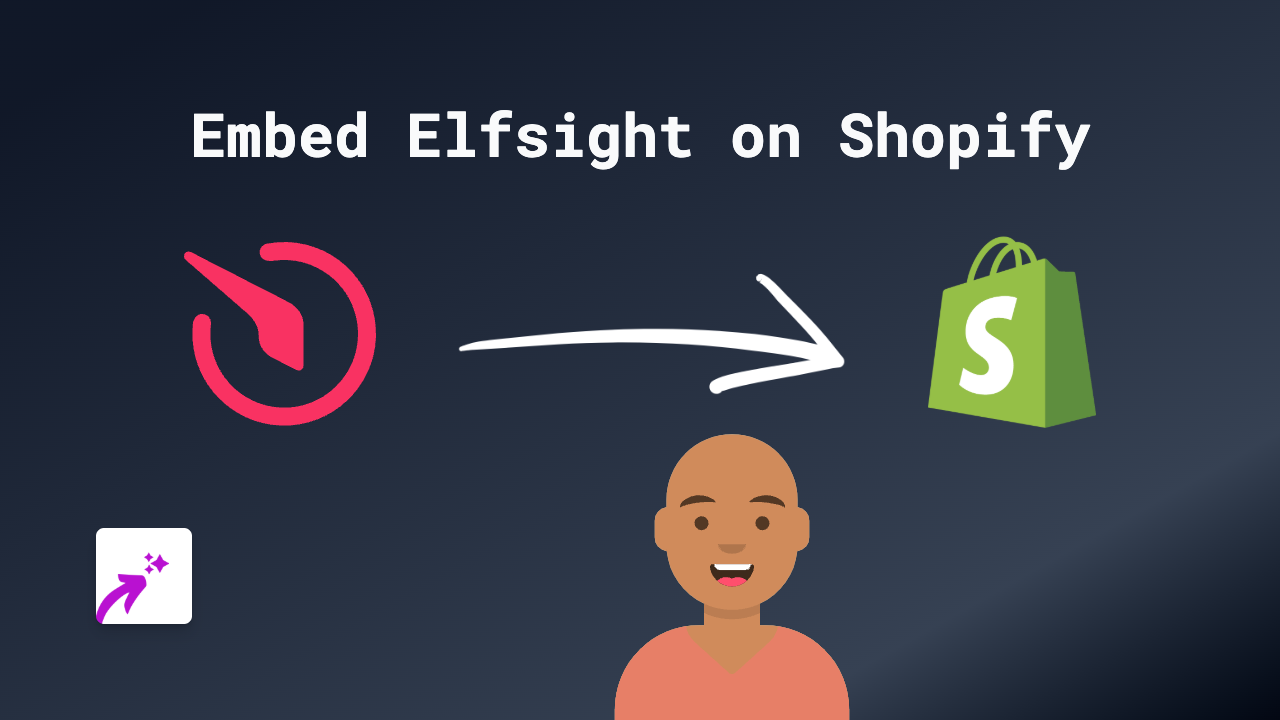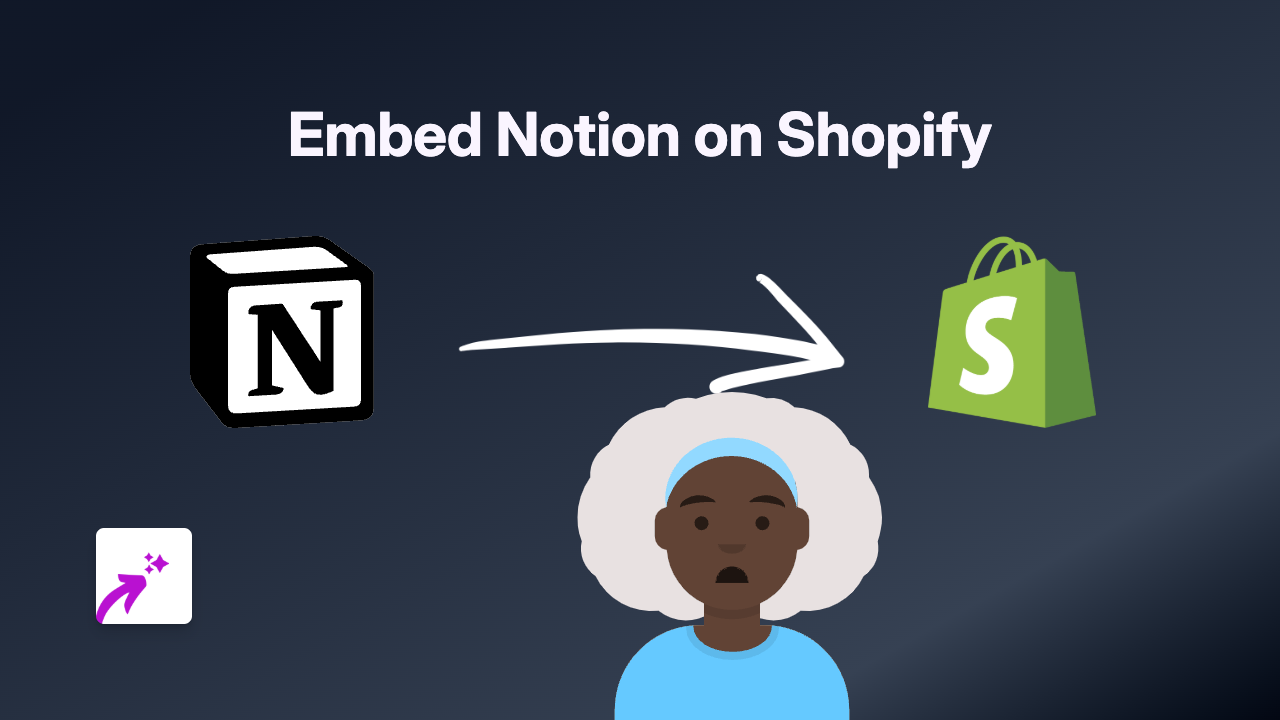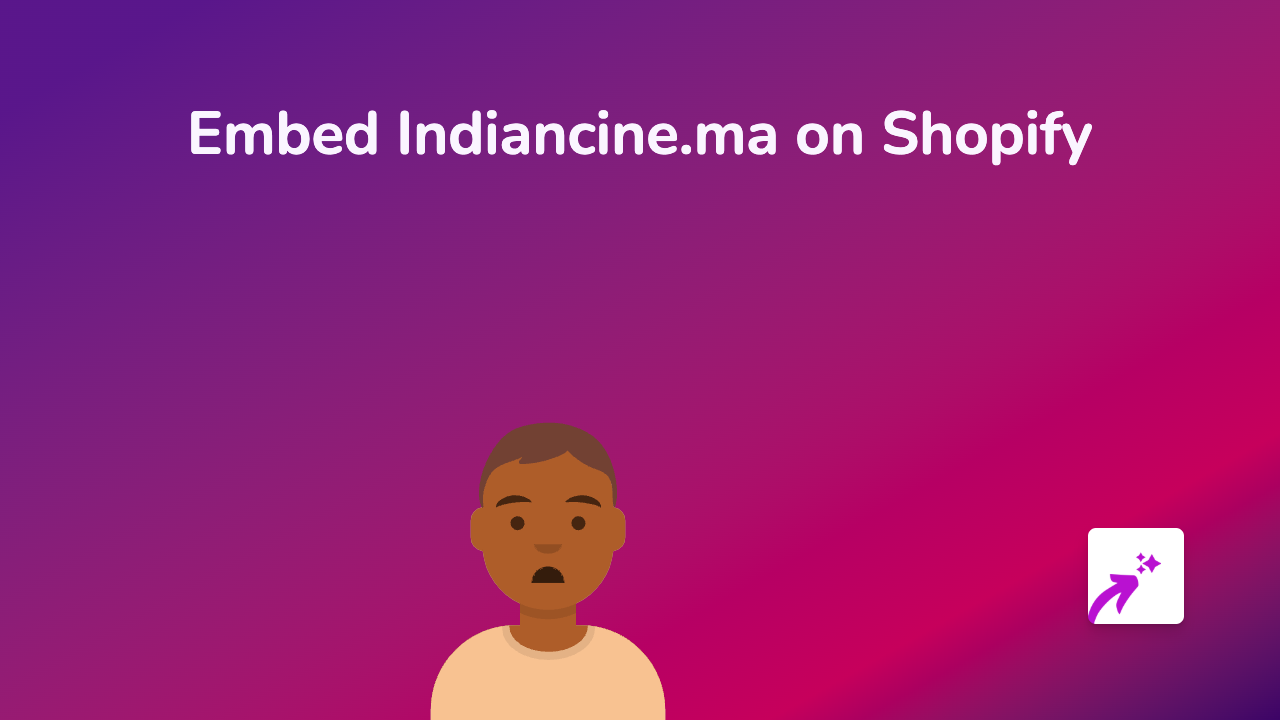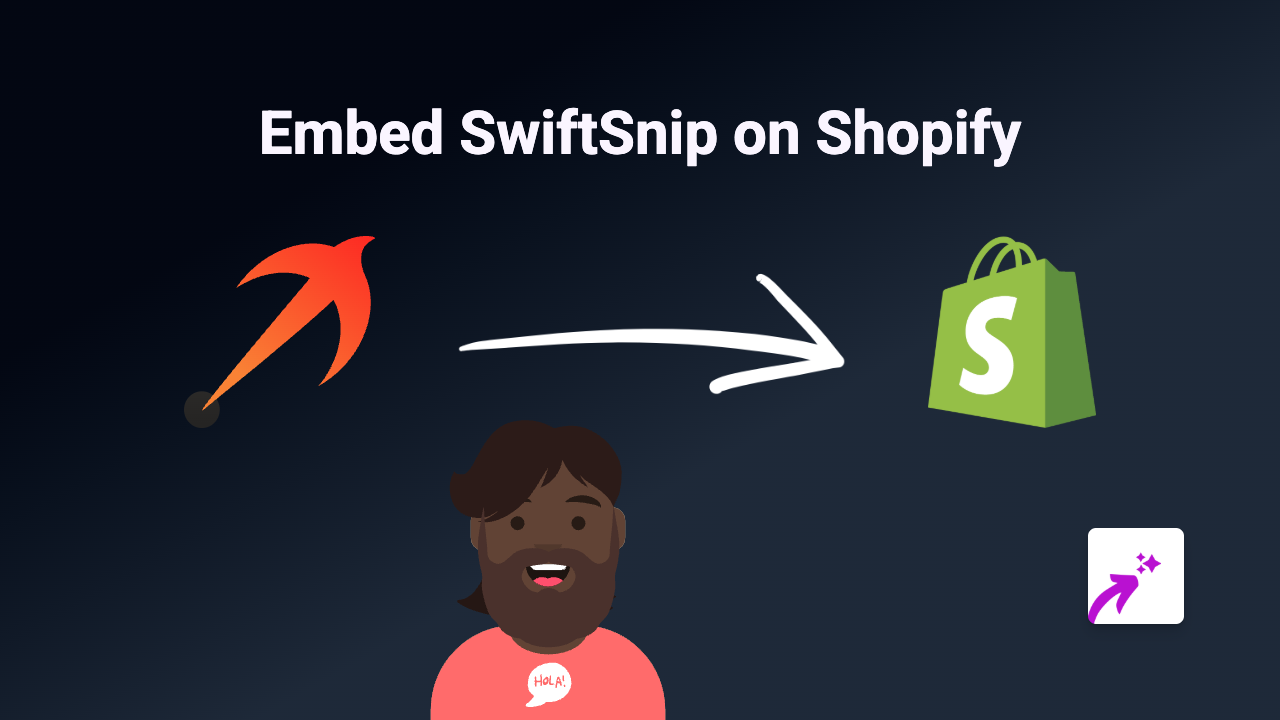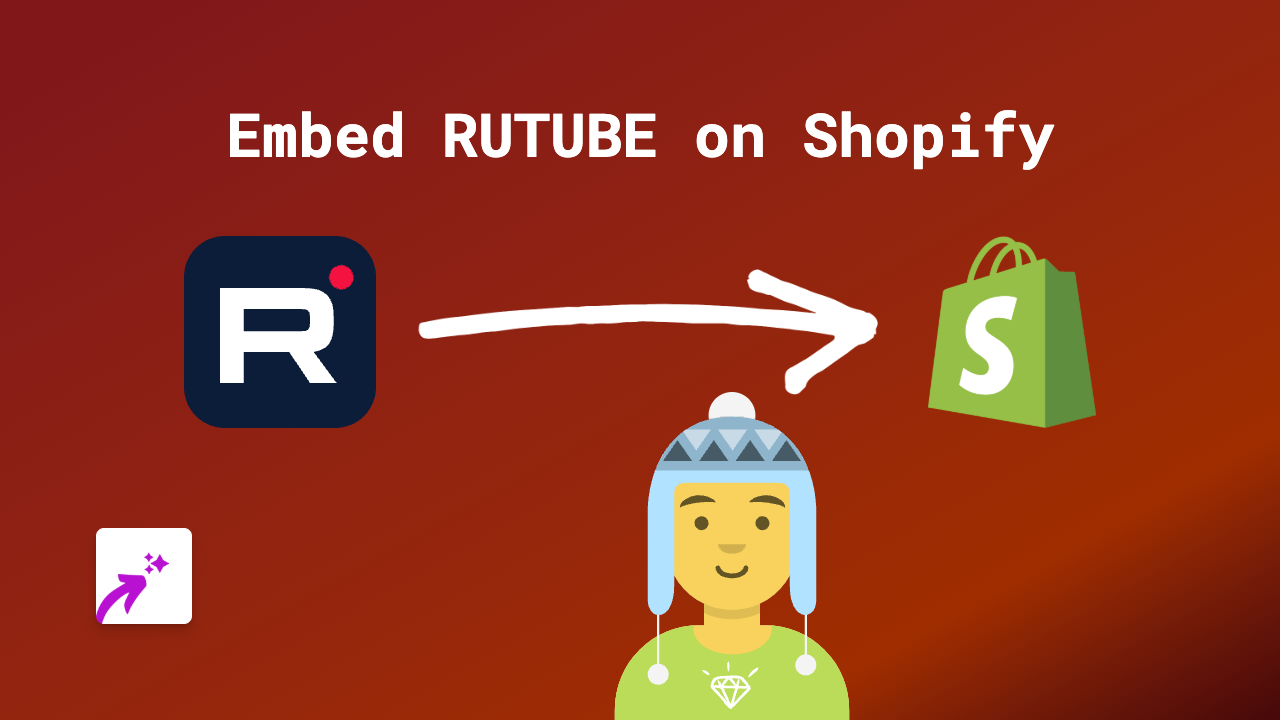How to Embed BranchTrack Content on Your Shopify Store
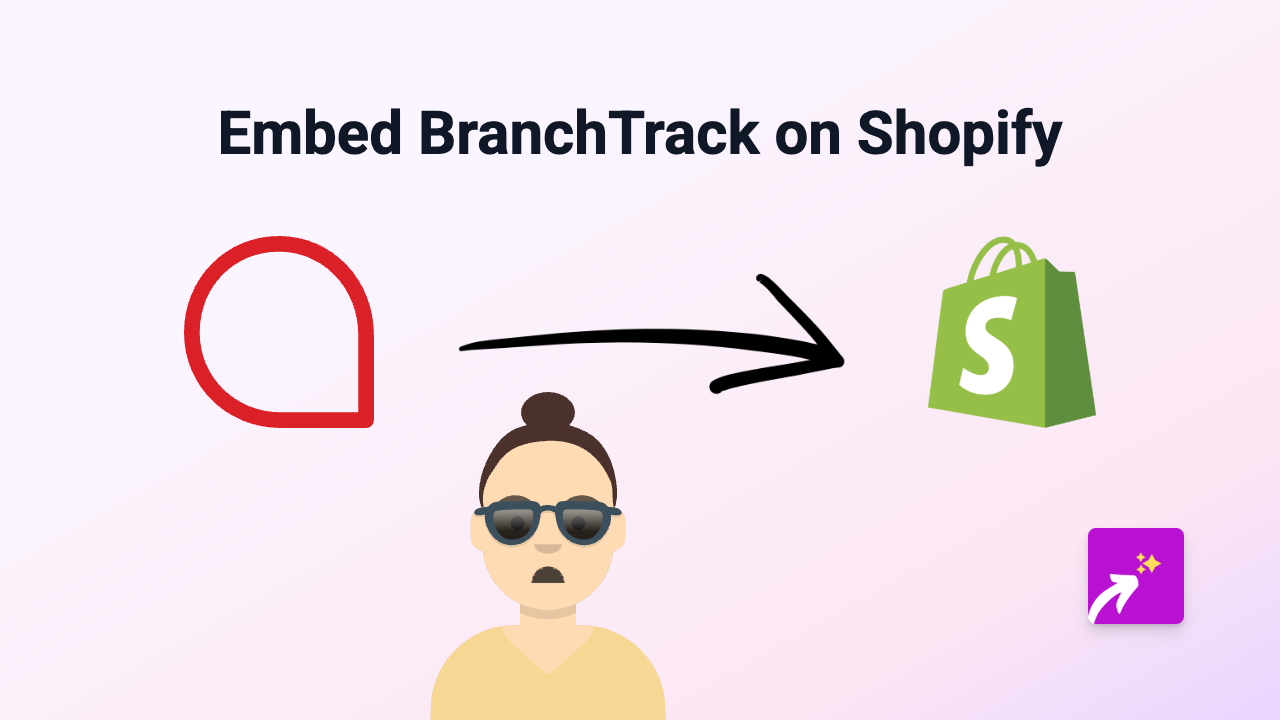
Looking to add interactive BranchTrack scenarios to your Shopify store? BranchTrack’s branching conversation simulations can engage your customers and provide interactive learning experiences right on your product pages or anywhere in your store. Here’s how to easily embed BranchTrack content using the EmbedAny app.
What is BranchTrack?
BranchTrack is a platform for creating interactive conversation simulations and scenario-based learning experiences. Adding these interactive elements to your Shopify store can help demonstrate product use cases, provide customer service scenarios, or create engaging educational content for your visitors.
Step-by-Step Guide to Embedding BranchTrack on Shopify
Step 1: Install the EmbedAny App
- Visit the EmbedAny app page on the Shopify App Store
- Click “Add app” to install it to your Shopify store
- Follow the installation prompts to activate the app
Step 2: Find Your BranchTrack Content Link
- Log in to your BranchTrack account
- Navigate to the scenario you want to embed
- Click on “Share” or “Publish” (depending on BranchTrack’s interface)
- Copy the public link to your scenario
Step 3: Embed the BranchTrack Content
- Go to the Shopify page or product where you want to embed the BranchTrack scenario
- In the content editor, paste the BranchTrack link
- Important: Highlight the link and make it italic (using the italic button or pressing Ctrl+I)
- Save your changes
That’s it! EmbedAny will automatically transform your link into an interactive BranchTrack scenario when someone views your page.
Where to Use BranchTrack Embeds on Your Store
- Product pages: Show how your product works through interactive scenarios
- Training pages: Create guided learning experiences for your products
- FAQ sections: Build interactive troubleshooting guides
- About pages: Tell your brand story in an engaging way
- Landing pages: Capture visitor attention with interactive content
Tips for Using BranchTrack Embeds Effectively
- Ensure your scenarios are mobile-friendly as many shoppers browse on mobile devices
- Keep scenarios concise to maintain visitor engagement
- Use clear call-to-actions at the end of your BranchTrack scenarios
- Test your embeds on different devices to ensure they display correctly
By adding BranchTrack’s interactive scenarios to your Shopify store, you’re creating a more engaging shopping experience that can help explain complex products, demonstrate use cases, or simply make your store stand out from competitors.
Remember that EmbedAny works with 800+ platforms beyond BranchTrack, so you can embed virtually any type of content using the same simple process.