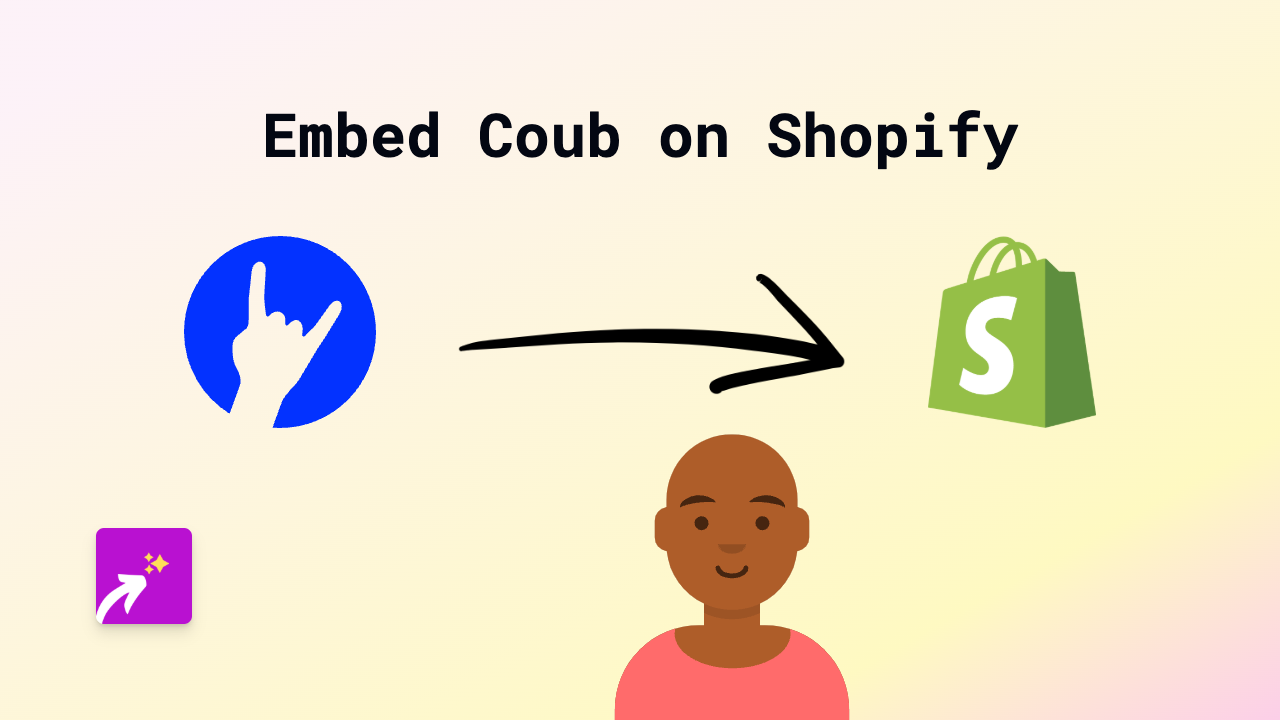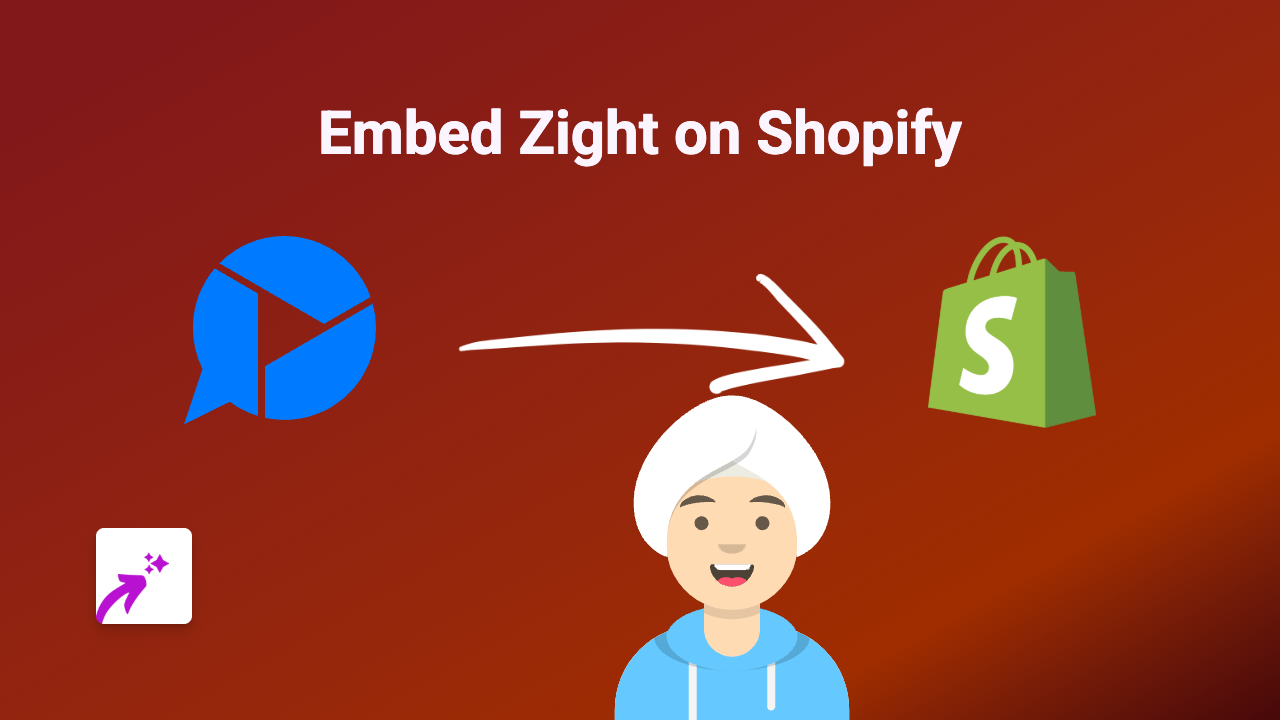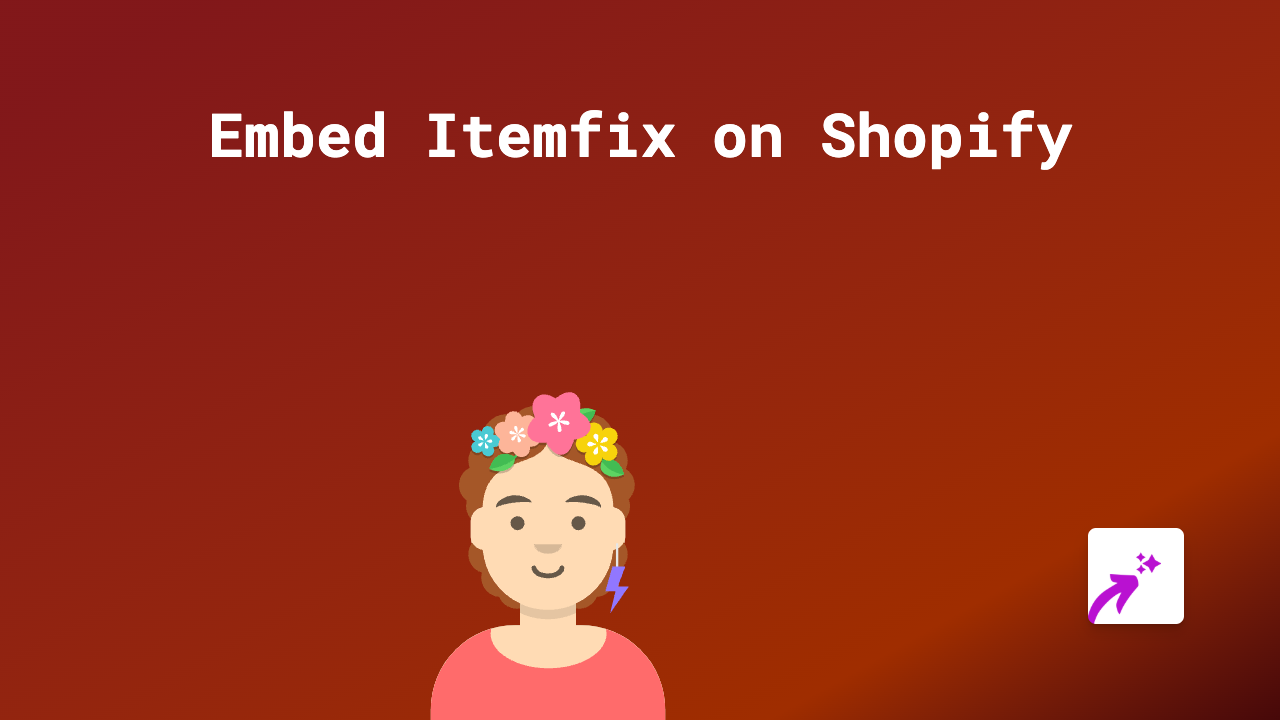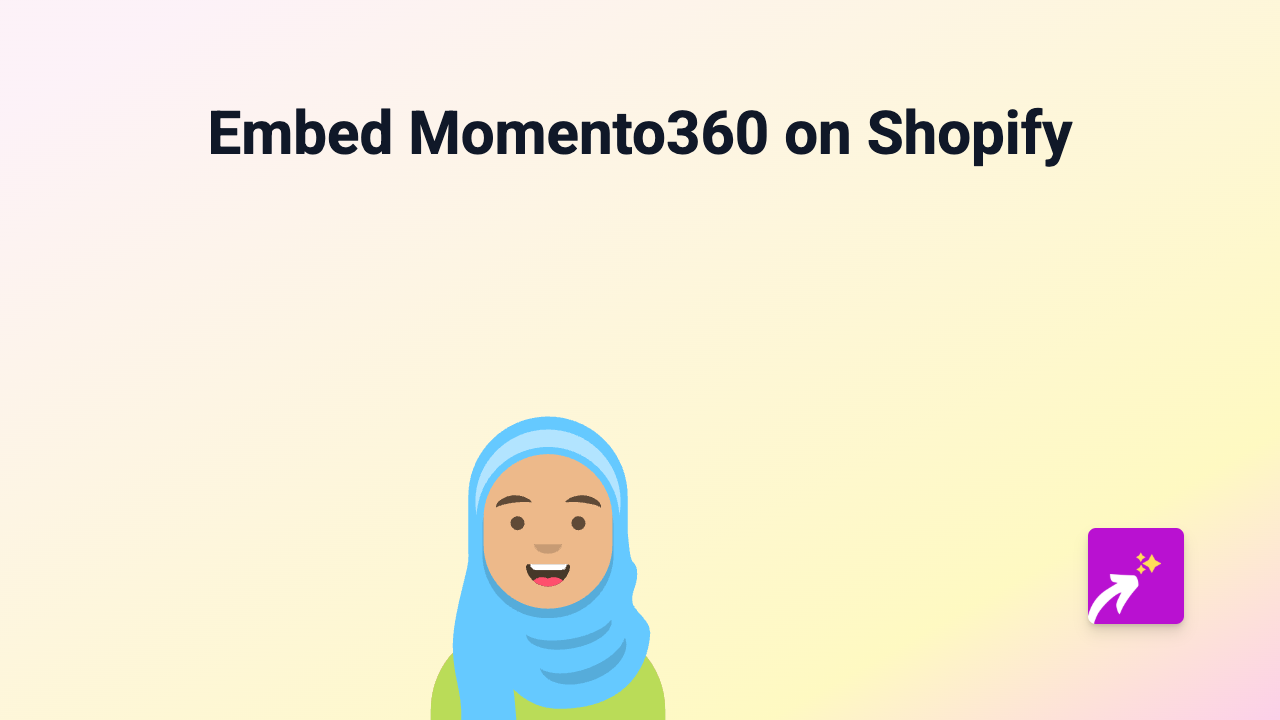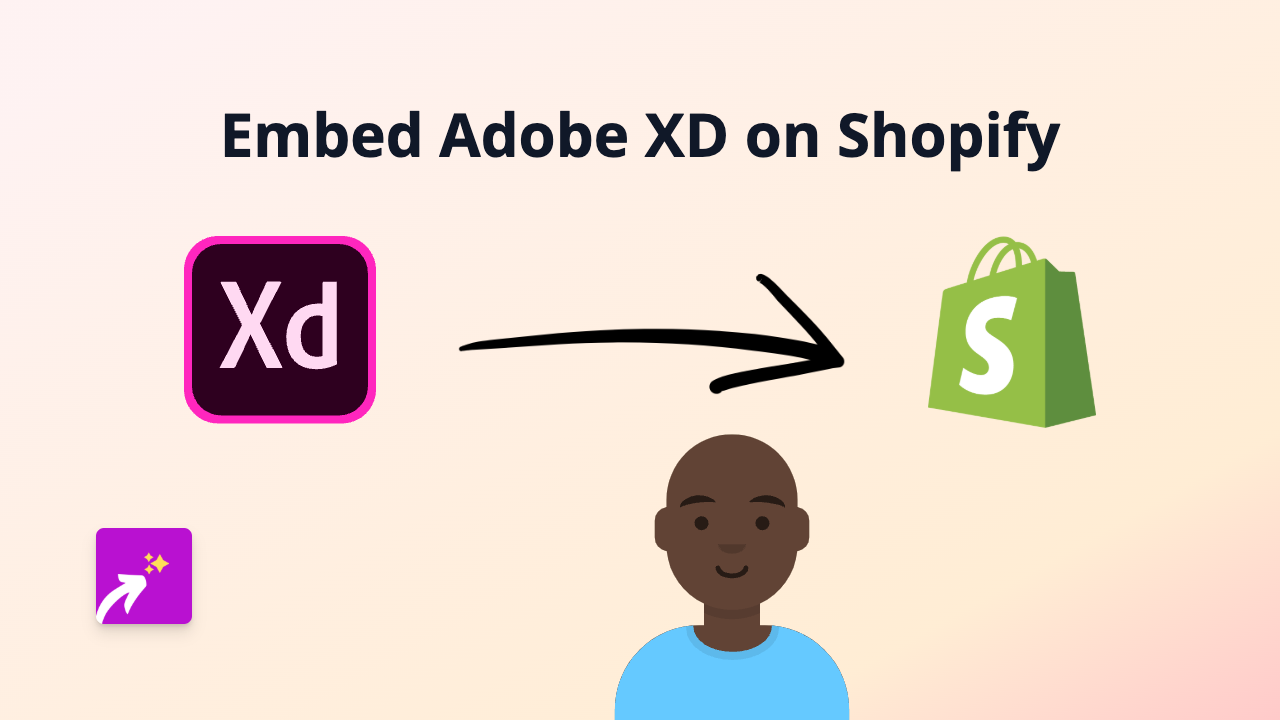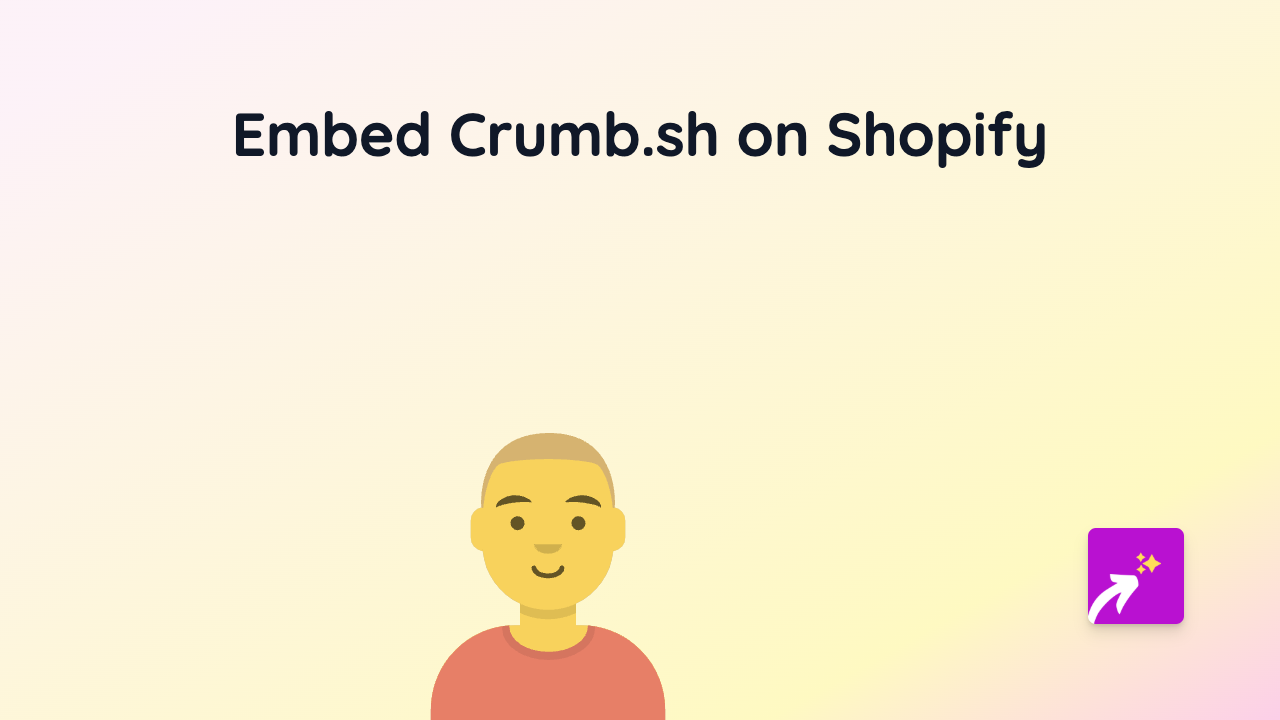How to Embed Bonzo on Your Shopify Store with EmbedAny
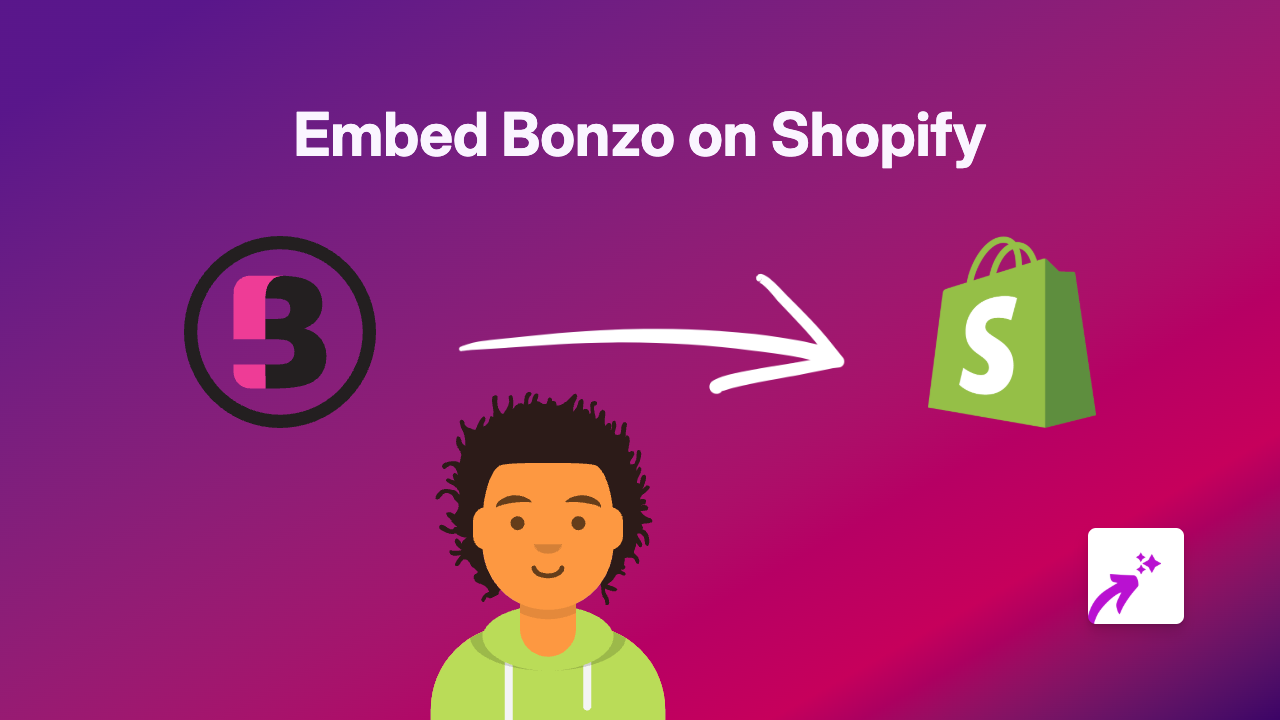
Simple Steps to Add Bonzo Content to Your Shopify Store
Want to show Bonzo content directly on your Shopify store? It’s incredibly simple with EmbedAny. This guide will walk you through the process of embedding Bonzo on your product pages, blog posts, or any other page.
Step 1: Install the EmbedAny App
Before you can start embedding Bonzo content, you’ll need to install the EmbedAny app:
- Visit EmbedAny on the Shopify App Store
- Click “Add app” to install it on your store
- Follow the setup instructions to activate the app
Step 2: Get Your Bonzo Link
To embed Bonzo content, you first need to locate the specific Bonzo content you want to display:
- Go to Bonzo and find the content you wish to display
- Copy the URL of the Bonzo content you want to embed
- Make sure you’re copying the full URL (it should start with “https://“)
Step 3: Add the Link to Your Shopify Store
Now comes the magic part! Adding Bonzo content is as simple as:
- Go to the page where you want to add the Bonzo content (product description, page, blog post, etc.)
- Paste the Bonzo link into the text editor
- Important: Make the link italic by selecting it and clicking the italic button (or using keyboard shortcut)
- Save your changes
That’s it! The Bonzo link will now display as a fully interactive embed on your store.
Where Can You Add Bonzo Embeds?
You can add Bonzo content almost anywhere on your Shopify store:
- Product descriptions
- Blog posts
- Custom pages
- Collections pages
- Homepage sections
Why Embed Bonzo on Your Shopify Store?
Adding Bonzo content directly to your store can:
- Keep customers engaged on your site longer
- Provide additional context or information
- Create a more interactive shopping experience
- Improve your content marketing strategy
- Build trust and credibility with your audience
Troubleshooting Tips
If your Bonzo embed isn’t appearing correctly:
- Make sure you’ve made the link italic
- Check that you’ve copied the complete URL
- Verify that EmbedAny is properly installed and active
- Try refreshing your page after saving changes
With EmbedAny, you can easily enhance your Shopify store with interactive Bonzo content without any technical knowledge. Just paste, italicise, and save!