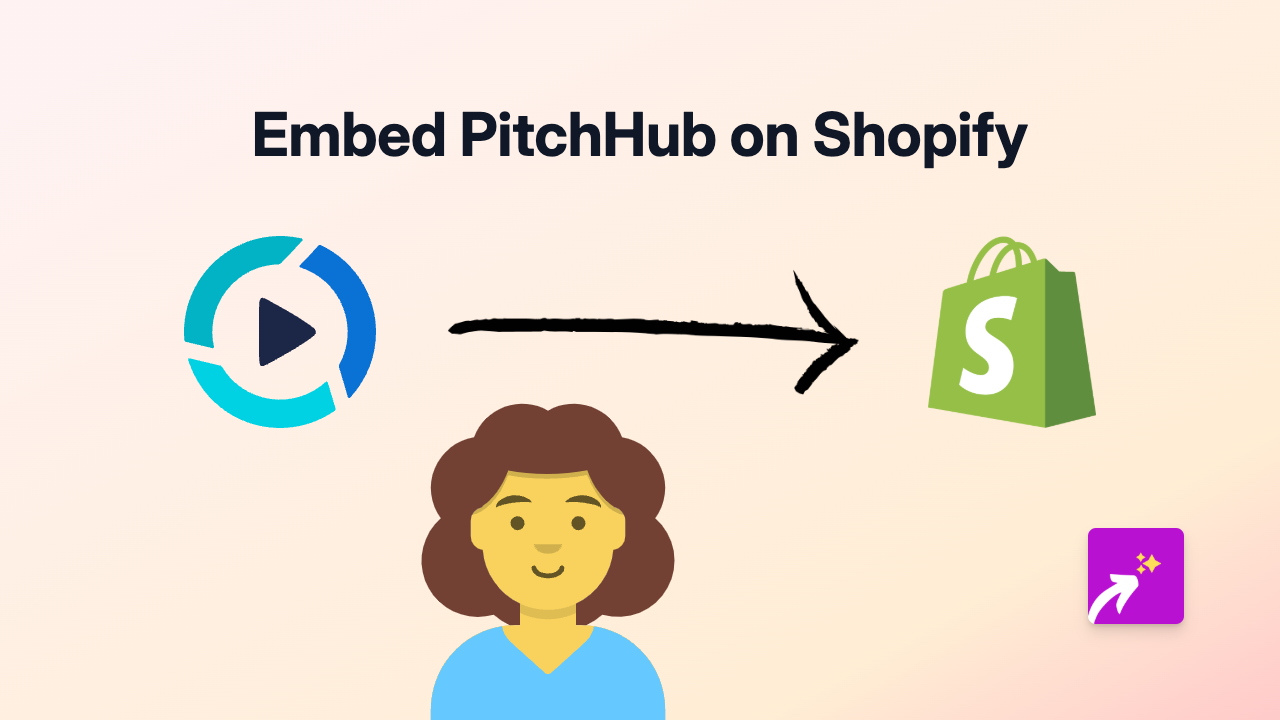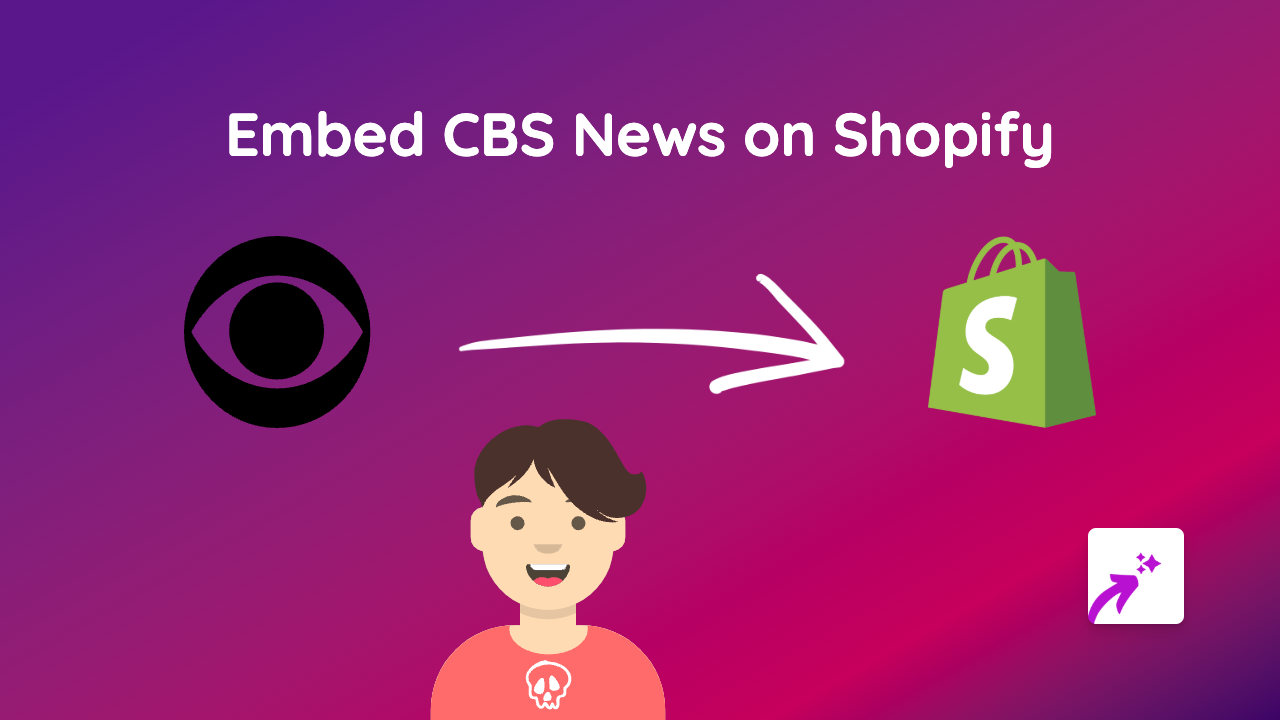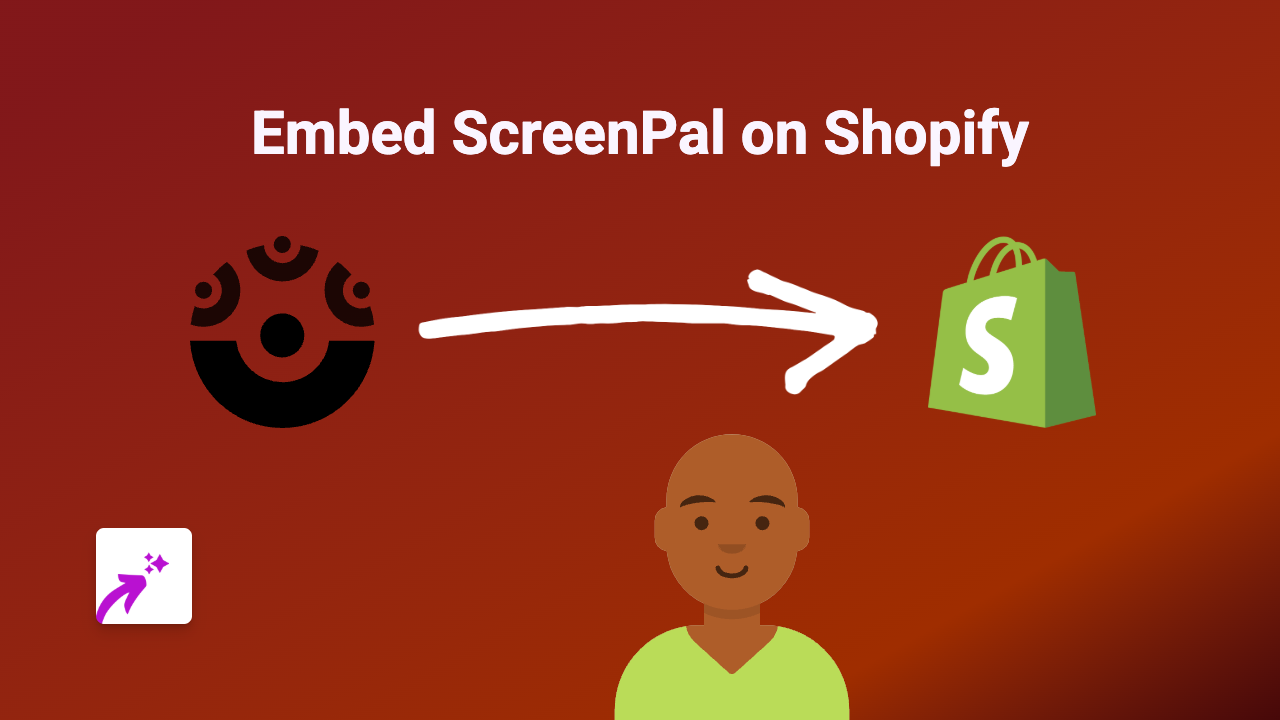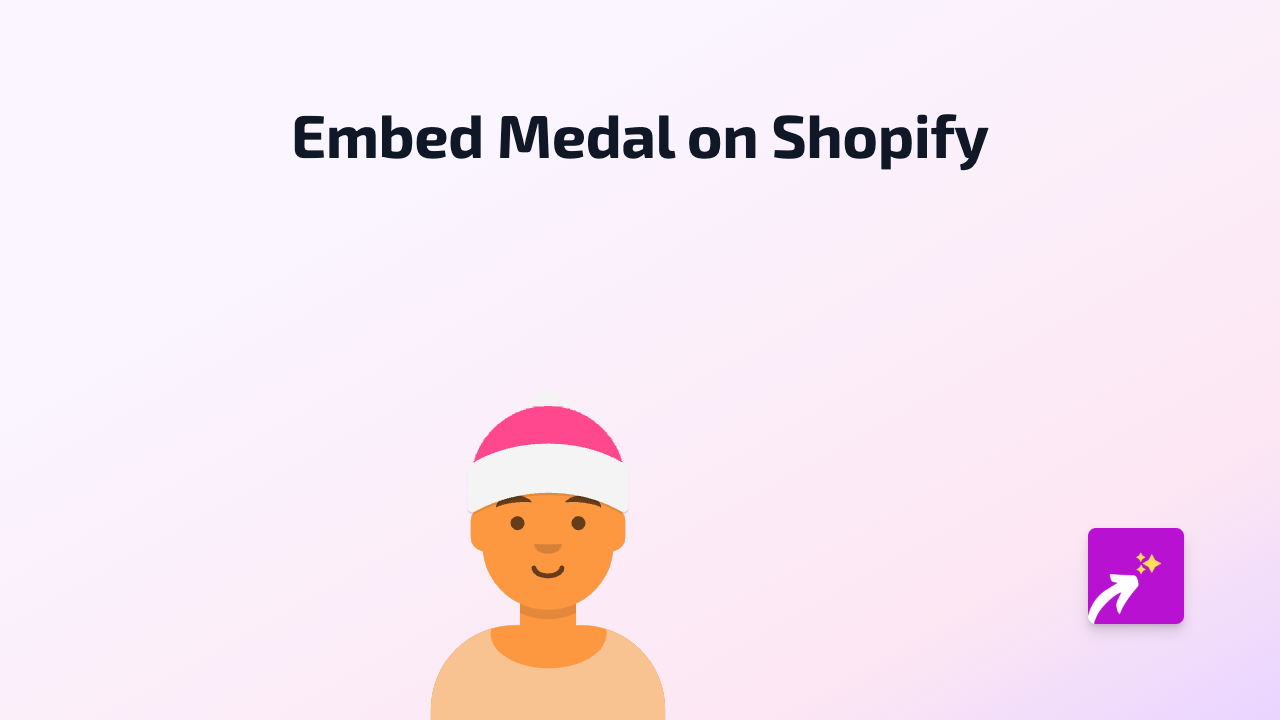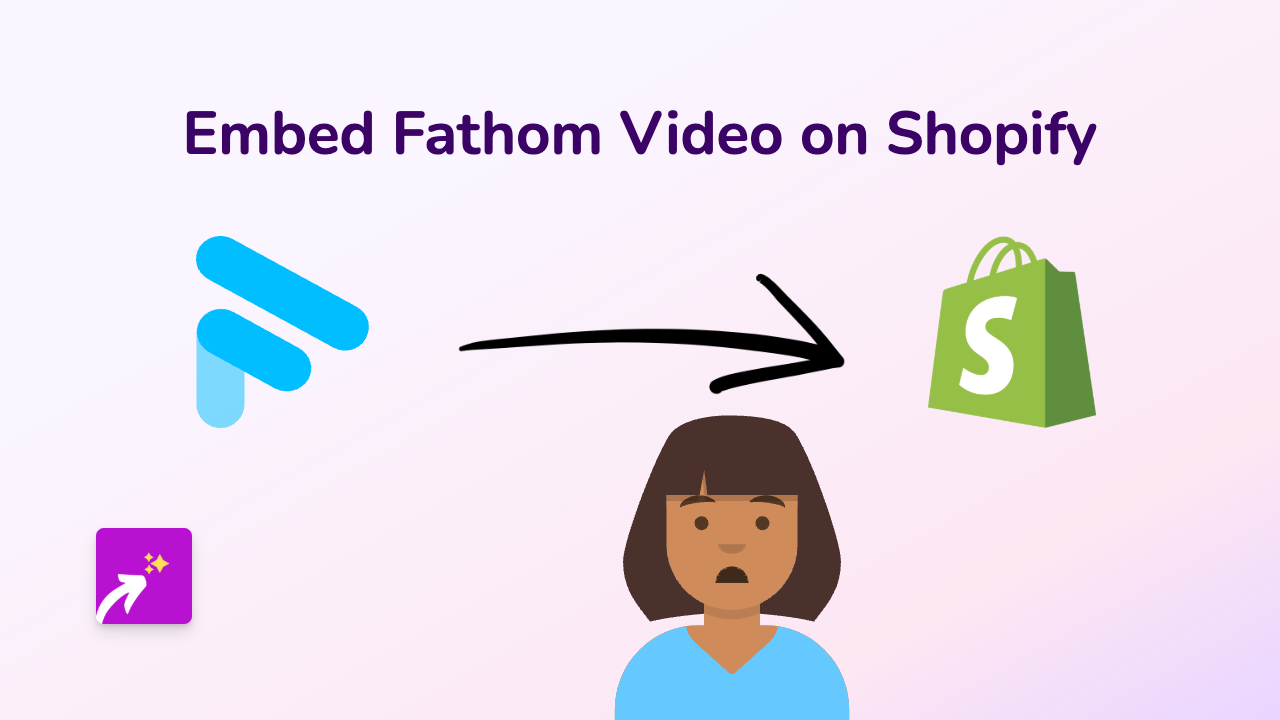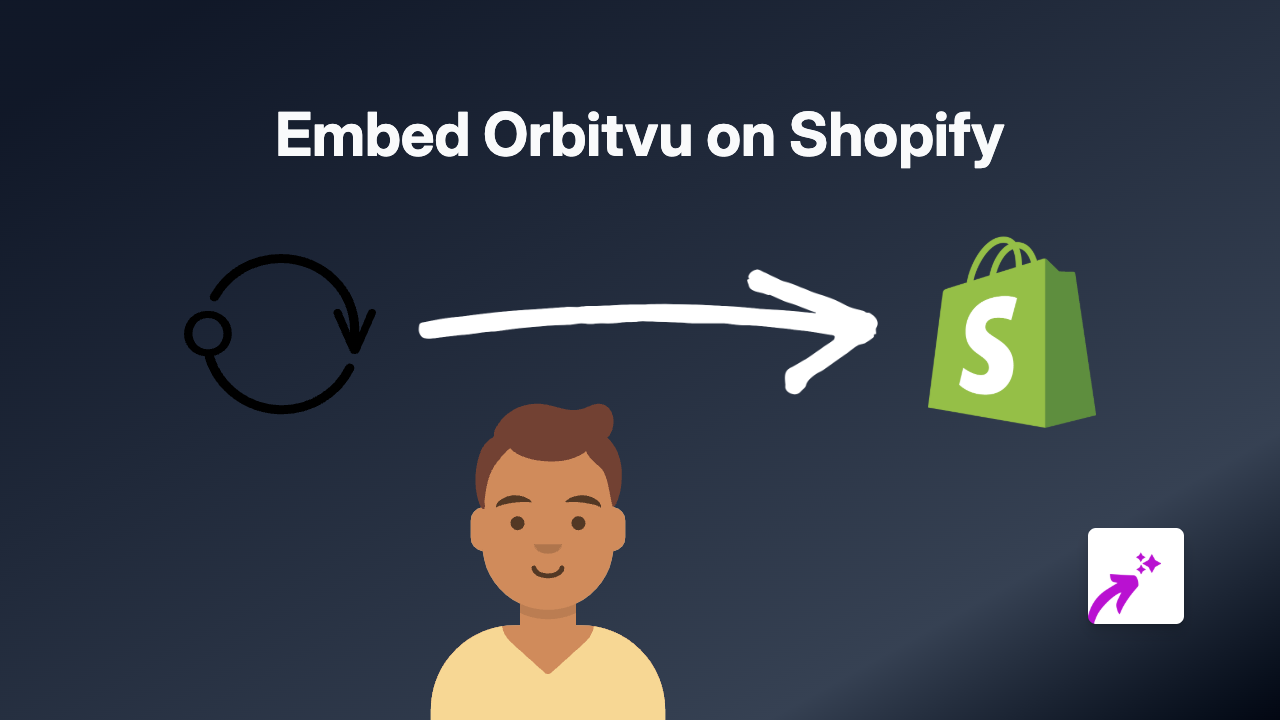How to Embed Bluesky Posts on Your Shopify Store with EmbedAny
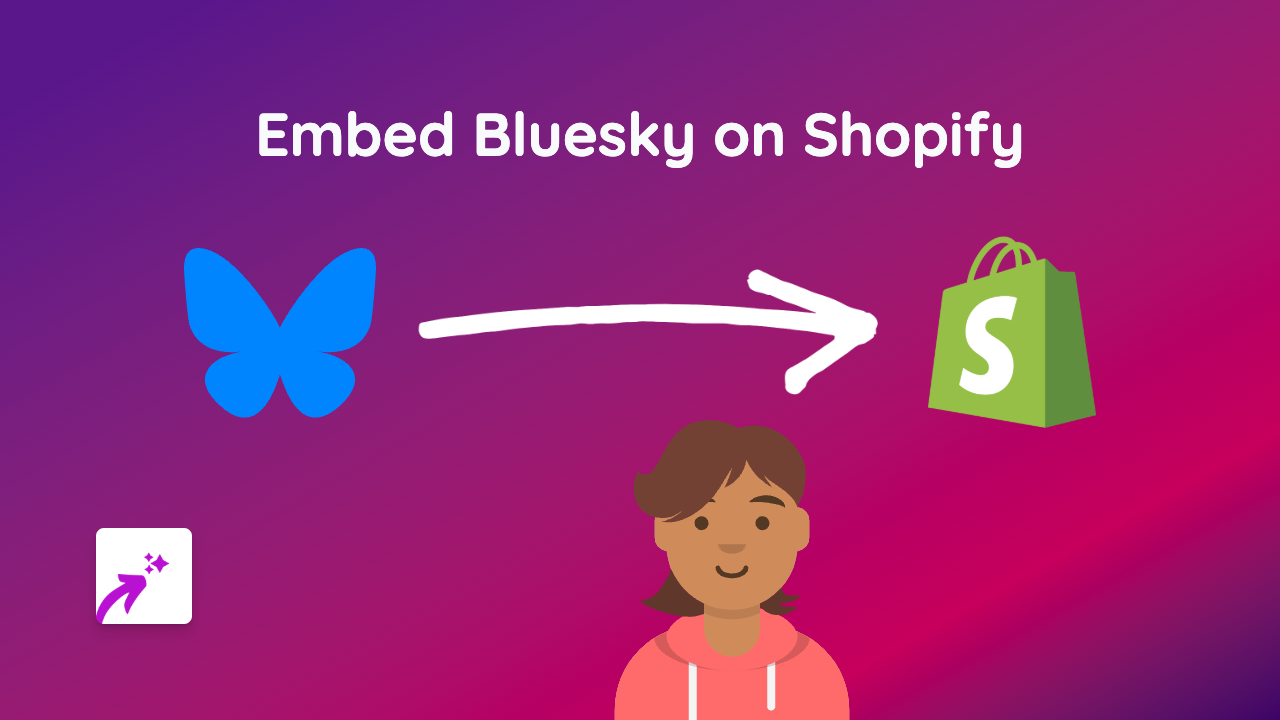
What is Bluesky?
Bluesky is a decentralised social media platform that offers a Twitter-like experience. Adding Bluesky posts to your Shopify store can enhance your content strategy, showcase social proof, and keep visitors engaged with fresh, dynamic content.
Why Embed Bluesky Posts on Your Shopify Store?
- Social Proof: Show real conversations about your brand
- Fresh Content: Keep your store updated with minimal effort
- Better Engagement: Interactive content keeps visitors on your site longer
- Community Building: Connect your store visitors with your social presence
How to Embed Bluesky Posts on Shopify
Step 1: Install EmbedAny on Your Shopify Store
- Visit EmbedAny in the Shopify App Store
- Click “Add app” to install it to your store
- Complete the installation process
- Activate the app when prompted
Step 2: Find the Bluesky Post You Want to Embed
- Open Bluesky and navigate to the specific post
- Click on the post to open it in full view
- Copy the URL from your browser’s address bar
Step 3: Add the Bluesky Post to Your Shopify Store
- Go to your Shopify admin panel
- Navigate to the page, product, or blog post where you want to add the Bluesky content
- In the text editor, paste the Bluesky post URL
- Important: Make the link italic by selecting it and clicking the italic button (or pressing Ctrl+I / Cmd+I)
- Save your changes
That’s it! EmbedAny will automatically transform the italicised link into an interactive Bluesky post when someone views your page.
Where to Add Bluesky Embeds on Your Store
- Product Descriptions: Show customer feedback or product announcements
- Blog Posts: Embed relevant discussions to enhance your articles
- About Us Page: Add personality with team member posts
- Homepage: Feature trending discussions about your brand
- Custom Pages: Create a dedicated social feed page
Tips for Using Bluesky Embeds Effectively
- Choose posts that add value to your customers’ shopping experience
- Refresh your embedded posts regularly to keep content current
- Use embeds that match your store’s branding and message
- Consider embedding posts that answer common customer questions
Troubleshooting
If your Bluesky post isn’t displaying properly:
- Make sure you’ve italicised the link
- Verify the URL is correct and complete
- Check that EmbedAny is properly activated on your store
With EmbedAny, embedding Bluesky posts on your Shopify store is simple and requires no technical knowledge. Start adding interactive social content to your store today to create a more engaging shopping experience.