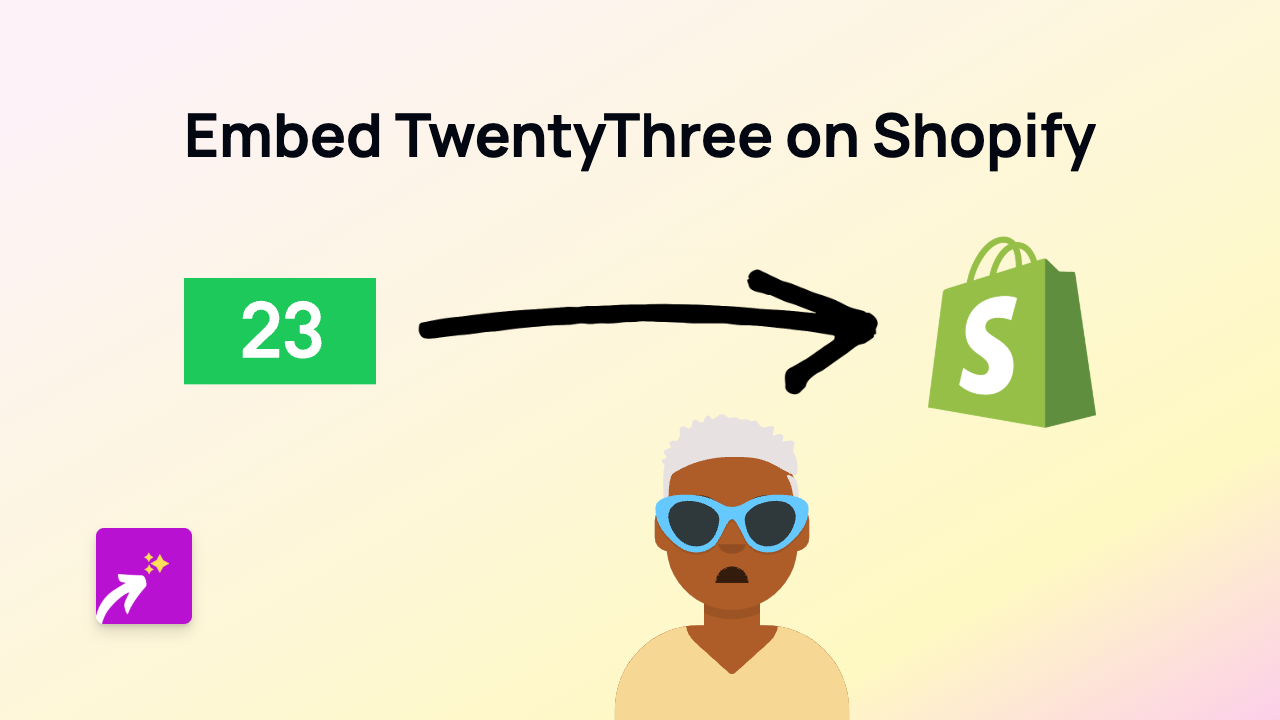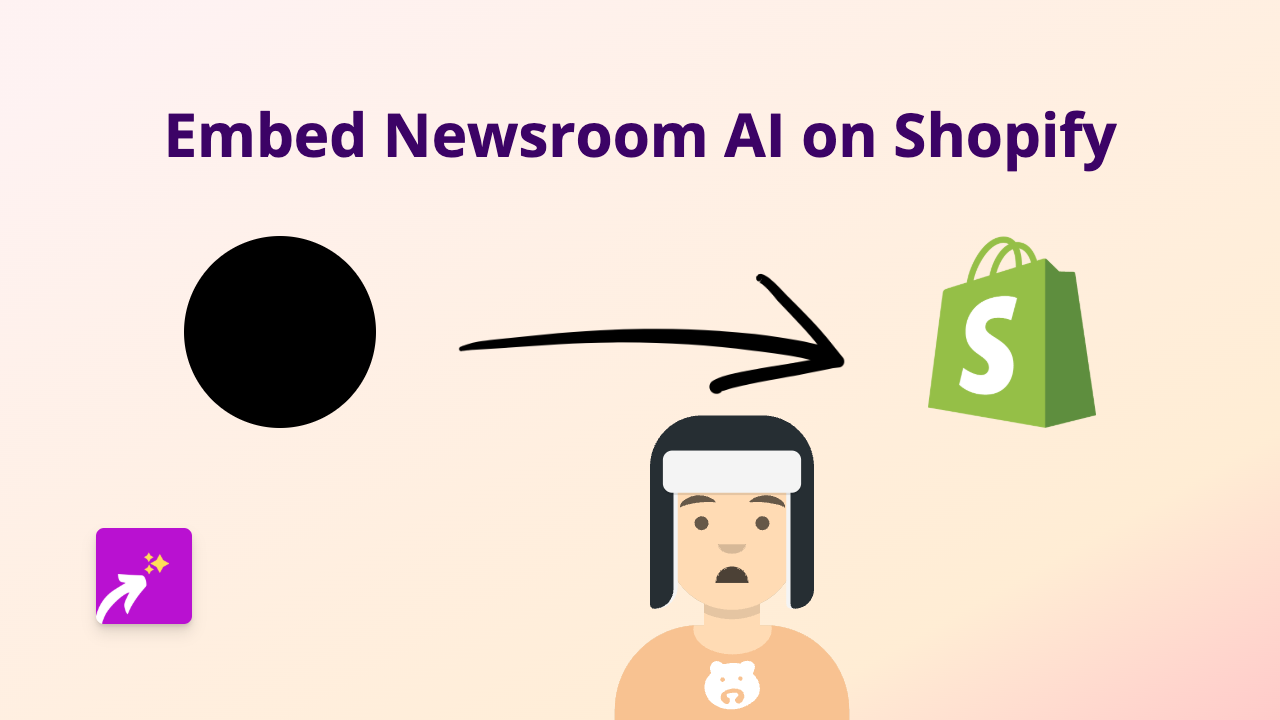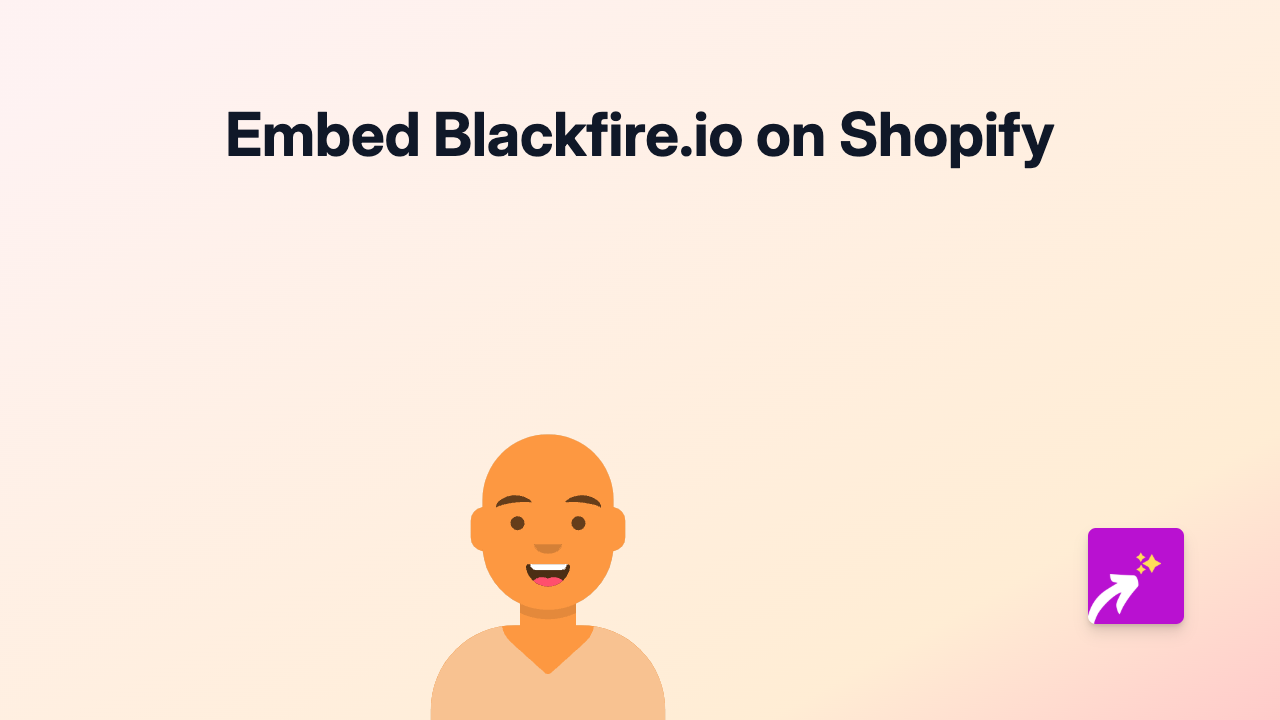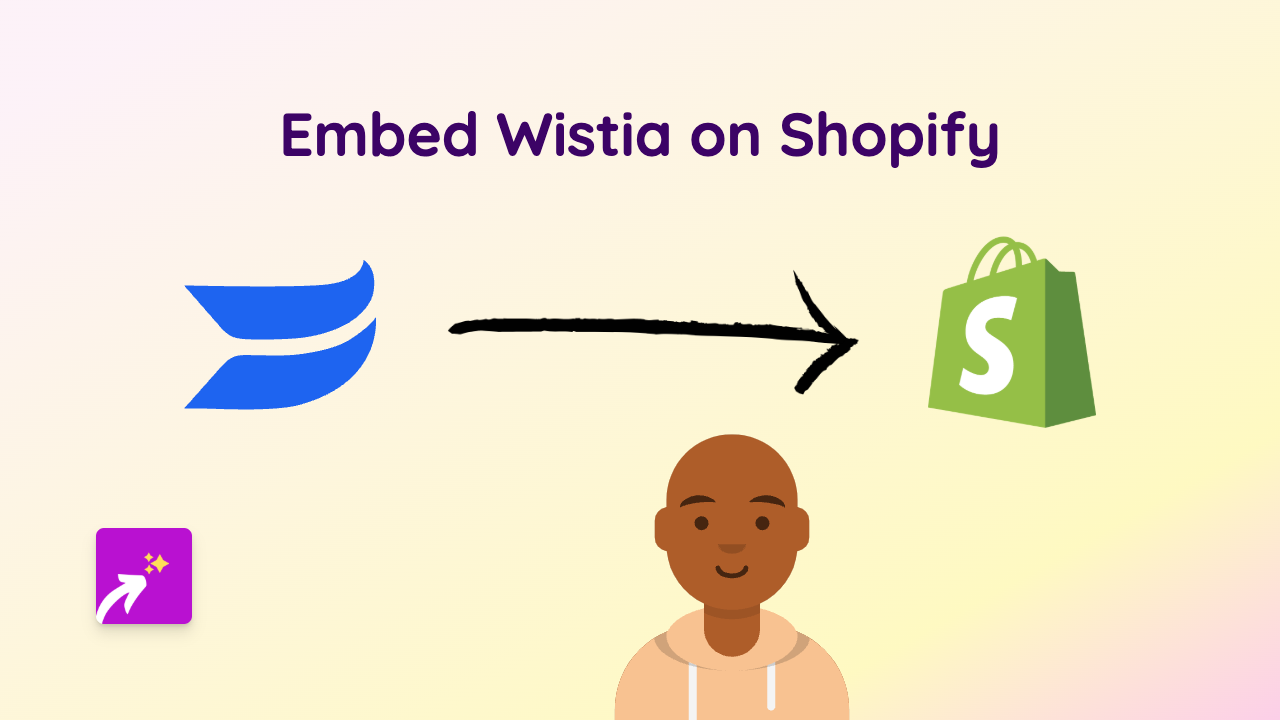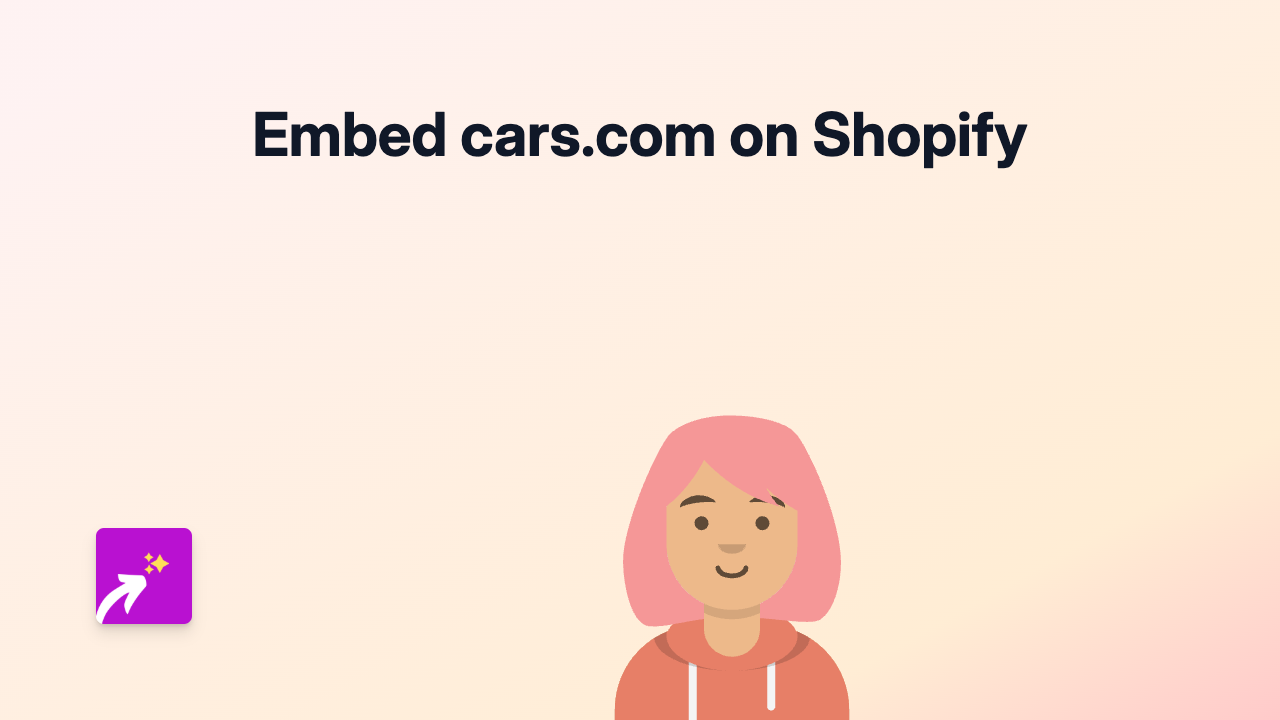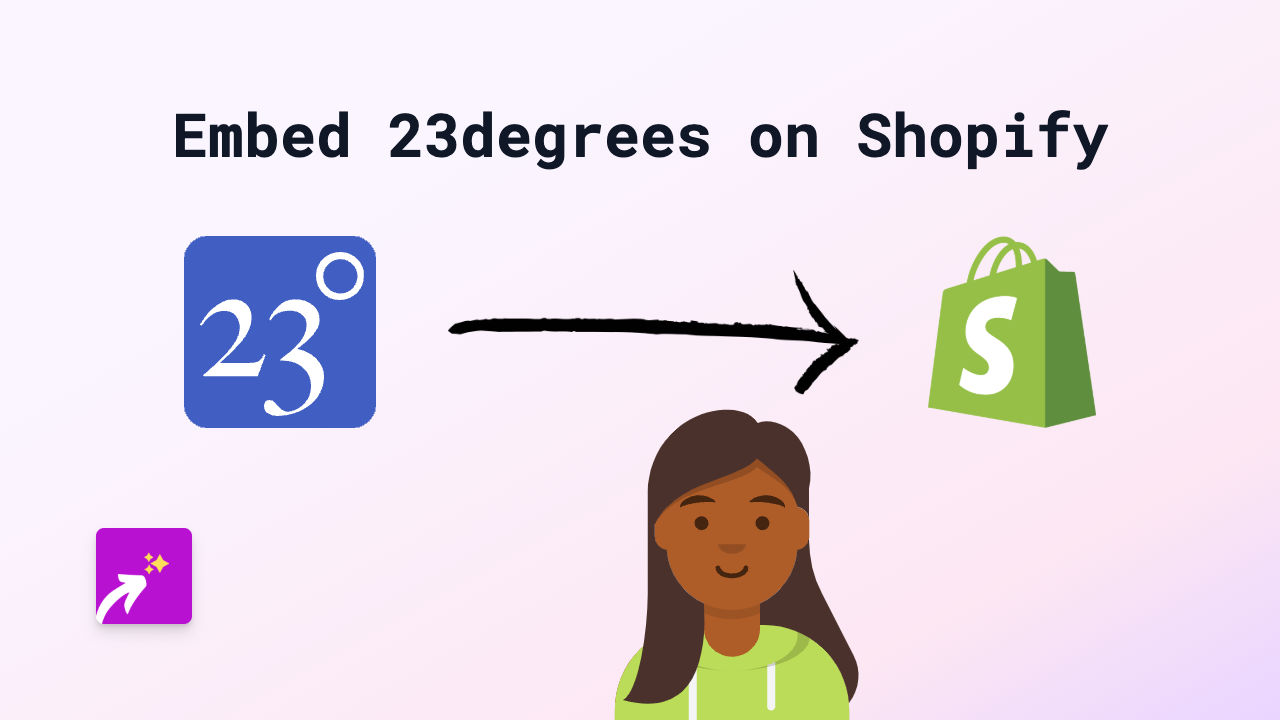How to Embed Blossom on Your Shopify Store: Quick and Easy Guide
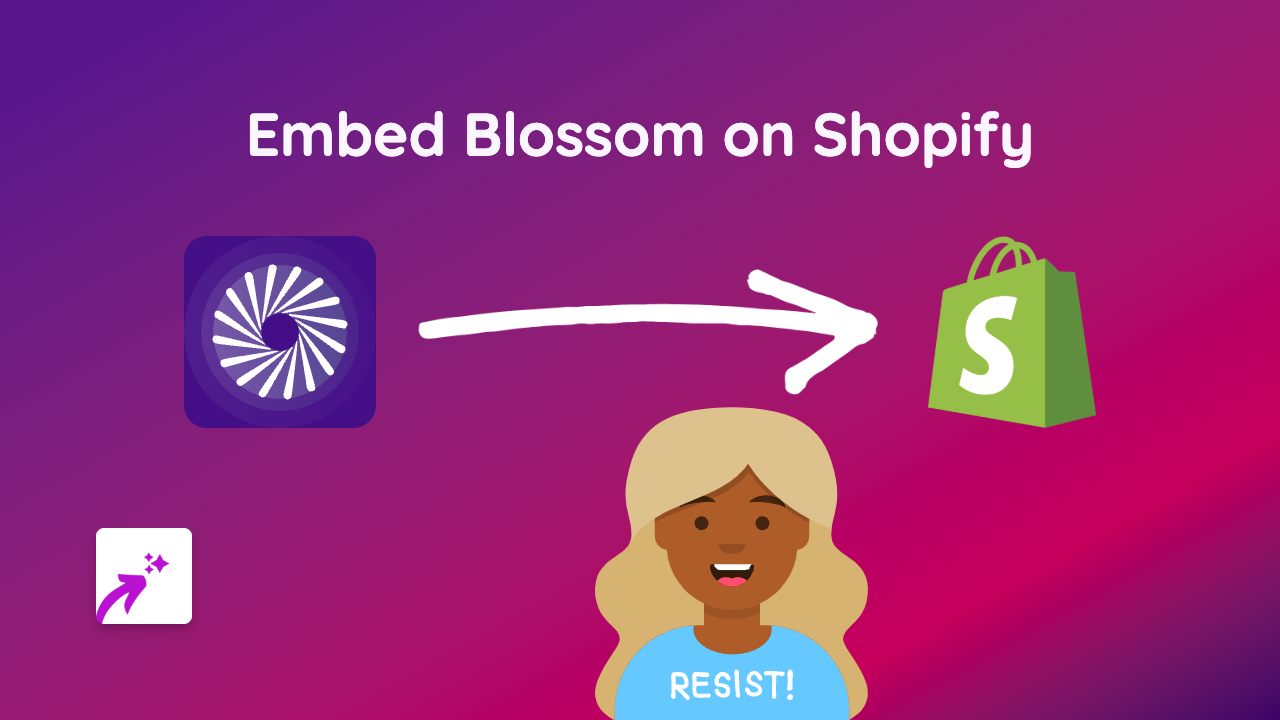
Are you looking to showcase beautiful Blossom content on your Shopify store? Whether you want to display Blossom videos, posts or other content, this guide will show you how to do it without any technical skills. Let’s get started!
What You’ll Need
- A Shopify store
- The content from Blossom you want to embed (the URL)
- EmbedAny app installed on your store
Step-by-Step Guide
1. Install the EmbedAny App
First, you need to install the EmbedAny app from the Shopify App Store:
- Visit EmbedAny in the Shopify App Store
- Click “Add app” and follow the installation instructions
- Complete the setup process
2. Find Your Blossom Content
- Go to the Blossom platform
- Find the specific content you want to embed
- Copy the URL of that content (from your browser’s address bar)
3. Add the Blossom Content to Your Store
Now that you have the URL, you can add it to your Shopify store:
- Go to the page or product where you want to add the Blossom content
- In the text editor, paste the Blossom URL
- Important: Make the URL italic by selecting it and clicking the italic button (or using keyboard shortcut Ctrl+I / Cmd+I)
- Save your changes
That’s it! EmbedAny will automatically transform that italic link into a fully interactive Blossom embed on your page.
Where Can You Use Blossom Embeds?
You can add Blossom content almost anywhere on your Shopify store:
- Product descriptions
- Blog posts
- Custom pages
- Collections
- Homepage
Why Embed Blossom Content?
Adding Blossom content to your Shopify store can:
- Increase engagement with your visitors
- Keep customers on your site longer
- Add visual appeal to your store
- Show off related content that might interest your customers
- Give your store a modern, interactive feel
Troubleshooting
If your Blossom content isn’t showing up correctly:
- Make sure the URL is correctly pasted and made italic
- Verify that EmbedAny is properly installed and activated
- Check that the Blossom URL is publicly accessible
Final Tips
- You can embed multiple Blossom items on the same page
- The embeds are mobile-responsive, looking great on all devices
- EmbedAny works with 800+ platforms beyond just Blossom
By following this simple guide, you’ll be able to enhance your Shopify store with engaging Blossom content in just a few minutes, with no coding required!