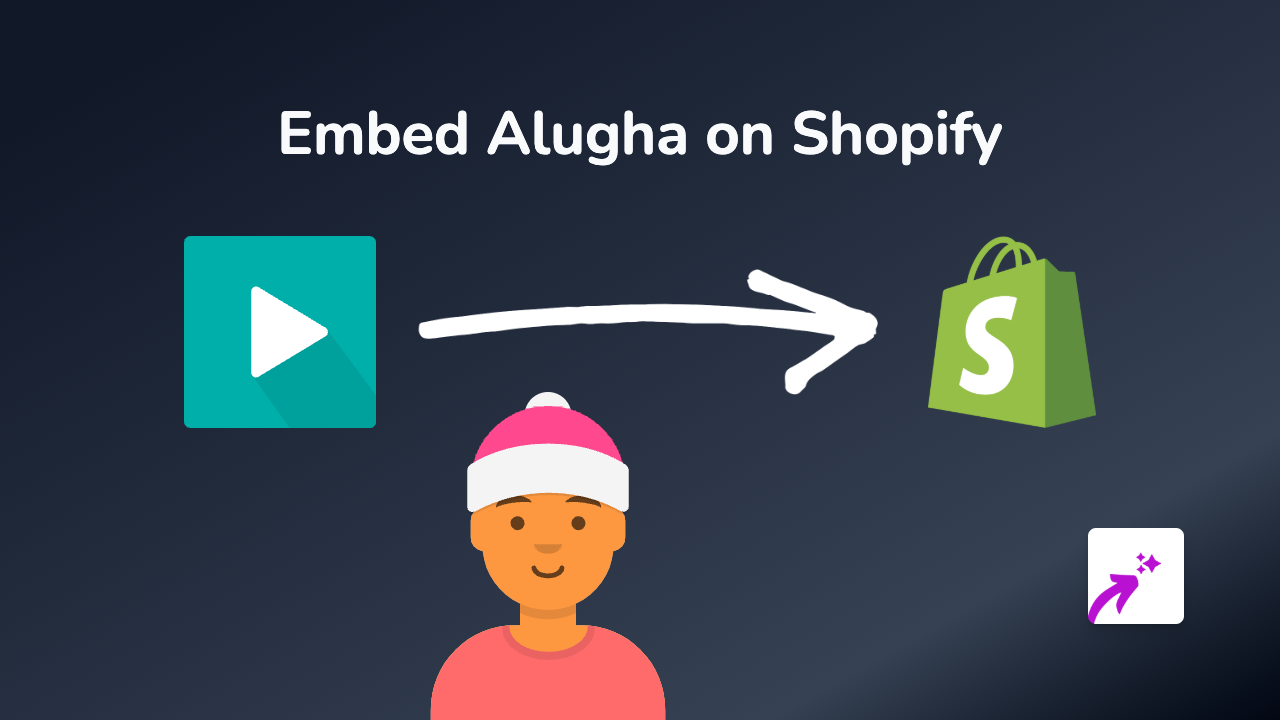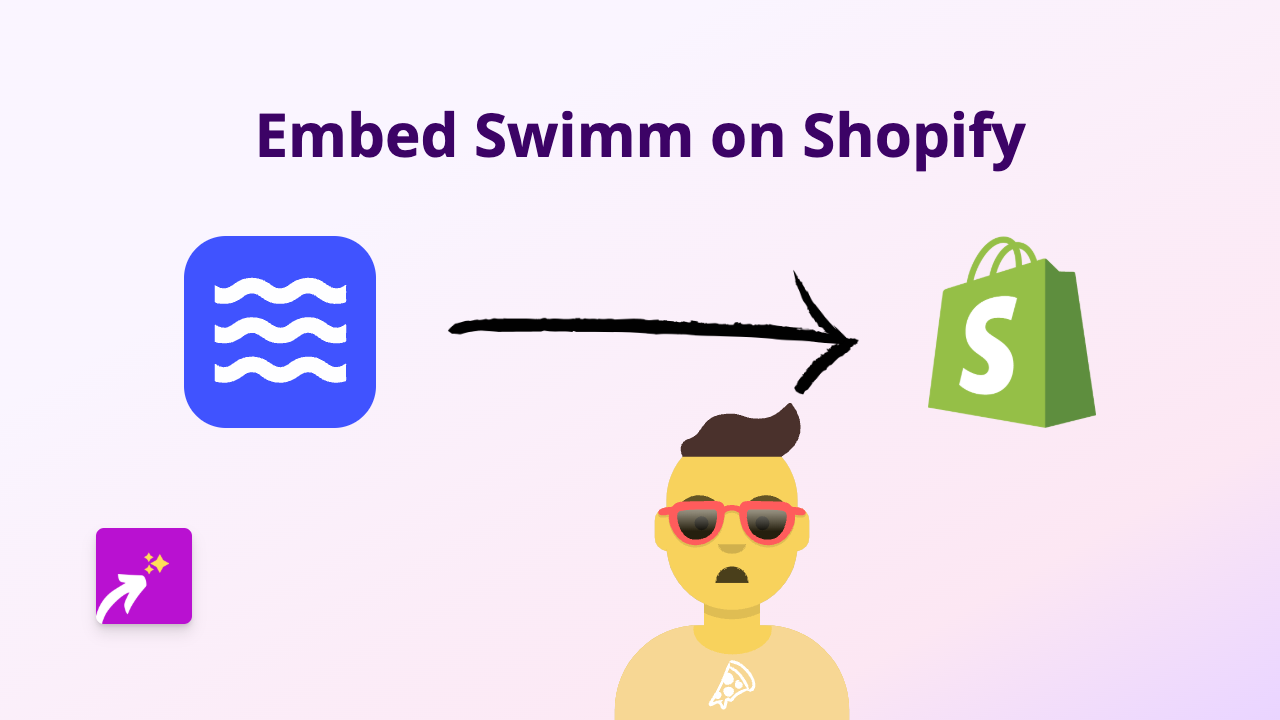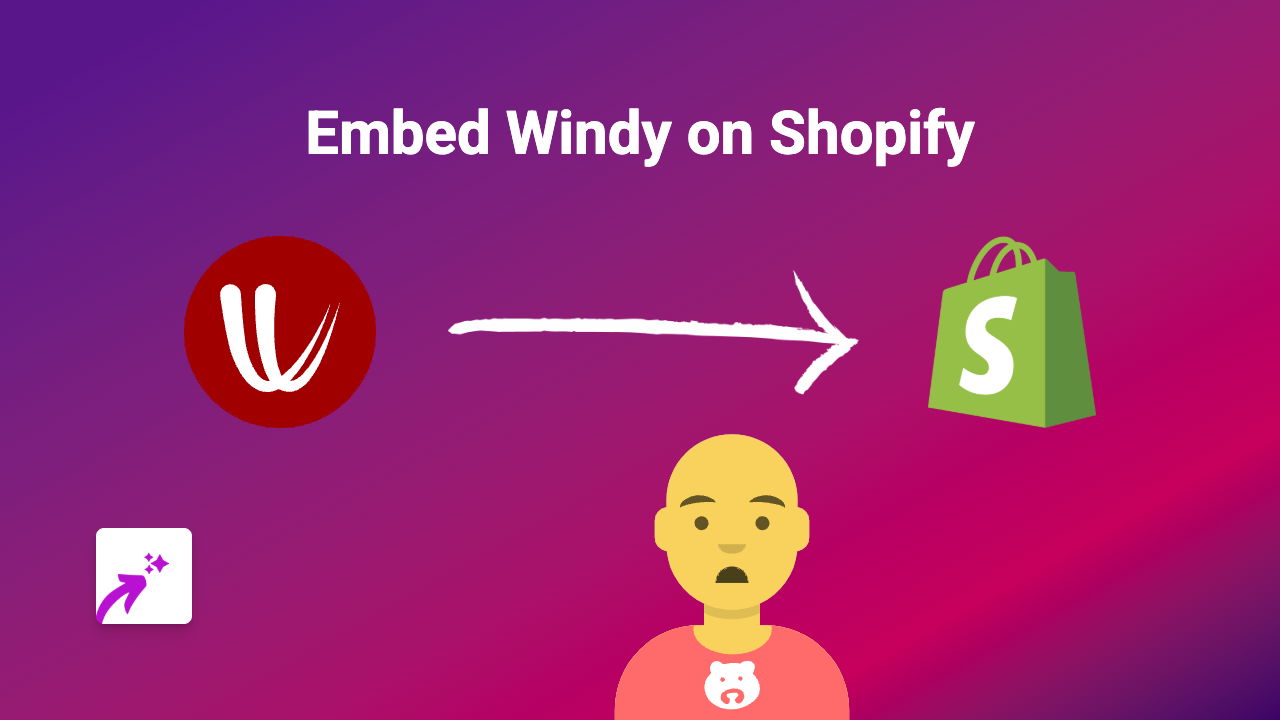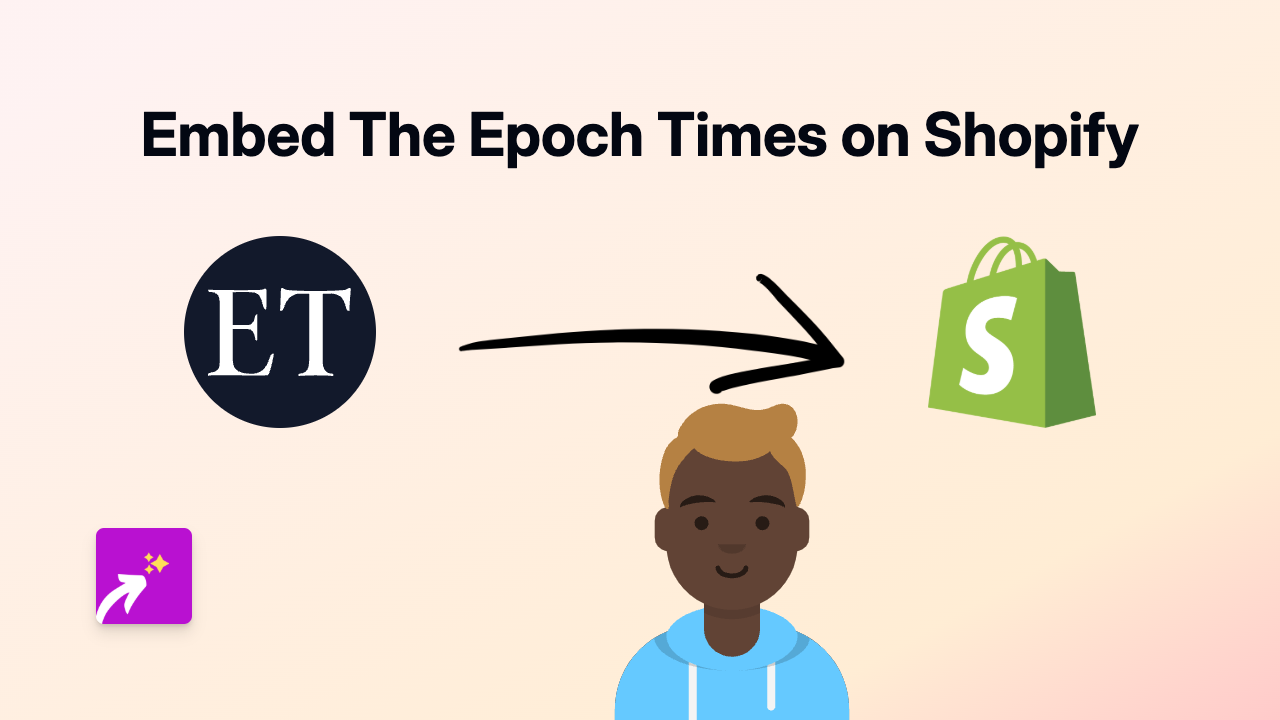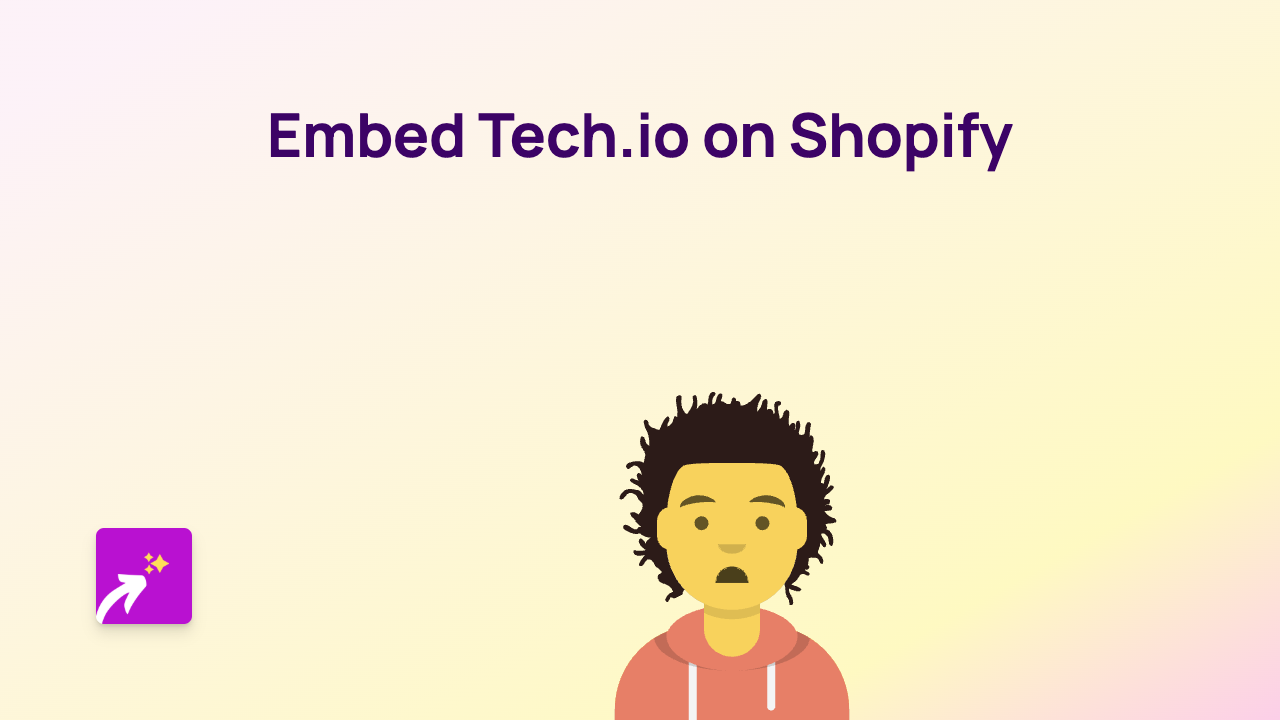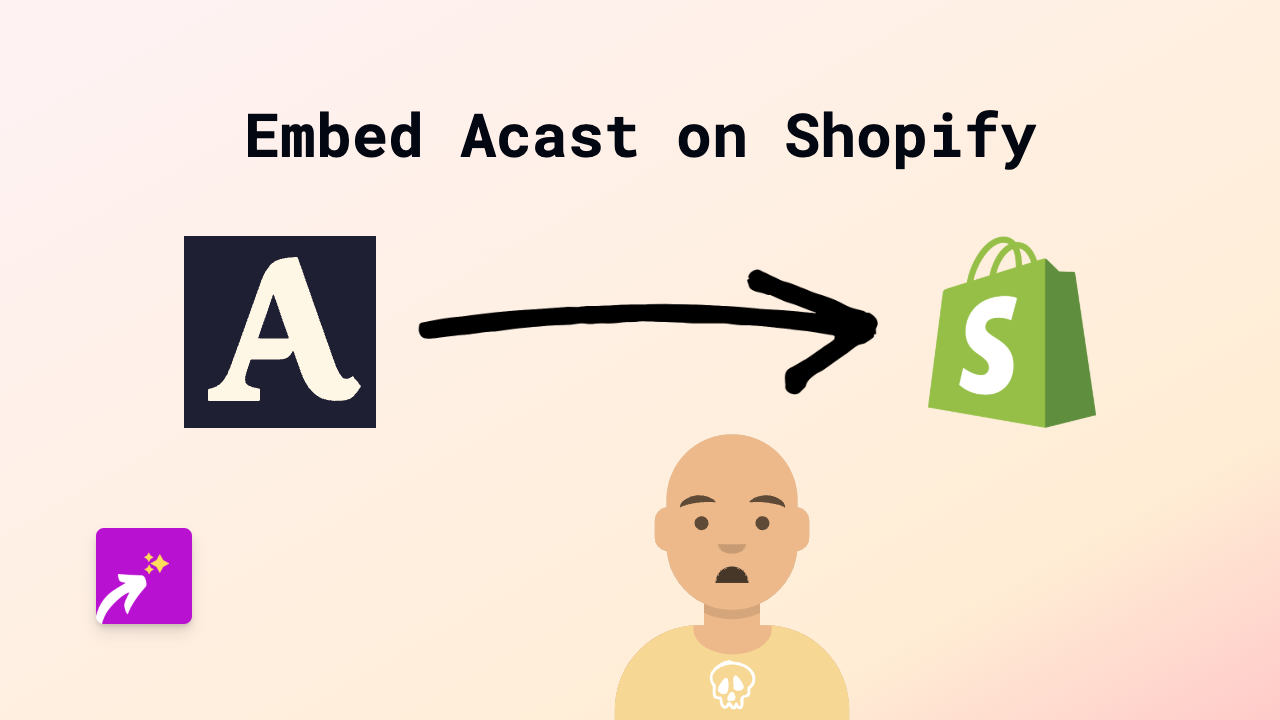How to Embed BILD Content on Shopify: A Complete Guide
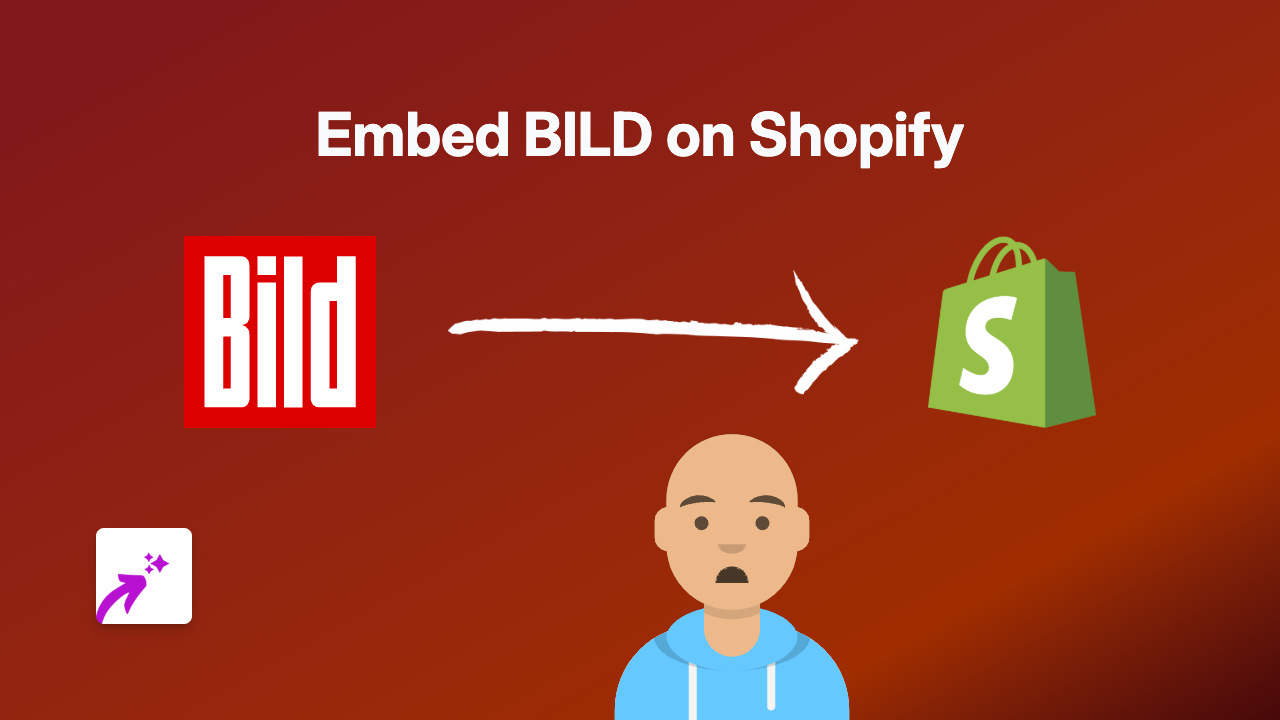
Looking to add beautiful BILD content to your Shopify store? You’re in the right place! This guide will show you exactly how to embed BILD content on your Shopify store quickly and easily with no coding required.
What is BILD?
BILD is a popular platform that allows you to create interactive visual content. Adding BILD content to your Shopify store can enhance your product pages, blog posts, and more with engaging visuals.
Steps to Embed BILD Content on Your Shopify Store
Step 1: Install the EmbedAny App
- Visit the EmbedAny app page in the Shopify App Store
- Click “Add app” to install it on your store
- Follow the installation prompts to activate the app
Step 2: Find Your BILD Content
- Go to the BILD platform
- Find the specific content you want to embed
- Copy the link to that content
Step 3: Add the BILD Link to Your Shopify Store
- Go to your Shopify admin dashboard
- Navigate to the page, product description, or blog post where you want to add the BILD content
- Open the rich text editor
- Paste the BILD link into the editor
- Highlight the link
- Click the italic button (or use the keyboard shortcut Ctrl+I / Cmd+I)
- Save your changes
That’s it! The BILD content will now appear as an interactive embed on your page.
Where Can You Add BILD Content?
You can add BILD content to virtually any text area in your Shopify store:
- Product descriptions
- Blog posts
- Custom pages
- Collection descriptions
- About Us pages
Why Embed BILD Content?
Adding BILD content to your Shopify store can:
- Make your product pages more engaging
- Show interactive demos of your products
- Provide visual instructions or tutorials
- Increase time spent on your site
- Boost conversion rates with better visual content
Tips for Best Results
- Make sure your BILD content is relevant to the page where you’re embedding it
- Ensure the content loads quickly and displays properly on mobile devices
- Consider the placement of your embeds for the best user experience
- Use BILD embeds to complement your existing content, not replace it
Need Help?
If you have any questions about embedding BILD content on your Shopify store, the EmbedAny team is based in Britain and ready to help. You can access support directly through the app.
Happy embedding!