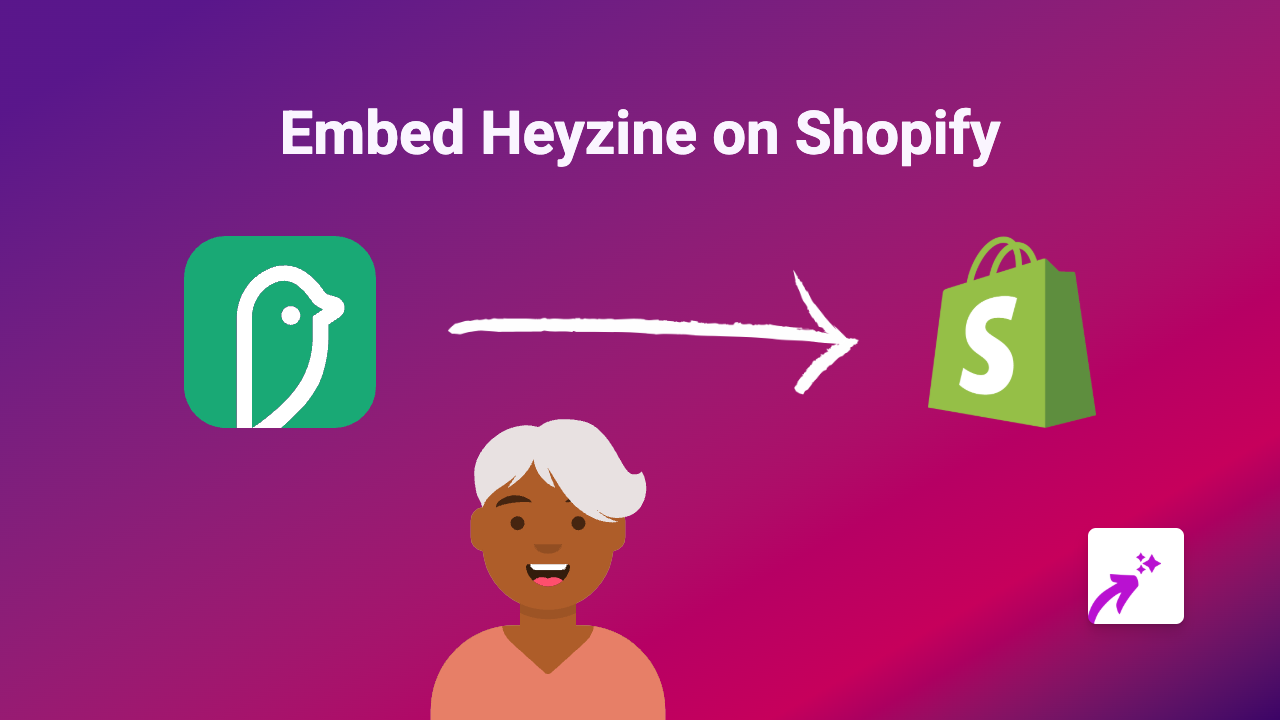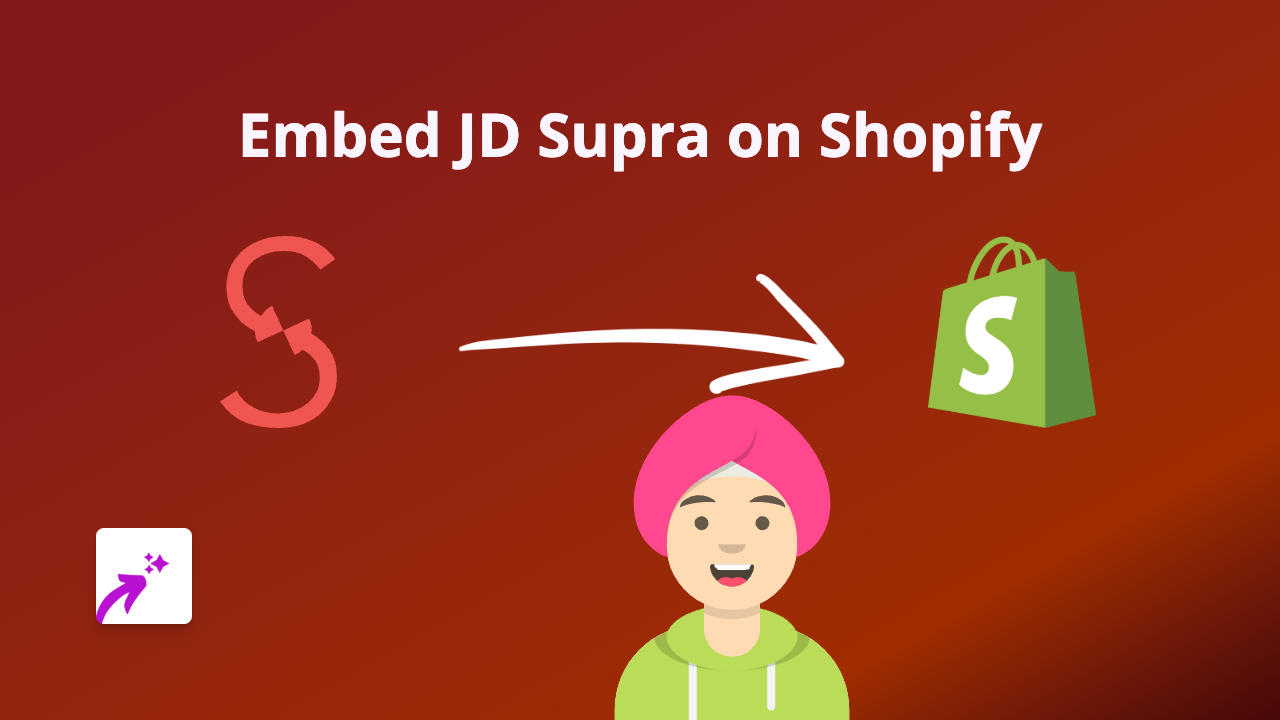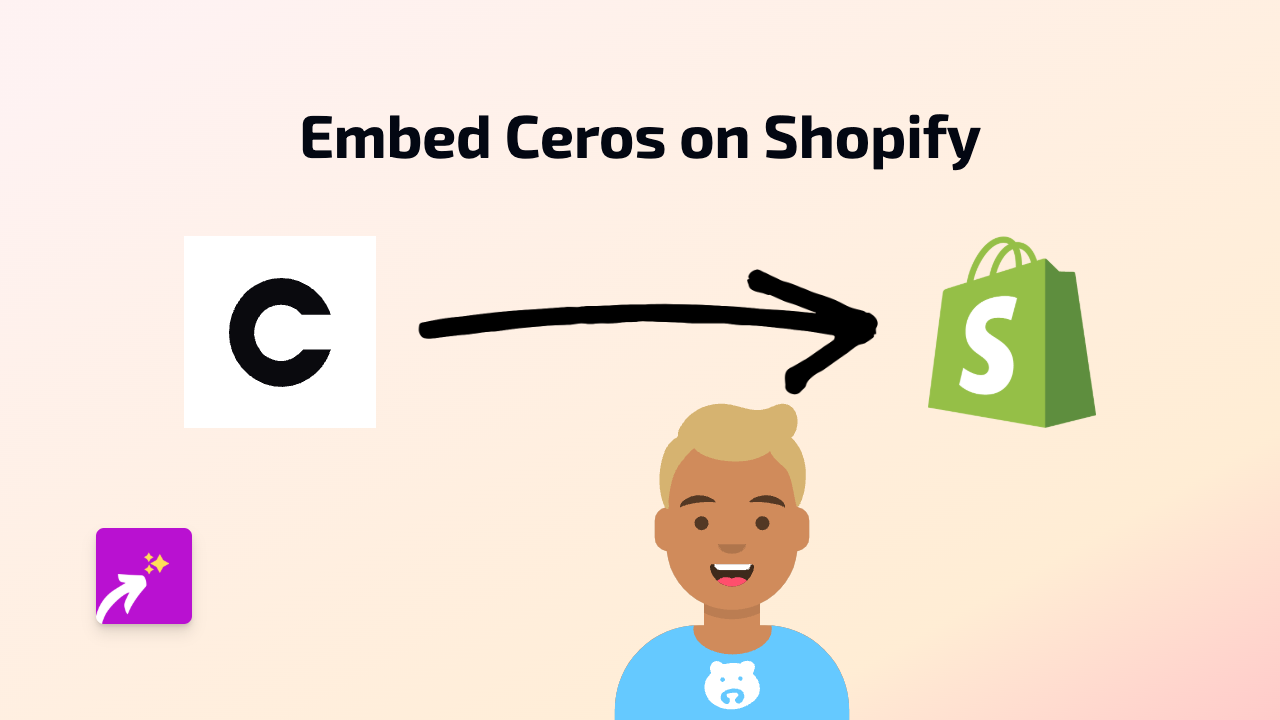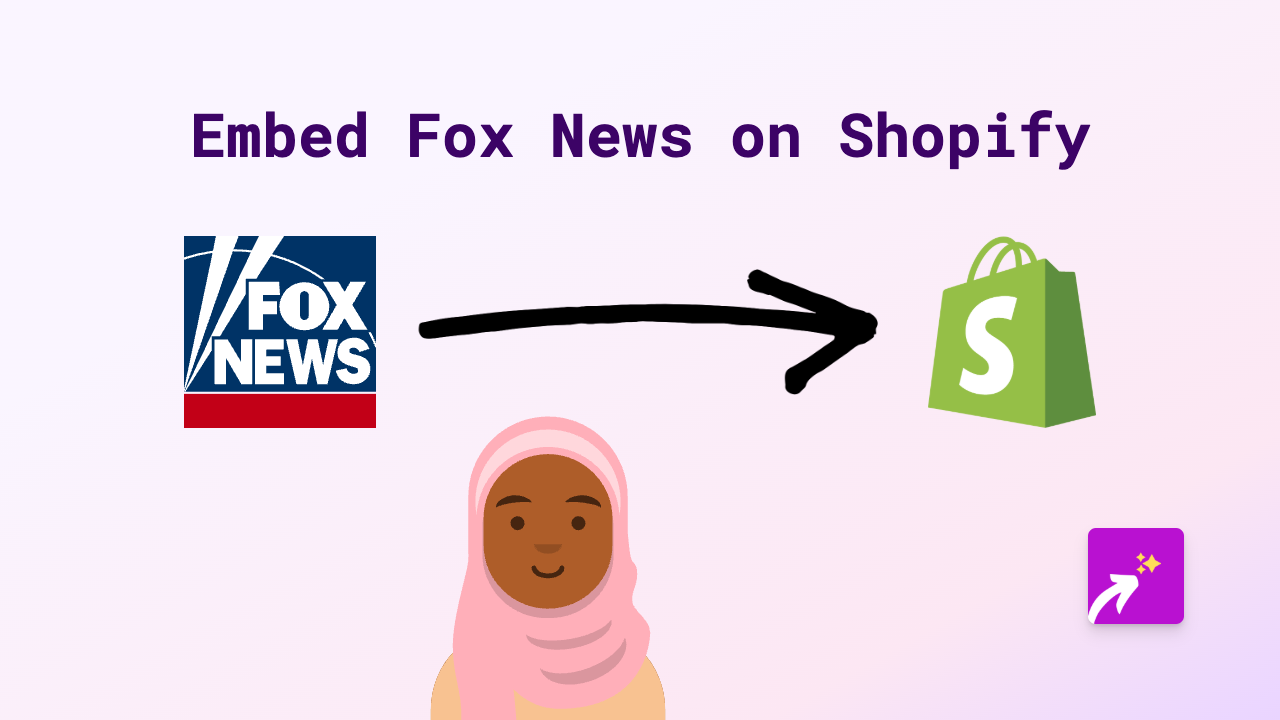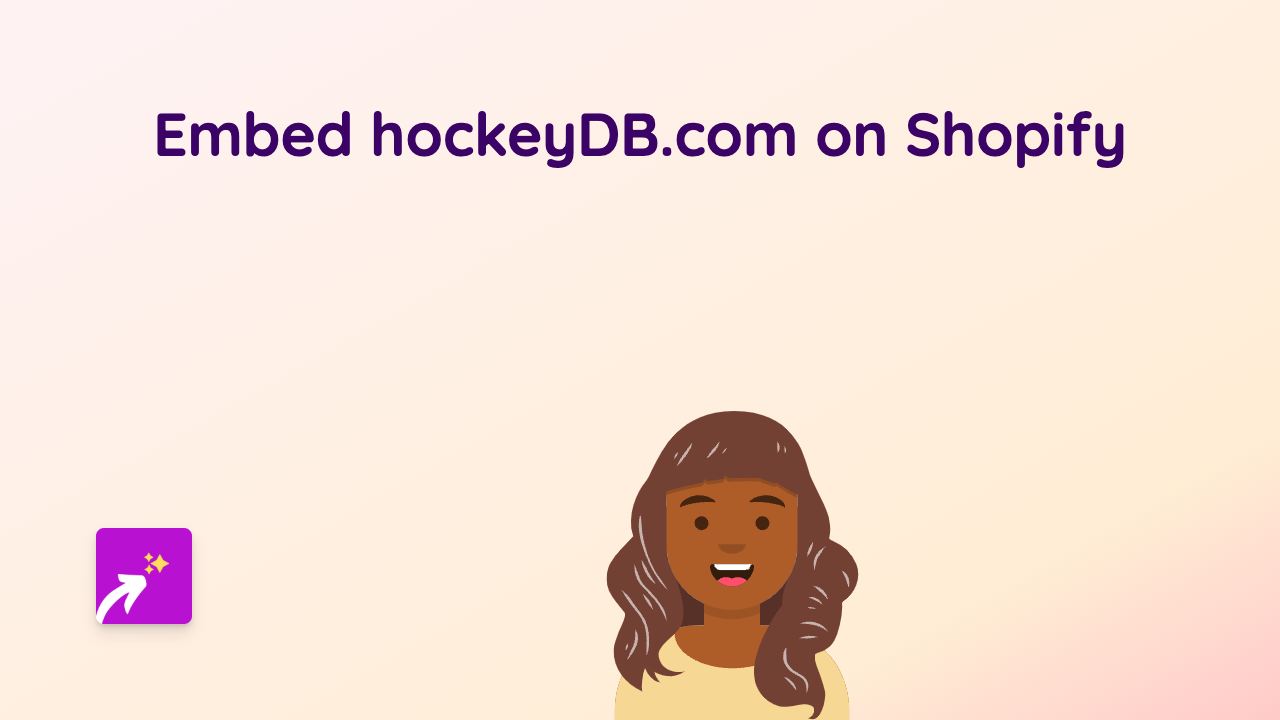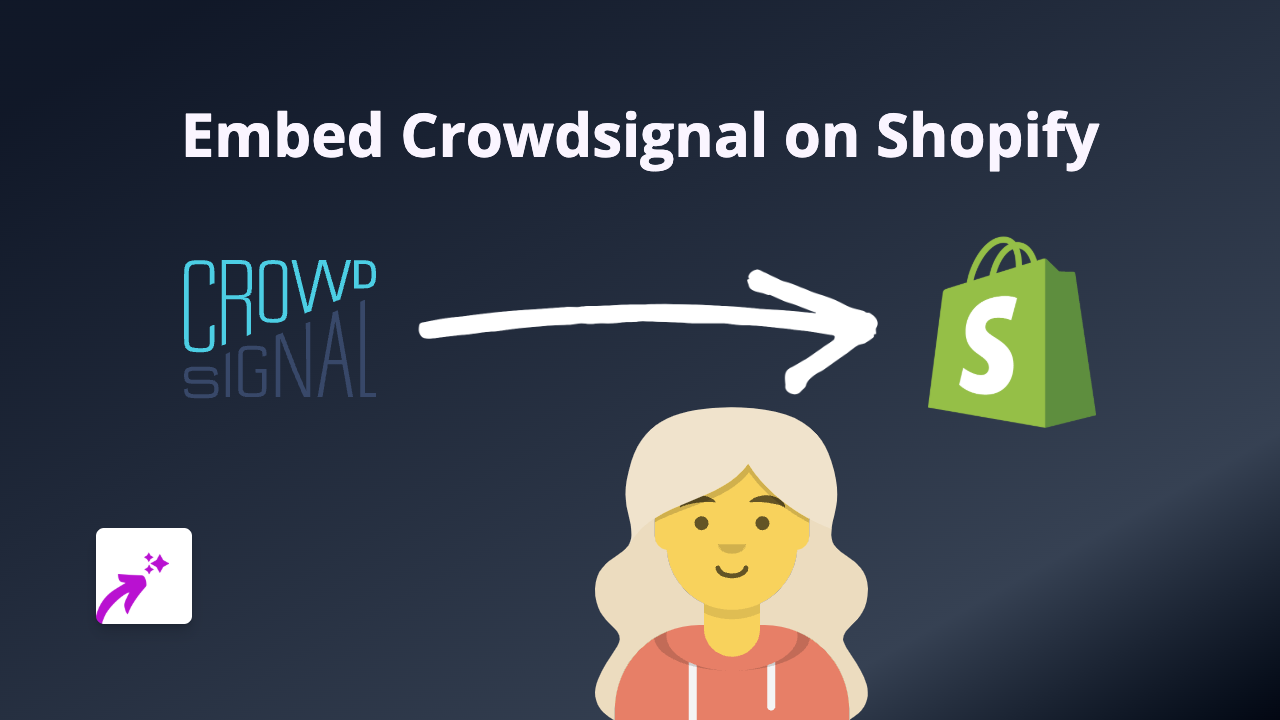How to Embed BeOp Content on Shopify: A Complete Guide
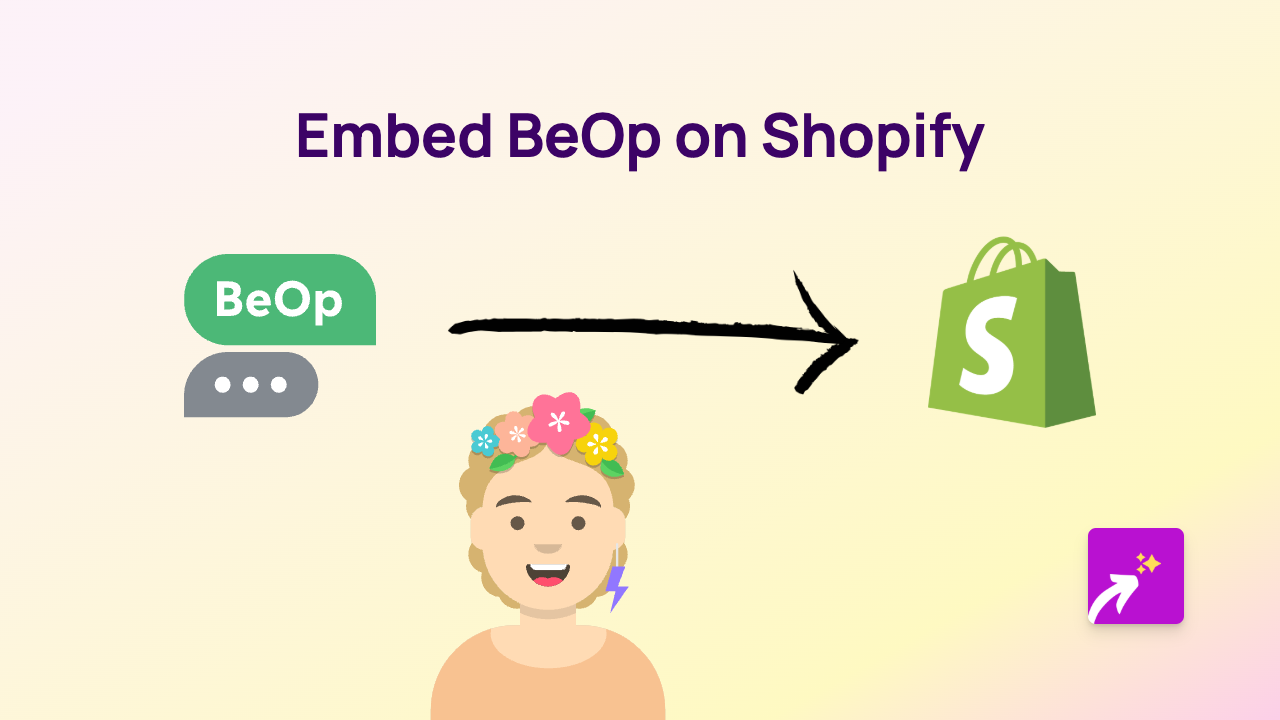
Adding BeOp interactive content to your Shopify store can significantly enhance your customer experience and engagement rates. BeOp allows you to create interactive content like quizzes, polls, and shoppable content modules that can boost conversion. In this guide, we’ll show you how to seamlessly embed BeOp content on your Shopify store without any coding skills.
What is BeOp?
BeOp is a platform that helps businesses create interactive content experiences. With BeOp, you can add engaging elements to your Shopify store that encourage customer interaction and improve conversion rates.
Step-by-Step Guide to Embedding BeOp Content on Shopify
Step 1: Install the EmbedAny App
First, you’ll need to install the EmbedAny app from the Shopify App Store:
- Visit EmbedAny on the Shopify App Store
- Click “Add app” to install it on your Shopify store
- Follow the installation prompts to activate the app
Step 2: Get Your BeOp Content Link
- Create your interactive content on the BeOp platform
- Once your content is ready, copy the URL for the BeOp content you want to embed
Step 3: Add BeOp to Your Shopify Store
- Go to your Shopify admin dashboard
- Navigate to the page or product where you want to add the BeOp content
- Open the rich text editor for that section
- Paste the BeOp URL into the editor
- Select the URL and click the italic button in the text editor toolbar (or use the keyboard shortcut Ctrl+I / Cmd+I)
- Save your changes
That’s it! EmbedAny will automatically convert your italicised BeOp link into a fully interactive BeOp module that your customers can engage with directly on your page.
Where to Use BeOp Content on Your Shopify Store
BeOp content works brilliantly in several locations:
- Product descriptions: Add interactive quizzes to help customers choose the right product
- Blog posts: Enhance your content with interactive polls or opinion surveys
- Custom pages: Create dedicated interactive experiences for your customers
- Homepage: Engage visitors immediately with interactive content modules
Why Use BeOp with EmbedAny?
- No coding required: Simply paste and italicise the link
- Mobile-responsive: Your BeOp content will look great on all devices
- Better engagement: Interactive content typically increases time on site and conversion rates
- SEO-friendly: All embedded content loads properly for both users and search engines
By adding BeOp interactive content to your Shopify store through EmbedAny, you can create a more engaging shopping experience that encourages customers to interact with your brand and products.