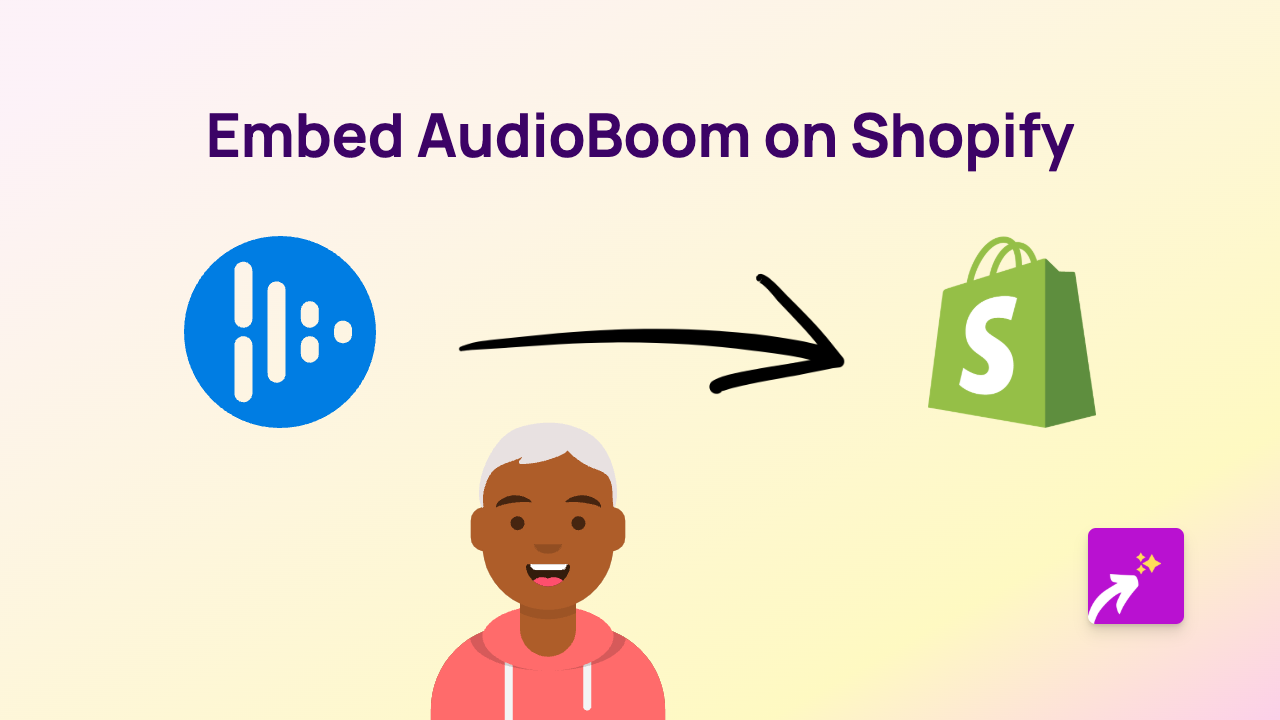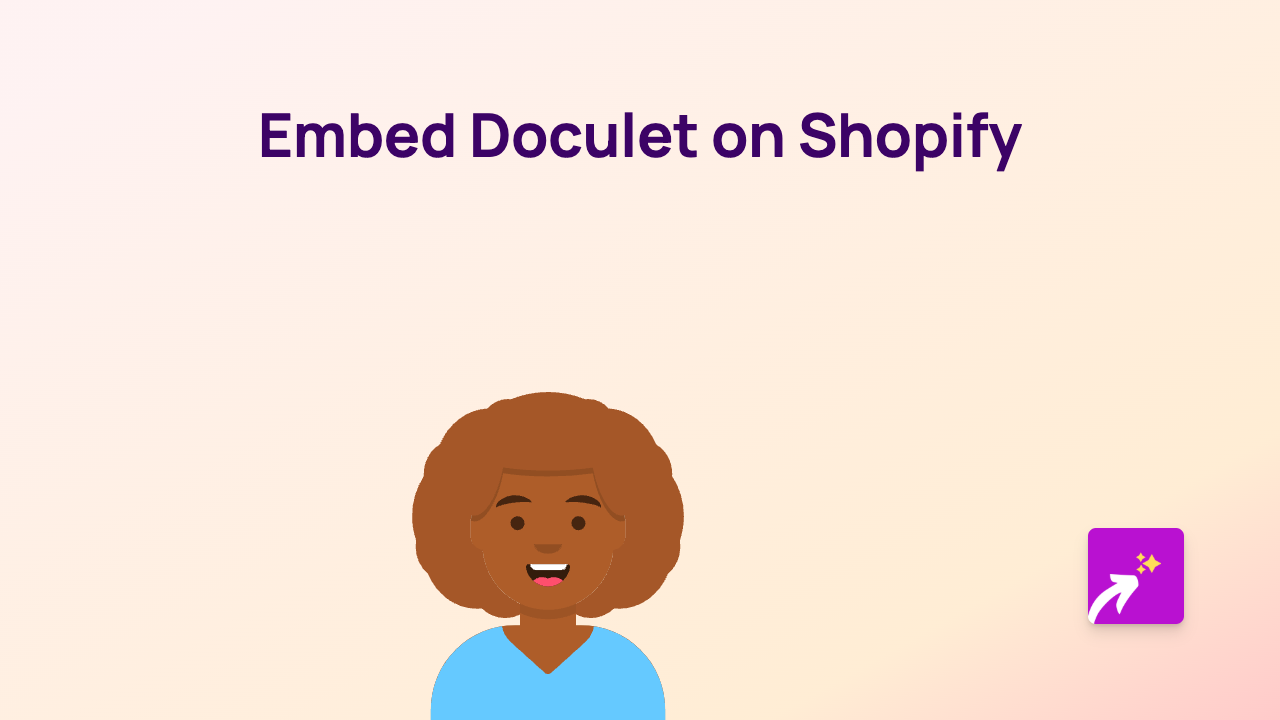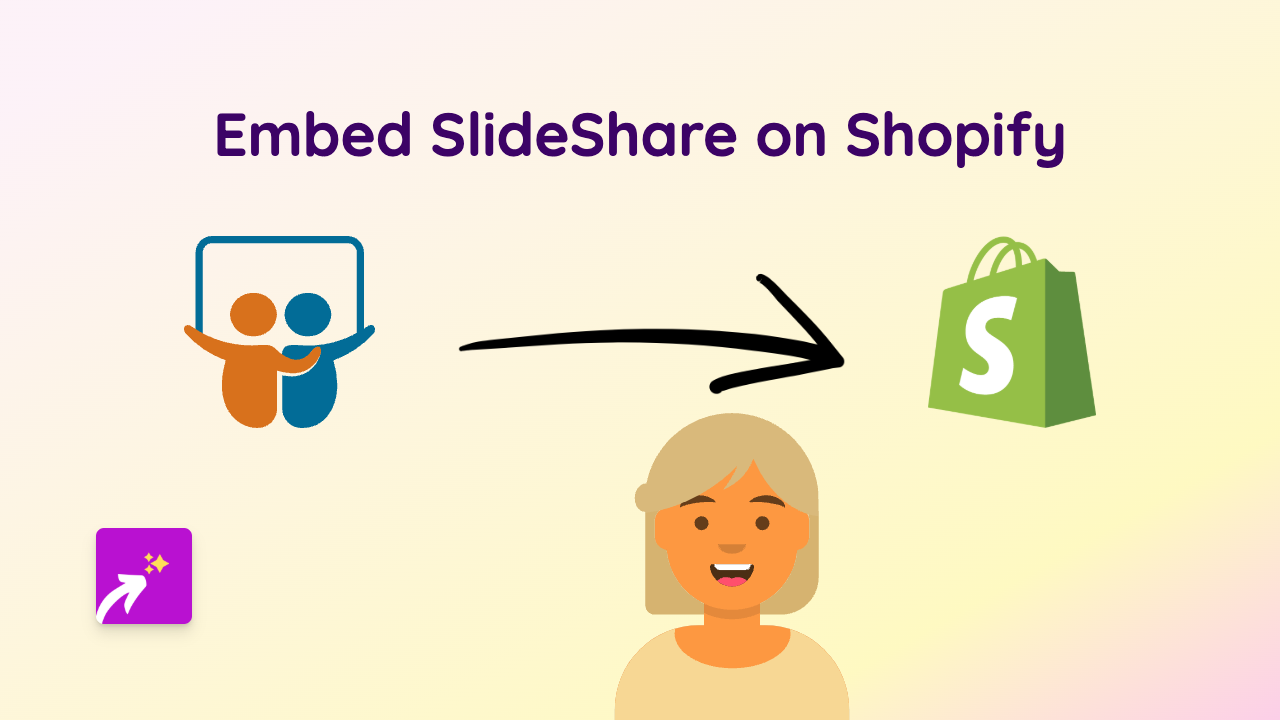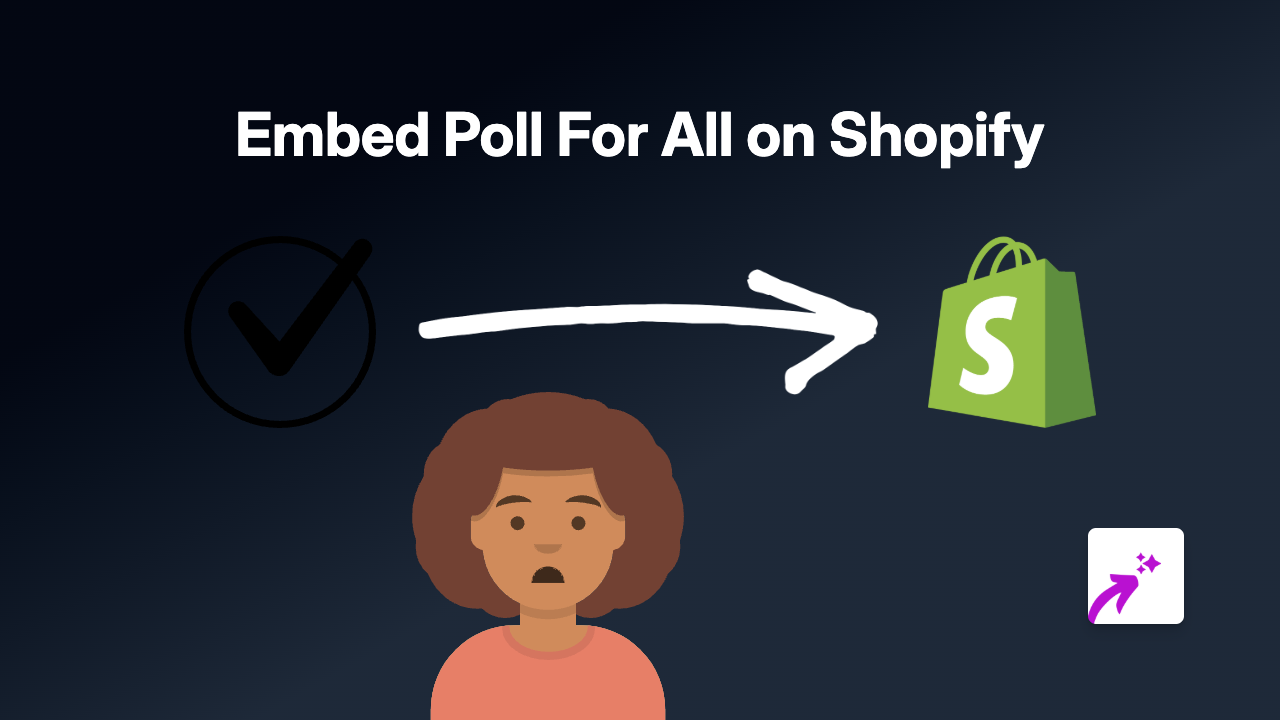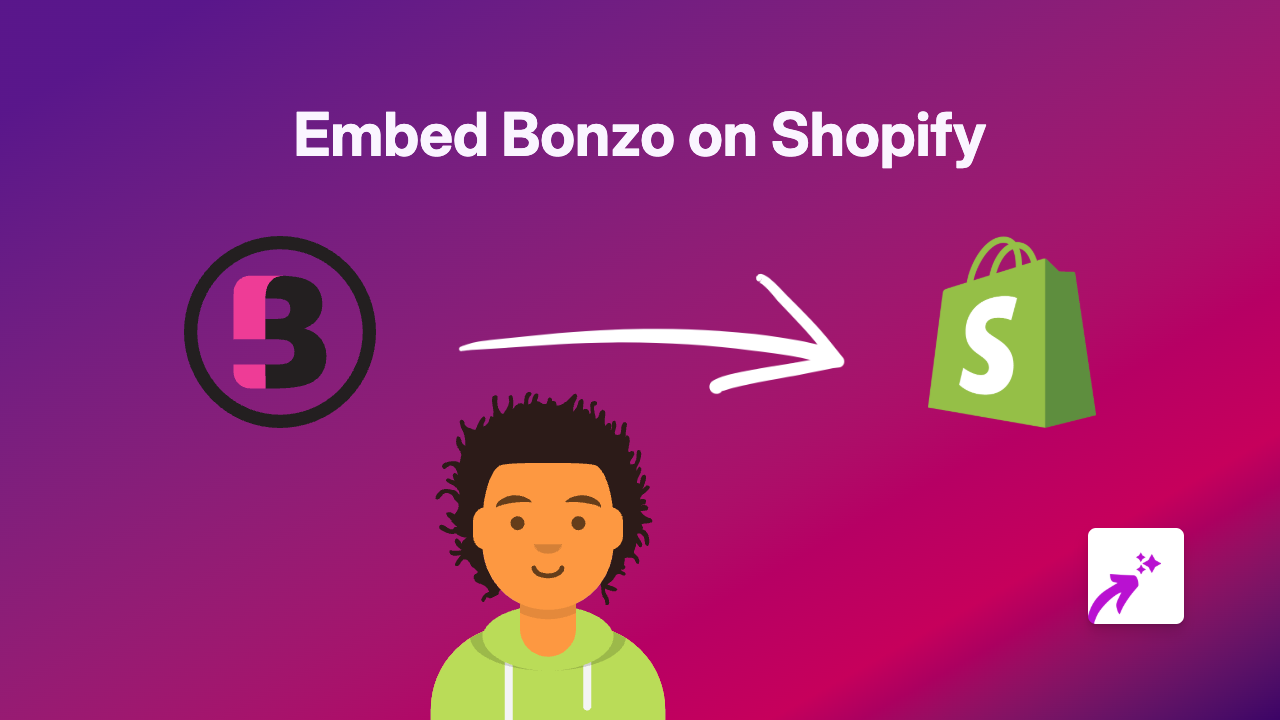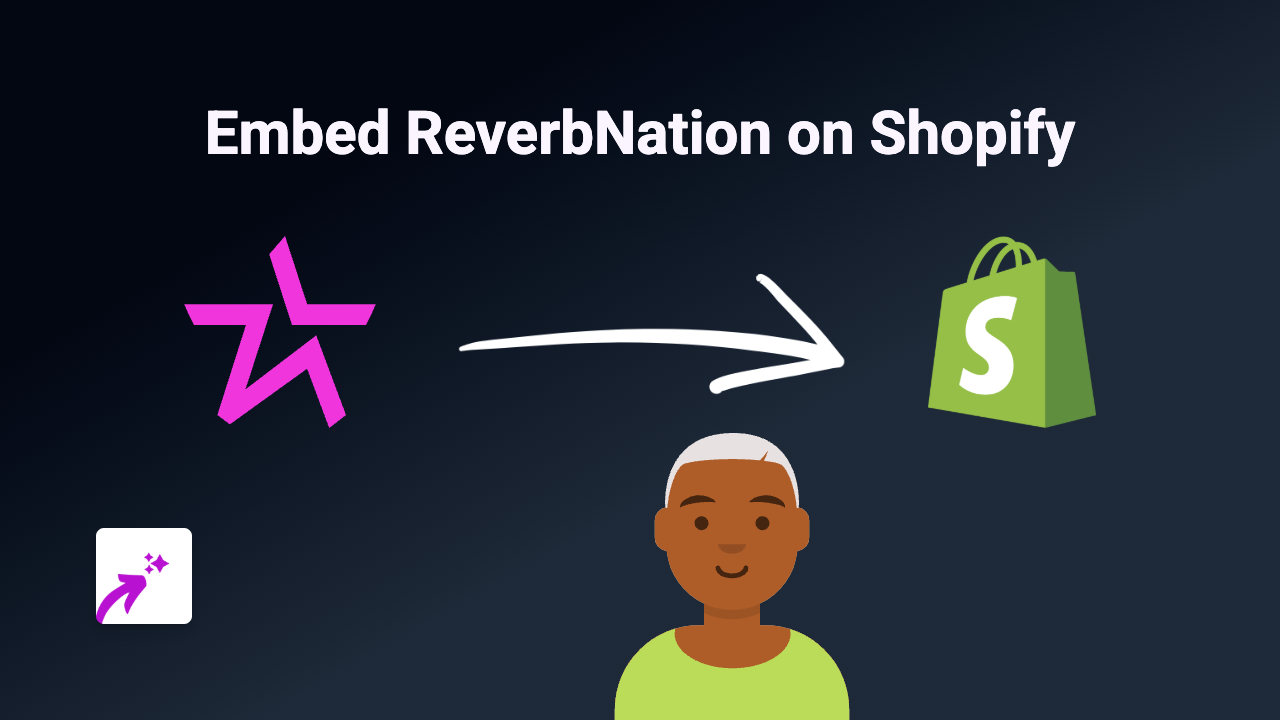How to Embed Behance Projects on Shopify: A Complete Guide
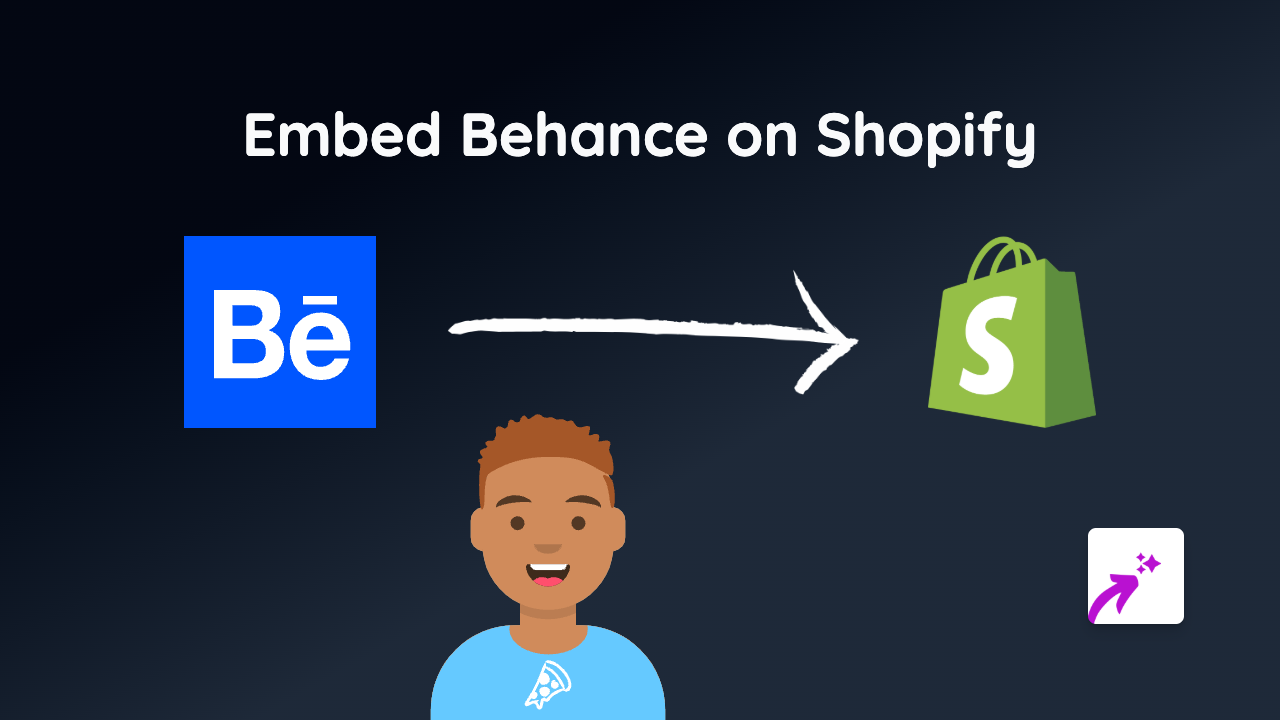
Are you looking to showcase creative projects from Behance on your Shopify store? Displaying Behance portfolios can add visual appeal and credibility to your online shop. This guide will show you how to embed Behance projects into your Shopify store quickly and easily with no coding required.
What is Behance?
Behance is Adobe’s social media platform for creative professionals. It allows designers, photographers, illustrators and other creatives to showcase their portfolios and discover inspiring work. Adding Behance content to your Shopify store can help demonstrate your creative credentials or showcase your team’s work.
Why Embed Behance on Your Shopify Store?
- Showcase your design portfolio directly on your store
- Display your team’s creative credentials
- Feature collaborations with designers or artists
- Add visual inspiration to product pages
- Demonstrate the creative process behind your products
Step-by-Step Guide to Embedding Behance on Shopify
Step 1: Install EmbedAny on Your Shopify Store
- Visit EmbedAny on the Shopify App Store
- Click “Add app” to install it on your store
- Follow the setup instructions to activate the app
Step 2: Find the Behance Content You Want to Embed
- Go to Behance.net
- Navigate to the project, profile or portfolio you want to display
- Copy the URL from your browser’s address bar
For example: https://www.behance.net/gallery/123456789/Project-Name
Step 3: Add the Behance Link to Your Shopify Store
- Go to the page or product where you want to embed the Behance content
- Enter edit mode for that page
- Paste the Behance URL into your content
- Important: Make the link italic by selecting it and clicking the italic button (or use the keyboard shortcut)
- Save your changes
That’s it! EmbedAny will automatically convert your italicised Behance link into an interactive embed. Visitors can now view and interact with the Behance project directly on your Shopify store.
Examples of Behance Content You Can Embed
- Individual design projects
- Designer profiles and portfolios
- Creative collections
- Agency showcases
- Student work and competitions
Troubleshooting Tips
- Make sure you’ve correctly italicised the Behance link
- Confirm that EmbedAny is properly installed and activated
- Ensure you’re using the full URL including “https://”
- Some very complex Behance projects might display differently than on Behance.net
By following these simple steps, you can enhance your Shopify store with beautiful creative content from Behance. This can help build trust with customers, showcase your design credentials, and make your store more visually engaging.