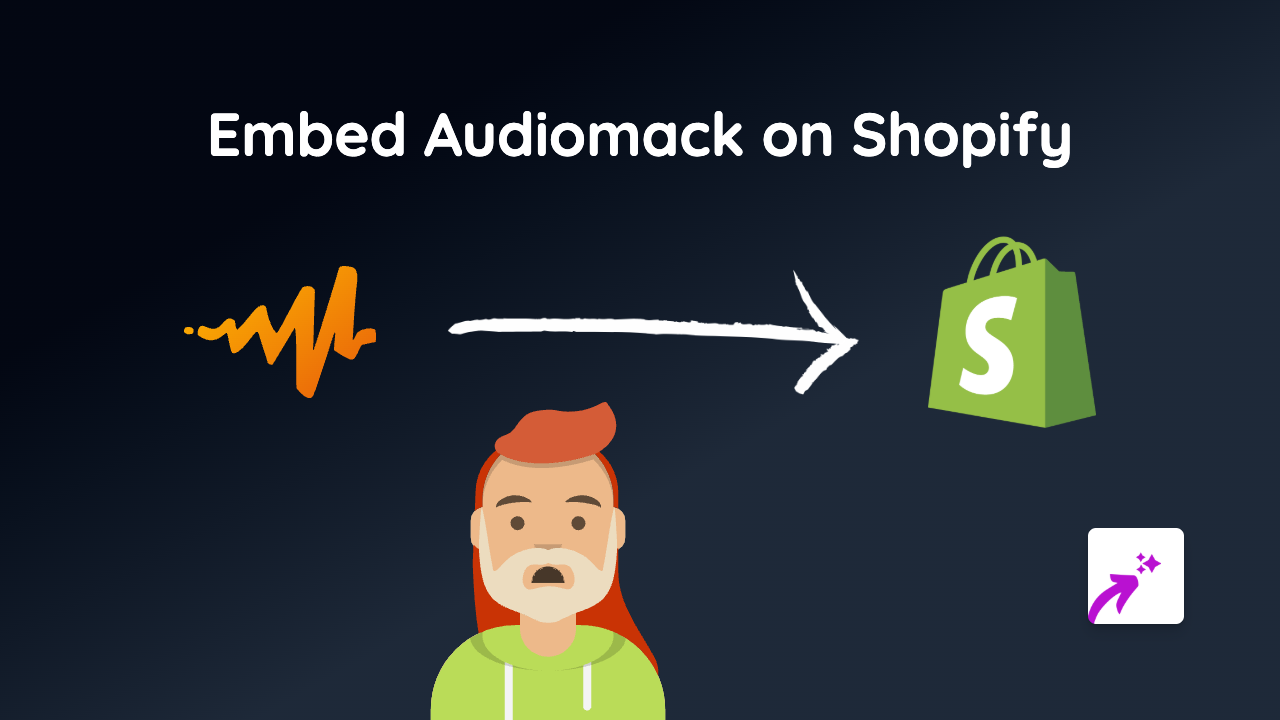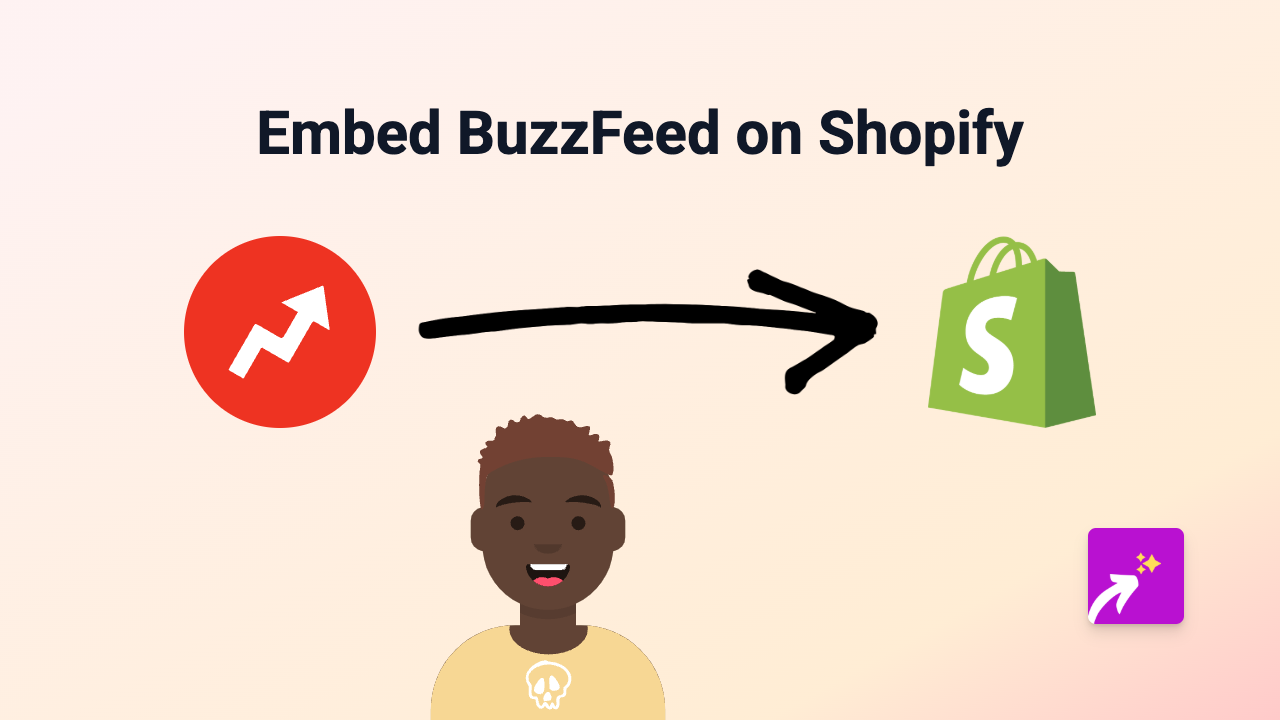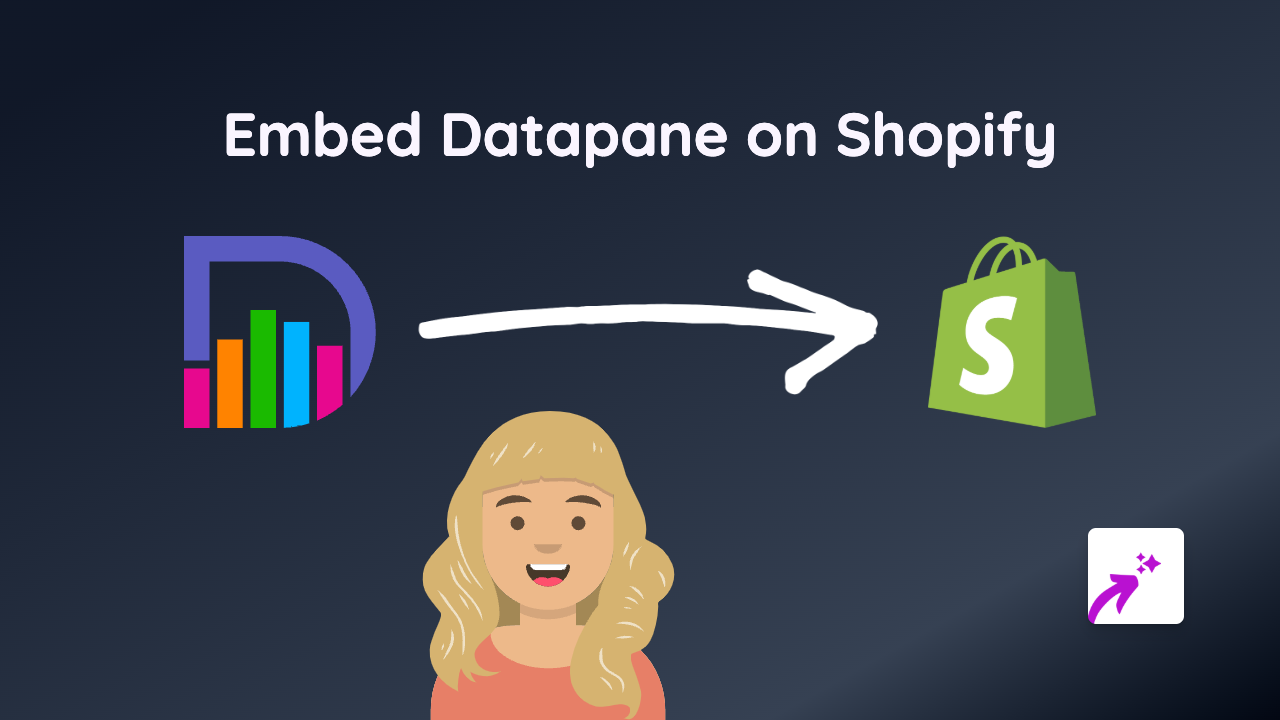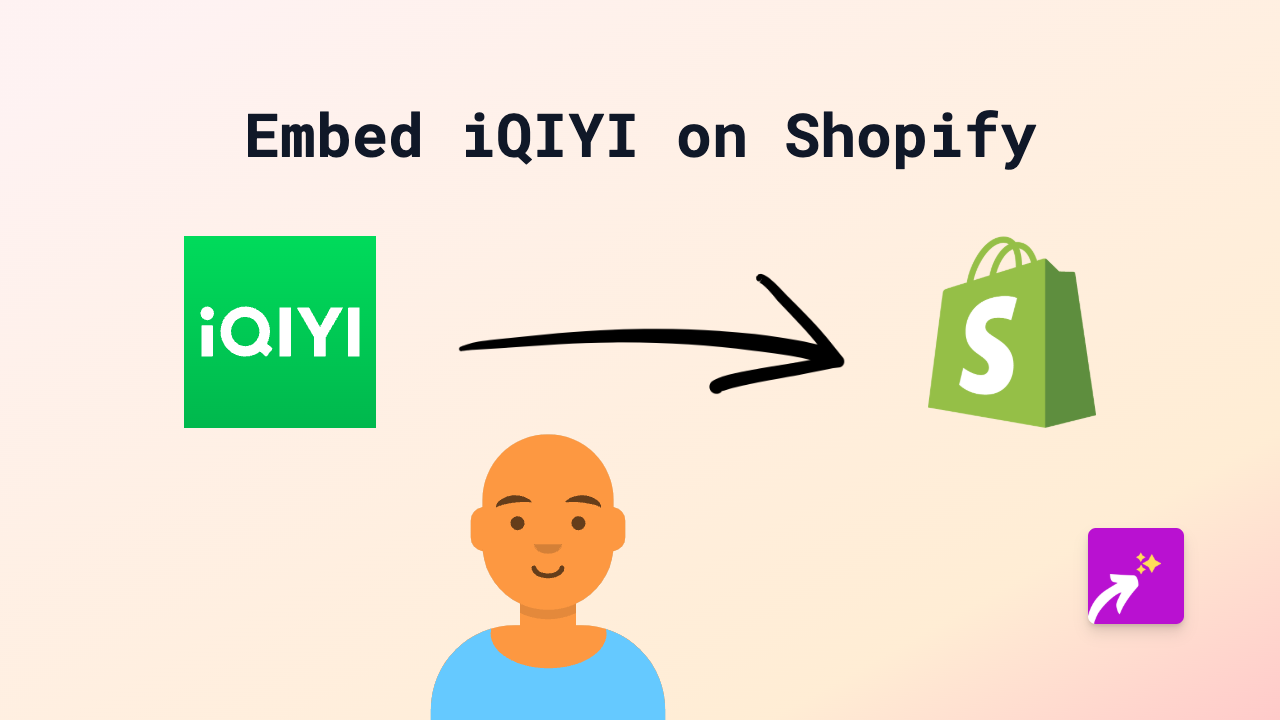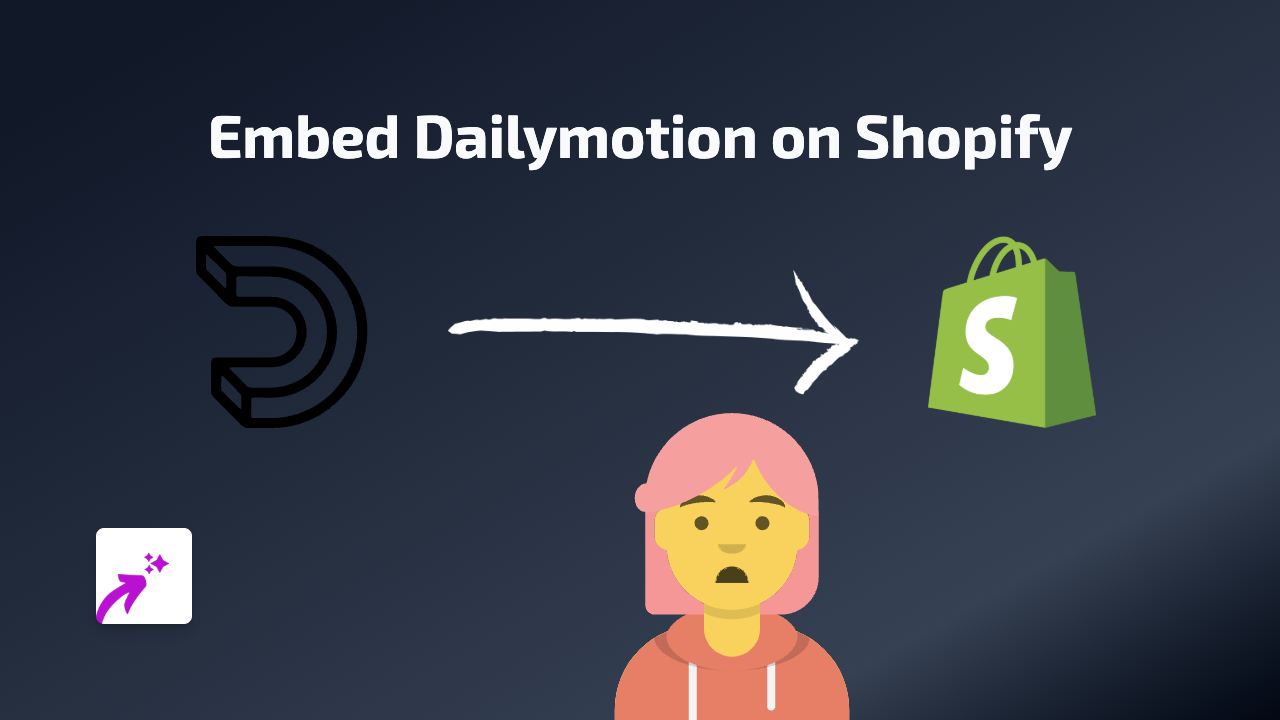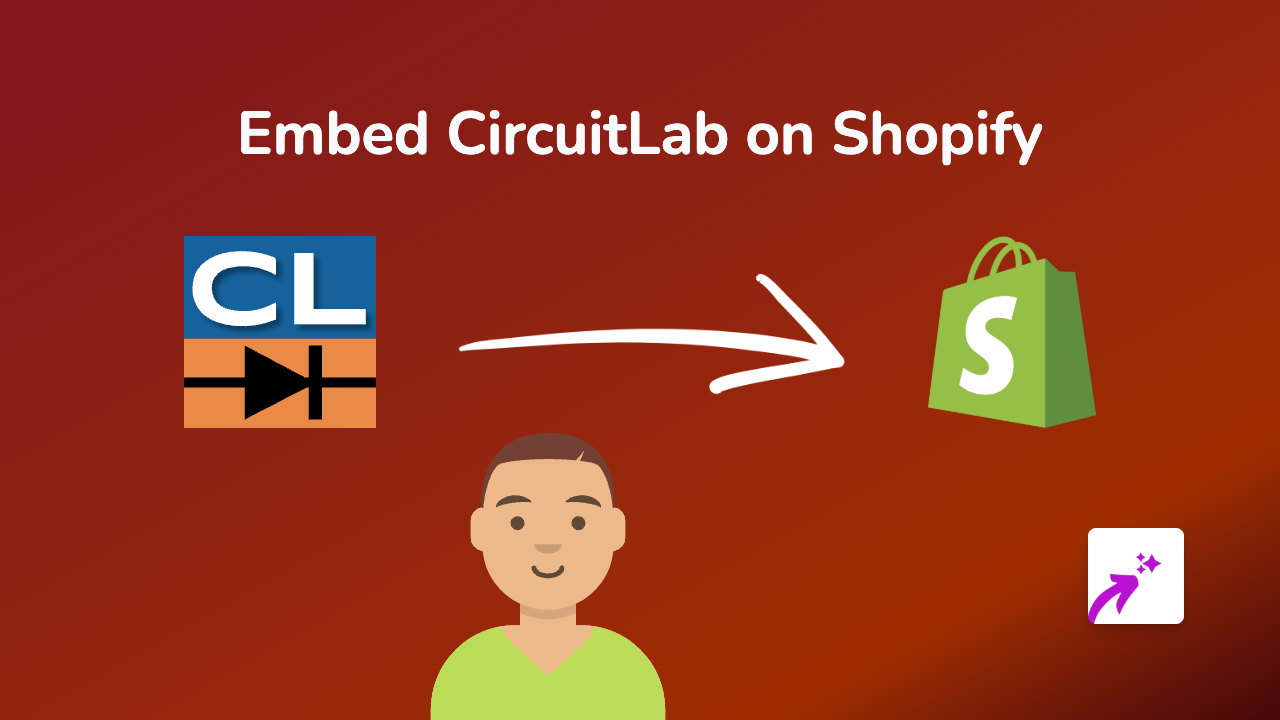How to Embed BeatStars on Shopify: A Complete Guide Using EmbedAny
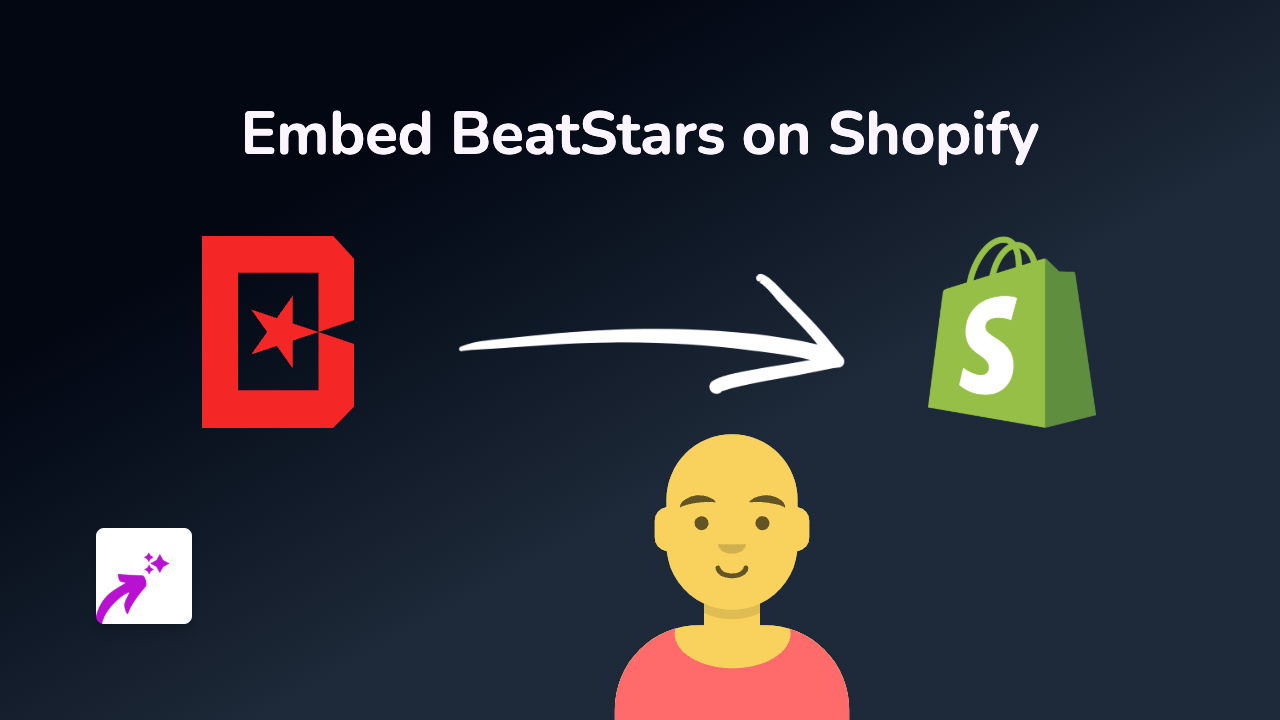
Are you a music producer selling beats on your Shopify store? Or perhaps you want to showcase your BeatStars profile to potential customers? This guide will show you how to embed BeatStars content directly on your Shopify store using EmbedAny - no coding knowledge required!
Why Embed BeatStars on Your Shopify Store?
Adding BeatStars embeds to your Shopify store allows visitors to:
- Listen to your beats without leaving your store
- Preview your music catalogue before purchasing
- Experience your tracks in context with your brand
- Make informed buying decisions based on your sound
Step-by-Step Guide to Embedding BeatStars
1. Install the EmbedAny App
First, you’ll need to install the EmbedAny app from the Shopify App Store:
- Visit https://apps.shopify.com/embed
- Click “Add app” and follow the installation instructions
- Activate the app on your store when prompted
2. Get Your BeatStars Link
Find the BeatStars content you want to embed:
- For a single track: Navigate to the track and copy the URL from your browser
- For your profile: Go to your BeatStars profile page and copy the URL
- For playlists: Open the playlist and copy its URL
3. Add the Link to Your Shopify Store
- Go to the page where you want to embed BeatStars (product description, regular page, blog post, etc.)
- Open the rich text editor
- Paste the BeatStars link
- Important: Highlight the link and click the Italic button (or use the keyboard shortcut Ctrl+I / Cmd+I)
- Save your changes
4. Preview Your Embedded BeatStars Content
Once saved, your BeatStars link will automatically transform into an interactive player. Customers can now:
- Play your beats directly on your store
- Browse your BeatStars profile
- Listen to your music while shopping
Best Places to Embed BeatStars on Your Shopify Store
- Product pages: Add beats relevant to specific products
- About page: Showcase your music profile and style
- Homepage: Feature your most popular beats
- Blog posts: Include relevant tracks in your music-related content
Troubleshooting Tips
If your BeatStars embed isn’t appearing correctly:
- Ensure the link is properly italicised
- Check that you’re using the correct link format
- Verify that EmbedAny is properly installed and active
- Try refreshing your page cache
With EmbedAny, embedding BeatStars content is as simple as pasting a link and making it italic. This no-code solution lets you create a more engaging shopping experience for music lovers visiting your Shopify store.