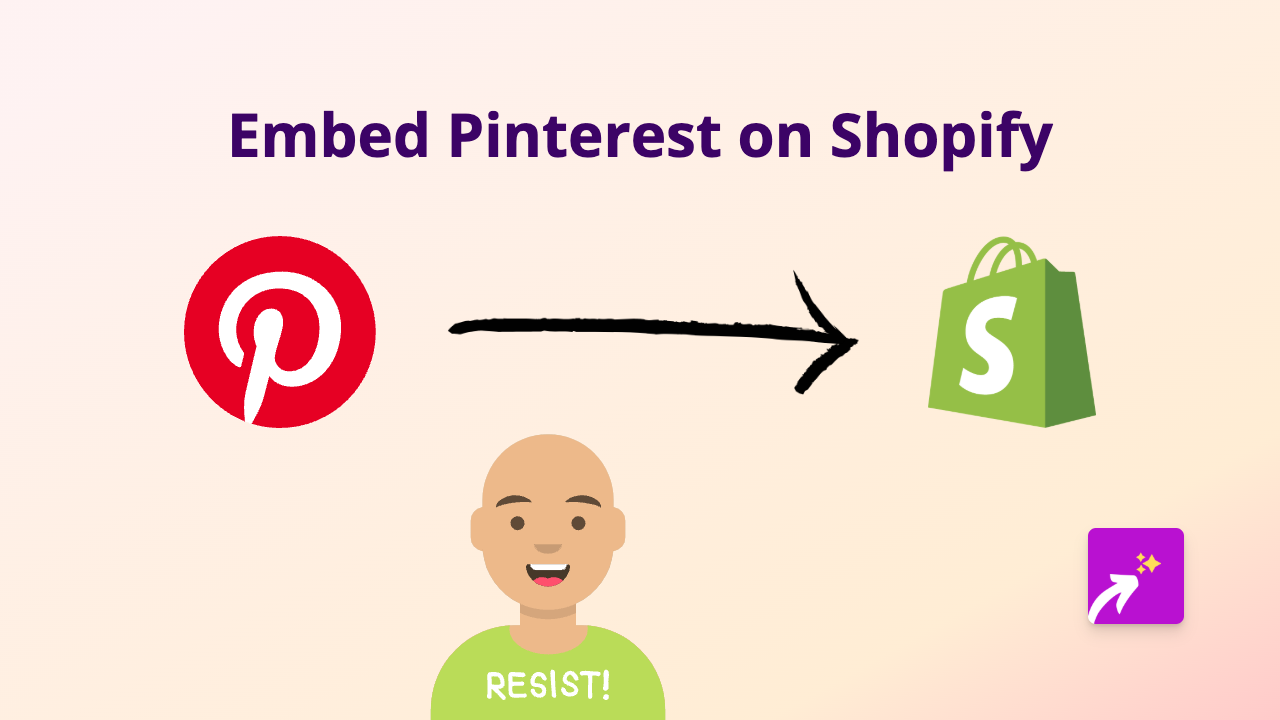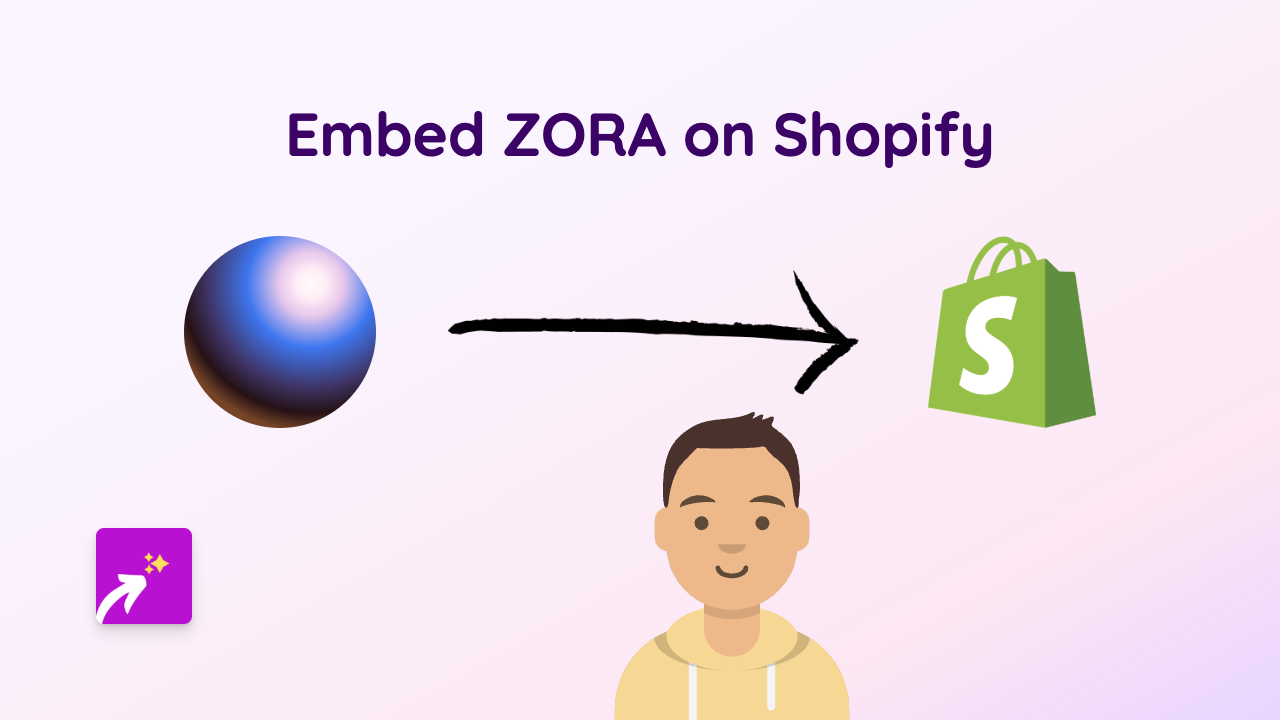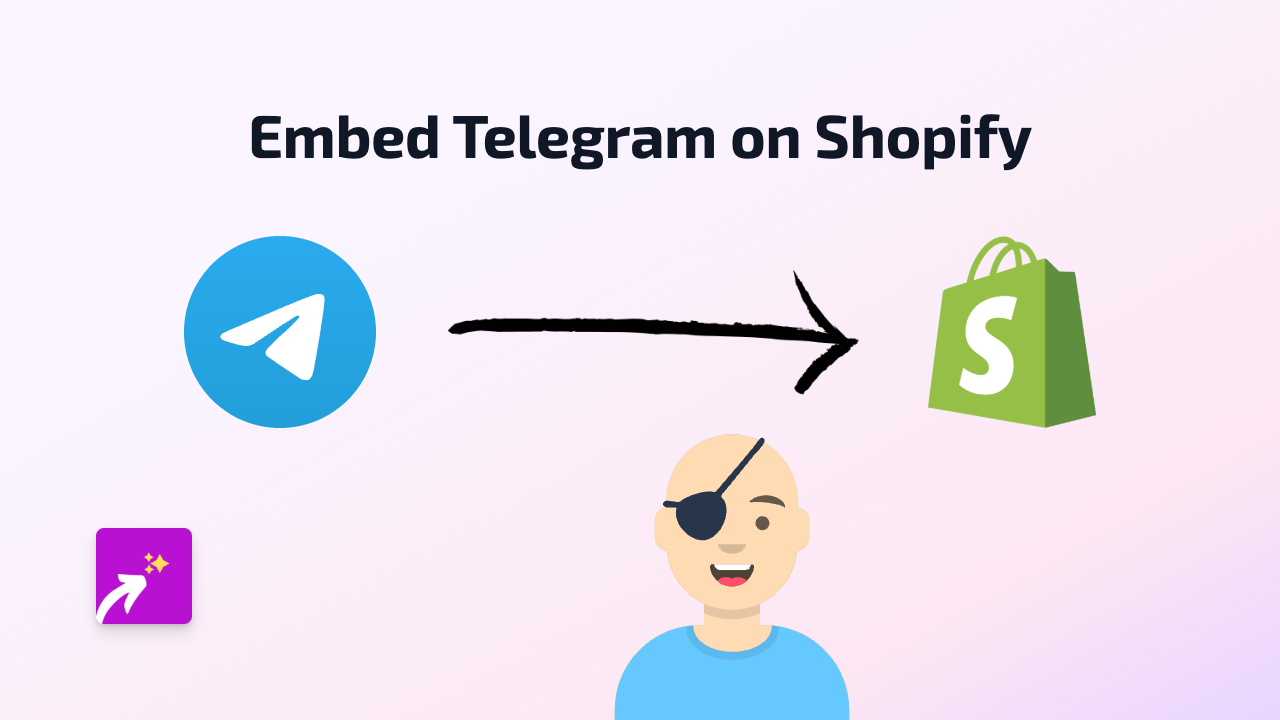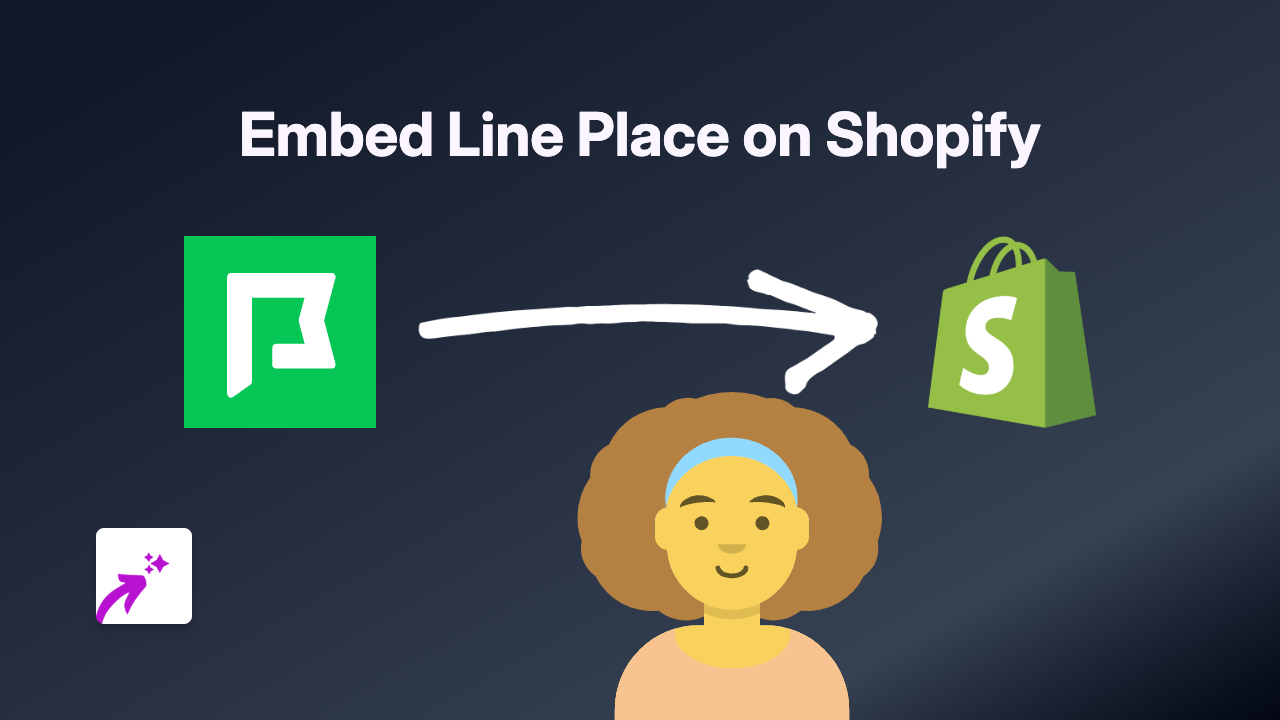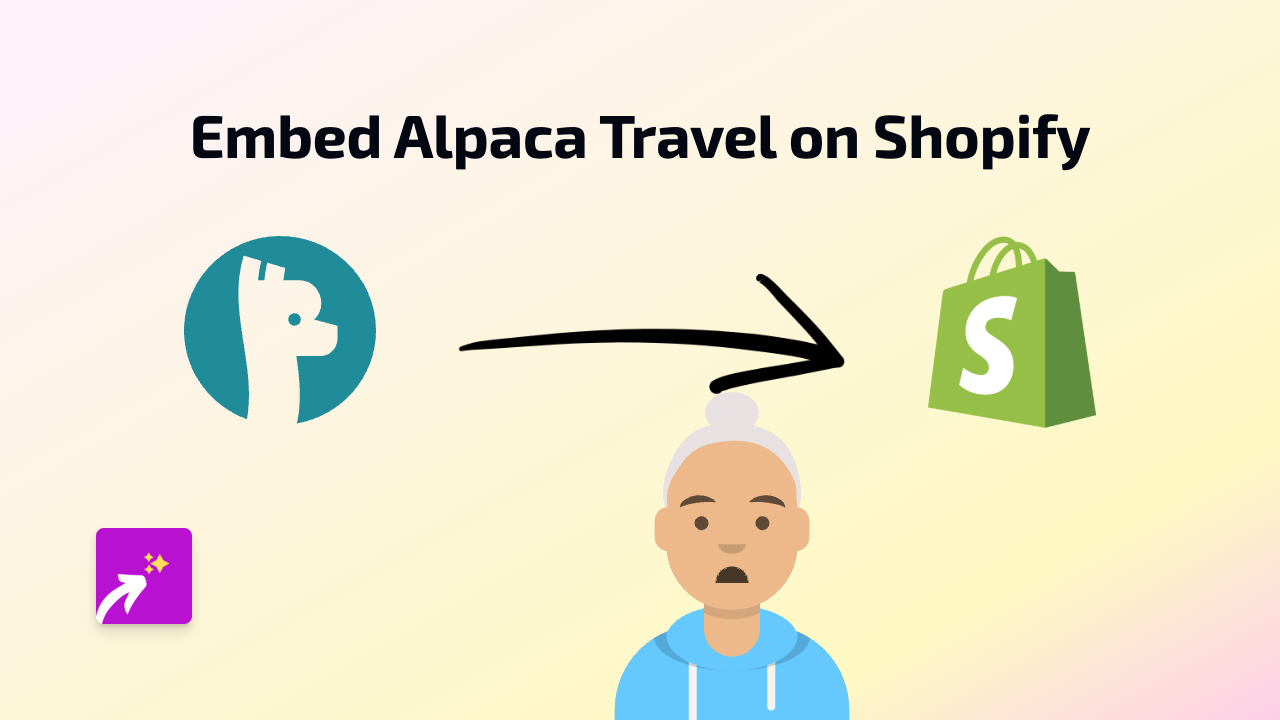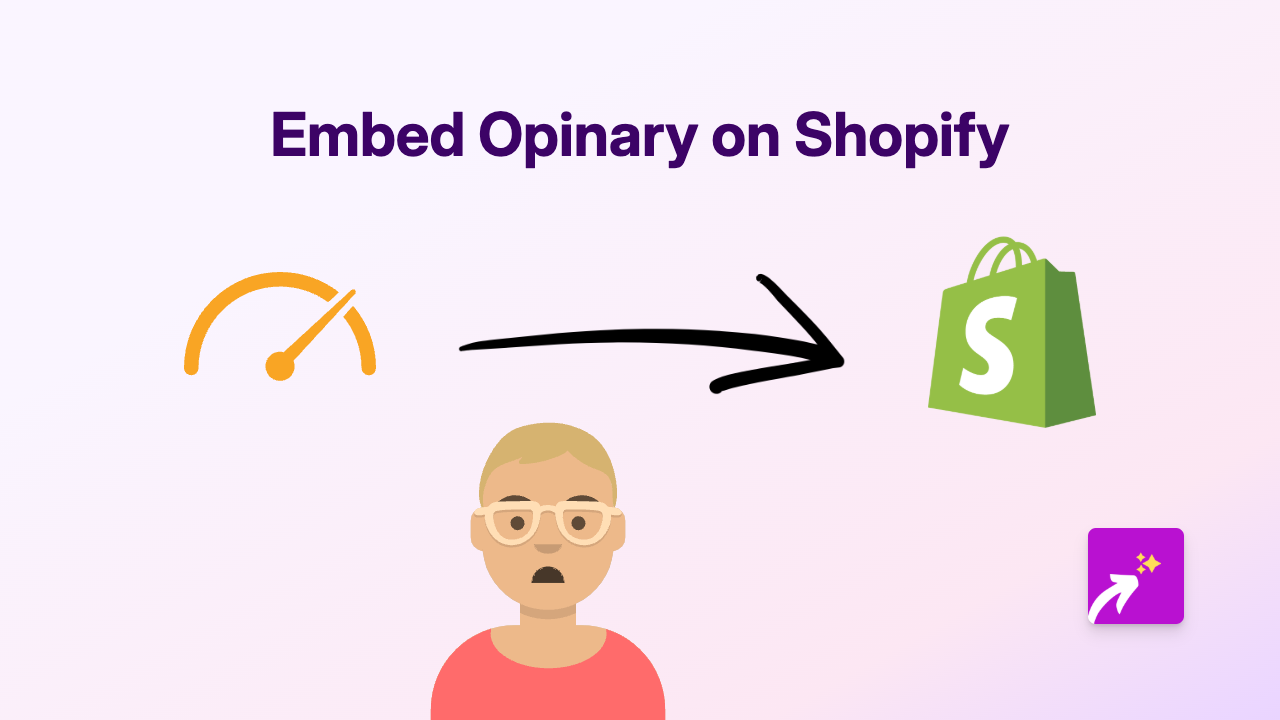How to Embed Beams.fm on Shopify: A Complete Guide
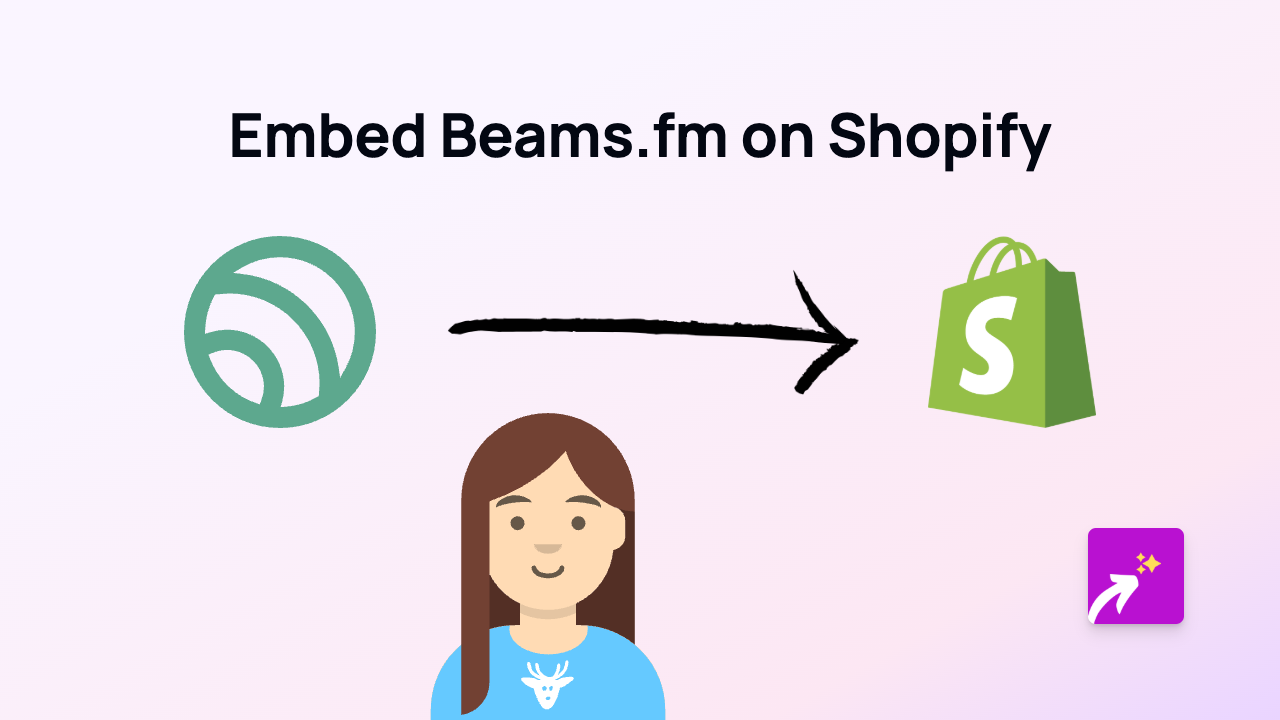
Sharing audio content from Beams.fm can add an engaging element to your Shopify store. Whether you want to showcase interviews, podcasts, or audio messages, embedding Beams.fm content directly on your product pages or blog posts can help create a richer shopping experience. This guide will walk you through the simple process of adding Beams.fm content to your Shopify store using EmbedAny.
What is Beams.fm?
Beams.fm is an audio platform that allows creators to record and share voice conversations. Adding Beams.fm content to your Shopify store can help you share customer testimonials, product explanations, or brand stories in an engaging audio format.
Step-by-Step Guide to Embedding Beams.fm on Shopify
Step 1: Install EmbedAny on Your Shopify Store
Before you can start embedding Beams.fm content, you’ll need to install the EmbedAny app:
- Visit EmbedAny on the Shopify App Store
- Click “Add app” to install it to your store
- Follow the on-screen instructions to complete installation
- Activate the app when prompted
Step 2: Find the Beams.fm Content You Want to Embed
- Go to Beams.fm and locate the audio content you want to add to your store
- Copy the full URL of the Beams.fm post (it should look something like
https://beams.fm/username/post-name)
Step 3: Add the Link to Your Shopify Store
- Go to the page or product where you want to embed the Beams.fm content
- In the content editor, paste the Beams.fm link
- Important step: Make the link italic by selecting it and clicking the italic button (or using keyboard shortcut Ctrl+I / Cmd+I)
- Save your changes
That’s it! EmbedAny will automatically transform your italic link into an interactive Beams.fm player once the page loads.
Where to Use Beams.fm Embeds in Your Store
- Product descriptions: Add audio testimonials or product demonstrations
- Blog posts: Include interviews or audio commentary related to your content
- About page: Share your brand story in your own voice
- FAQ section: Answer common customer questions with audio explanations
Tips for Using Beams.fm on Your Shopify Store
- Choose short, engaging audio clips that add value to your customers
- Use clear audio quality for the best user experience
- Consider adding a brief text description alongside the embed
- Test your embeds on both desktop and mobile to ensure they display properly
By following these simple steps, you can easily enhance your Shopify store with interactive Beams.fm content, making your product pages and blog posts more engaging and informative for your customers.