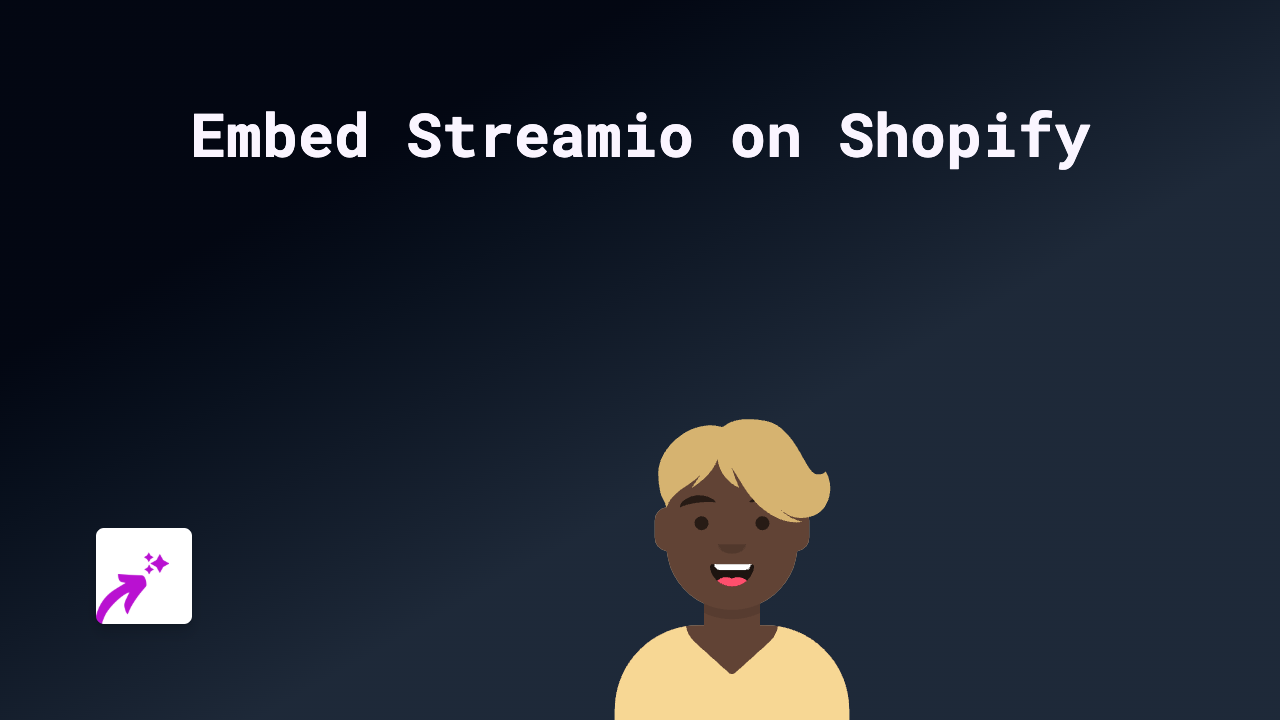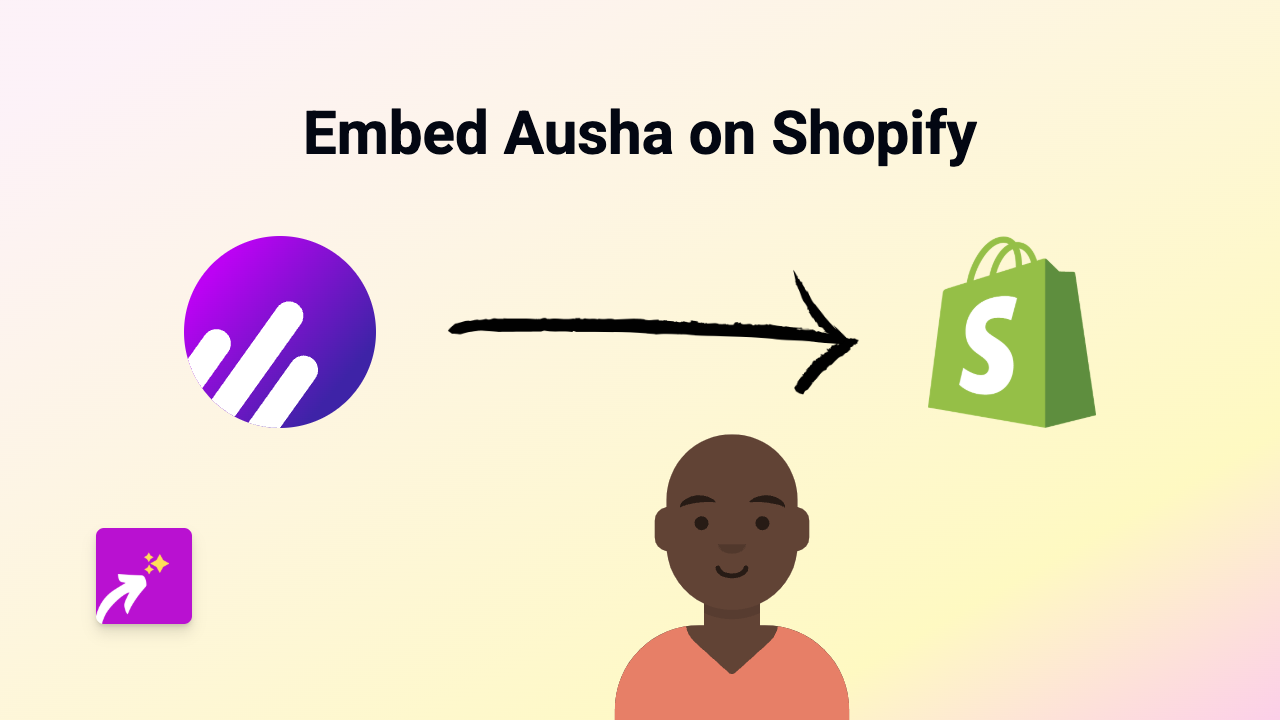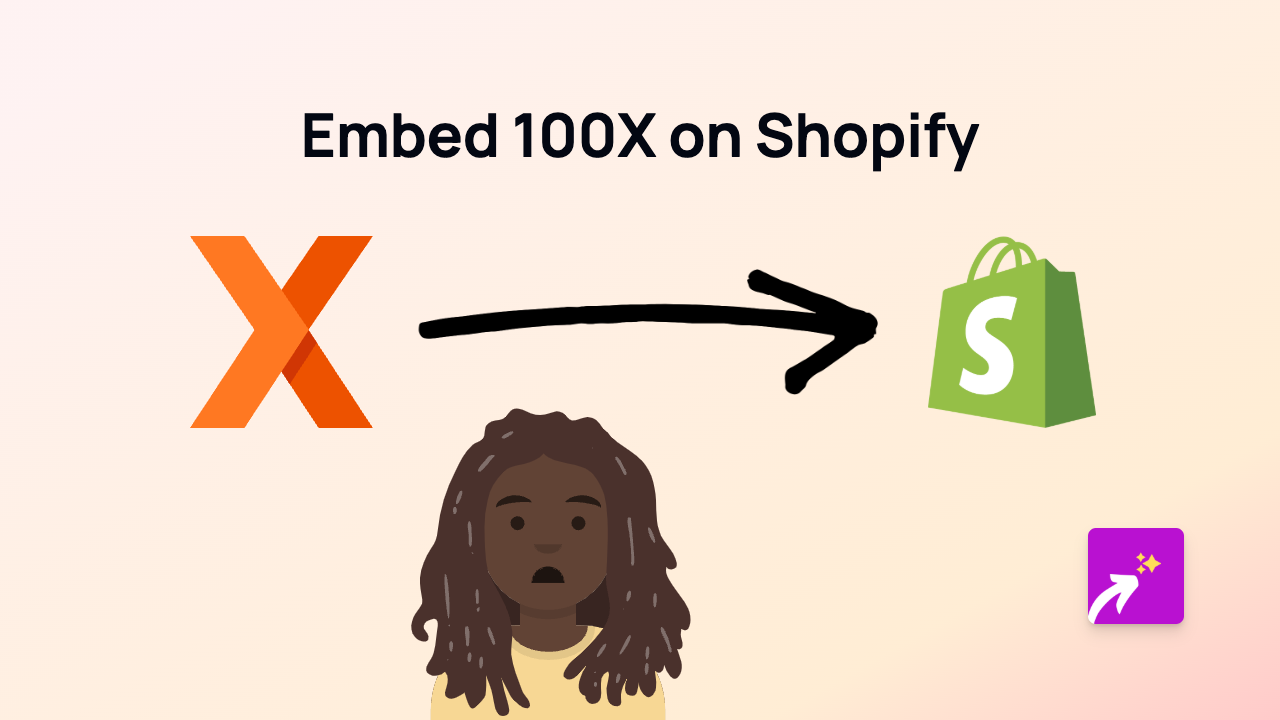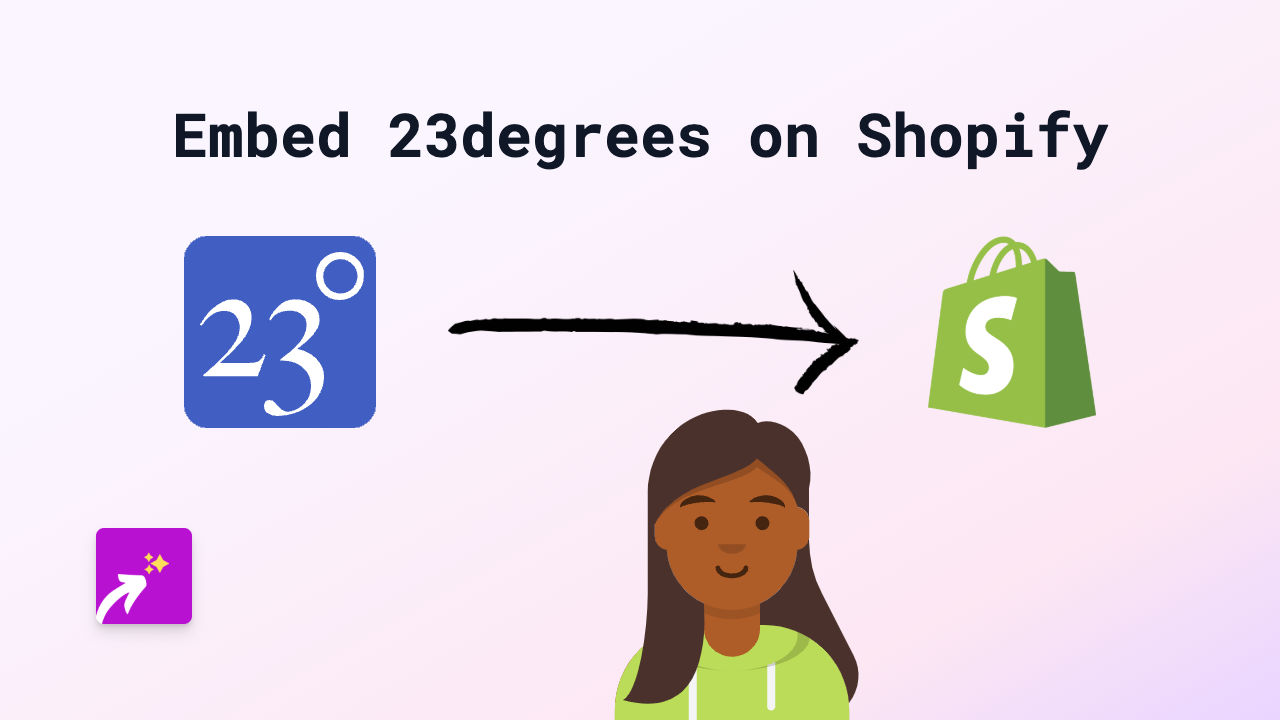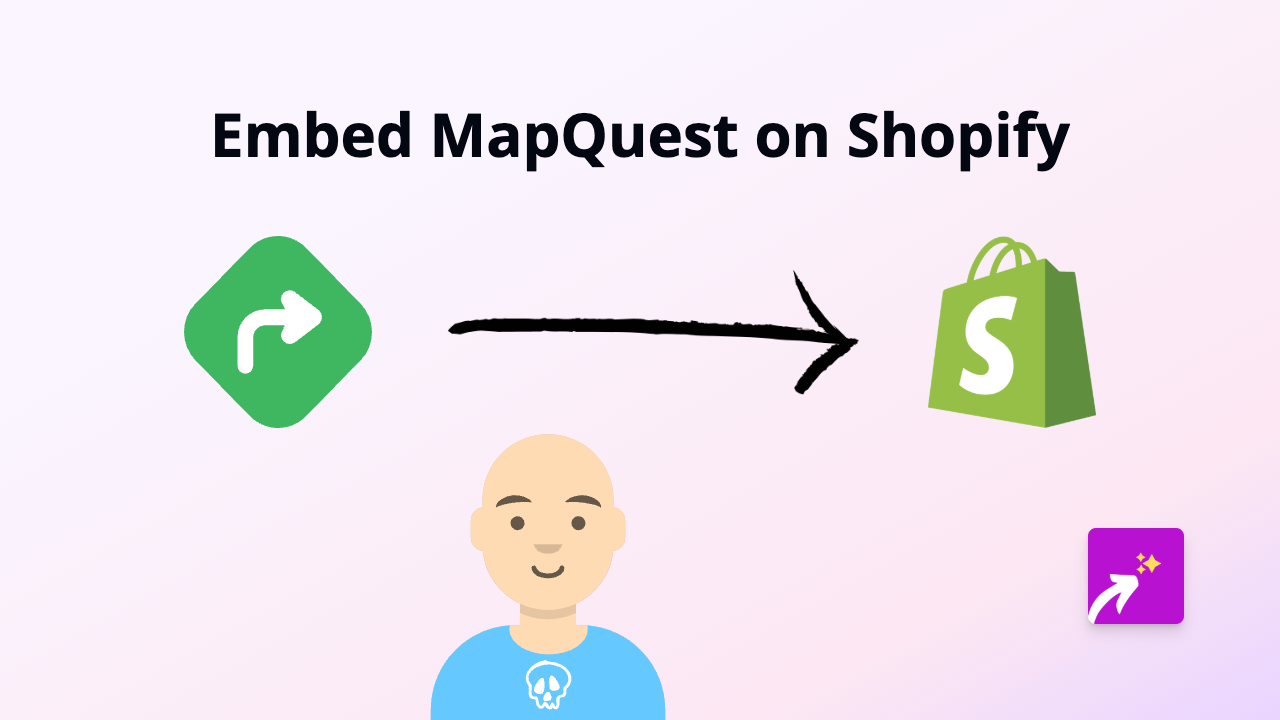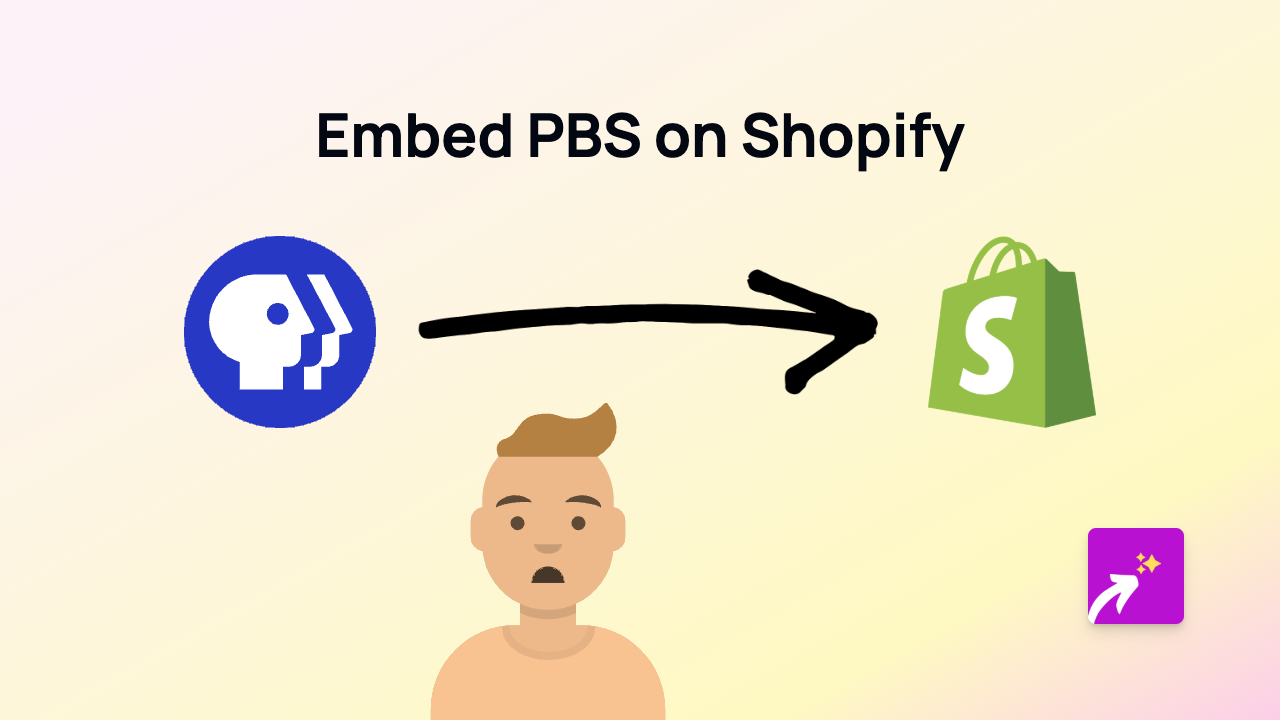How to Embed Bandzoogle Content on Your Shopify Store Using EmbedAny
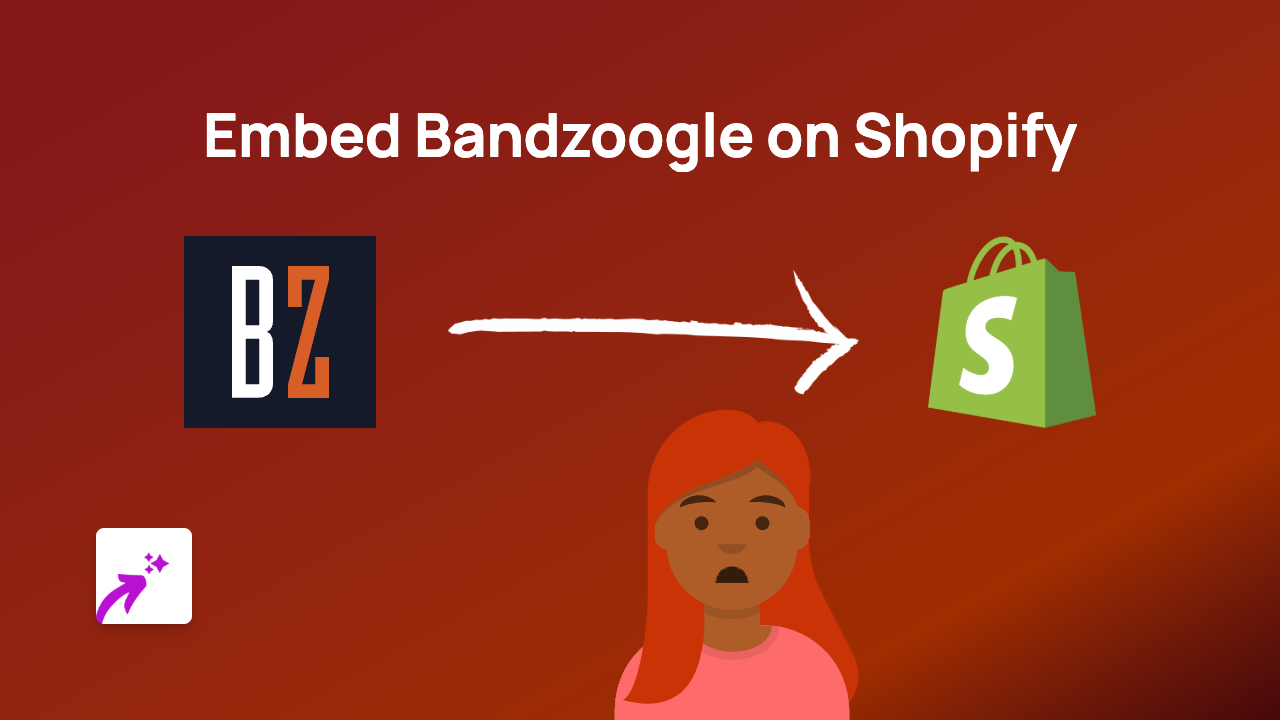
Bandzoogle is a popular website builder for musicians and bands, allowing artists to create professional websites with music players, press kits, and more. Showcasing your Bandzoogle music player or content on your Shopify store can help create a seamless experience for your fans who want to preview your music while shopping for merchandise.
Step 1: Install EmbedAny on Your Shopify Store
Before you can embed Bandzoogle content, you’ll need to install the EmbedAny app:
- Visit EmbedAny in the Shopify App Store
- Click “Add app” to install it on your store
- Follow the prompts to complete installation
- Activate the app when prompted
Step 2: Find the Bandzoogle Content You Want to Embed
You’ll need the direct URL to the Bandzoogle content you want to display:
- Go to your Bandzoogle page containing the music player, press kit, or other content
- Copy the URL from your browser’s address bar
- If you want to embed a specific section, navigate to that section and copy the URL
Step 3: Add the Bandzoogle Link to Your Shopify Store
Now, add the link to your Shopify store in one of these locations:
- Product descriptions
- Collection descriptions
- Pages (About Us, Tour Dates, etc.)
- Blog posts
Step 4: Make the Link Interactive with EmbedAny
Here’s the magic part - to activate EmbedAny:
- Paste your Bandzoogle link into the text editor
- Select the entire link
- Click the italic button (or press Ctrl+I / Cmd+I) to make the link italic
- Save your changes
That’s it! EmbedAny will automatically transform your italicised Bandzoogle link into an interactive element. Your customers can now listen to your music, view your tour dates, or interact with any other Bandzoogle content directly within your Shopify store.
Examples of What You Can Embed from Bandzoogle
- Music players and albums
- Tour dates and event calendars
- Press kits and EPKs
- Video content
- Mailing list sign-up forms
- Blog posts
Tips for Embedding Bandzoogle Content
- Try embedding your newest album player on your homepage to promote recent releases
- Add tour dates to product pages for merchandise related to specific shows
- Include your music player on band t-shirt product pages so fans can listen while shopping
- Use press quotes or reviews from your Bandzoogle page on relevant Shopify product descriptions
By embedding Bandzoogle content directly into your Shopify store, you create a more engaging shopping experience for your fans while keeping them on your store rather than sending them to external sites.